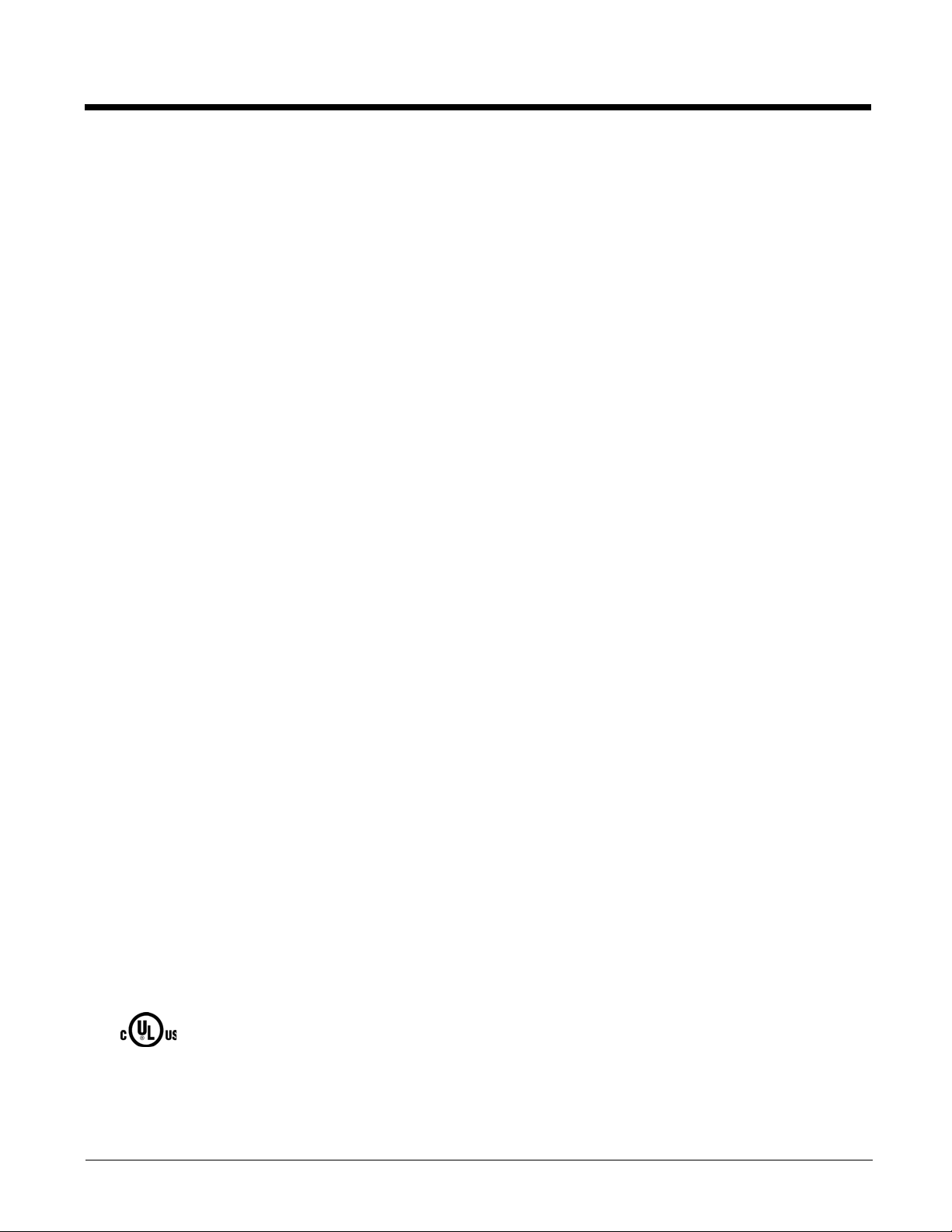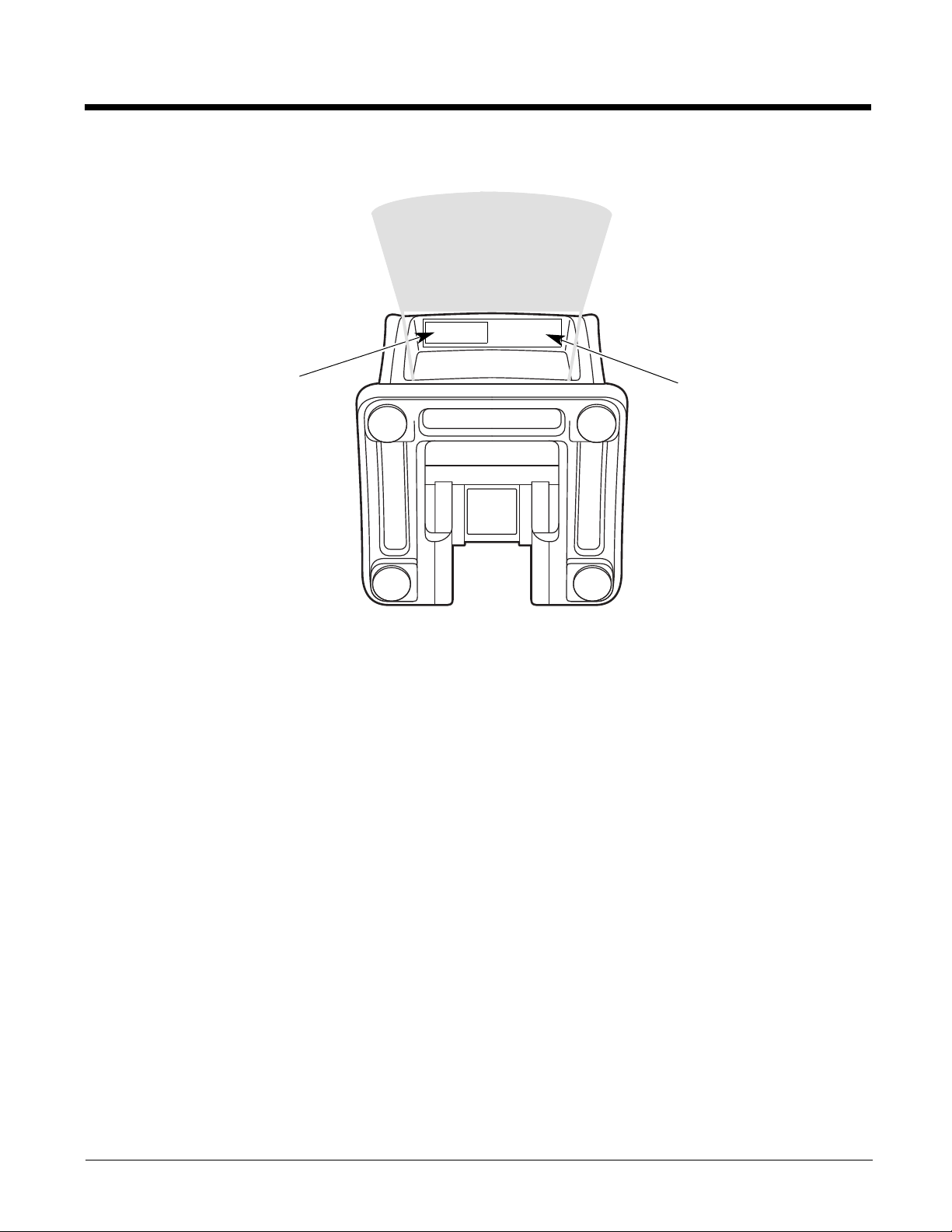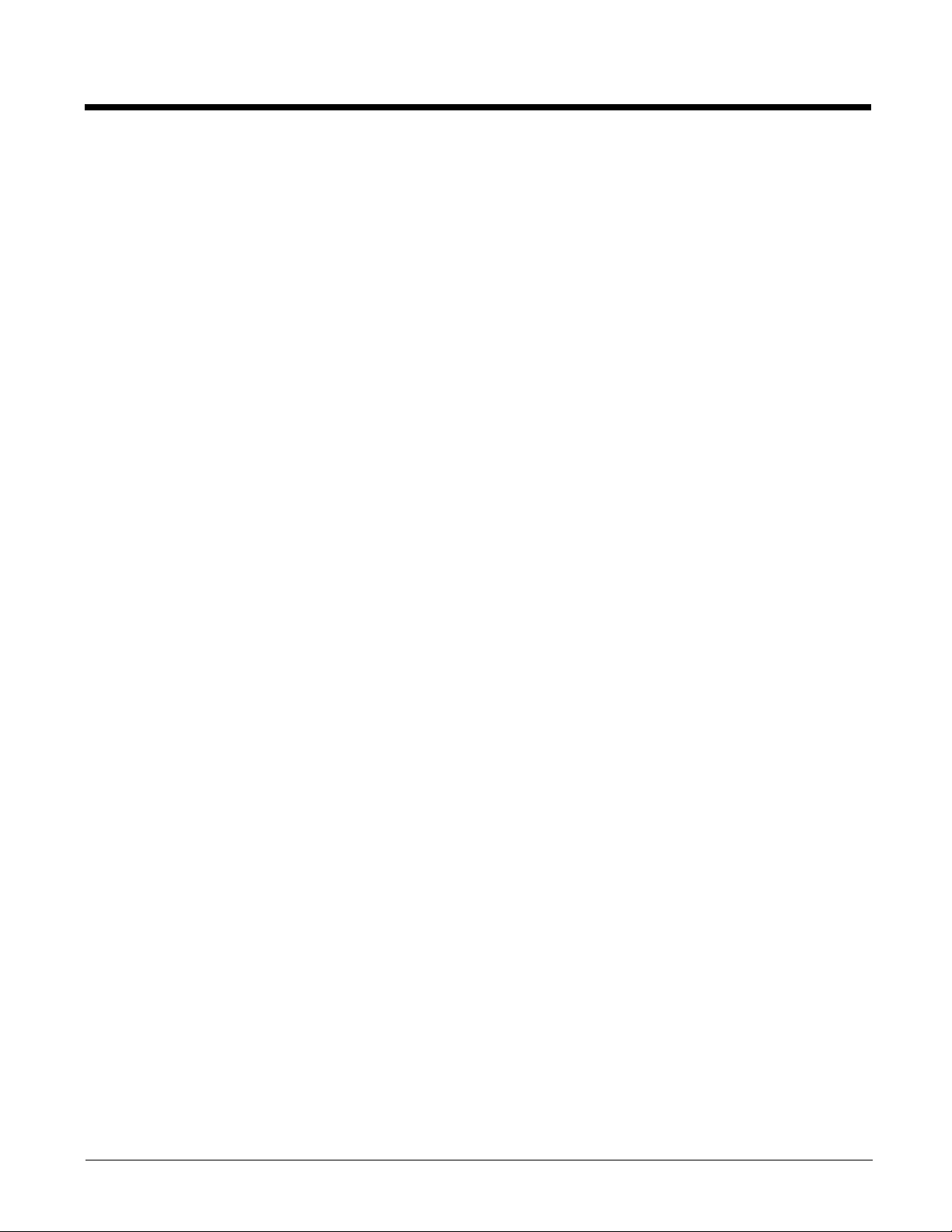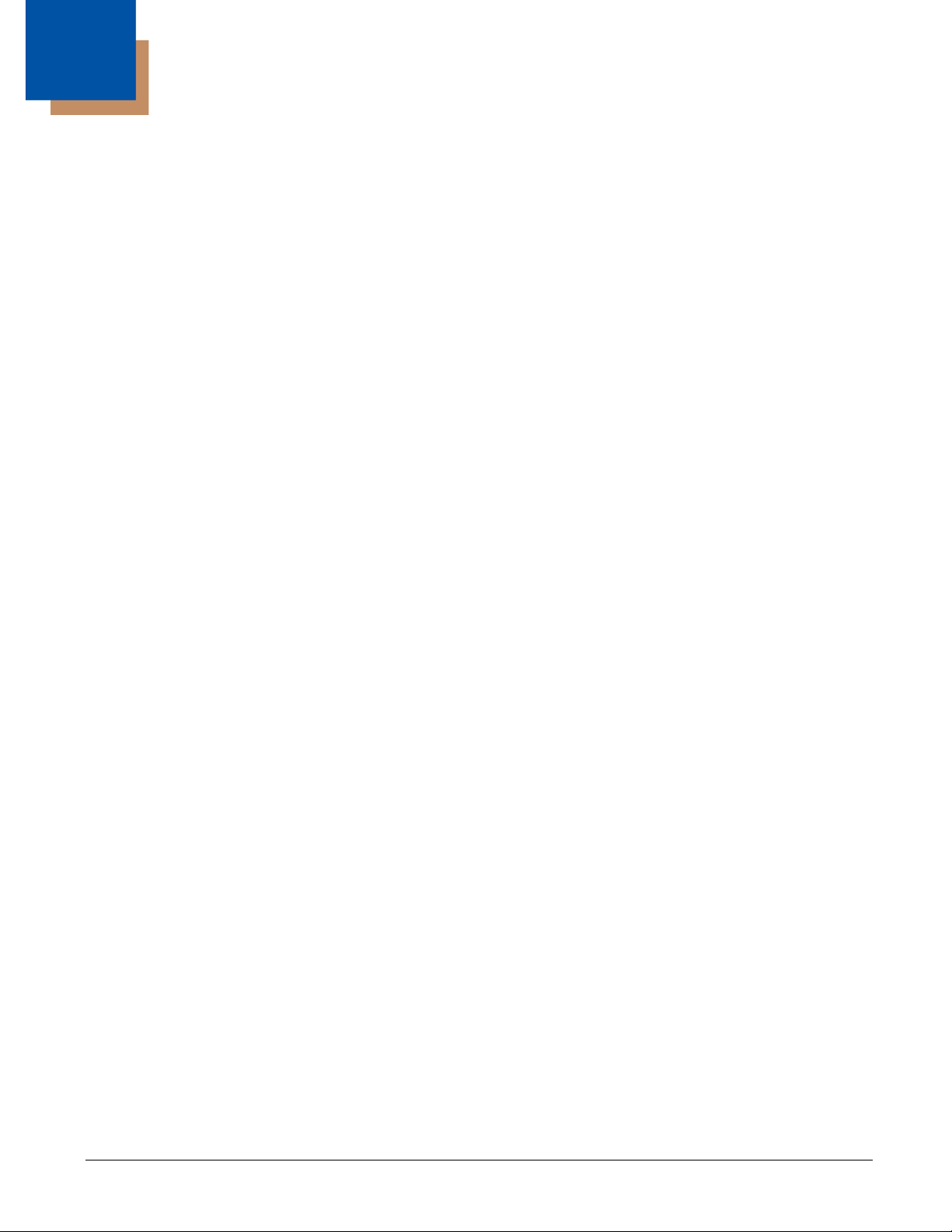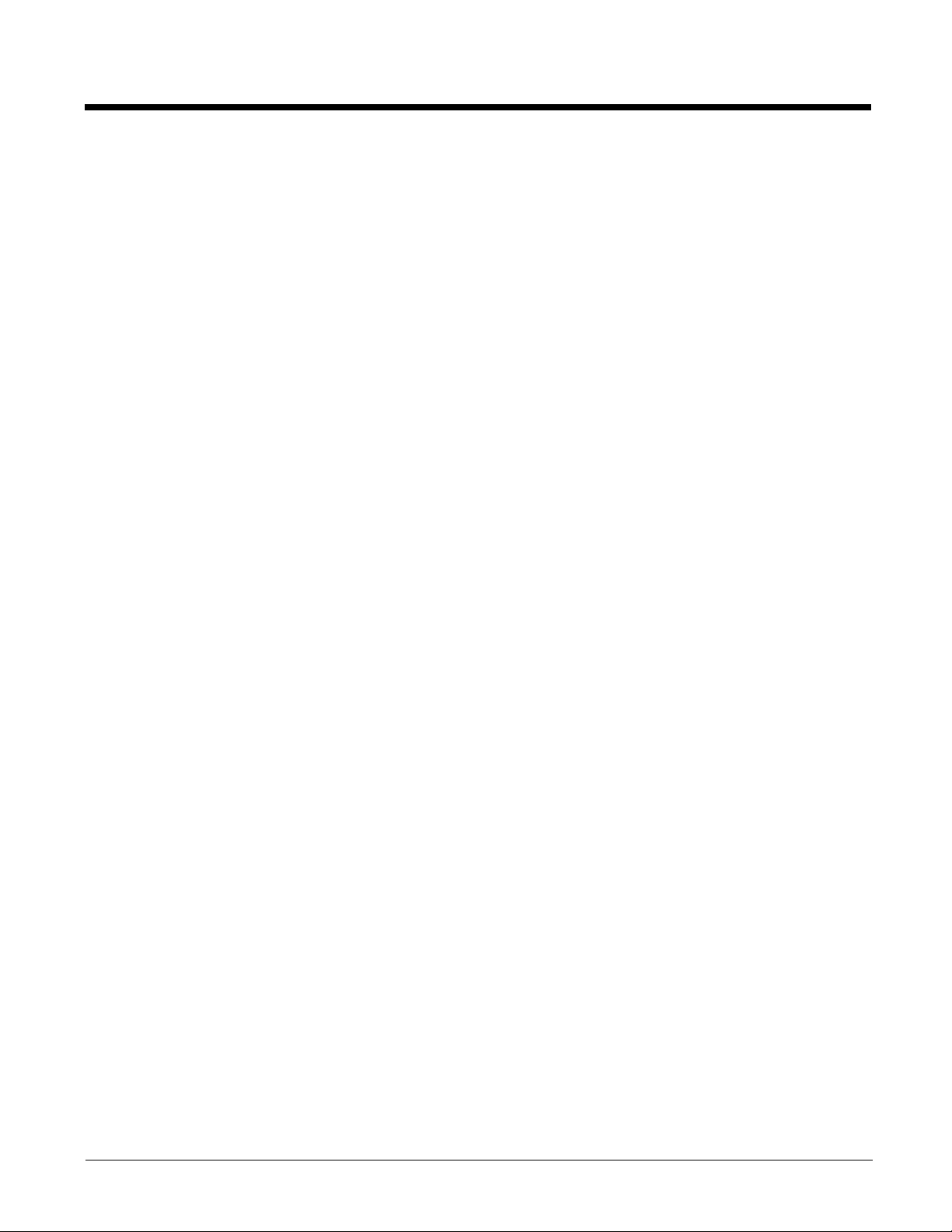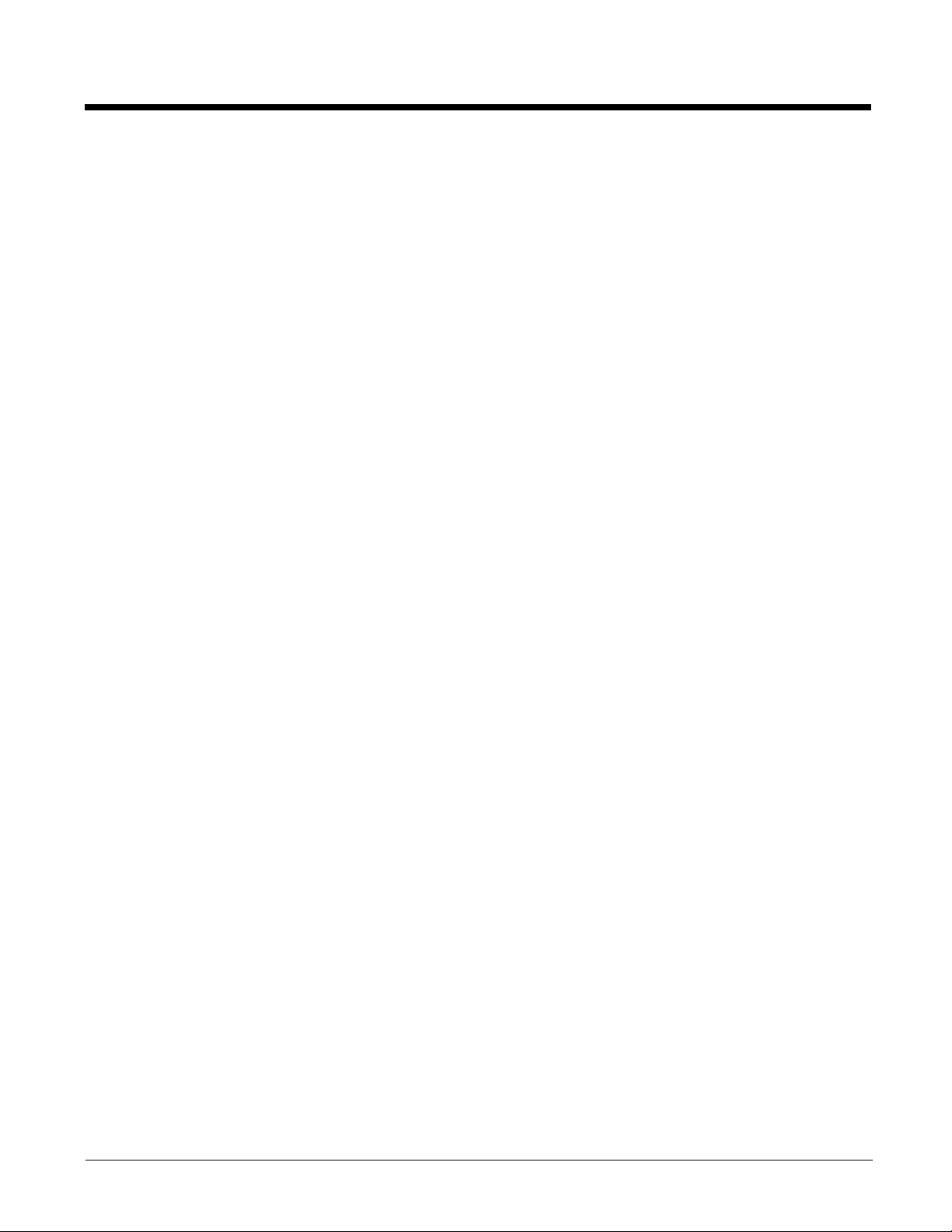ii
RS232 Modifiers ................................................................................................................ 2-18
RS232 Baud Rate........................................................................................................ 2-18
RS232 Word Length: Data Bits, Stop Bits, and Parity.................................................2-19
RS232 Receiver Time-Out........................................................................................... 2-20
RS232 Handshaking.................................................................................................... 2-20
RS232 Timeout............................................................................................................ 2-20
XON/XOFF .................................................................................................................. 2-21
ACK/NAK..................................................................................................................... 2-21
Scanner to Bioptic Communication ................................................................................... 2-21
Scanner-Bioptic Packet Mode .....................................................................................2-21
Scanner-Bioptic ACK/NAK Mode................................................................................. 2-22
Scanner-Bioptic ACK/NAK Timeout............................................................................. 2-22
Chapter 3 - Input/Output Settings
Power Up Beeper ................................................................................................................ 3-1
Beep on BEL Character.......................................................................................................3-1
Trigger Click ........................................................................................................................ 3-1
Good Read and Error Indicators..........................................................................................3-2
Beeper – Good Read.....................................................................................................3-2
Beeper Volume – Good Read........................................................................................ 3-2
Beeper Pitch – Good Read............................................................................................ 3-2
Beeper Pitch – Error ......................................................................................................3-3
Beeper Duration – Good Read ......................................................................................3-3
LED – Good Read ......................................................................................................... 3-3
Number of Beeps – Good Read ....................................................................................3-4
Number of Beeps – Error...............................................................................................3-4
Good Read Delay .......................................................................................................... 3-4
User-Specified Good Read Delay..................................................................................3-4
Manual Trigger Modes......................................................................................................... 3-5
LED Illumination - Manual Trigger .................................................................................3-5
Serial Trigger Mode.............................................................................................................3-5
Read Time-Out .............................................................................................................. 3-6
Presentation Mode .............................................................................................................. 3-6
LED Illumination - Presentation Mode ...........................................................................3-6
Presentation LED Behavior after Decode......................................................................3-7
Presentation Sensitivity ................................................................................................. 3-7
Presentation Centering.................................................................................................. 3-7
CodeGate®.......................................................................................................................... 3-9
Streaming Presentation™ Mode ......................................................................................... 3-9
Mobile Phone Read Mode.................................................................................................3-10
Hands Free Time-Out........................................................................................................ 3-10
Reread Delay..................................................................................................................... 3-10
User-Specified Reread Delay ............................................................................................ 3-11
Illumination Lights.............................................................................................................. 3-11
Aimer Delay ....................................................................................................................... 3-11
User-Specified Aimer Delay.........................................................................................3-12
Aimer Mode ....................................................................................................................... 3-12
Presentation Aimer Mode ..................................................................................................3-12