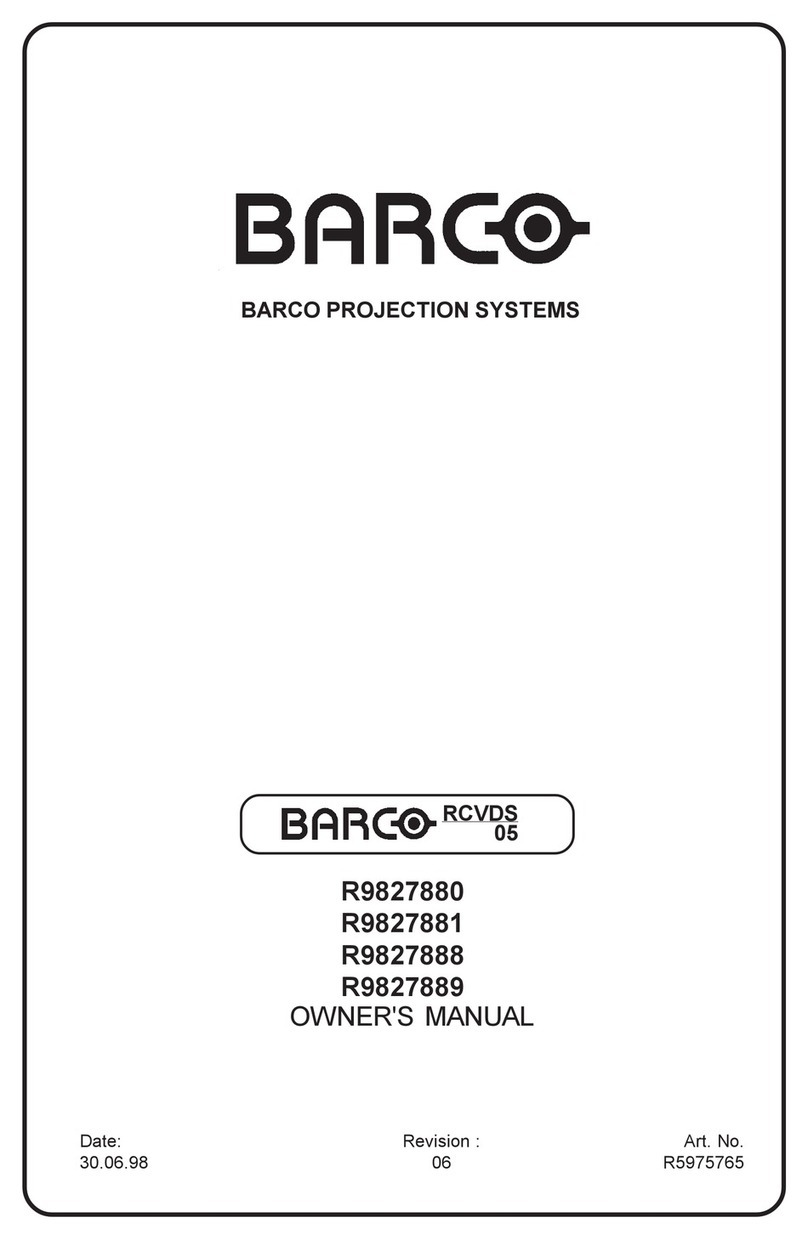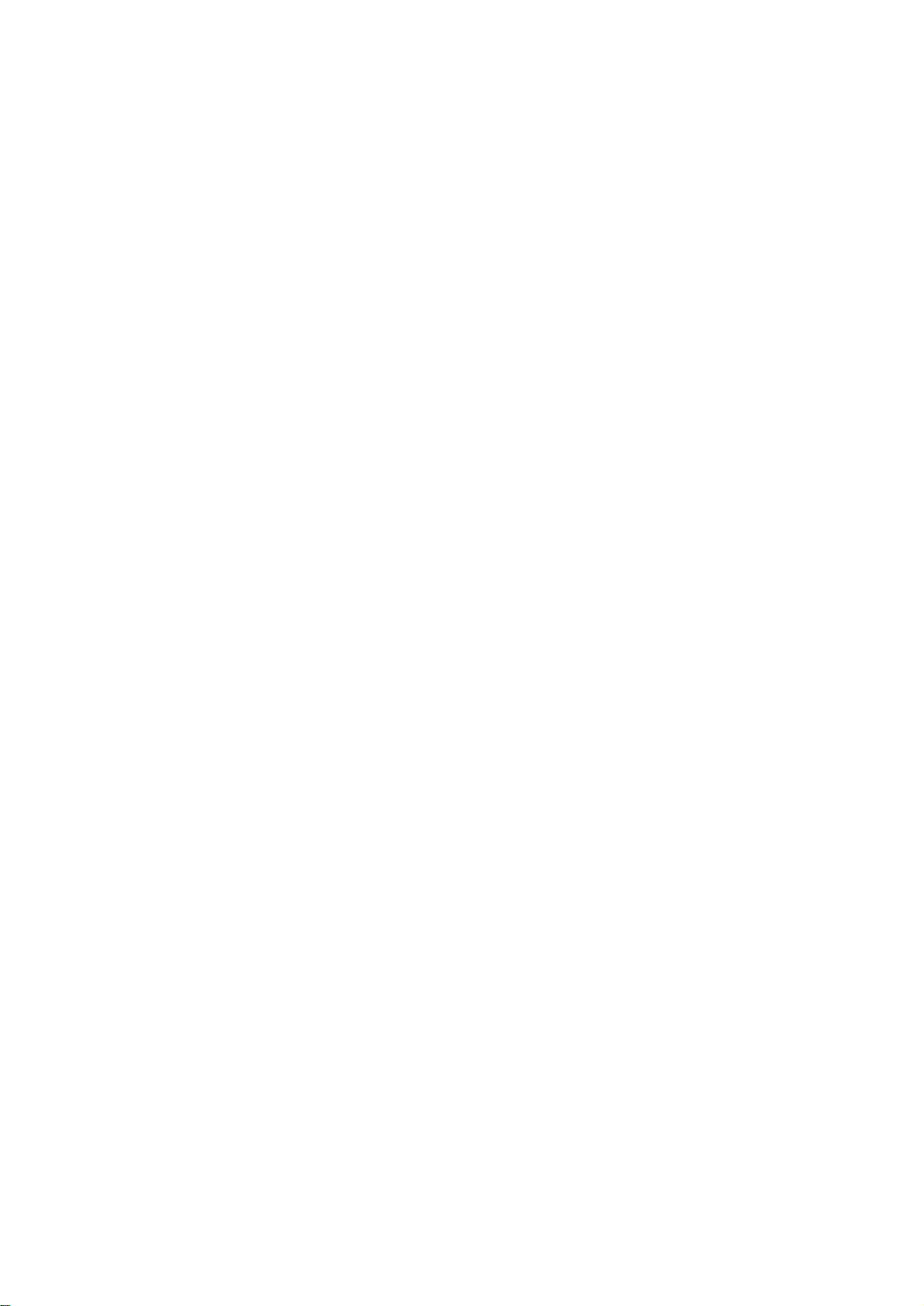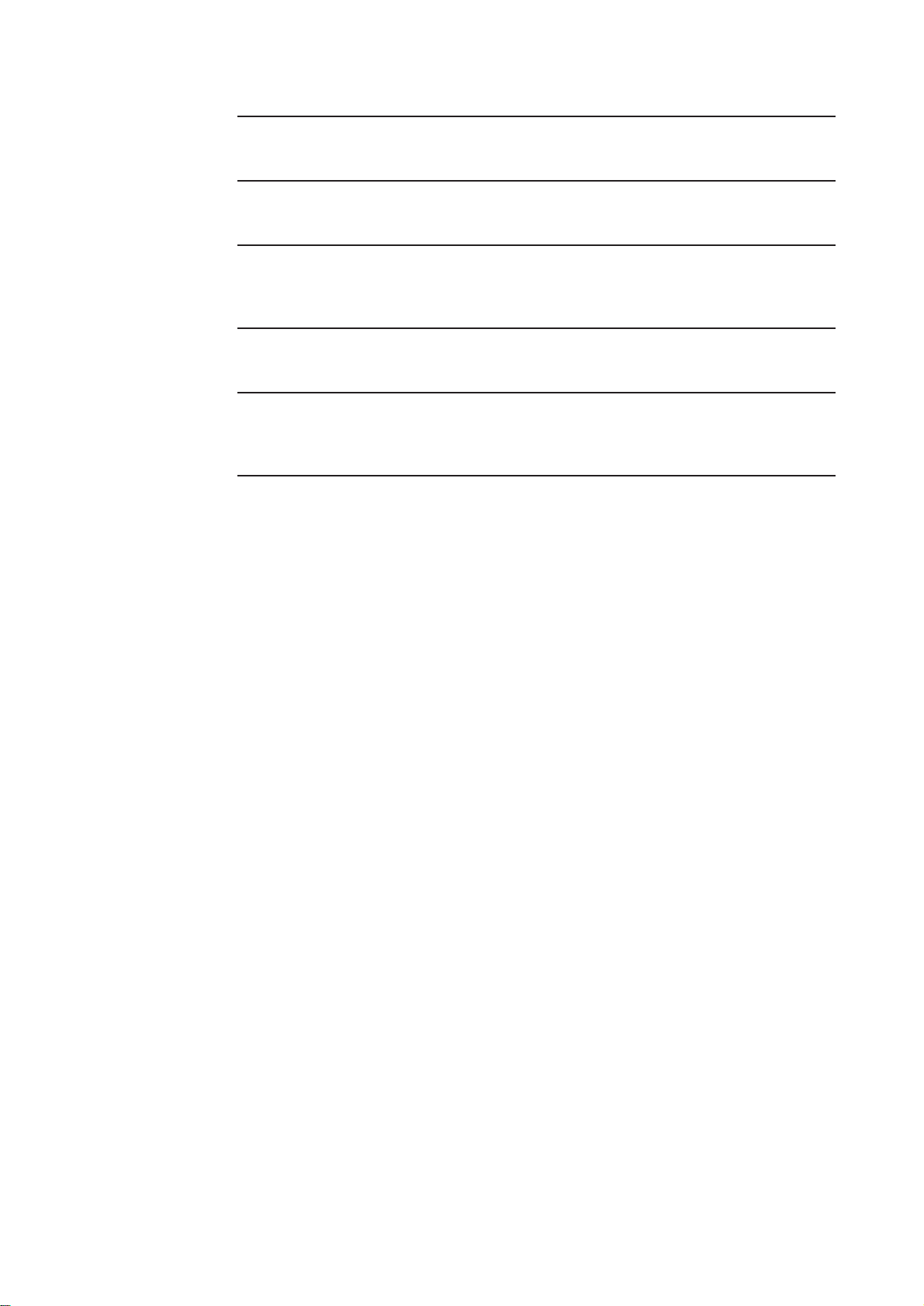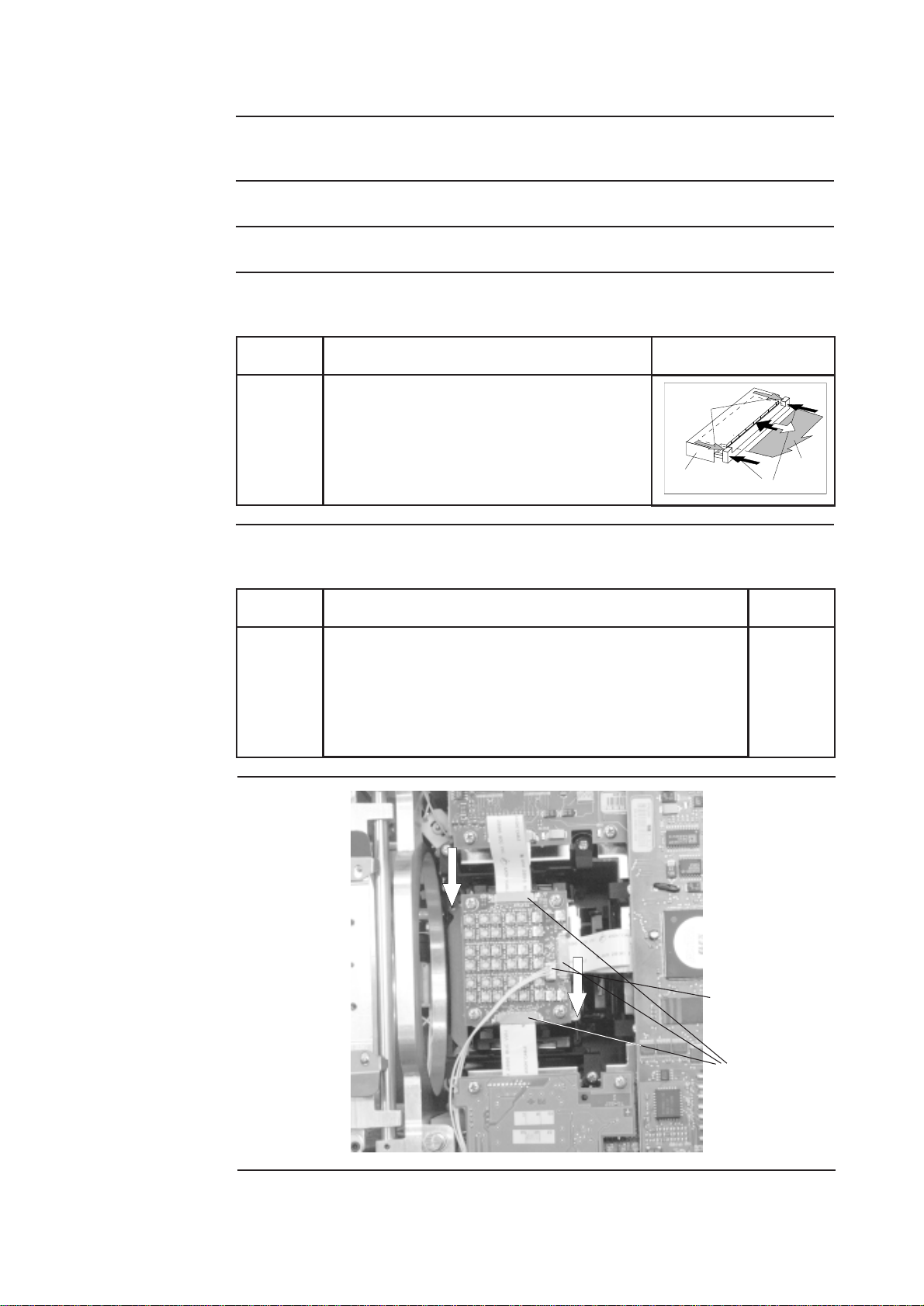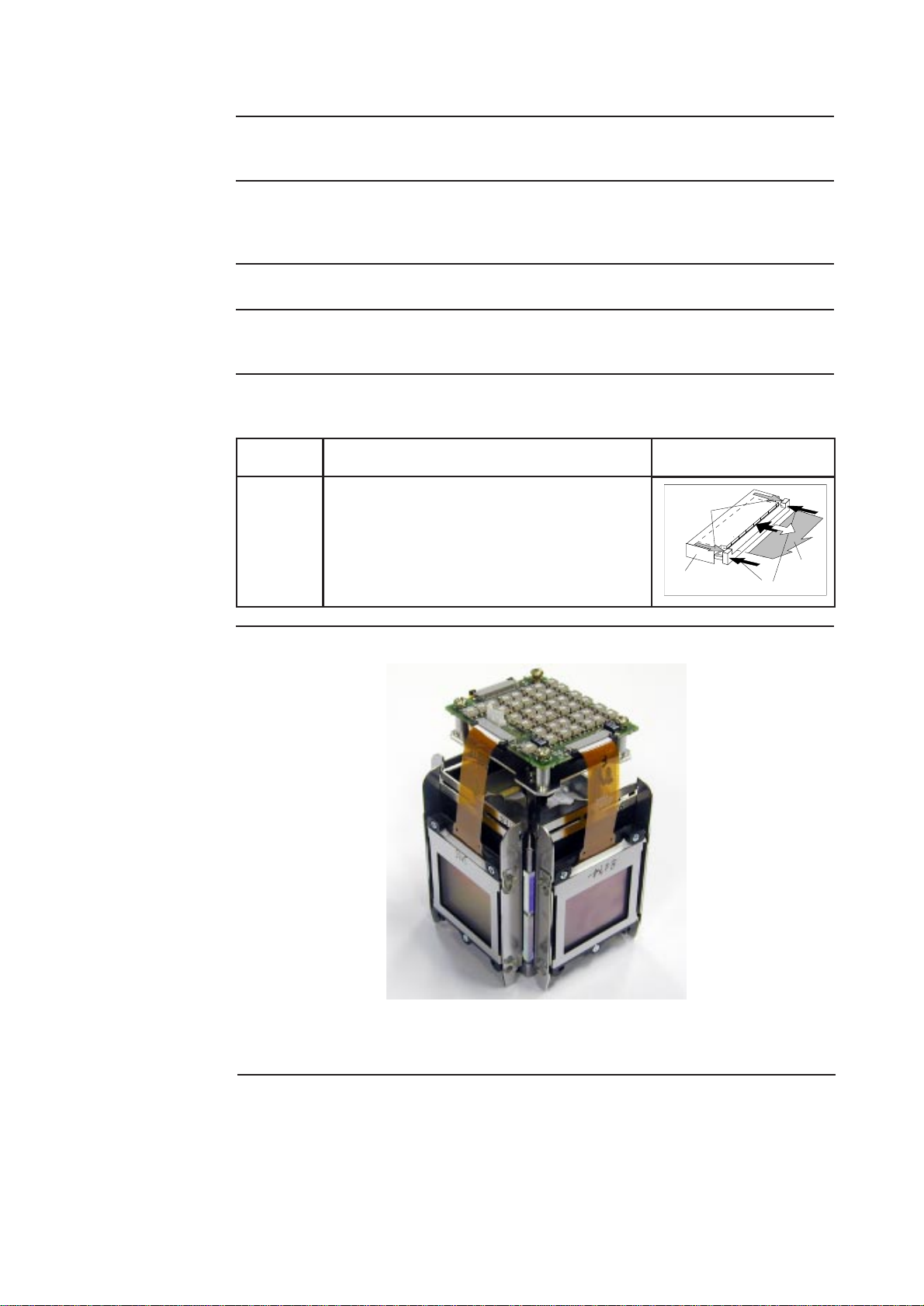Barco R817211K User manual
Other Barco Projector Accessories manuals

Barco
Barco ClickShare CSE-800 User manual

Barco
Barco Z3472031K User manual

Barco
Barco ClickShare CSC-1 User manual
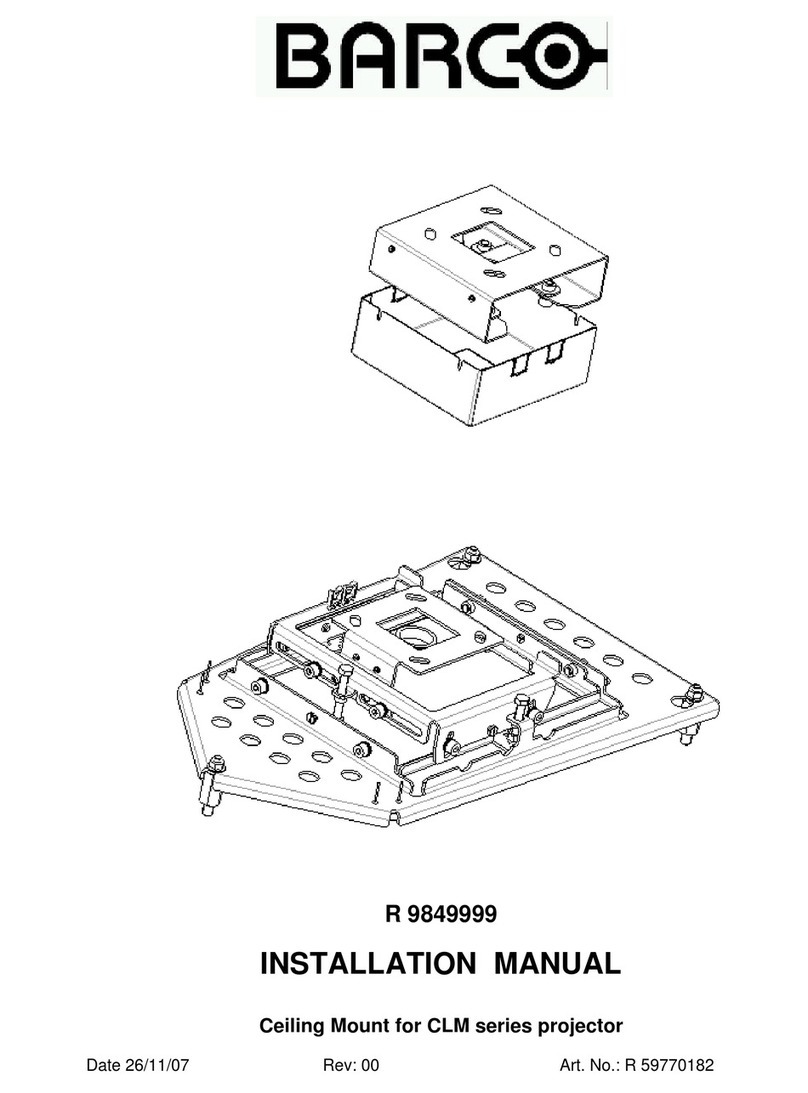
Barco
Barco R 9849999 User manual

Barco
Barco ClickShare CSE-800 Operating and maintenance instructions

Barco
Barco ClickShare CS-100 User manual

Barco
Barco CM 100 Instruction sheet

Barco
Barco Event Master E2 User manual
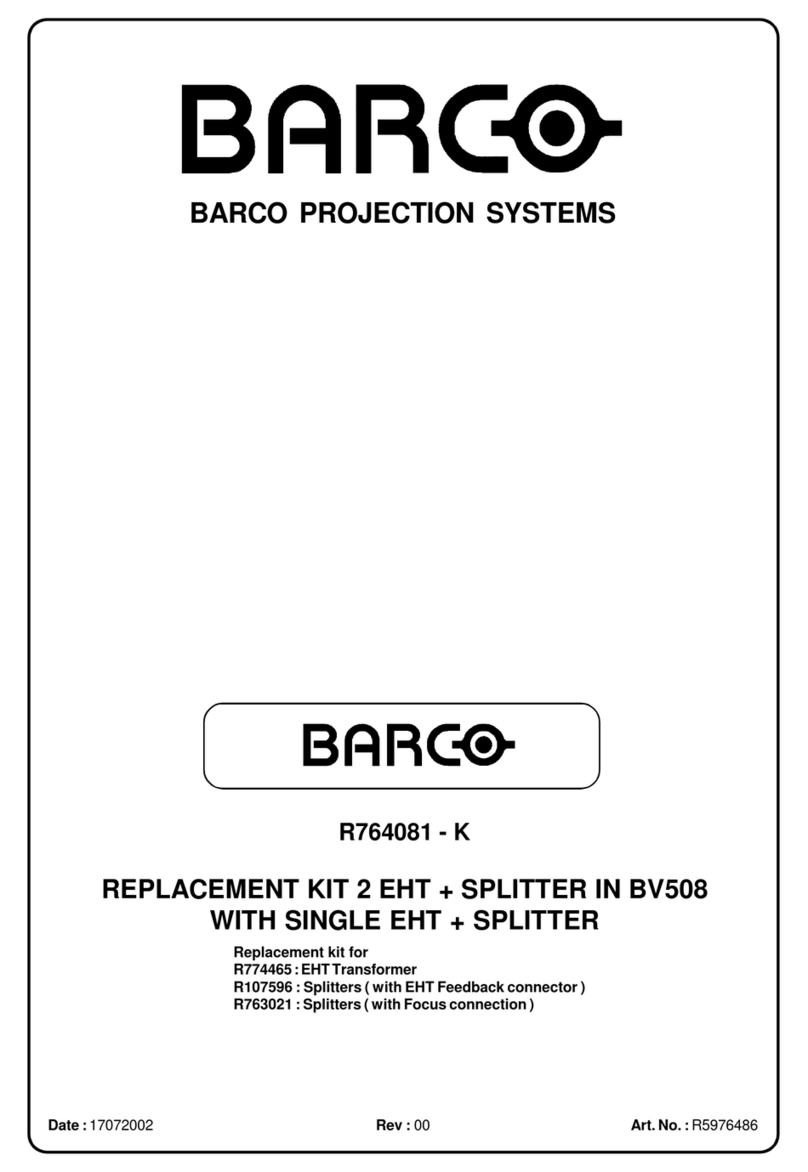
Barco
Barco R764081-K User manual

Barco
Barco ClickShare CSE-200 User manual
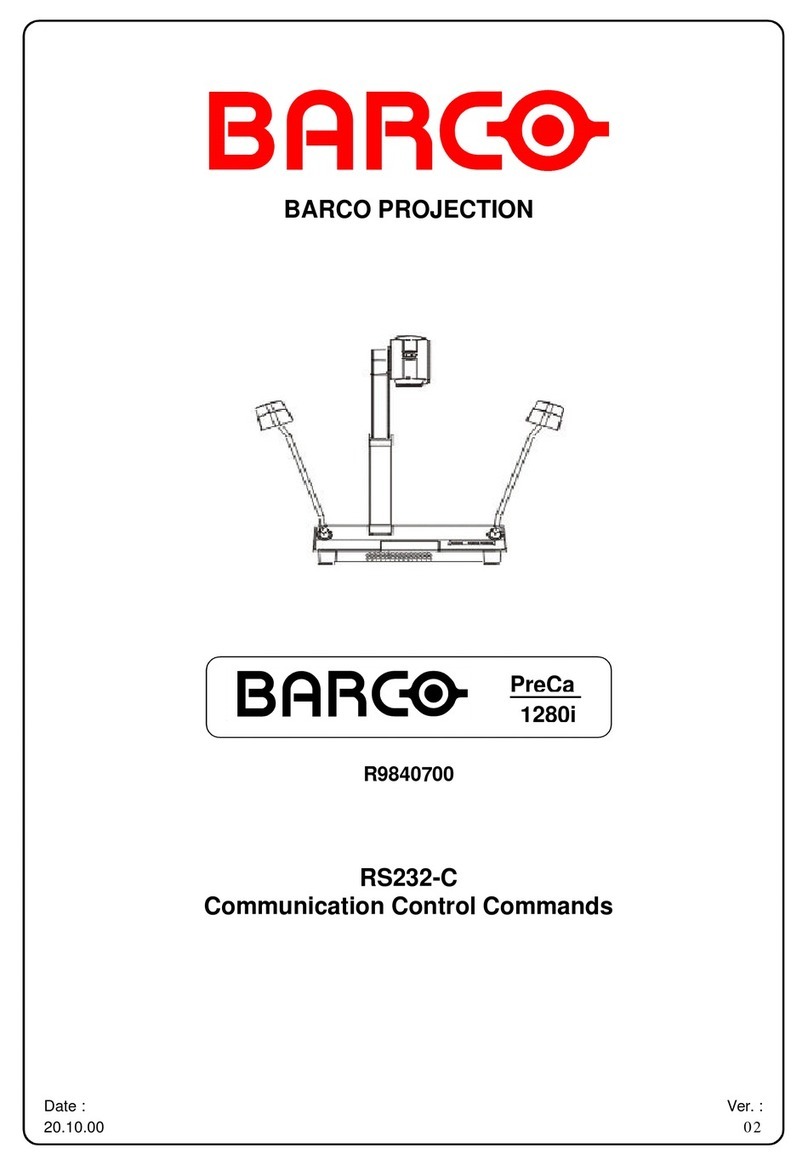
Barco
Barco PreCa 1280i User manual
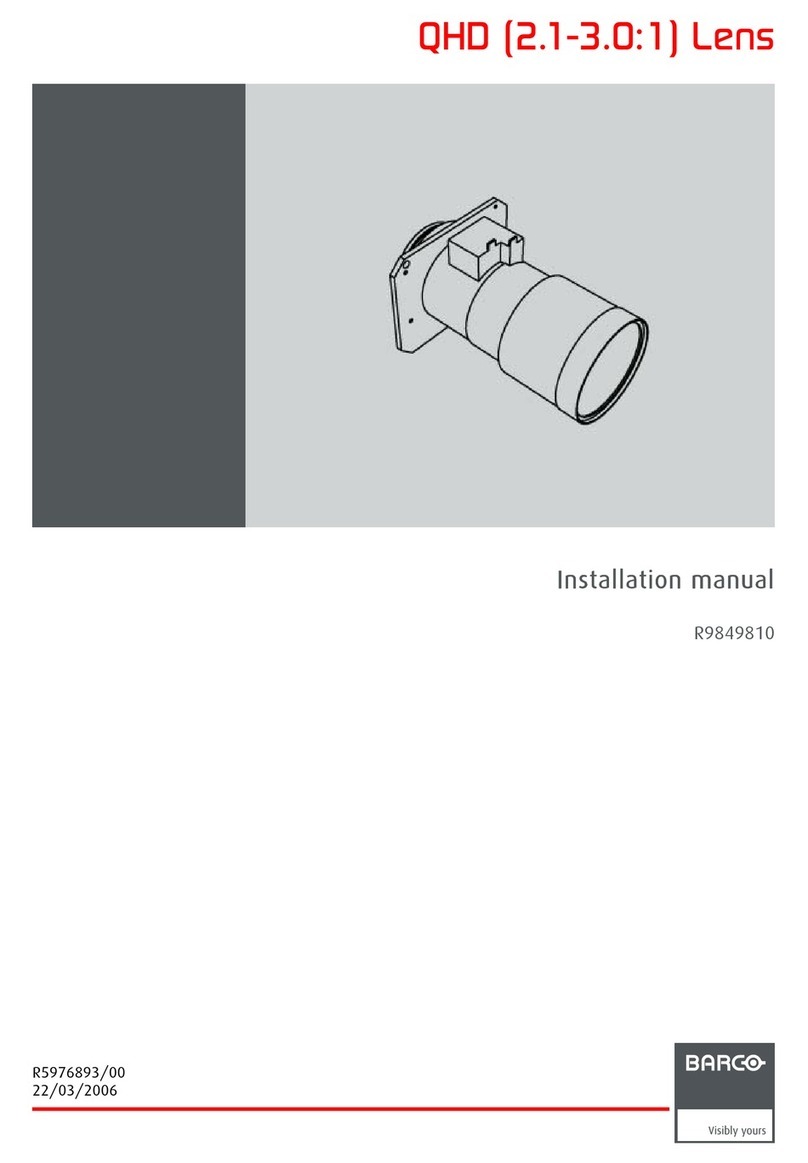
Barco
Barco QHD (2.1-3.0:1) Lens User manual

Barco
Barco SIM 7D User manual
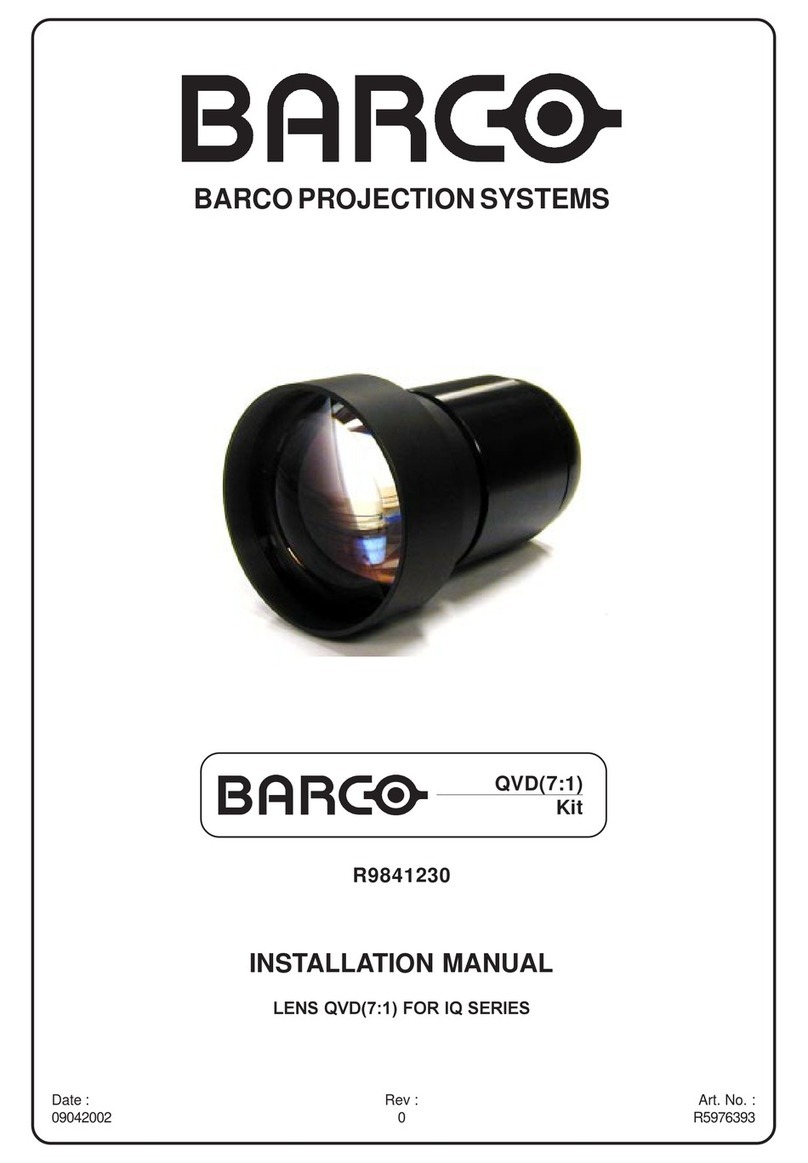
Barco
Barco R9841230 User manual
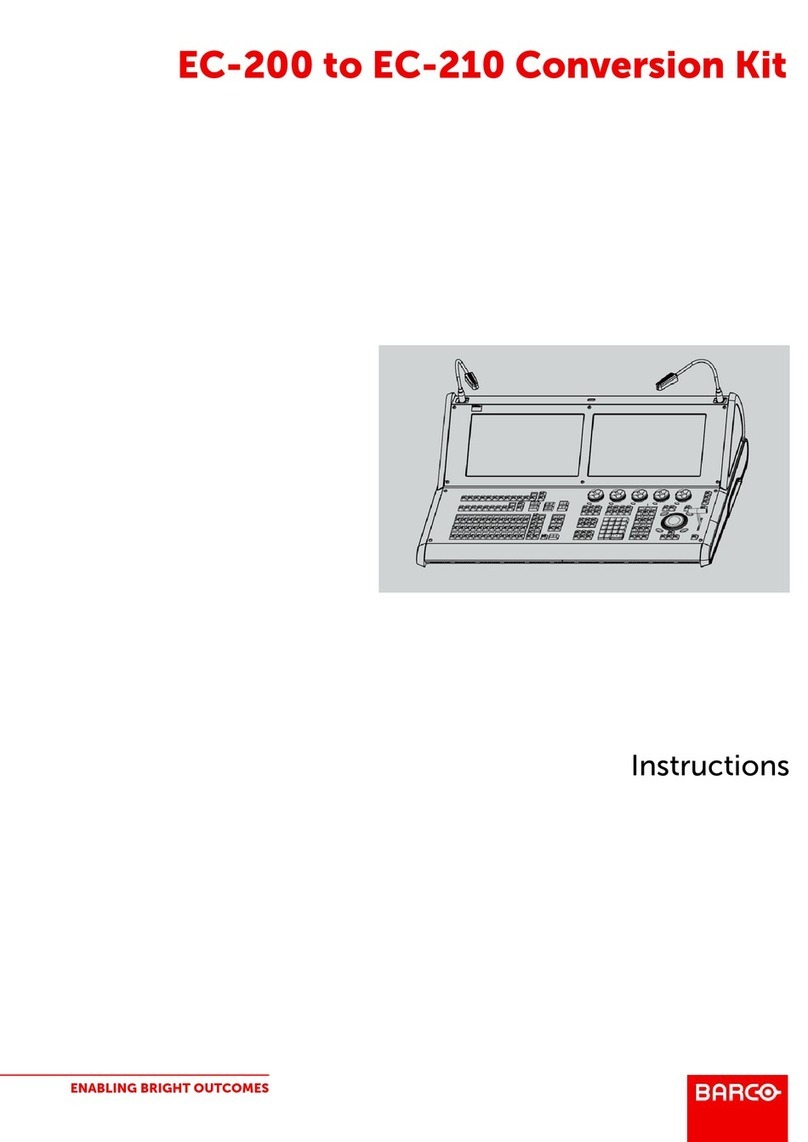
Barco
Barco R767302K User manual

Barco
Barco CX-20 User manual
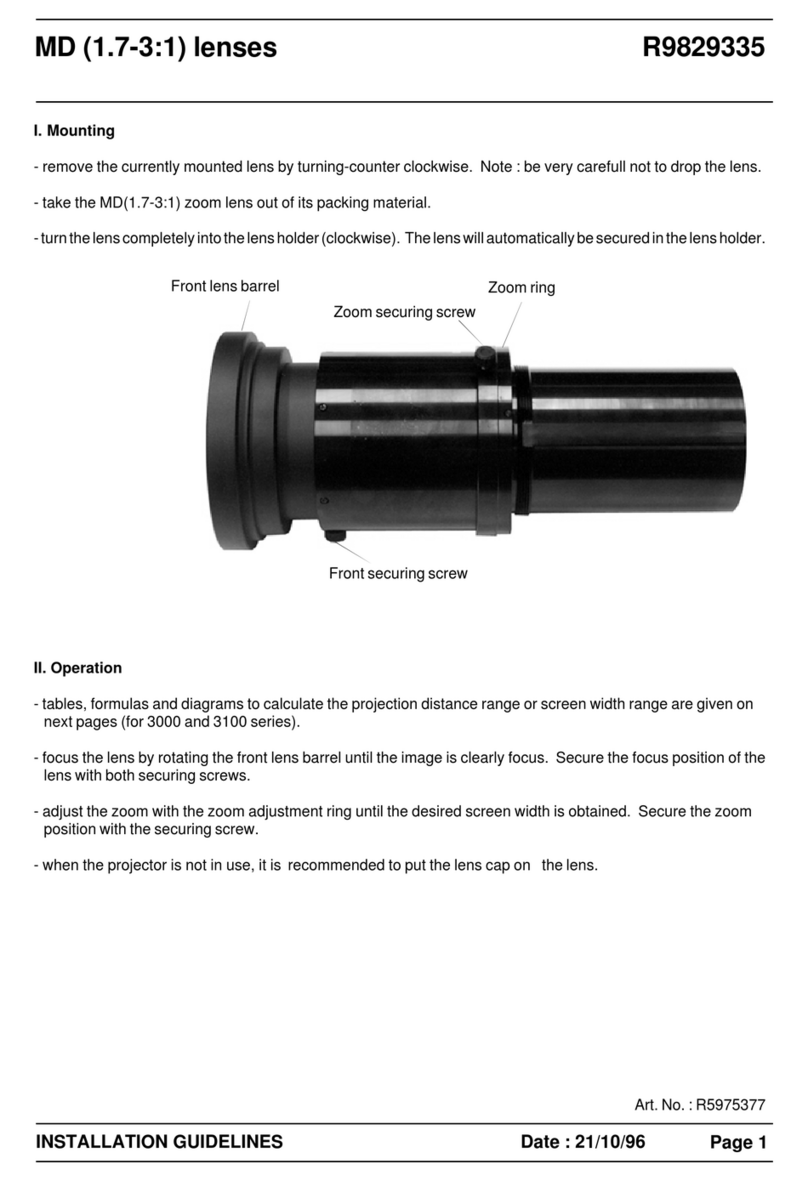
Barco
Barco R9829335 Instruction sheet

Barco
Barco R9861520NA User manual

Barco
Barco WGA-510P User manual

Barco
Barco ClickShare CSE-200+ Series User guide