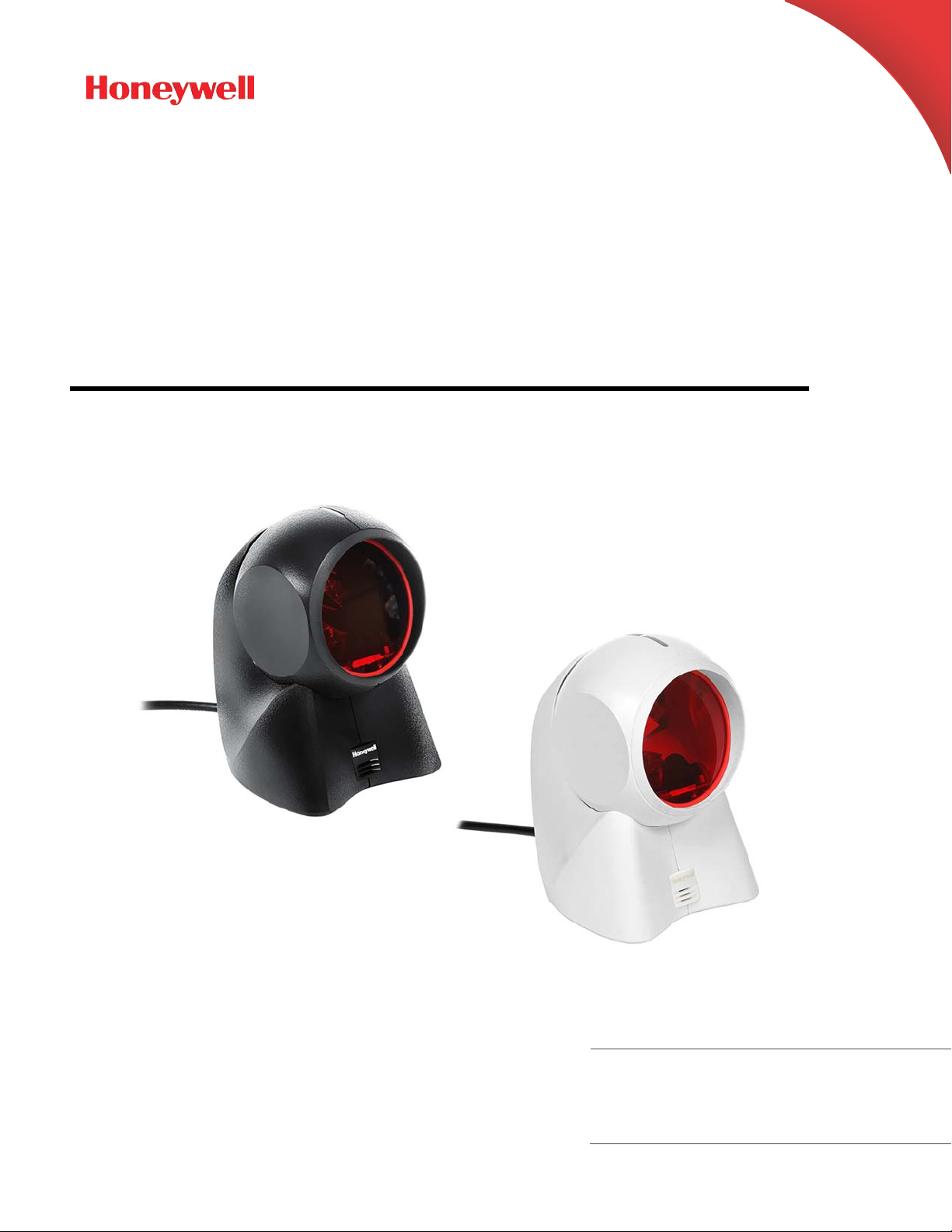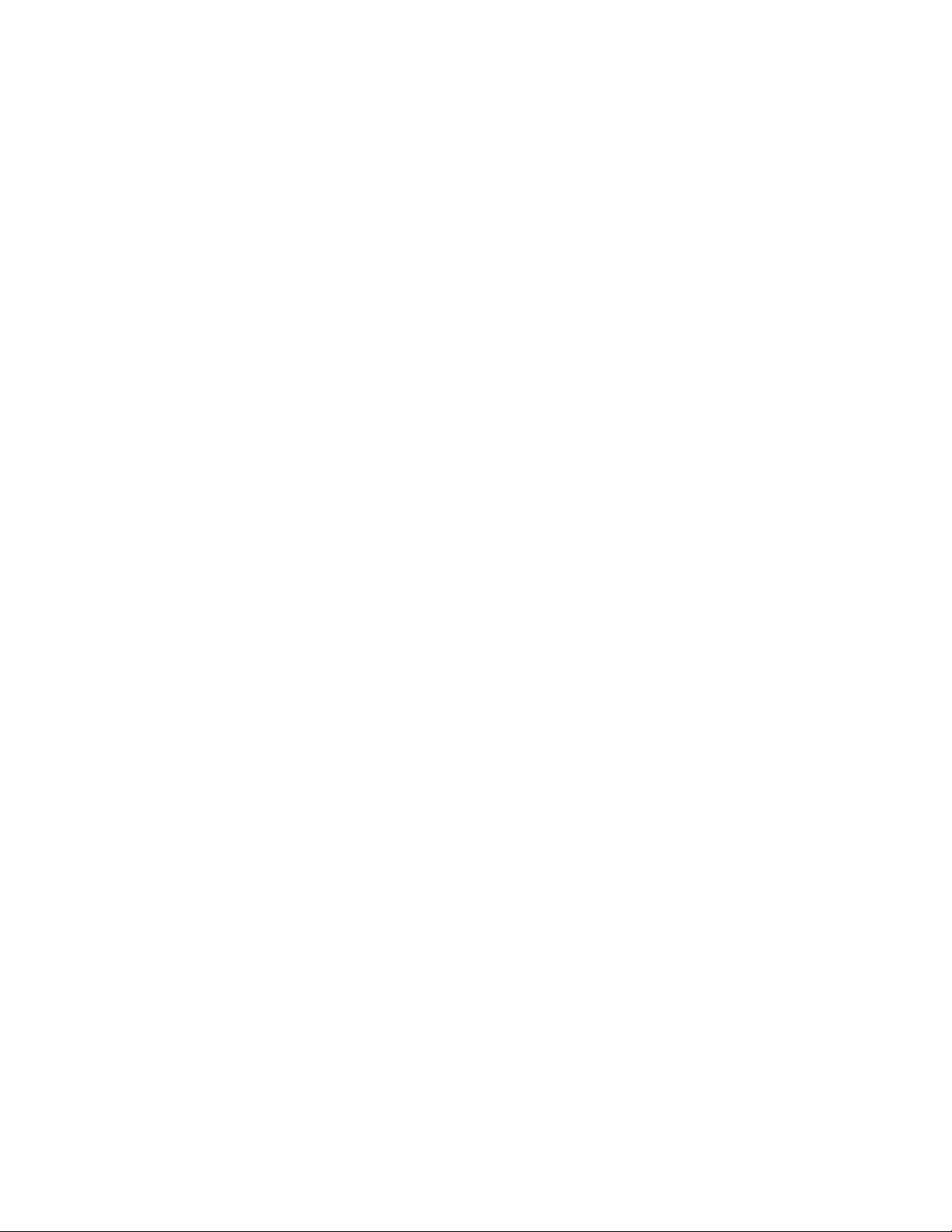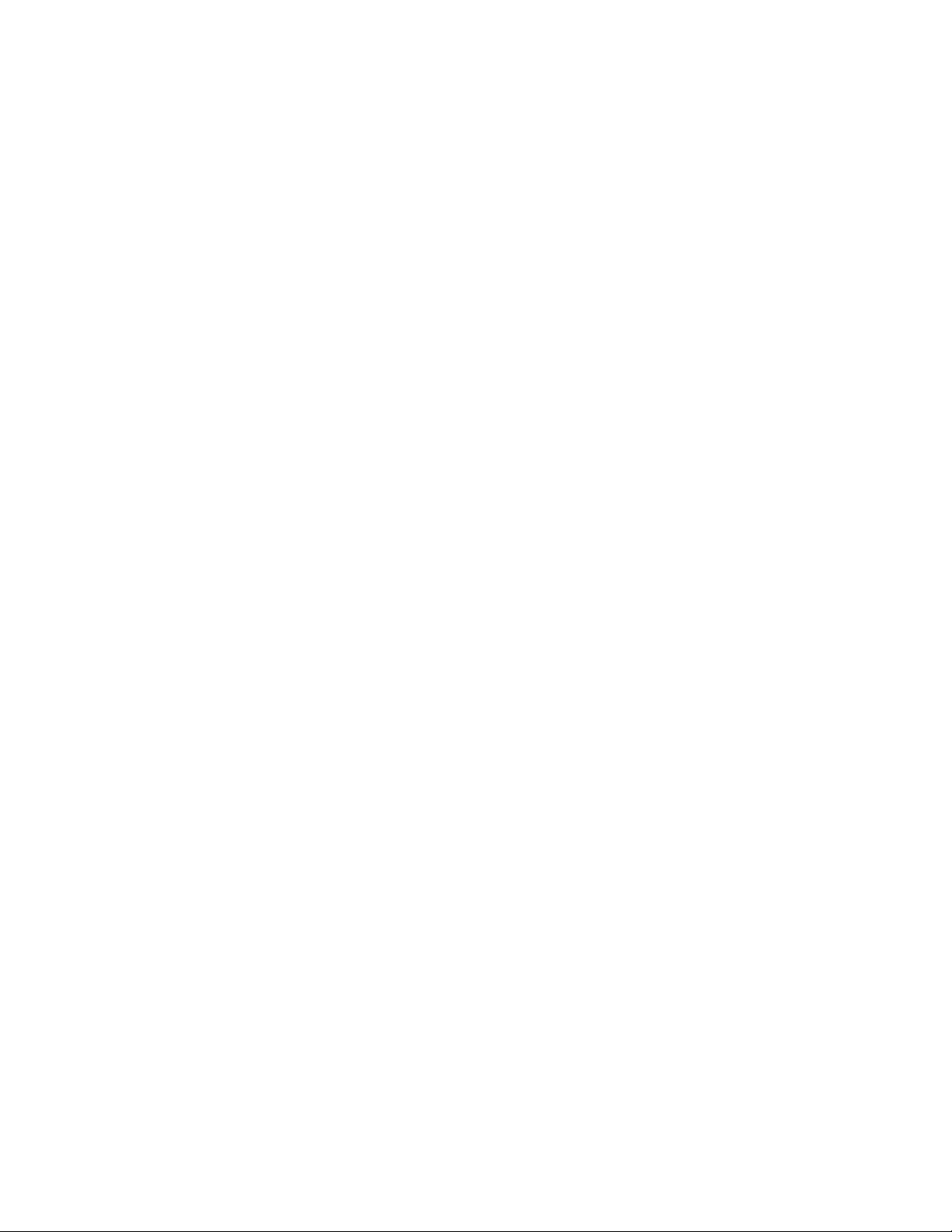iv Orbit 7120plus/7190g User Guide
2D Reread Delay ....................................................................................................................43
Illumination Lights......................................................................................................................43
Host Acknowledgment...............................................................................................................44
Host ACK On/Off ...................................................................................................................45
Host ACK Timeout.................................................................................................................45
Host ACK Responses............................................................................................................45
Character Activation Mode ......................................................................................................46
Activation Character ............................................................................................................46
End Character Activation After Good Read.................................................................47
Character Activation Timeout ..........................................................................................47
Character Deactivation Mode.................................................................................................48
Deactivation Character.......................................................................................................48
D/E Character (Disable/Enable) ...........................................................................................48
Beep on BEL Character .............................................................................................................49
Centering ........................................................................................................................................49
Single Code Centering ........................................................................................................49
Custom Centering Settings...............................................................................................49
Preferred Symbology..................................................................................................................51
High Priority Symbology ....................................................................................................52
Low Priority Symbology ......................................................................................................52
Preferred Symbology Time-out........................................................................................52
Preferred Symbology Default ...........................................................................................53
Output Sequence Overview .....................................................................................................53
Output Sequence Editor.....................................................................................................53
To Add an Output Sequence .............................................................................................53
Other Programming Selections.......................................................................................54
Output Sequence Example................................................................................................54
Output Sequence Editor.....................................................................................................55
Partial Sequence ...................................................................................................................56
Require Output Sequence .................................................................................................56
No Read ...........................................................................................................................................57
Video Reverse ................................................................................................................................57
Working Orientation ...................................................................................................................58