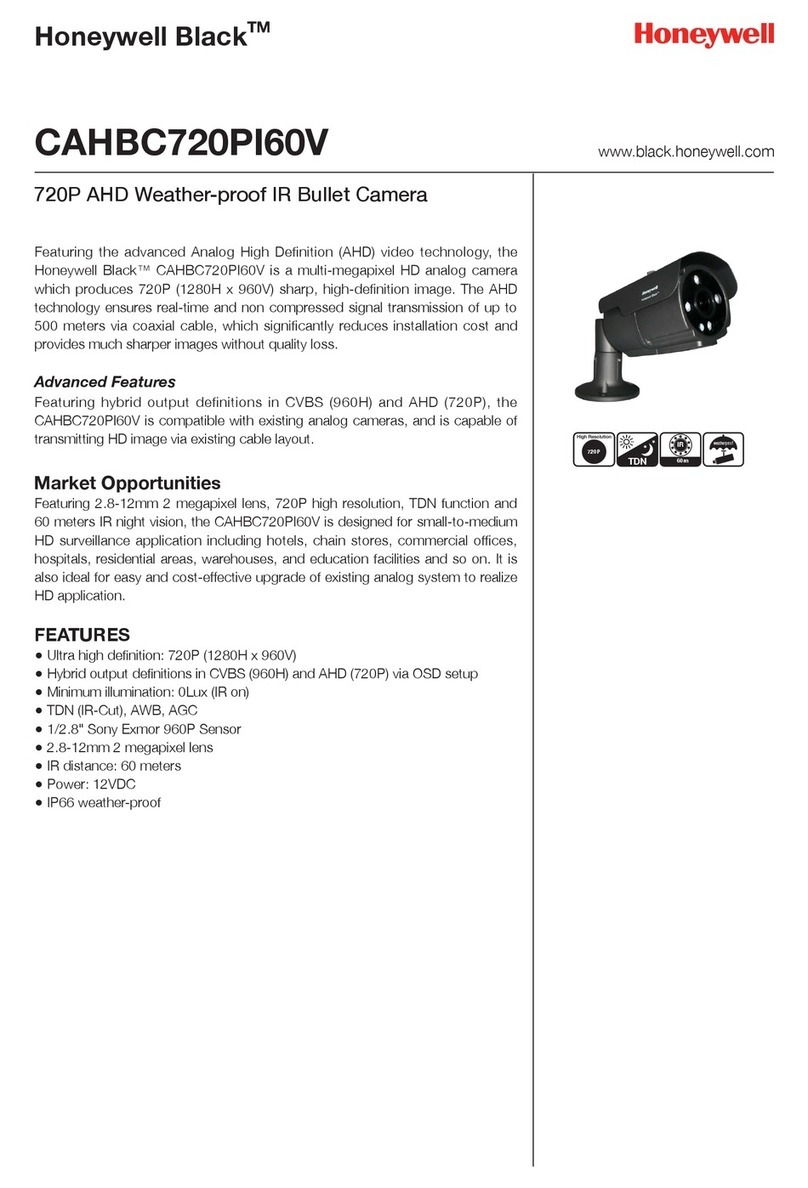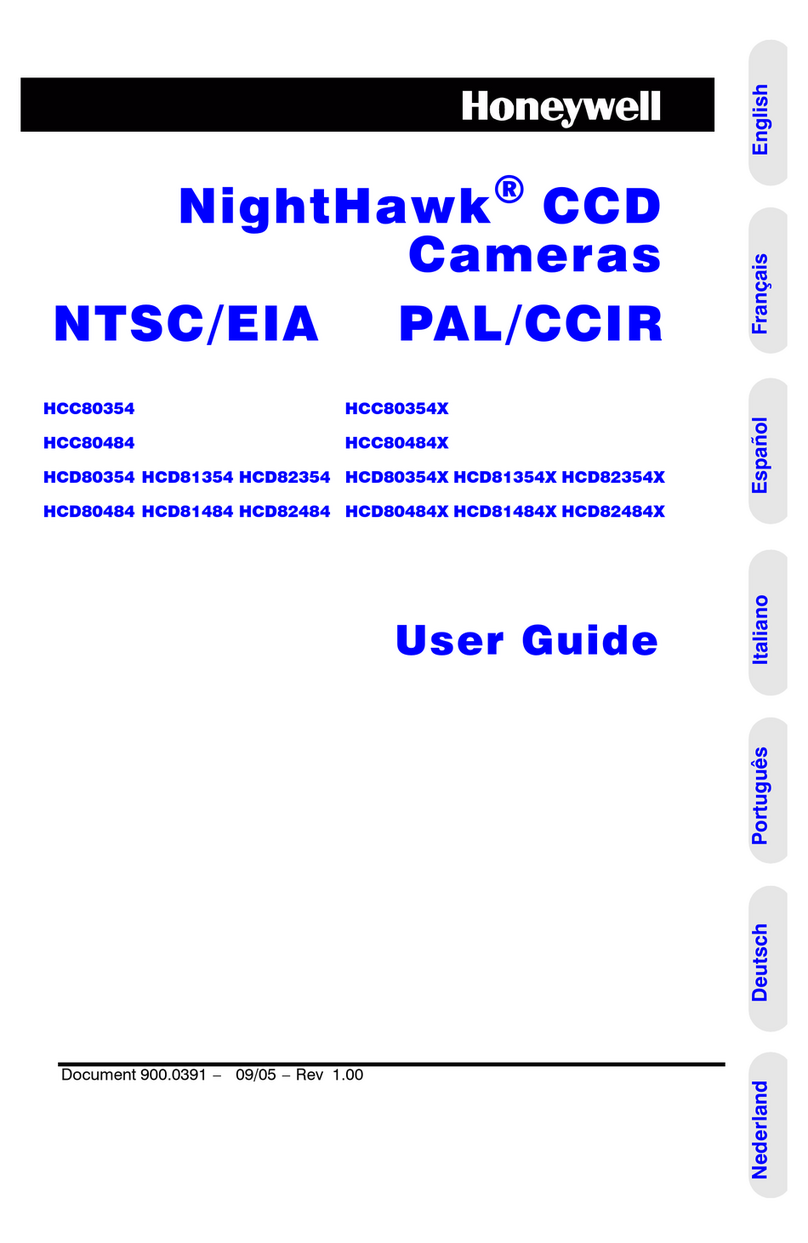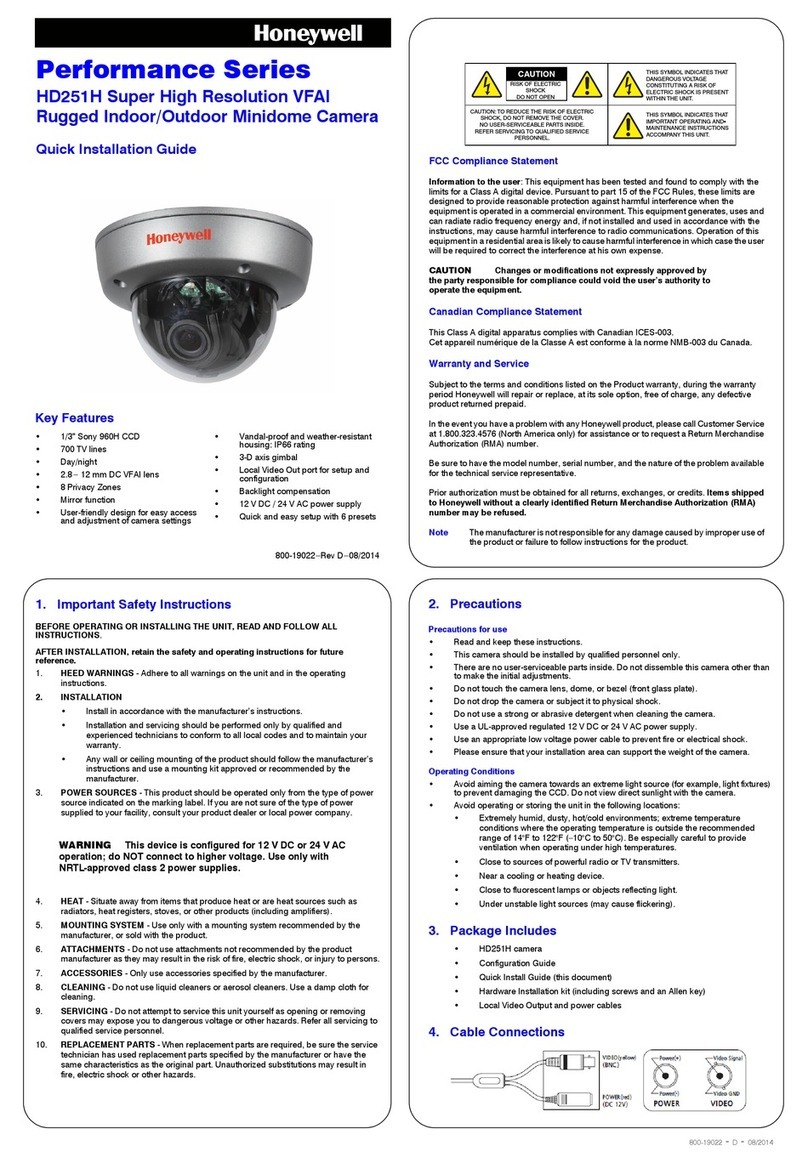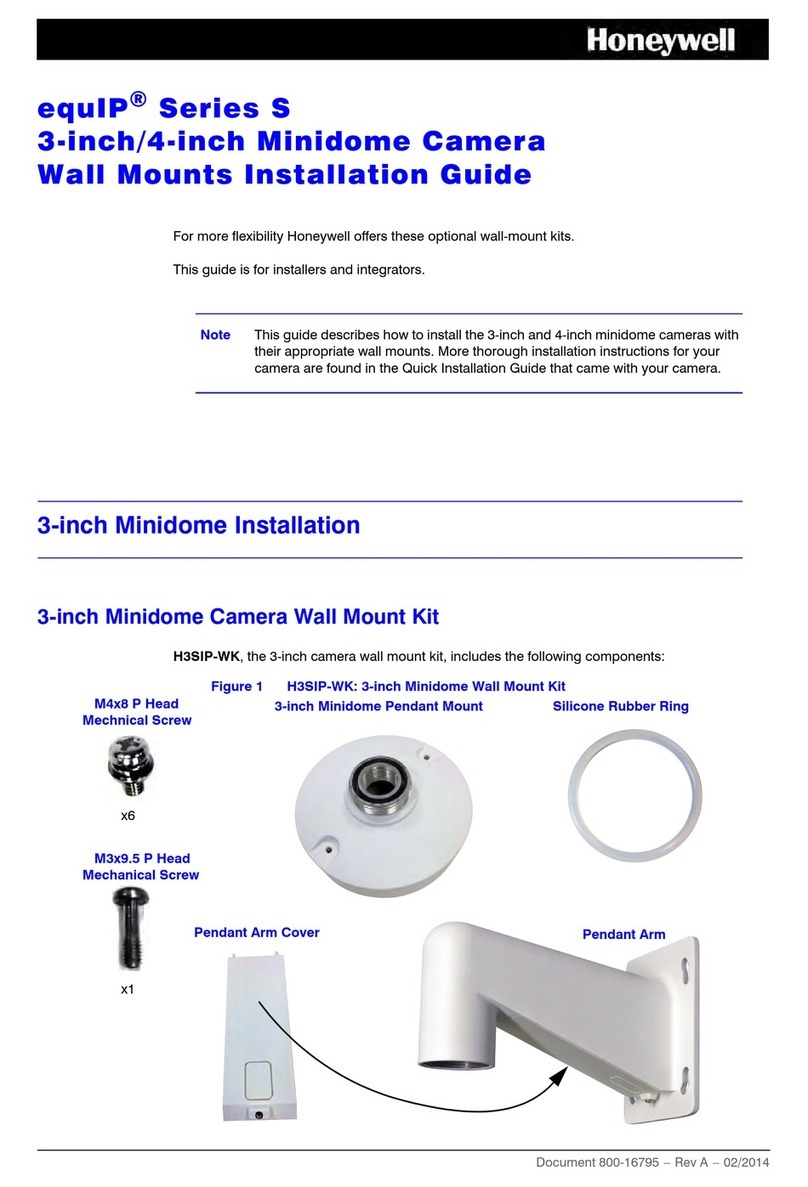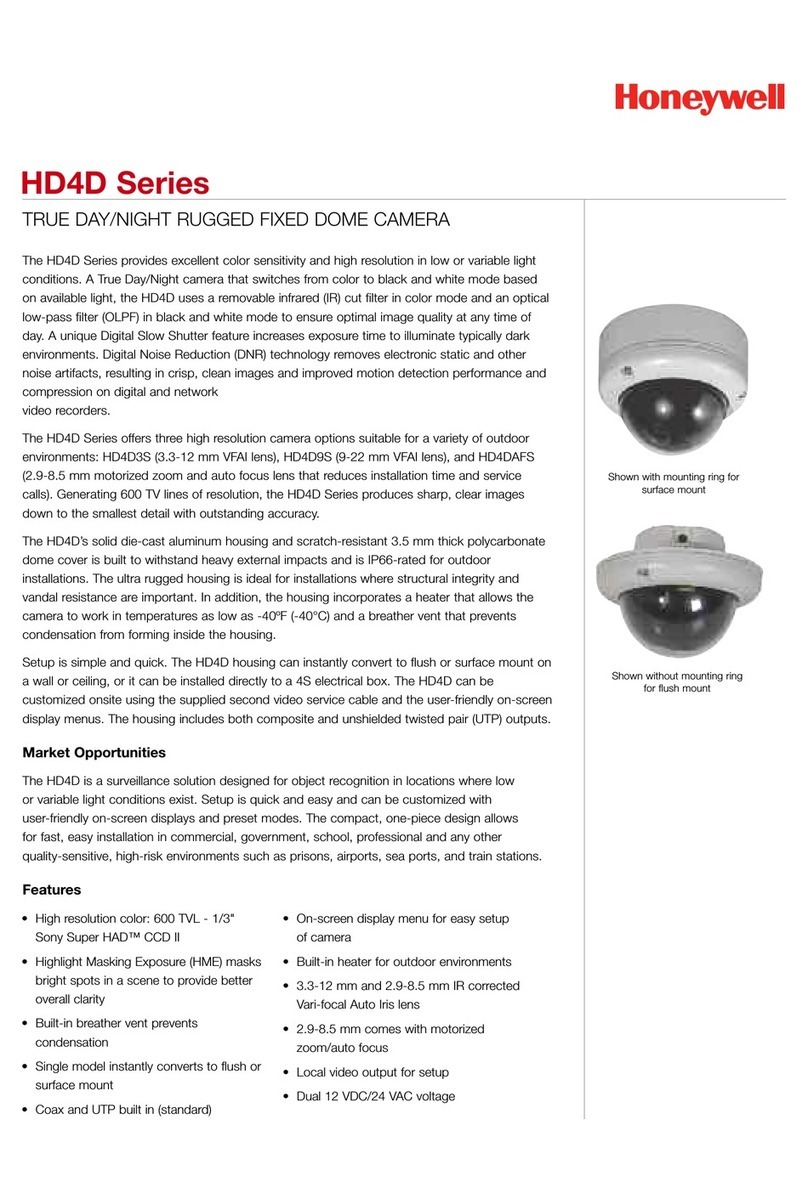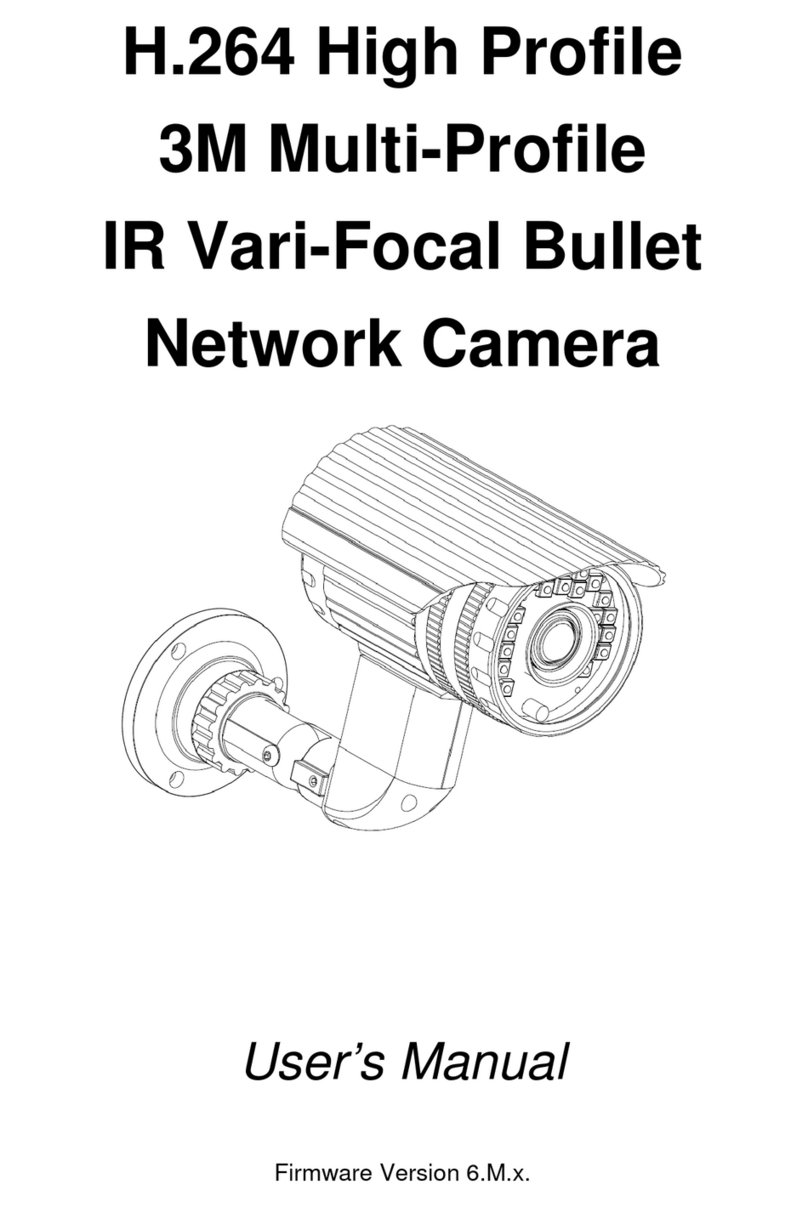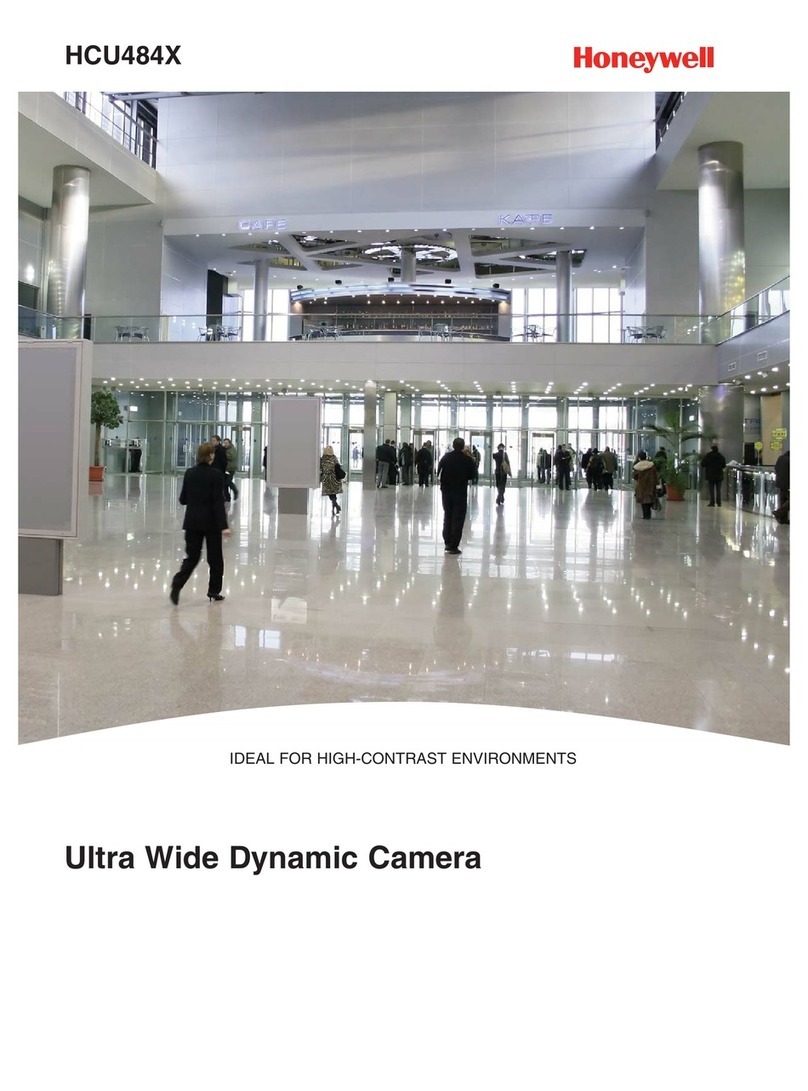www.honeywellvideo.com
+1.800.796.CCTV (North America only)
HVSsupport@honeywell.com
Document 800-00813 – Rev A – 11/08
© 2008 Honeywell International Inc. All rights reserved. No part of this publication may be reproduced by any means without written permission from Honeywell. The information in this publication is believed to be accurate in all respects.
However, Honeywell cannot assume responsibility for any consequences resulting from the use thereof. The information contained herein is subject to change without notice. Revisions or new editions to this publication may be issued to
incorporate such changes.
Figure 5 SETUP Menu
SETUP Menu Functions
SPECIAL Menu
1. On the SETUP menu, press the menu control UP or DOWN and then select
SPECIAL.
2. Press the SETUP (MENU) control to access the SPECIAL menu.
Figure 6 SPECIAL Menu
SPECIAL Menu Functions
Menu Item Option Description
1LENS DC!
VIDEO
MANUAL
Selects Lens type (the HCD95534/X only supports DC
mode at this time; choosing any other mode may cause
incorrect/unpredictable camera operation).
2SHUTTER FLK
ESC!
MANUAL
Adjusts shutter settings.
Flickerless mode (FLK) reduces on-screen flickering.
Electronic Shutter Control (ESC) adjusts brightness level
on screen.
Manual mode allows you to adjust the shutter speed
from 1/60-1/120,000 of a second (NTSC), or 1/50-1/
120,000 (PAL).
FLK is the only option available when the camera lens is
set to the recommended DC mode.
3WHITE BAL.
(White Balance)
ATW
MANUAL!
AWC!
Controls color on the screen.
Select Auto Tracing White Balance (ATW) when the color
temp is 2400°K-12000°K (for example when under a
fluorescent light, or outdoors).
Manual mode allows you to increase or decrease the red
or blue factor on screen.
Auto White Balance Control (AWC) automatically adjusts
the white balance to your specific environment.
4BACKLIGHT OFF
LOW
MIDDLE
HIGH
Provides light level control to overcome severe
backlighting conditions.
5AGC
(Automatic Gain
Control)
OFF
LOW!
MIDDLE!
HIGH!
Adjusts value of AGC gain.
Increase the GAIN level to brighten the picture
(noise/distortion may develop).
6DNR
(Digital Noise
Reduction)
OFF
LOW
MIDDLE
HIGH
Reduces noise/distortion on the screen. Increasing the
DNR level reduces noise but may introduce video
artifacts. DNR is deactivated if AGC is turned off.
7DSS
(Digital Slow
Shutter)
OFF
AUTO!
Automatically provides a clear image under low-light
conditions. You can control the maximum low-light
magnification from 2x to 128x (increasing magnification
may cause noise/distortion). DSS is deactivated when
SHUTTER is set to FLK mode.
8SPECIAL!Takes you to the SPECIAL menu (see SPECIAL Menu).
9EXIT Exits the SETUP menu and returns to video monitoring.
<<SETUP MENU>>
LENS DC!
SHUTTER – – –
WHITE BAL. ATW
BACKLIGHT OFF
AGC MIDDLE!
DNR MIDDLE
DSS OFF
SPECIAL!
EXIT MENU
1
2
3
4
5
6
7
8
9
<<SPECIAL MENU>>
CAMERA ID OFF
COLOR AUTO
SYNC INT
MOTION DET OFF
PRIVACY OFF
MIRROR OFF
SHARPNESS ON!
RESET
RETURN!
1
2
3
4
5
6
7
8
9
!indicates submenus
Menu Item Option Description
1CAMERA ID OFF
ON
Display a name and/or number on the monitor. To add a
camera title:
2COLOR AUTO
ON
AUTO = Automatically detect color or black/white
ON = Full-time color mode.
3SYNC INT
L/L
INT = Synchronize the vertical interval sync pulse of
your camera with other equipment to reduce the effect of
picture roll on the monitor.
L/L (Line Lock) = adjust the phase from 0° - 359°.
4MOTION DET OFF
ON!
Detect moving objects on screen; displays MOTION
DETECTED along with the number of movements
counted. Select the area on screen you want to observe.
5PRIVACY OFF
ON!
Mask up to 4 areas of the screen from video monitoring.
6MIRROR OFF
ON
Produce a horizontal mirror image on screen.
7SHARPNESS ON!
OFF
Sharpen the image on screen (image level 0 - 31).
Excessive sharpening may cause picture noise.
8RESET Restore all factory default settings.
9RETURN!Return to the main SETUP menu.
CAMERA ID
A B C D E F G H I J K L M
N O P R Q S T U V W X Y Z
a b c d e f g h i j k l m
n o p q r s t u v w x y z
– . 0 1 2 3 4 5 6 7 8 9
" $ CLR POS END
_ _ _ _ _ _ _ _ _ _ _ _ _ _ _
UP, DOWN, LEFT, or RIGHT menu control = select a
character, then press (SETUP) MENU to accept it. The
character is saved and the title cursor at the bottom of the
screen moves to the next position.
"$ = go back or forward in the title name to make
changes.
CLR = delete the entire name and start again.
POS = position the camera title on the screen. Press
(SETUP) MENU to confirm the position.
END = accept the new name.
<SYNC. CONTROL>
SYNC INT (L/L)
RETURN!
Menu Item Description
INTERNAL When line lock is not required.
LINELOCK Adjust the vertical phase (VPH) from
000 – 359 (factory default is 0). Line-
lock is only available with 24 VAC
power.
RETURN Press MENU to return to the SETUP
menu.
Menu Item Option Description
AREA SEL AREA 1
AREA 2
AREA 3
AREA 4
Select a motion detection grid (top
left, top right, bottom left, bottom
right) to modify.
AREA
STATE
ON
OFF
Activate or deactivate the selected
grid.
TOP
DOWN
LEFT
RIGHT
Press LEFT or RIGHT menu control
left or right to alter the dimensions
of the selected grid.
MOTION DETECTION
AREA SEL AREA 1
AREA STATE ON
TOP |..|................| 10
DOWN |........|..........| 25
LEFT |...|...............| 20
RIGHT |........|..........| 40
Press SET to Return
Menu Item Option Description
AREA SEL AREA 1
AREA 2
AREA 3
AREA 4
Select a masking grid (top left, top
right, bottom left, bottom right) to
modify.
AREA
STATE
ON
OFF
Activate/deactivate the selected grid.
AREA
TONE
Press LEFT or RIGHT menu control
to change the shade of the masking
grids.
TOP
DOWN
LEFT
RIGHT
Press LEFT or RIGHT menu control
to alter the dimensions of the
selected grid.
PRIVACY
AREA SEL AREA 1
AREA STATE ON
AREA TONE |...............|...| 80
TOP |..|................| 10
DOWN |........|..........| 25
LEFT |...|...............| 20
RIGHT |........|..........| 40
Press SET to Return