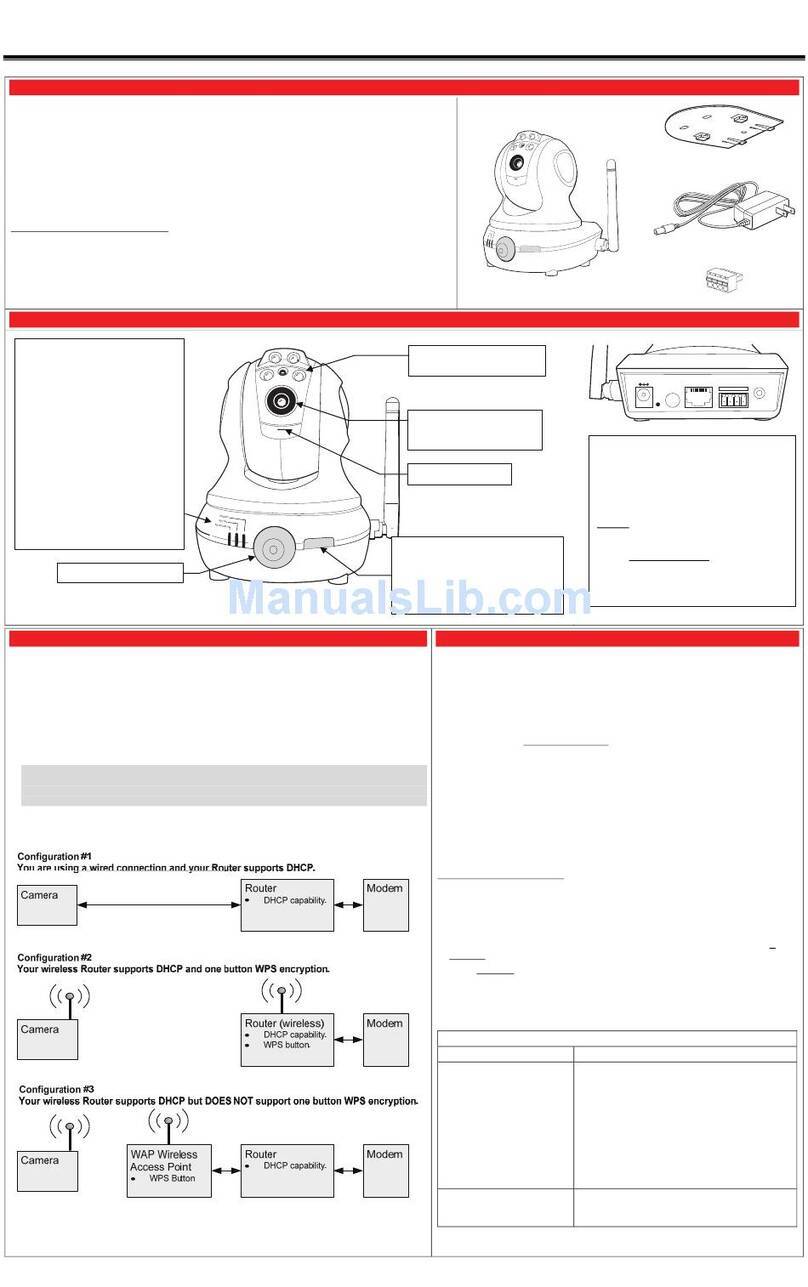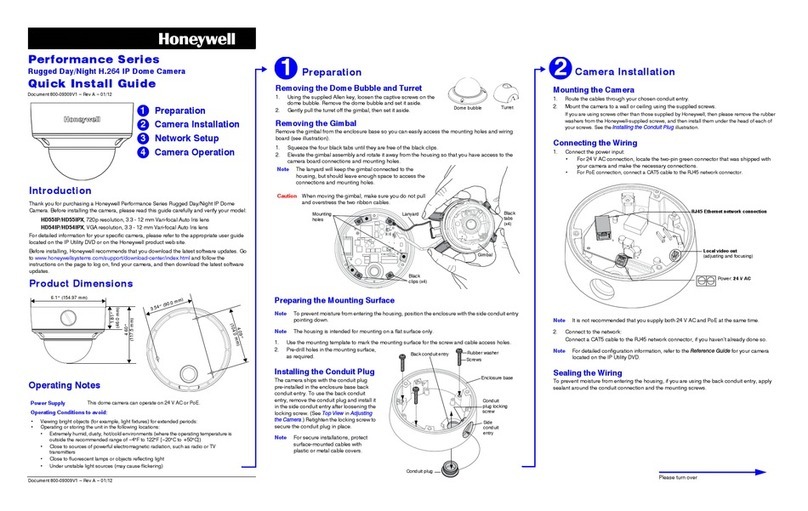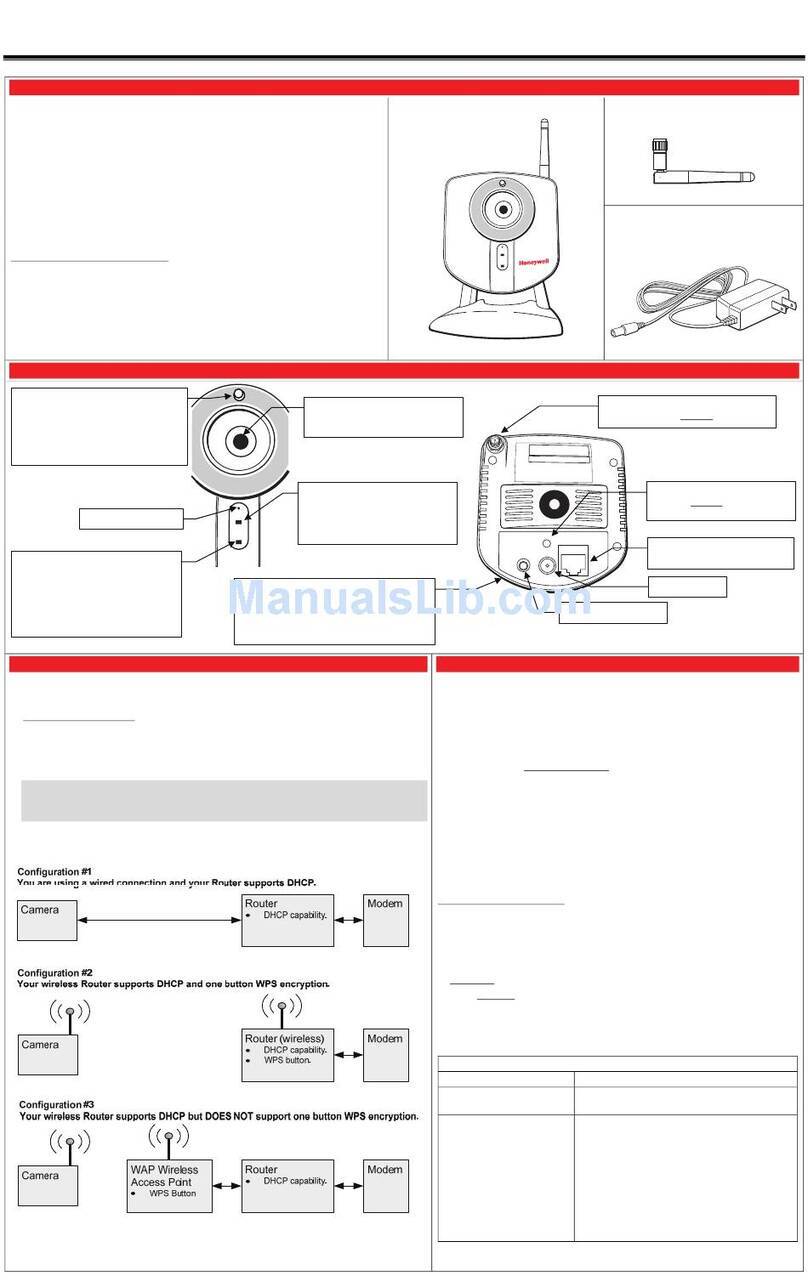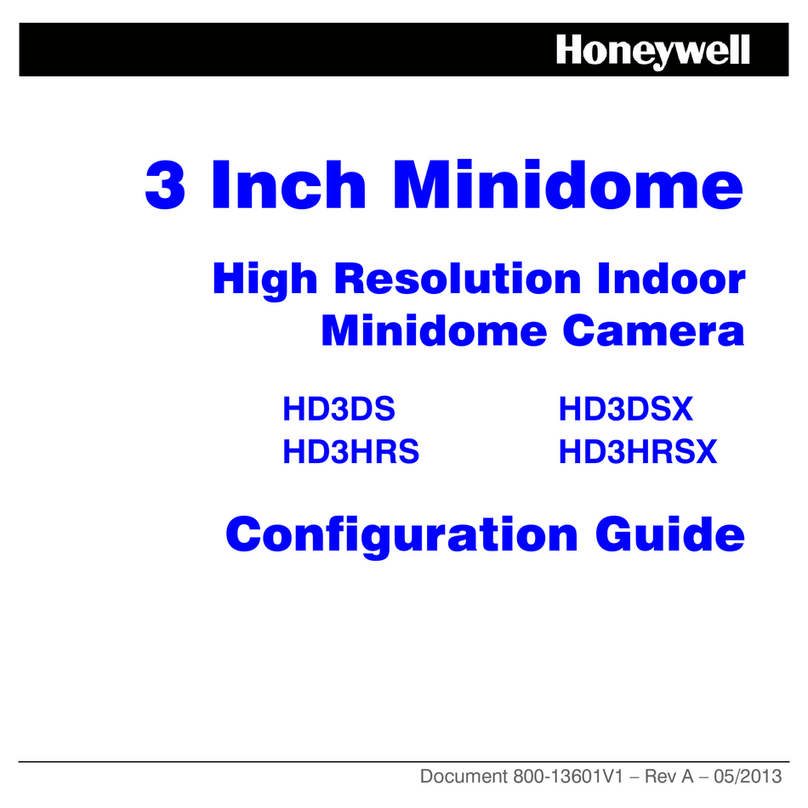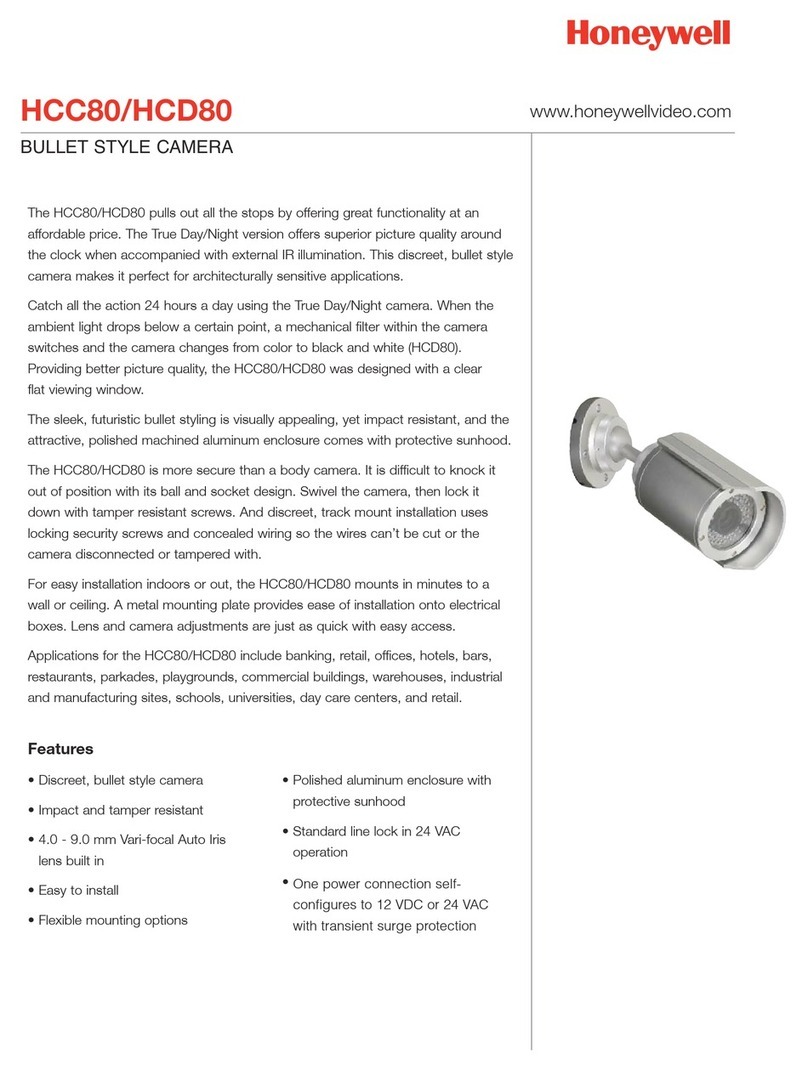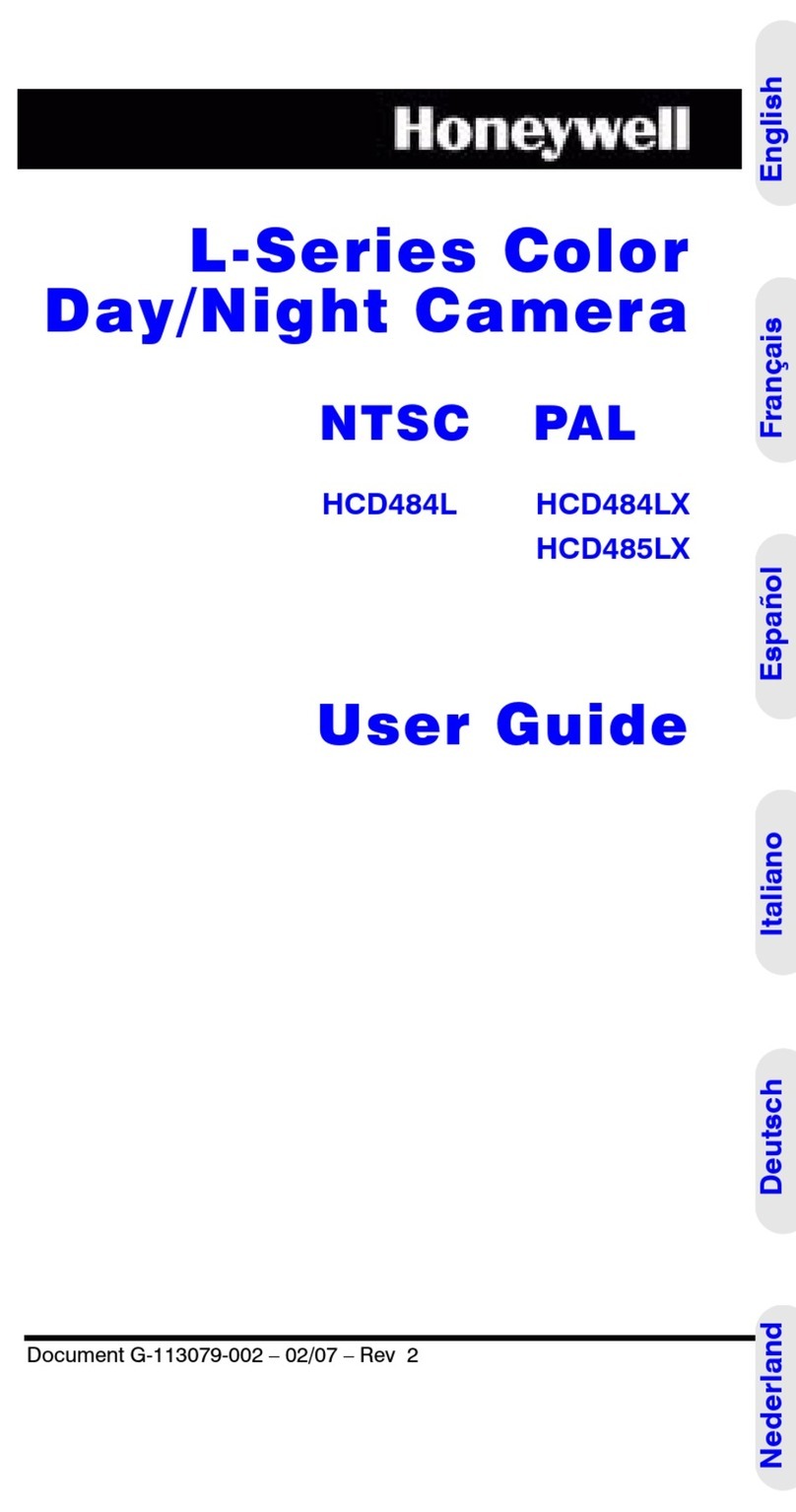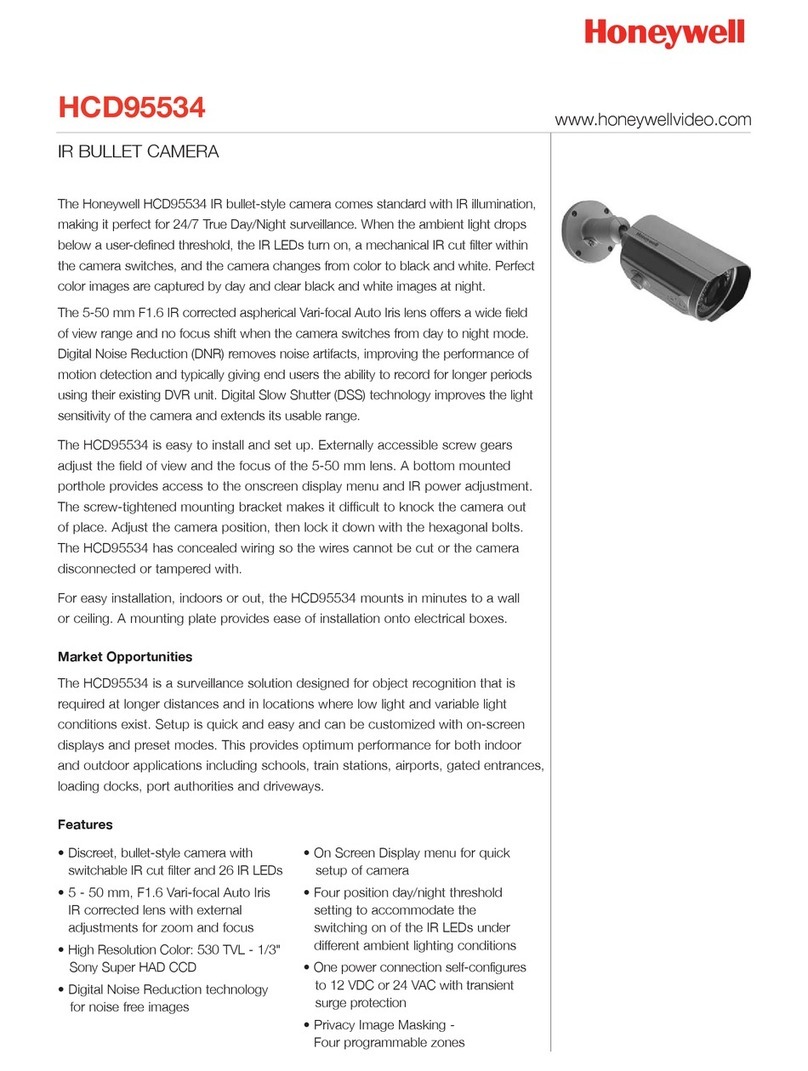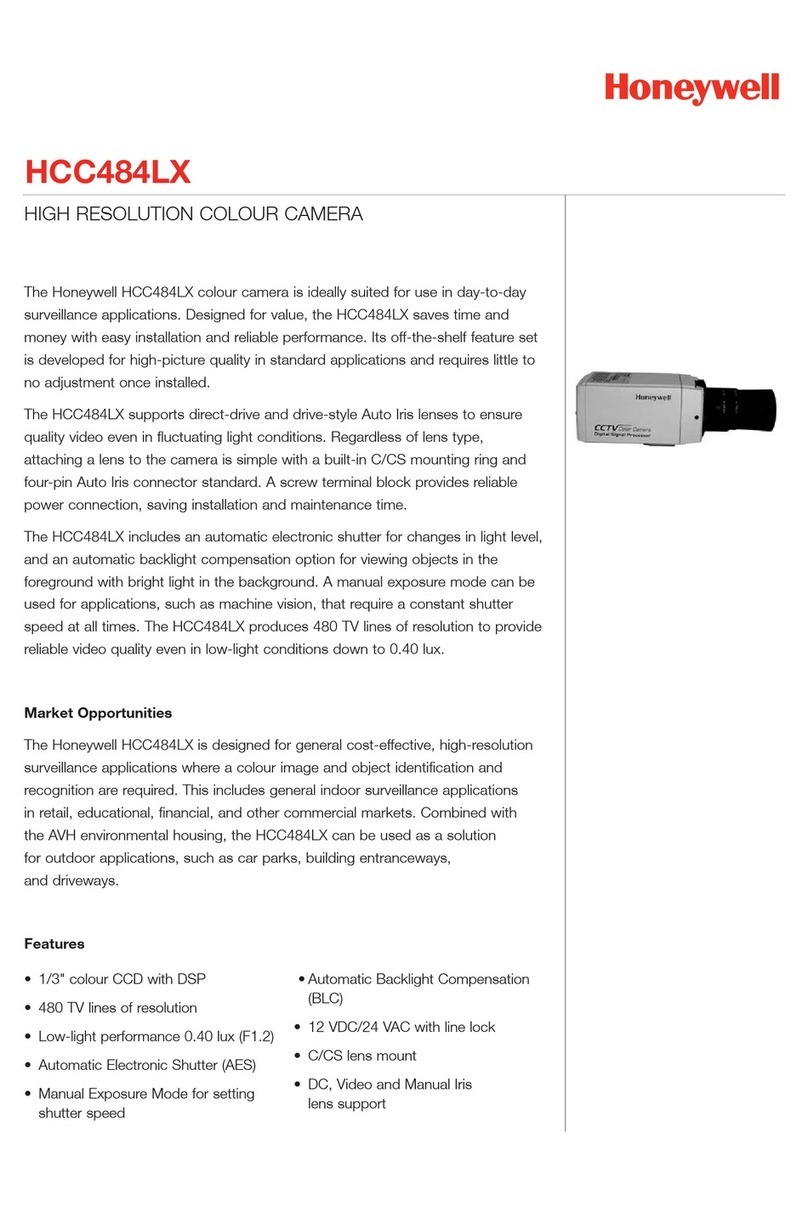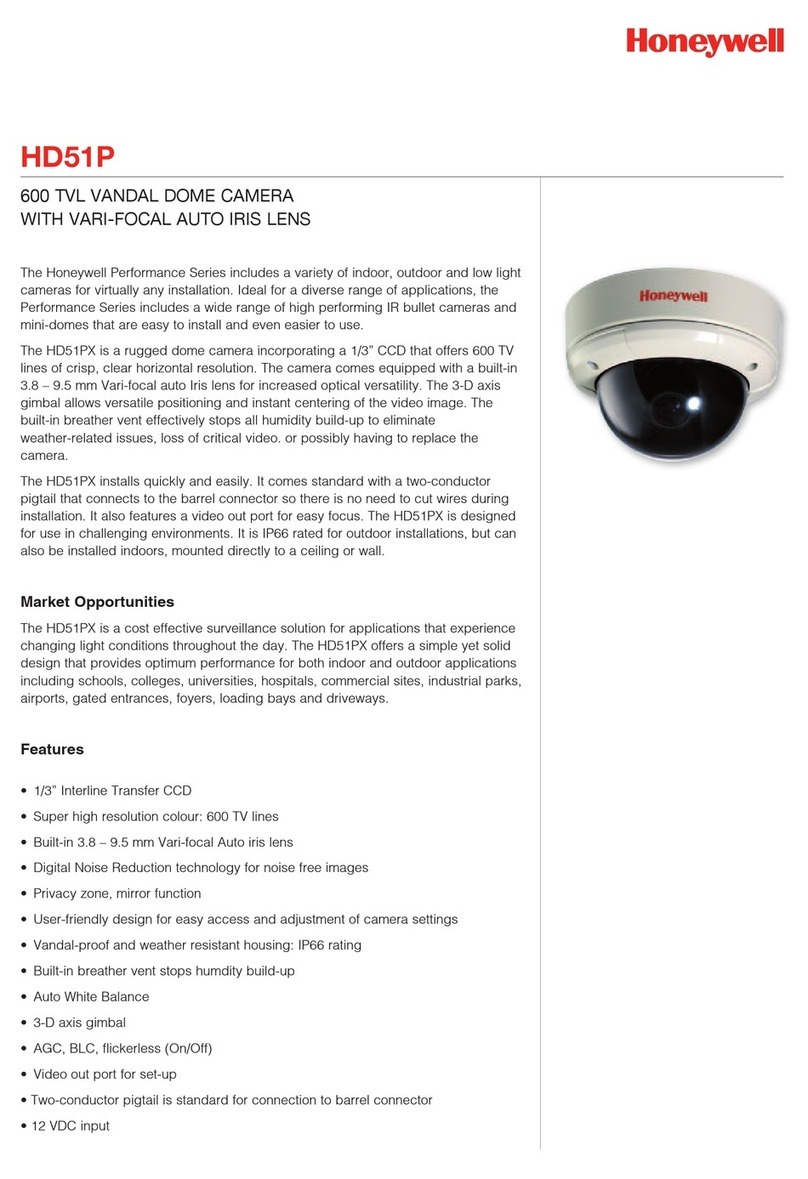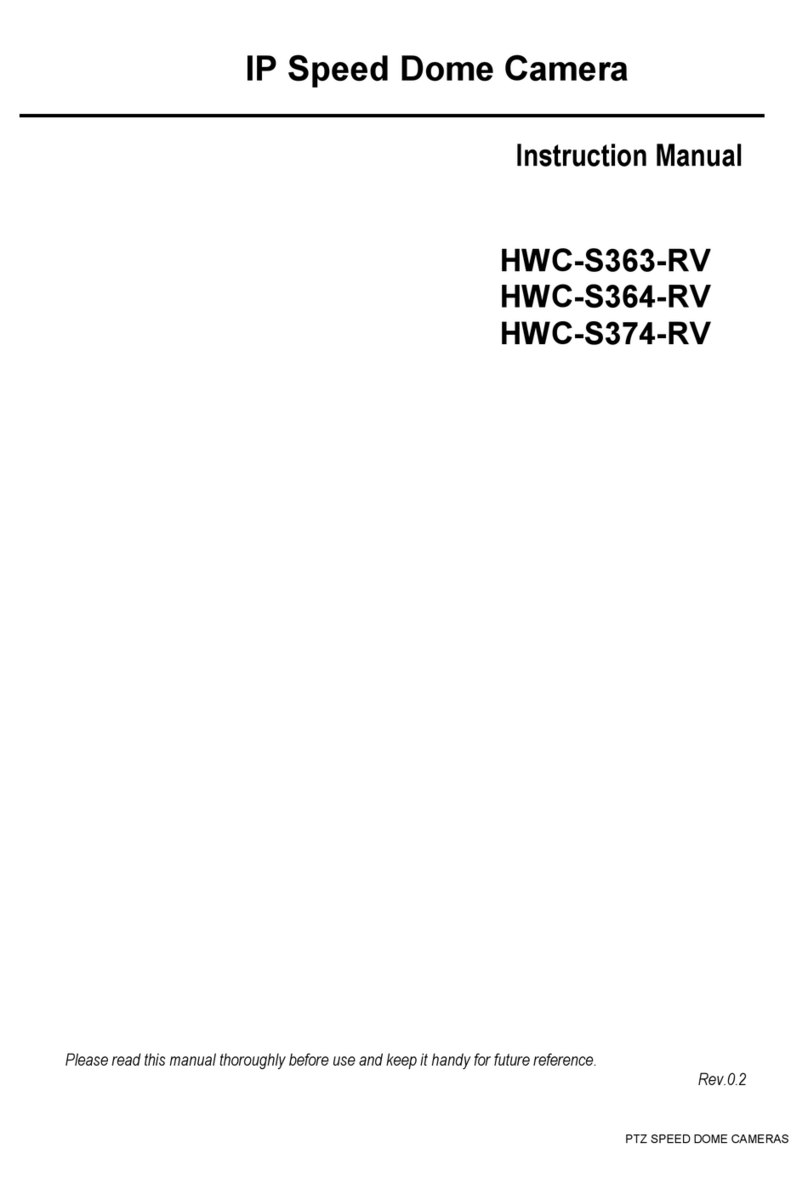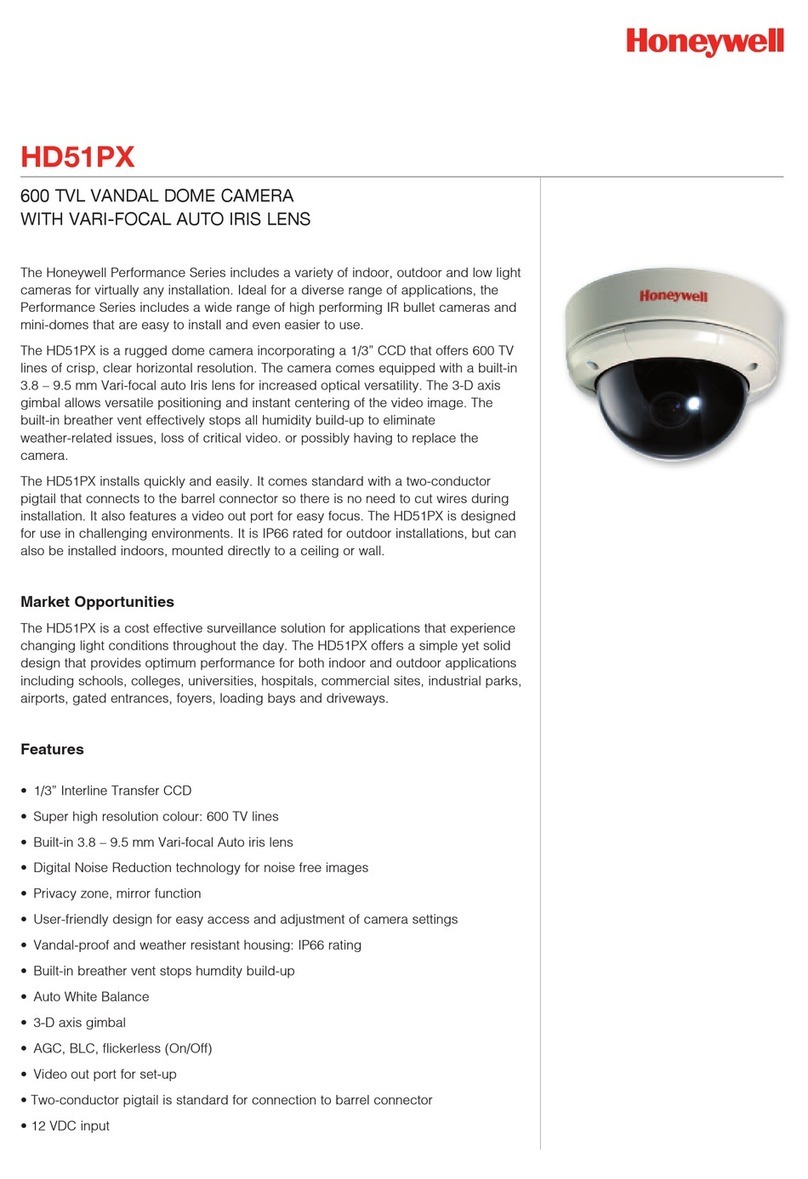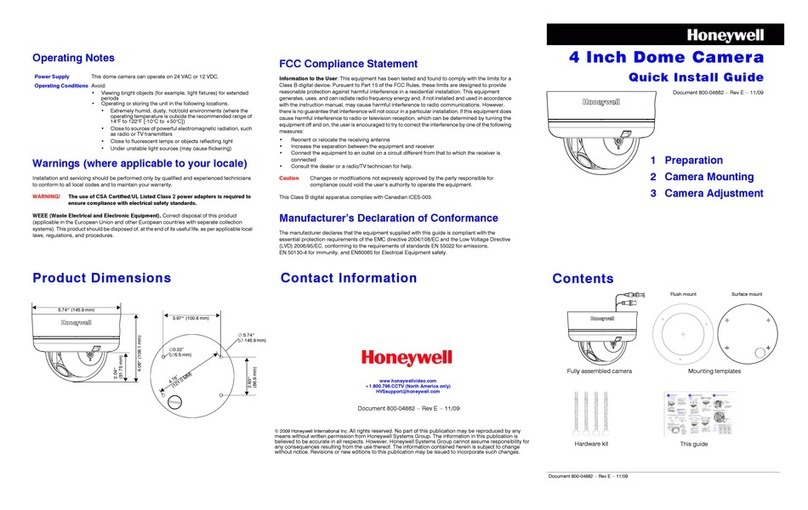Document 800-22219 – Rev. A – 06/2016
HEW2PR1/HEW4PR3
WDR IR Ball IP Camera
Quick Installation Guide
Document 800-22219 – Rev A – 06/2016
Thank you for purchasing an HEW2PR1/HEW4PR3
camera. Follow the instructions in this guide to install
and log in to your camera. For instructions on
configuring the camera, refer to the Performance
Series IP Cameras User Guide on the installation CD
that came with your camera.
If you require additional assistance, contact Tech
Support (contact info is listed on the back page).
Cautions and Warnings
WARNING To ensure compliance with electrical safety standards, this product
is intended for use with a Listed Power Adapter marked “Limited Power Source”
or “LPS” on the unit, output rated to 12 VDC, minimum 0.33 A, TMA=60 deg C, or
from Power over Ethernet (PoE) provided by Listed Information Technology
Equipment meeting IEEE 802.3af PoE standard.
The Ethernet connection is not intended to be connected to exposed (outside plant)
networks. Do not connect two power sources to the camera at the same time.
CAUTION Invisible LED radiation (850 nm). Avoid exposure to beam.
Regulatory Statements
Information to the User: This equipment has been tested and found to comply with the
limits for a Class B digital device, pursuant to part 15 of the FCC Rules. These limits are
designed to provide reasonable protection against harmful interference in a residential
installation. This equipment generates, uses, and can radiate radio frequency energy and,
if not installed and used in accordance with the instructions, may cause harmful
interference to radio communications. However, there is no guarantee that interference
will not occur in a particular installation.
If this equipment does cause harmful interference to radio or television reception, which
can be determined by turning the equipment off and on, the user is encouraged to try to
correct the interference by one or more of the following measures:
– Reorient or relocate the receiving antenna.
– Increase the separation between the equipment and receiver.
– Connect the equipment into an outlet on a circuit different from that to which the
receiver is connected.
— Consult the dealer or an experienced radio/TV technician for help.
Note Changes or modifications not expressly approved by the party responsible for
compliance could void the user’s authority to operate the equipment.
This Class B digital apparatus complies with Canadian ICES-003.
Cet appareil numérique de la Classe B est conforme à la norme NMB-003 du Canada.
Important Safeguards
•Read and keep these instructions.
•Do not aim the camera toward a bright light source for extended periods to
prevent damage to the imager. Avoid operating the unit under or close to
unstable light sources (may cause flickering), or close to fluorescent lamps or
objects reflecting light.
•Do not touch the camera lens.
•Do not drop the camera or subject it to physical shock.
•Do not use a strong or abrasive detergent when cleaning the camera.
•Avoid operating or storing the unit in extremely humid, dusty, hot/cold
environments, where the operating temperature is outside the recommended
range of -4°F to 140°F (–20°C to 60°C).
Note Do not apply power to the camera before completing installation.
Note Confirm the installation surface can support at least three times the weight
of the camera.
CAUTION
THIS SYMBOL INDICATES THAT
DANGEROUS VOLTAGE
CONSTITUTING A RISK OF
ELECTRIC SHOCK IS PRESENT
WITHIN THE UNIT.
CAUTION: TO REDUCE THE RISK OF ELECTRIC
SHOCK, DO NOT REMOVE THE COVER.
NO USER-SERVICEABLE PARTS INSIDE.
REFER SERVICING TO QUALIFIED SERVICE
PERSONNEL.
THIS SYMBOL INDICATES THAT
IMPORTANT OPERATING AND
MAINTENANCE INSTRUCTIONS
ACCOMPANY THIS UNIT.
RISK OF ELECTRIC
SHOCK
DO NOT OPEN