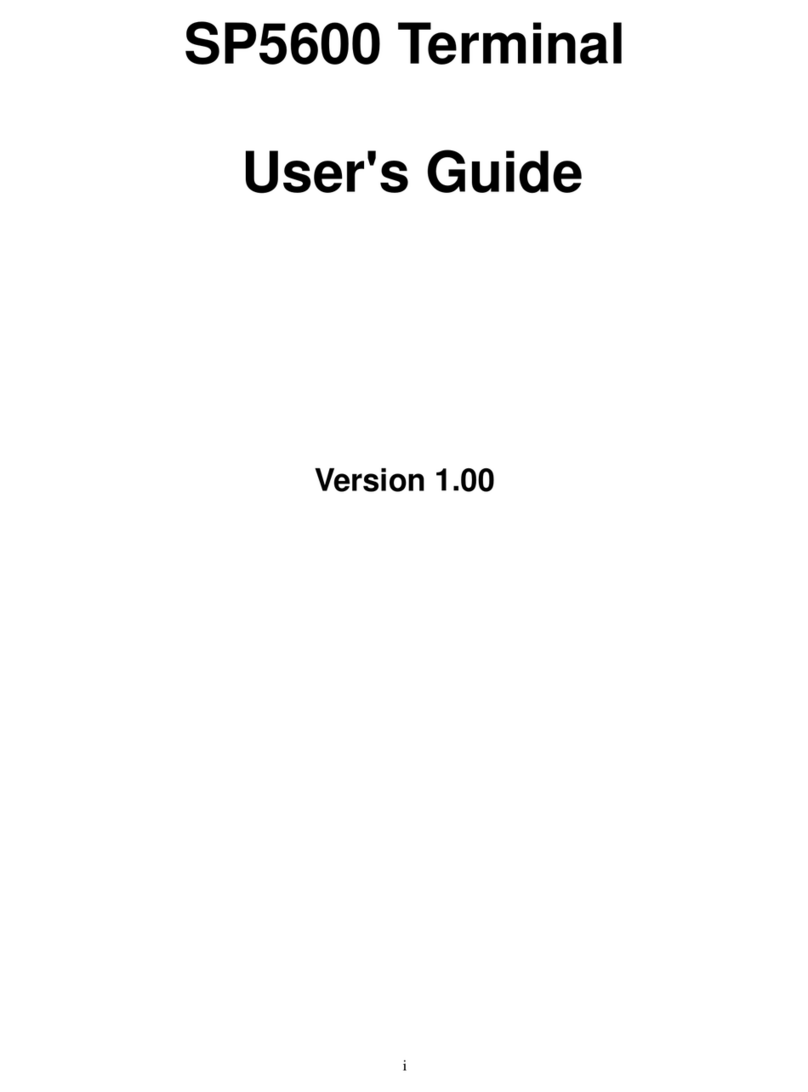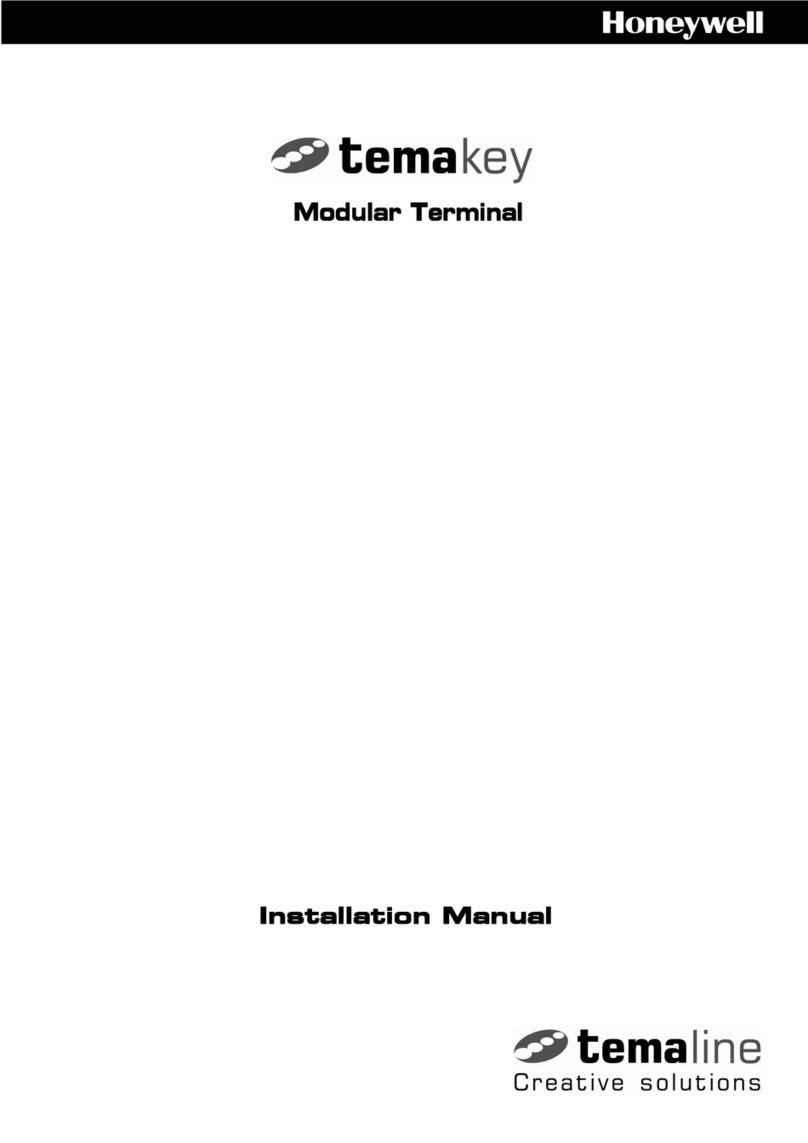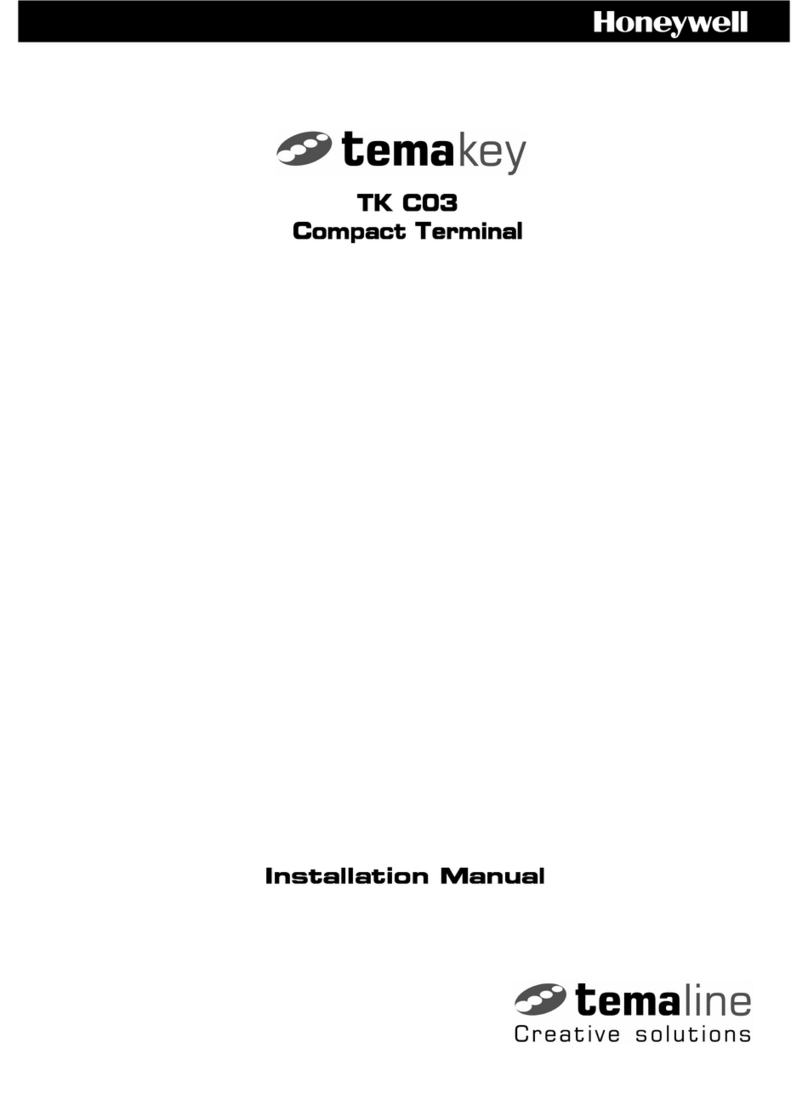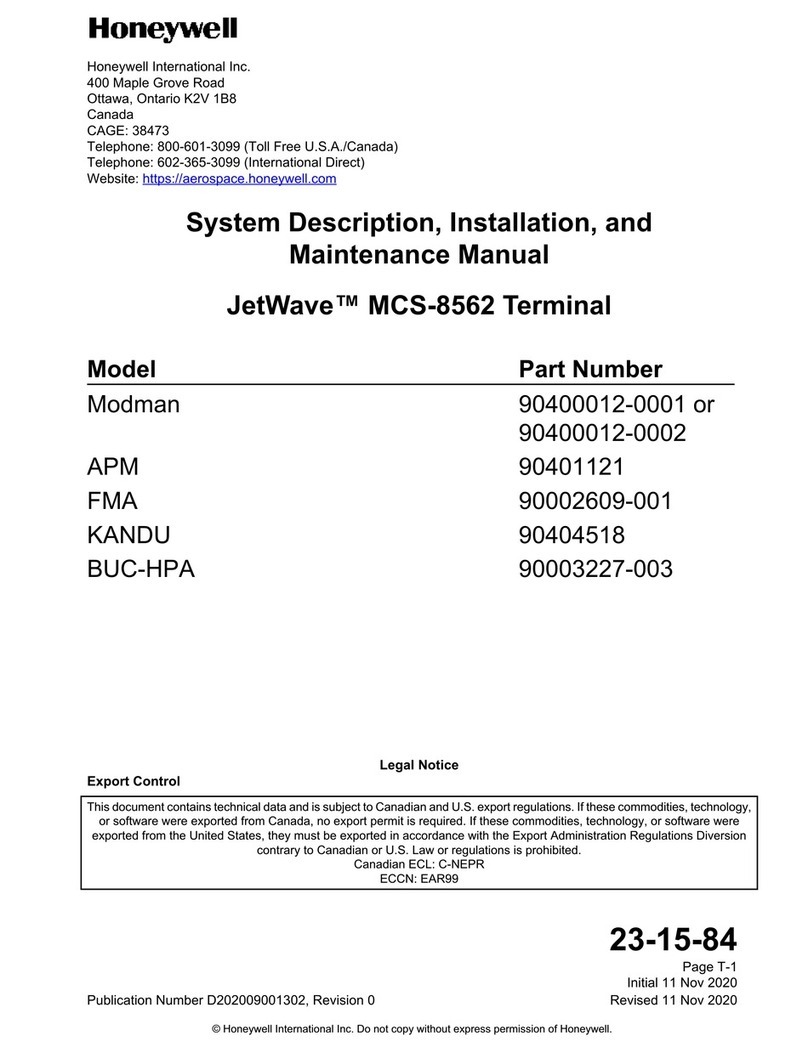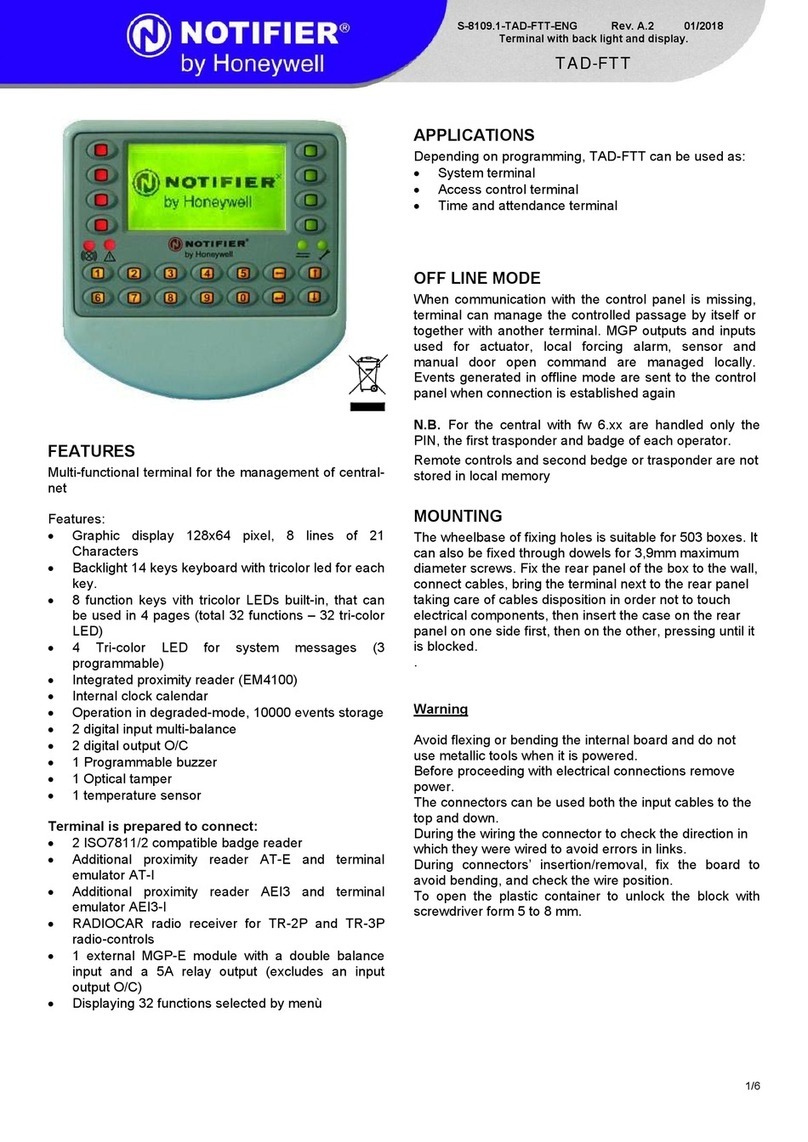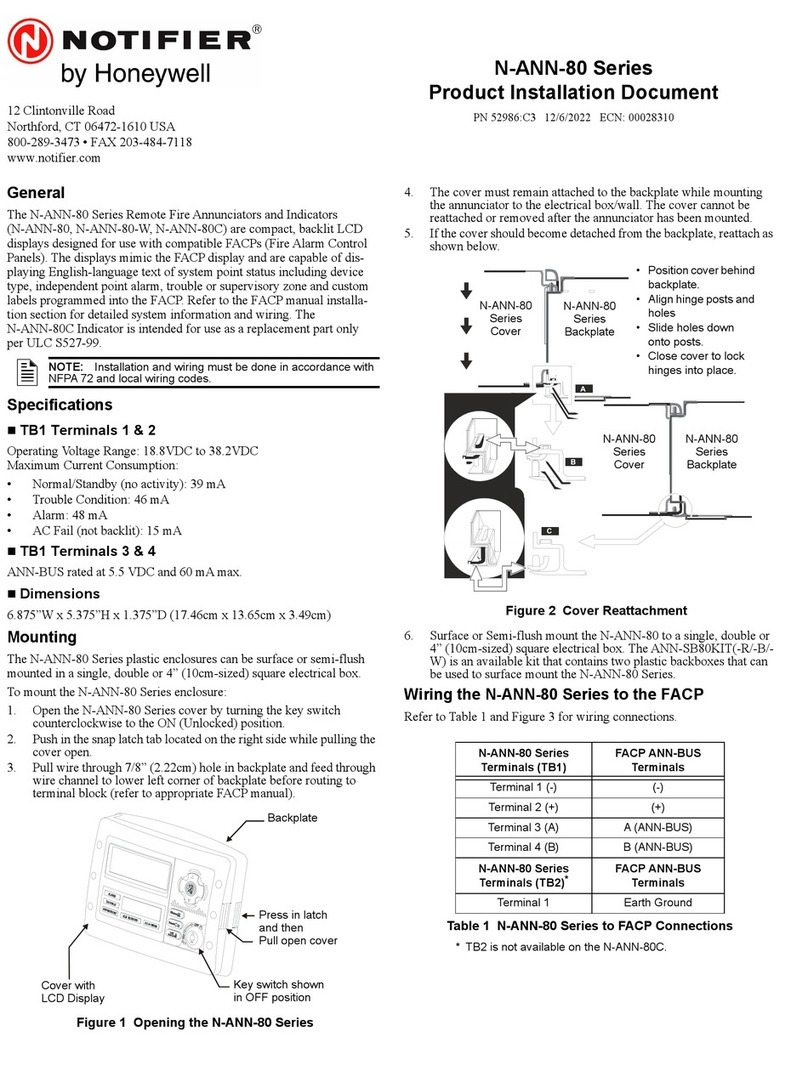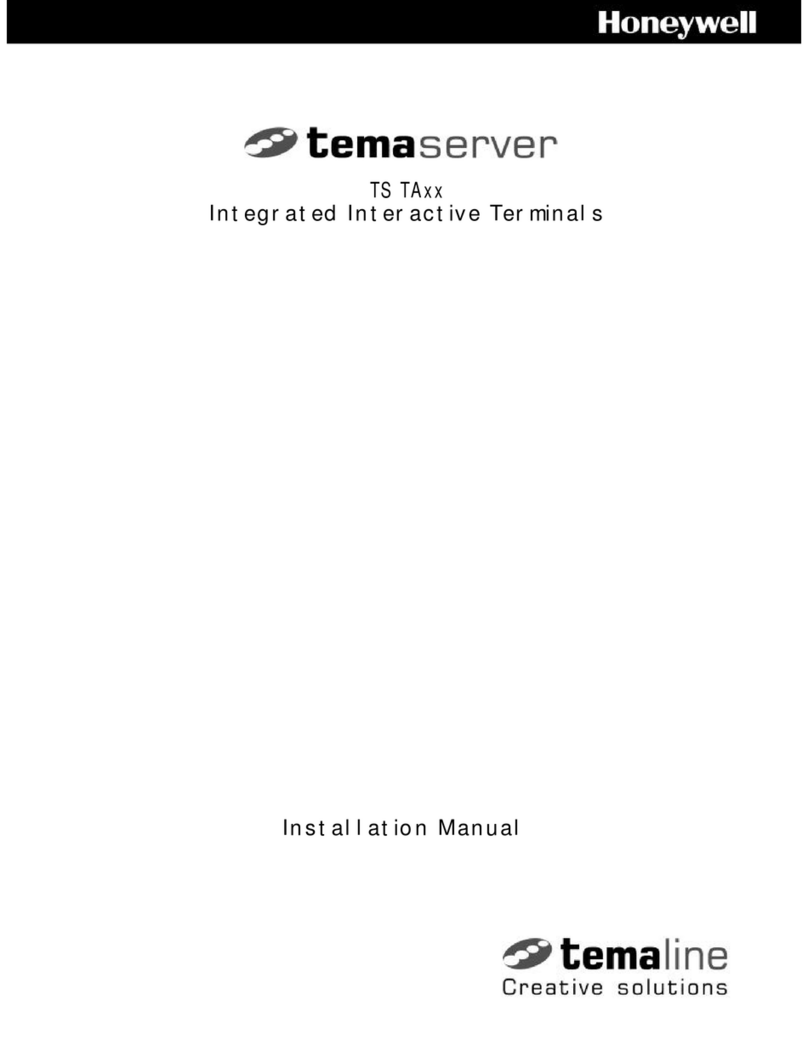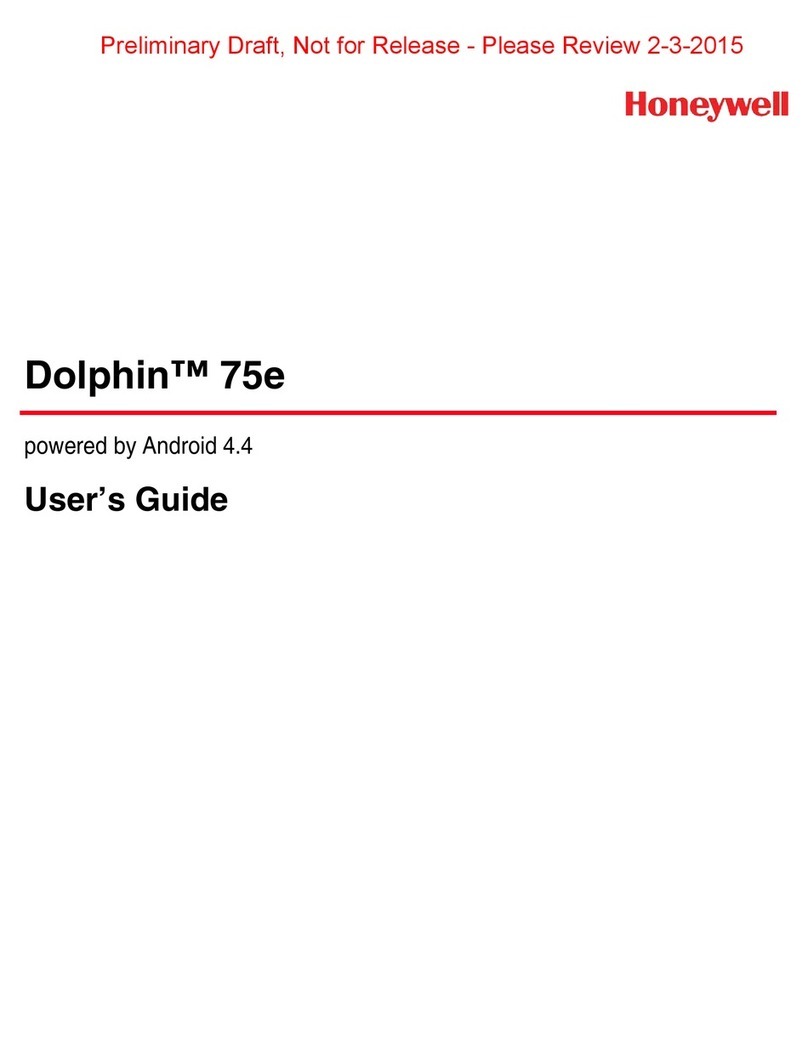vii
Imager Parameters – General ........................................................................................................13-10
Beep After Good Decode .........................................................................................................13-10
Beeper Tone ............................................................................................................................13-11
Beeper Volume ........................................................................................................................13-12
Decode Aiming Pattern ............................................................................................................13-12
Decode Mirror Images (Data Matrix Only) ...............................................................................13-13
Decode Session Timeout .........................................................................................................13-13
Decoding Illumination...............................................................................................................13-14
Operational Mode.....................................................................................................................13-15
Picklist Mode ............................................................................................................................13-16
Power Mode .............................................................................................................................13-16
Presentation Mode Session Timeout .......................................................................................13-16
Report Version .........................................................................................................................13-17
Time Delay to Low Power Mode ..............................................................................................13-18
Event Reporting..............................................................................................................................13-19
Decode Event...........................................................................................................................13-19
Boot Up Event ..........................................................................................................................13-20
Parameter Event ......................................................................................................................13-20
Miscellaneous Bar Code Reader Options ......................................................................................13-21
Prefix / Suffix Values ................................................................................................................13-21
Transmit “No Read” Message ..................................................................................................13-22
Scan Data Transmission Format..............................................................................................13-23
Transmit Code ID Character...........................................................................................................13-25
UPC/EAN........................................................................................................................................13-30
UPC-A ......................................................................................................................................13-30
UPC-E ......................................................................................................................................13-30
UPC-E1 ....................................................................................................................................13-31
EAN-8/JAN-8............................................................................................................................13-31
EAN-13/JAN-13........................................................................................................................13-32
Bookland EAN..........................................................................................................................13-32
Bookland ISBN Format ............................................................................................................13-33
Decode UPC/EAN/JAN Supplementals ...................................................................................13-34
UPC/EAN/JAN Supplemental Redundancy .............................................................................13-38
Transmit UPC-A Check Digit....................................................................................................13-38
Transmit UPC-E Check Digit....................................................................................................13-39
Transmit UPC-E1 Check Digit..................................................................................................13-39
UPC-A Preamble......................................................................................................................13-40
UPC-E Preamble......................................................................................................................13-41
UPC-E1 Preamble....................................................................................................................13-42
Convert UPC-E to UPC-A ........................................................................................................13-43
Convert UPC-E1 to UPC-A ......................................................................................................13-43
EAN-8/JAN-8 Extend ...............................................................................................................13-43
UCC Coupon Extended Code ..................................................................................................13-44
Code 128 ........................................................................................................................................13-45
UCC/EAN-128..........................................................................................................................13-45
ISBT-128 ..................................................................................................................................13-46
Code 39 .........................................................................................................................................13-47
Trioptic Code 39.......................................................................................................................13-47
Convert Code 39 to Code 32 ...................................................................................................13-48
Set Length(s) for Code 39........................................................................................................13-48
Code 39 Check Digit Verification .............................................................................................13-50
Transmit Code 39 Check Digit .................................................................................................13-50
Code 39 Full ASCII Conversion ...............................................................................................13-51