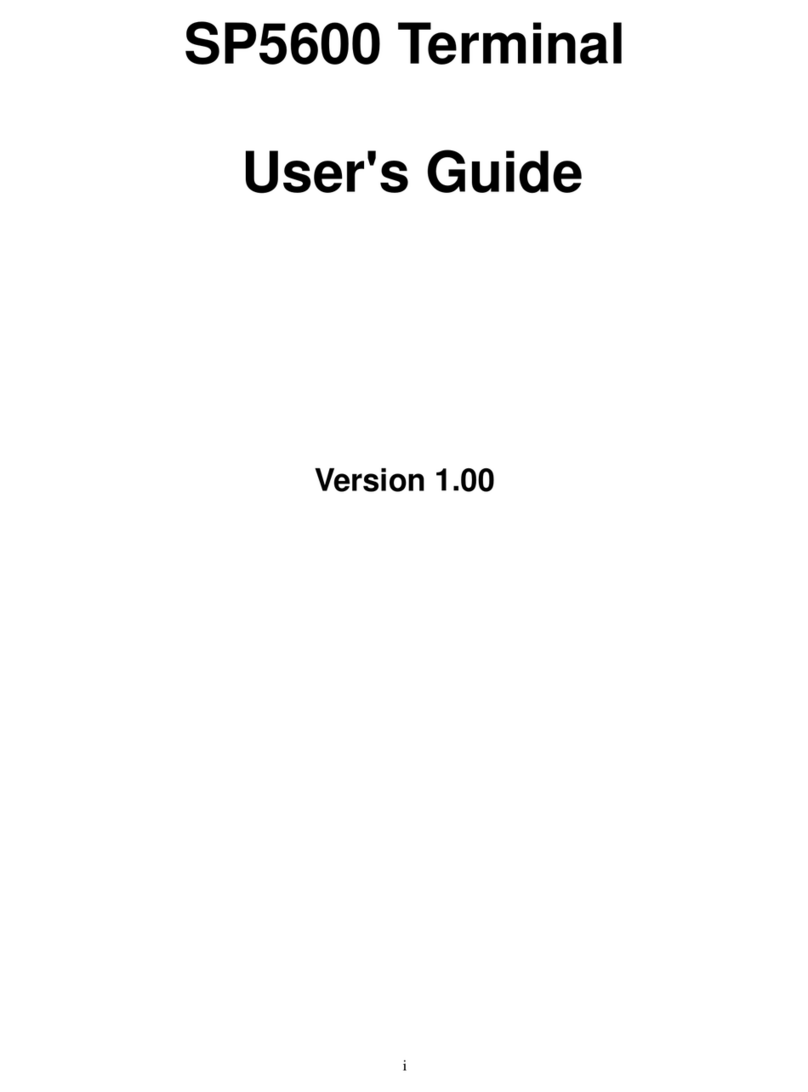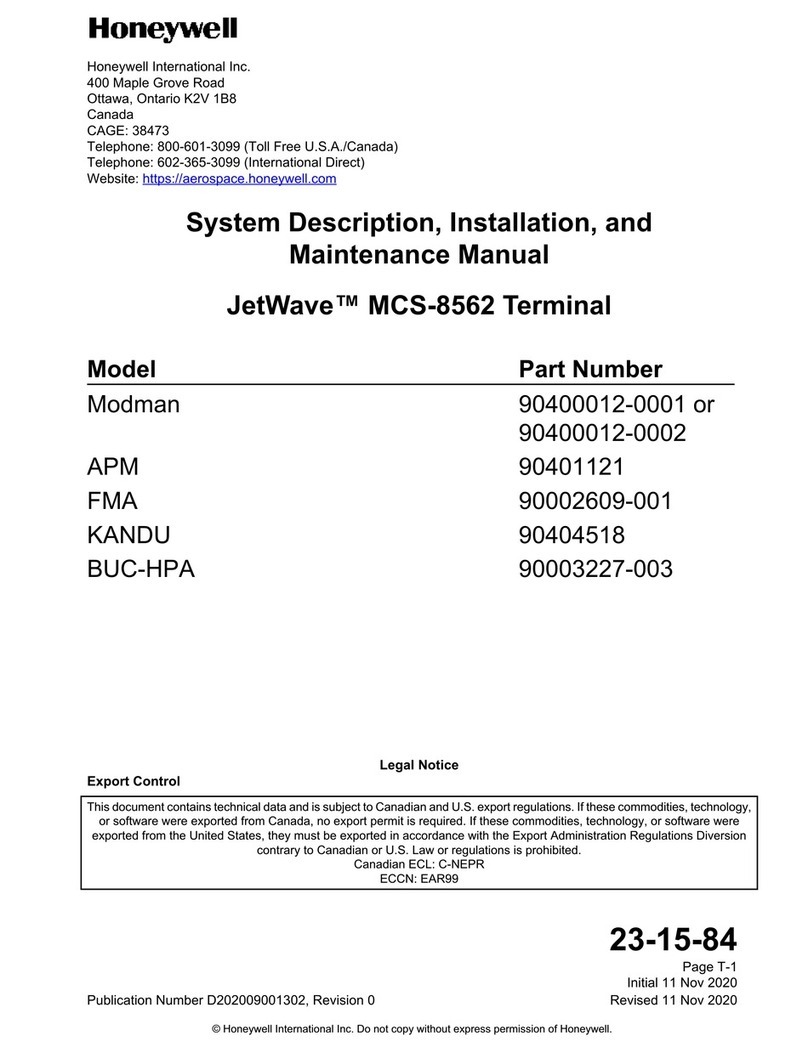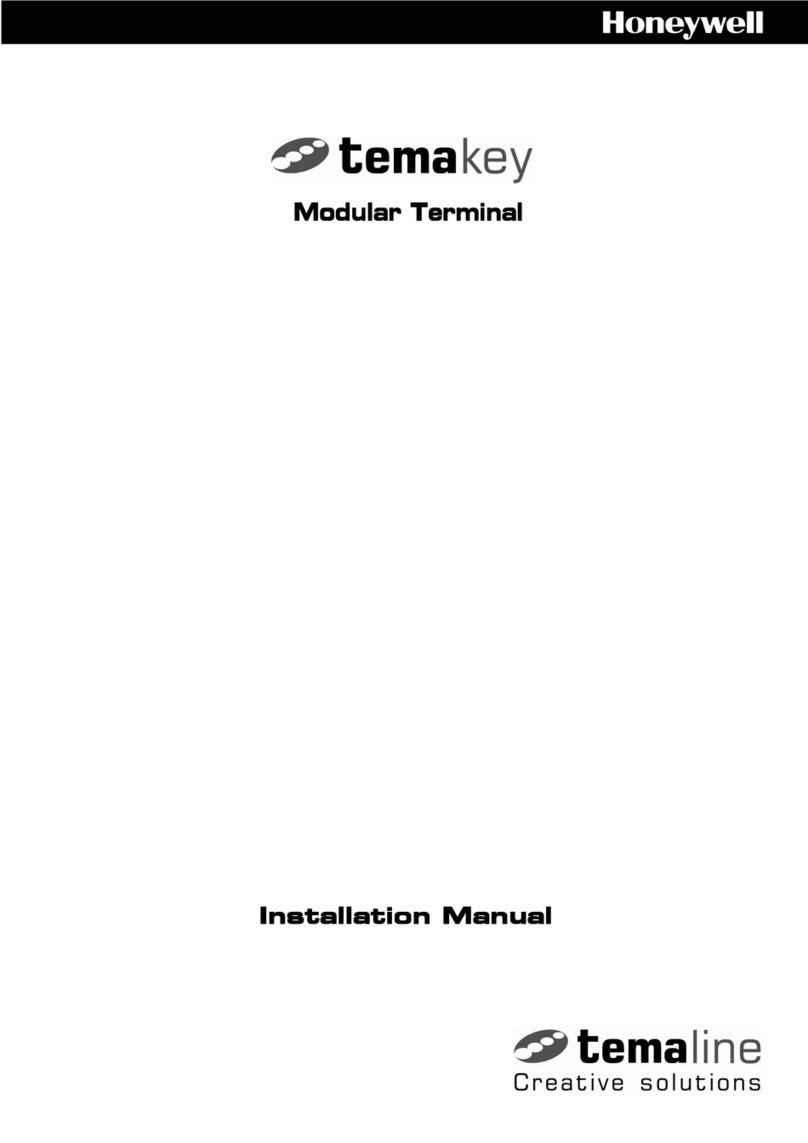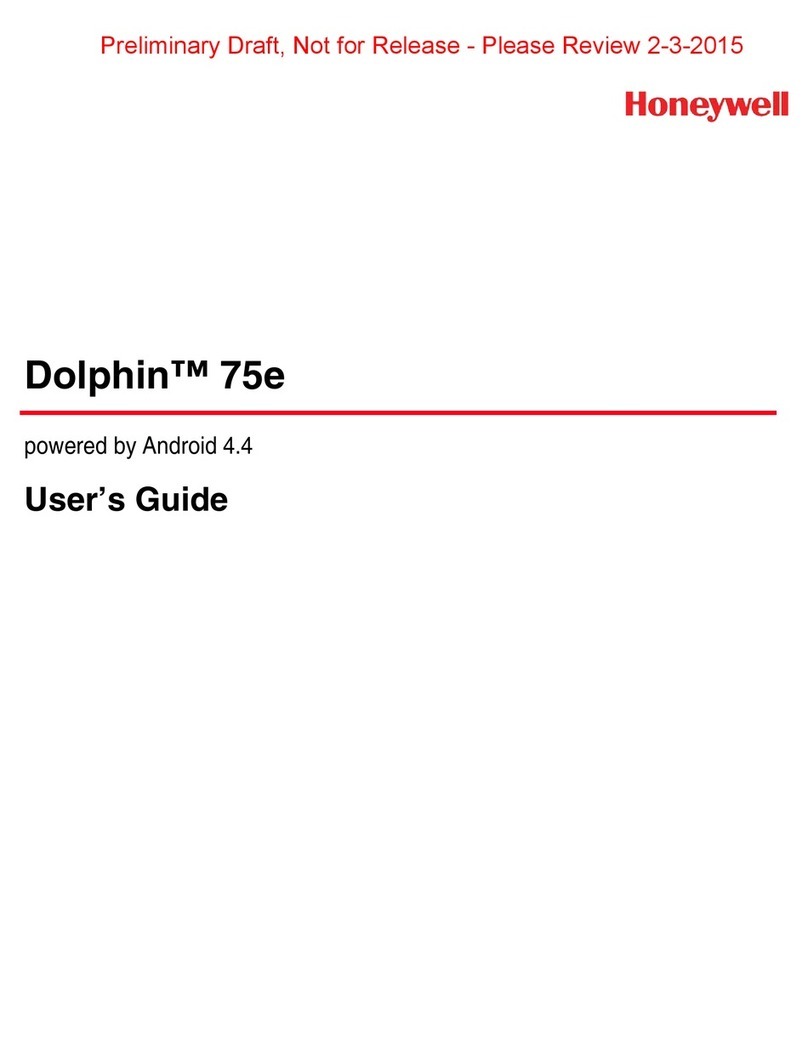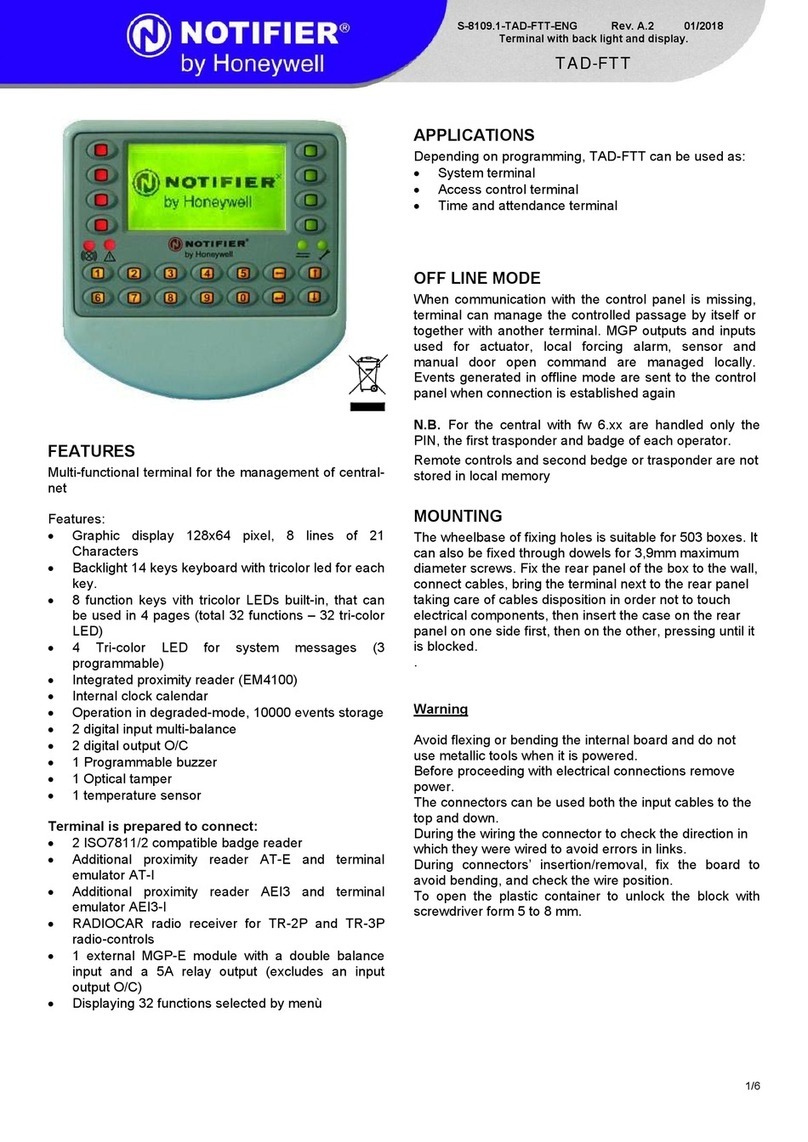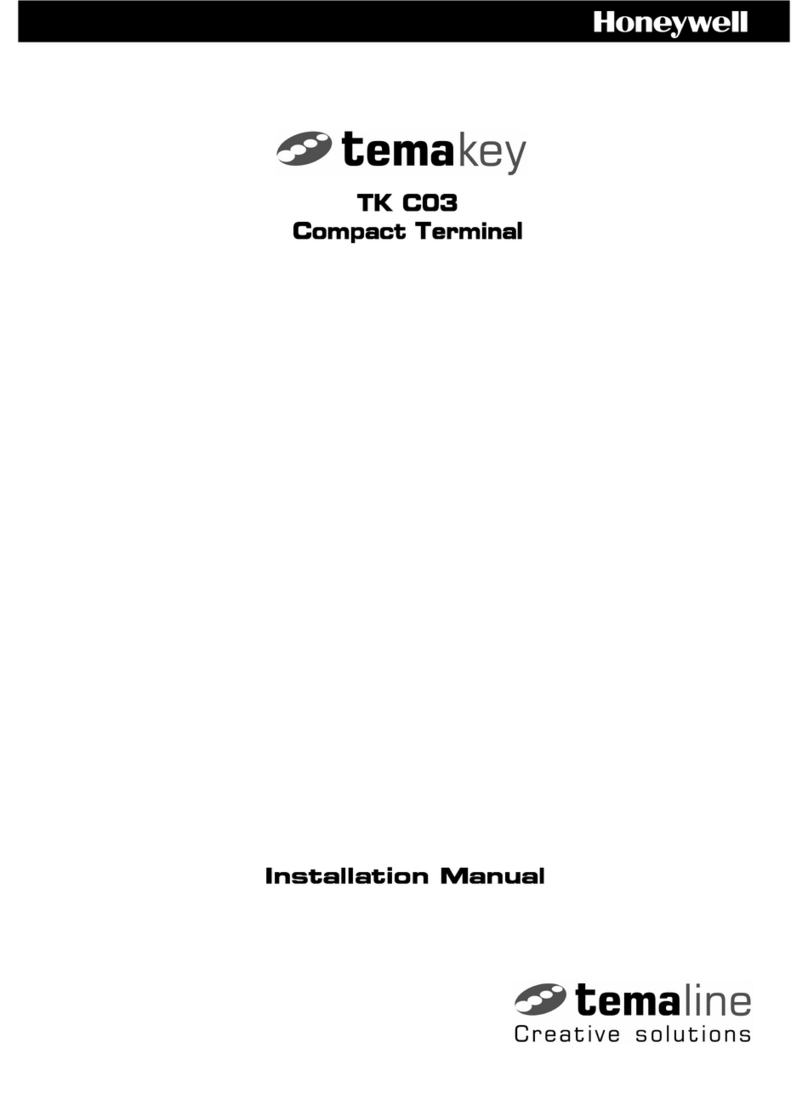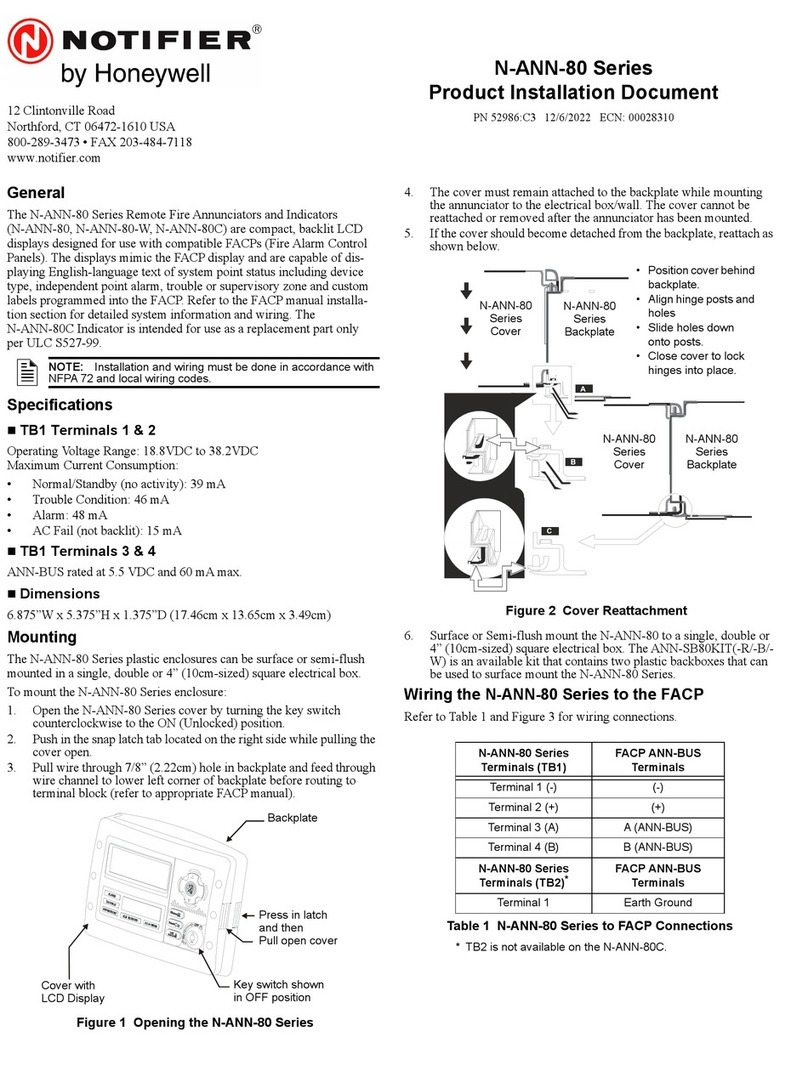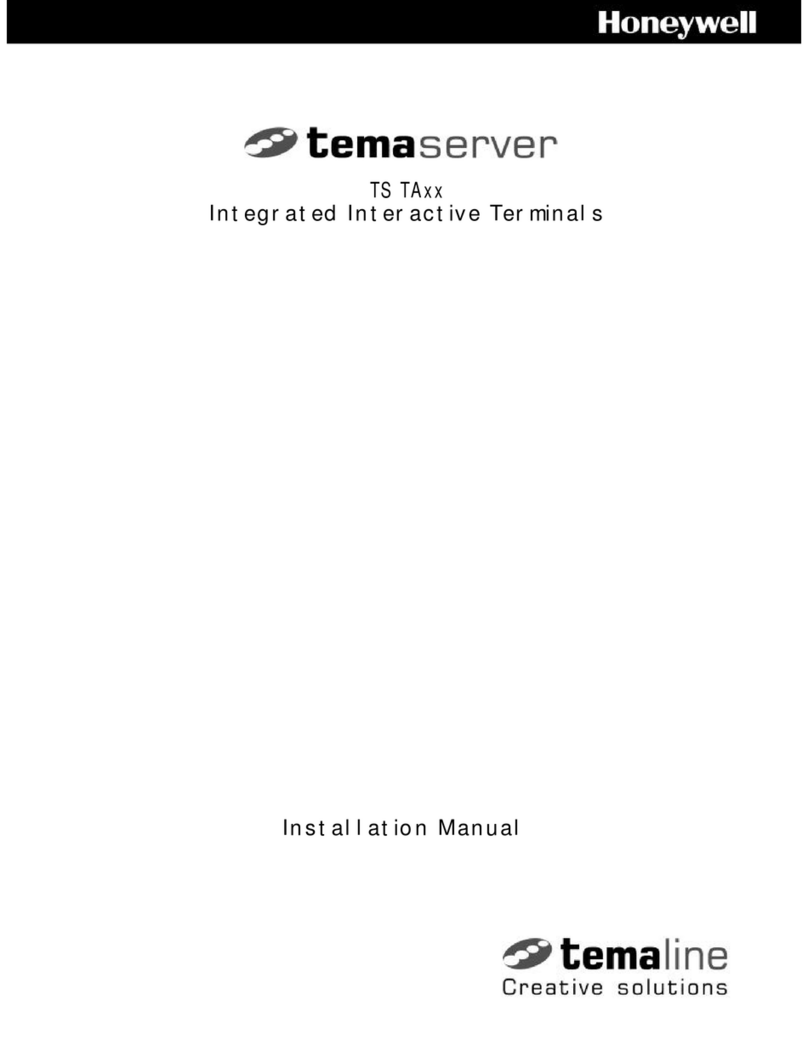Content
I
Content
1InstructionforUse ............................................................................................................................................... 1
2BasicConcepts..................................................................................................................................................... 3
2.1UserEnrollment .......................................................................................................................................... 3
2.2UserVerification ......................................................................................................................................... 3
2.3MatchThreshold......................................................................................................................................... 3
2.4UserID ........................................................................................................................................................ 3
2.5AuthorityClasses........................................................................................................................................ 4
2.6MainInterface ............................................................................................................................................. 4
3EnrollmentandVerification ................................................................................................................................ 5
3.1EnrollaUser ............................................................................................................................................... 5
3.1.1EnrollaFingerprint ......................................................................................................................... 5
3.1.2EnrollaPassword............................................................................................................................ 6
3.1.3EnrollBothFingerprintandPassword........................................................................................... 7
3.1.4EnrollanIDCardê......................................................................................................................... 8
3.2CheckEnrollmentEffect............................................................................................................................. 9
3.3VerificationModes ...................................................................................................................................... 9
3.3.1FingerprintVerification.................................................................................................................... 9
3.3.2PasswordVerification....................................................................................................................10
3.3.3VerificationThroughCardReadê................................................................................................11
3.4PromptsforSuccessfulEnrollment ..........................................................................................................11
3.5AdministratorEnrollment...........................................................................................................................12
3.6DeleteEnrollmentData .............................................................................................................................12
4Options..................................................................................................................................................................14
4.1Systemoption ............................................................................................................................................14
4.1.1TimeSettings .................................................................................................................................14
4.1.2DateFormat ...................................................................................................................................15
4.1.3AdvancedSettings.........................................................................................................................15
4.2PowerManagementê...............................................................................................................................16
4.2.1PowerSettings...............................................................................................................................16
4.3CommunicationrelatedSettings...............................................................................................................17
4.4LogSettings...............................................................................................................................................18
4.5AccessOptionsê.......................................................................................................................................18
4.5.1AccessControlFunctionDescription............................................................................................19
4.5.2AccessControlVerificationFlow ..................................................................................................20
4.5.3FunctionIntroduction......................................................................................................................20
4.5.4DuressAlarm .................................................................................................................................26
4.5.5VerificationFailureAlarm ..............................................................................................................27
4.5.6GroupVerificationTypeê.............................................................................................................27
4.4AutomaticTest...........................................................................................................................................29
5USBPenDrive......................................................................................................................................................30
5.1DownloadAttendanceData ......................................................................................................................30
5.2DownloadEmployeeData.........................................................................................................................30
5.3UploadEmployeeData .............................................................................................................................30
5.4DownloadShortMessagesê...................................................................................................................30
5.5UploadShortMessagesê.......................................................................................................................31
6SystemInformation.............................................................................................................................................32
7TurnOff(Clear)Alarmê....................................................................................................................................33
8Maintenance .........................................................................................................................................................34
9FAQs......................................................................................................................................................................35
10Appendix.............................................................................................................................................................37
10.1USB ..........................................................................................................................................................37
10.2ShortMessage.........................................................................................................................................37
10.3EMReadonlyCard,MiFareCard,.........................................................................................................37
10.4Masterslavefunctionê..........................................................................................................................38
10.5WiegandProtocol ....................................................................................................................................40
10.6DaylightSavingTime(TimeZoneSettings) ..........................................................................................41
10.7EnvironmentFriendlyUseDescription...................................................................................................42