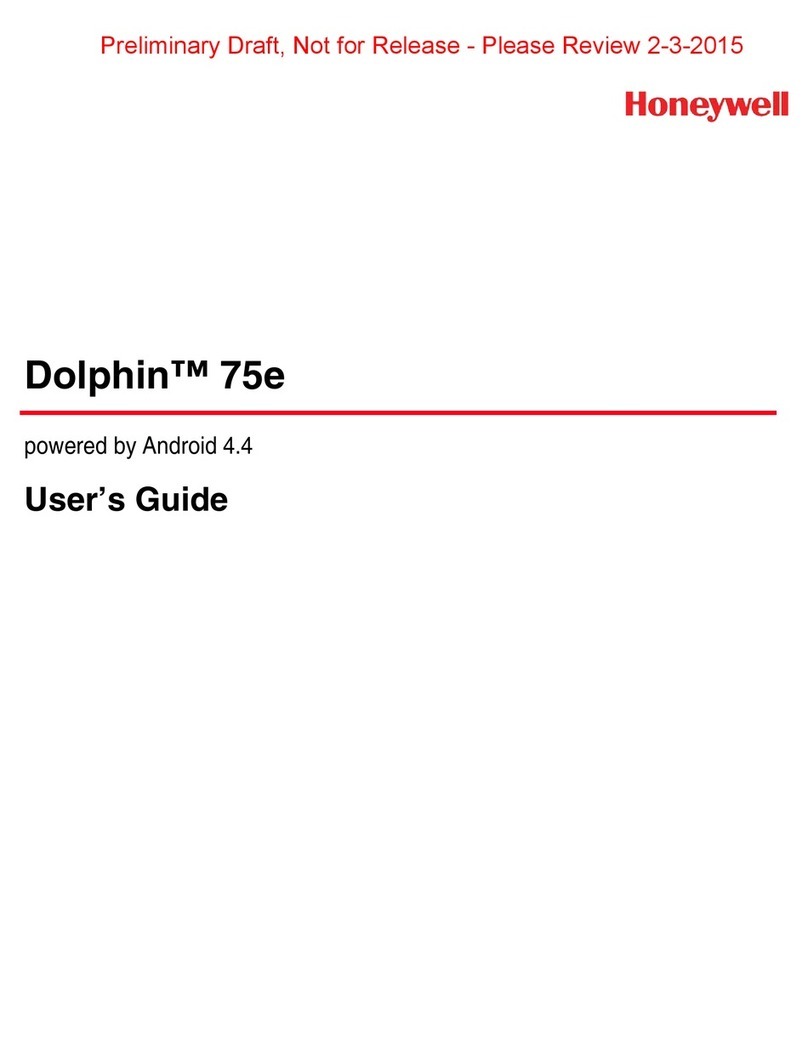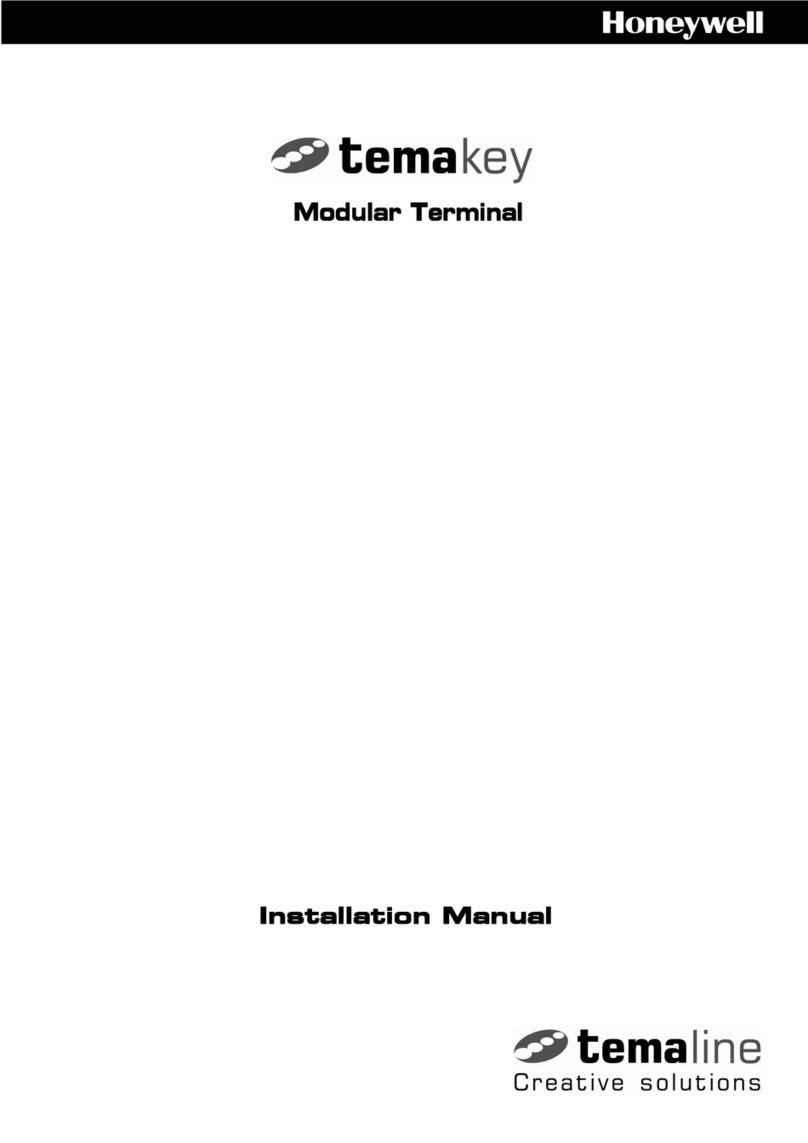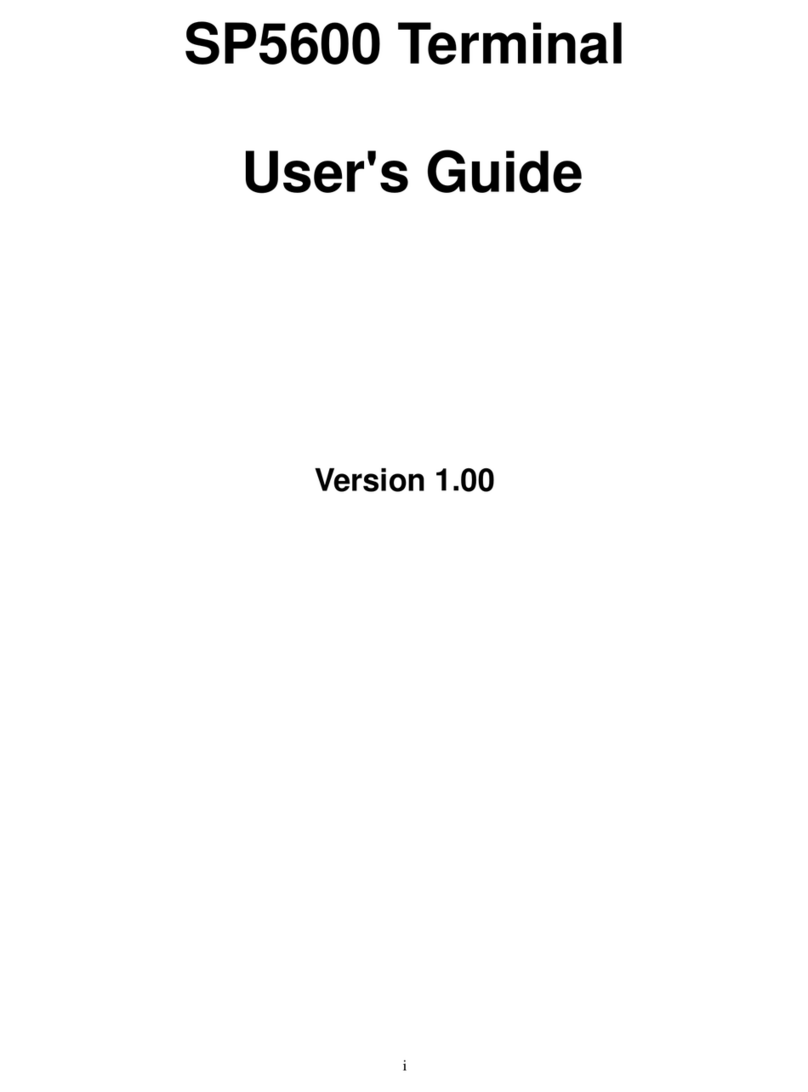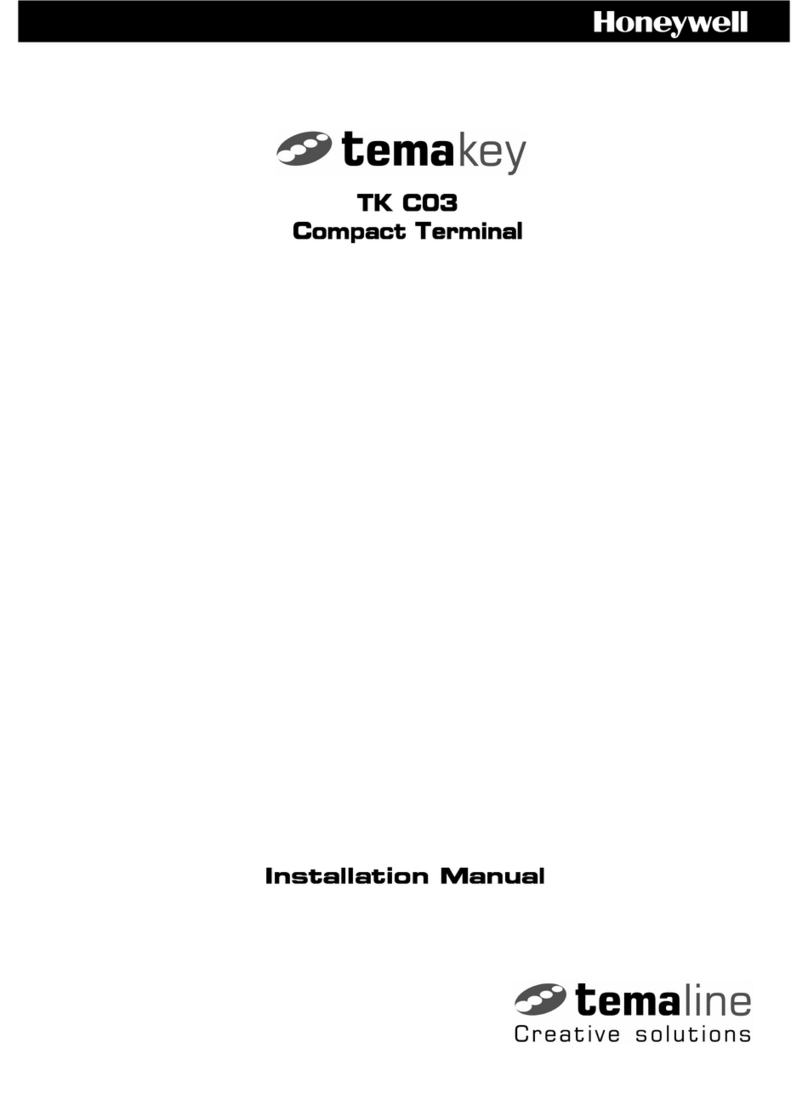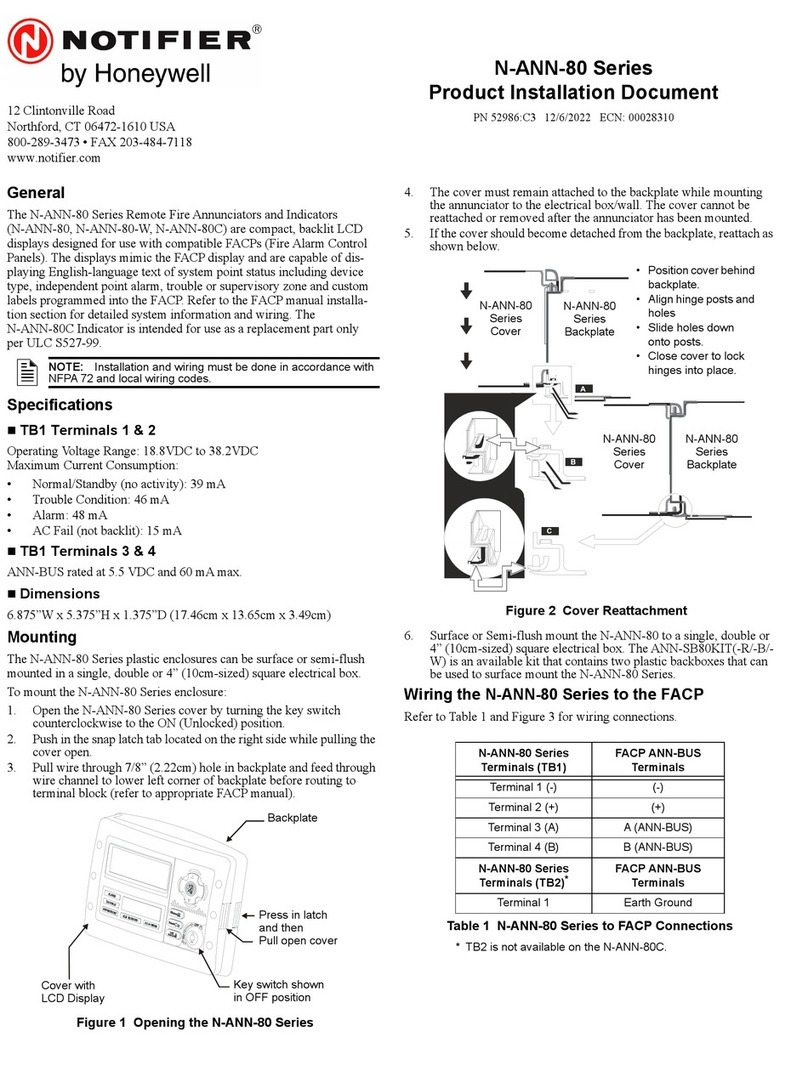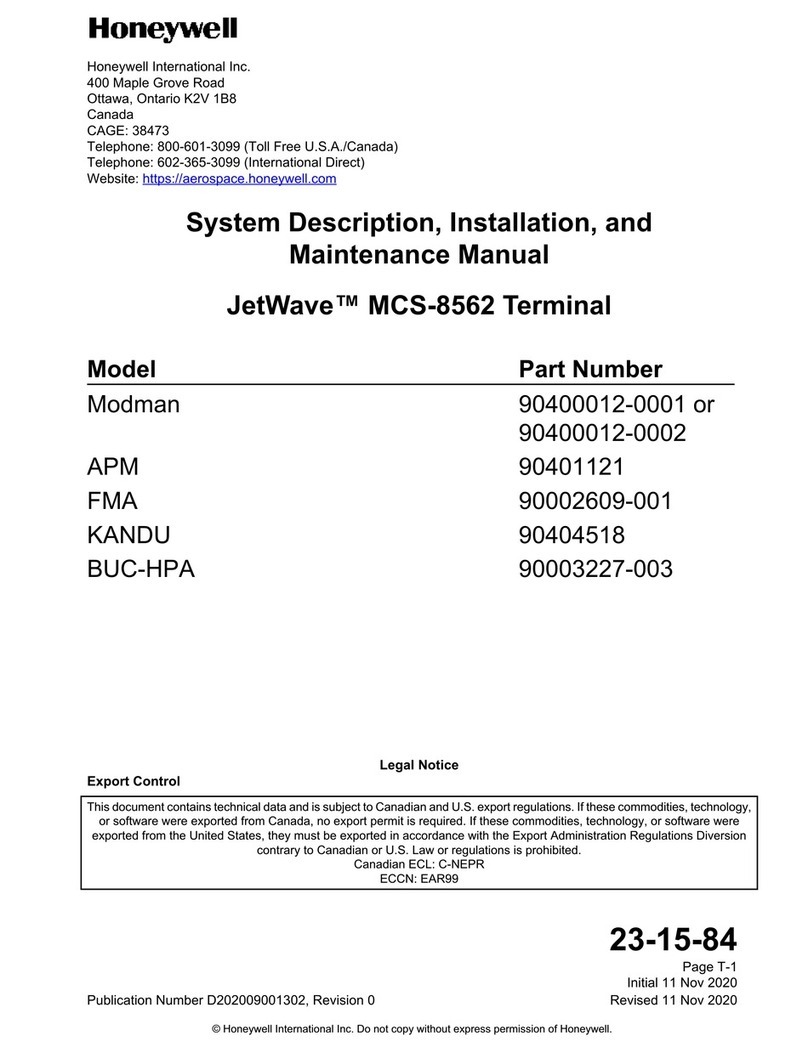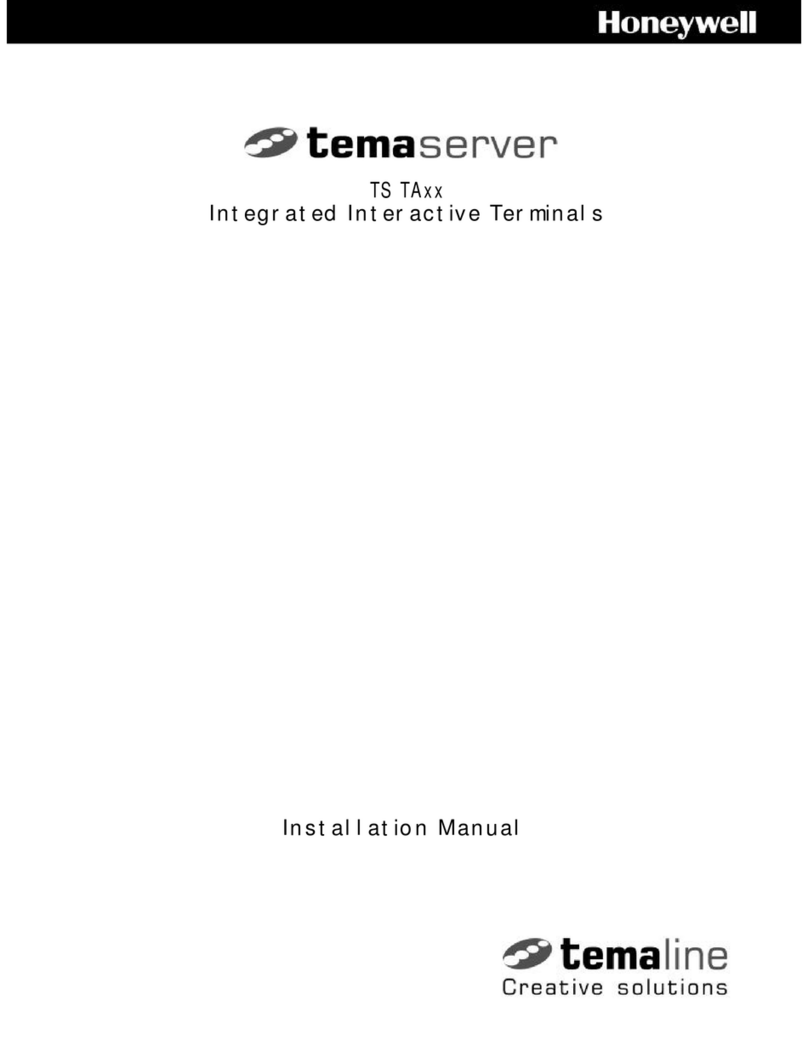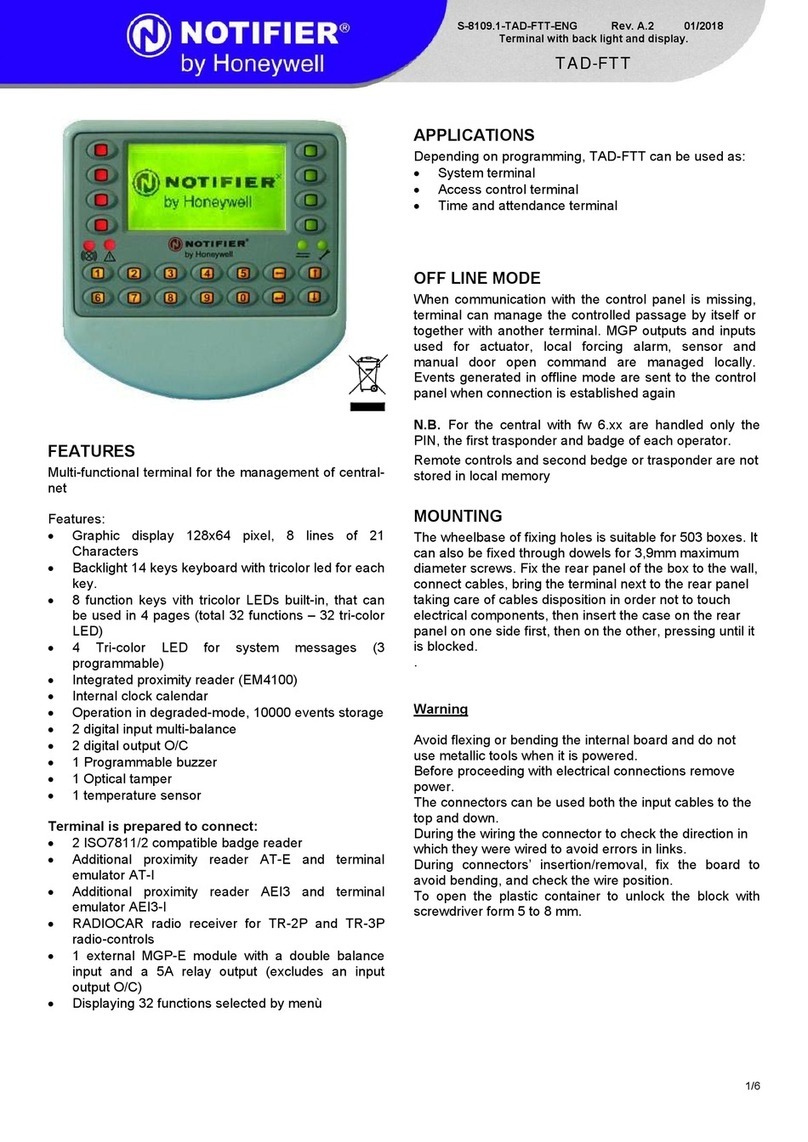ii
Table of Contents
•••••••••••••••••••• ••••••••• •••
SECTION 1 – General Information ............................................ 1–1
About the TouchCenter................................................................. 1–1
System Features ........................................................................... 1–1
Security ..................................................................................... 1–1
Setup ......................................................................................... 1–1
Compatibility ................................................................................ 1–2
ECP Error ..................................................................................... 1–2
SECTION 2 – Mounting and Wiring ........................................... 2–1
Mounting the TouchCenter Mounting Plate................................. 2–1
Wiring the TouchCenter ............................................................... 2–2
SECTION 3 – Front Panel LEDs and Navigation Icons.......... 3–1
Front Panel LEDs......................................................................... 3–1
Navigation Icons ........................................................................... 3–2
SECTION 4 – Initial Setup........................................................... 4–1
Programming the Control Panel................................................... 4–1
6271V and 6271CV Word List ................................................... 4–2
TouchCenter Initialization ........................................................... 4–3
Power Up................................................................................... 4–3
How to Change the ECP Address ................................................. 4–3
Language Selection ................................................................... 4–3
How to Select a Language ......................................................... 4–3
How to Access the Central Station Screen ................................... 4–4
How to Select System Options................................................... 4–7
How to Set the NIGHT Setup Button Function ........................ 4–8
How to View and Edit Screen Security ..................................... 4–9
How to View Code Authority................................................... 4–10
How to View the Panel Configuration..................................... 4–11
TouchCenter Setup ..................................................................... 4–12
How to Adjust the Contrast..................................................... 4–14
How to Adjust the Volume....................................................... 4–14
How to Select Screen Backlight Off Activation Time.............. 4–14
How to Select Homepage After Time ...................................... 4–16
How to Set the Time and Date ................................................ 4–16
Setting Daylight Savings Time ............................................... 4–17
Setting Current Time .............................................................. 4–20
Setting Operating Modes............................................................ 4–22
Language Selection ................................................................. 4–22