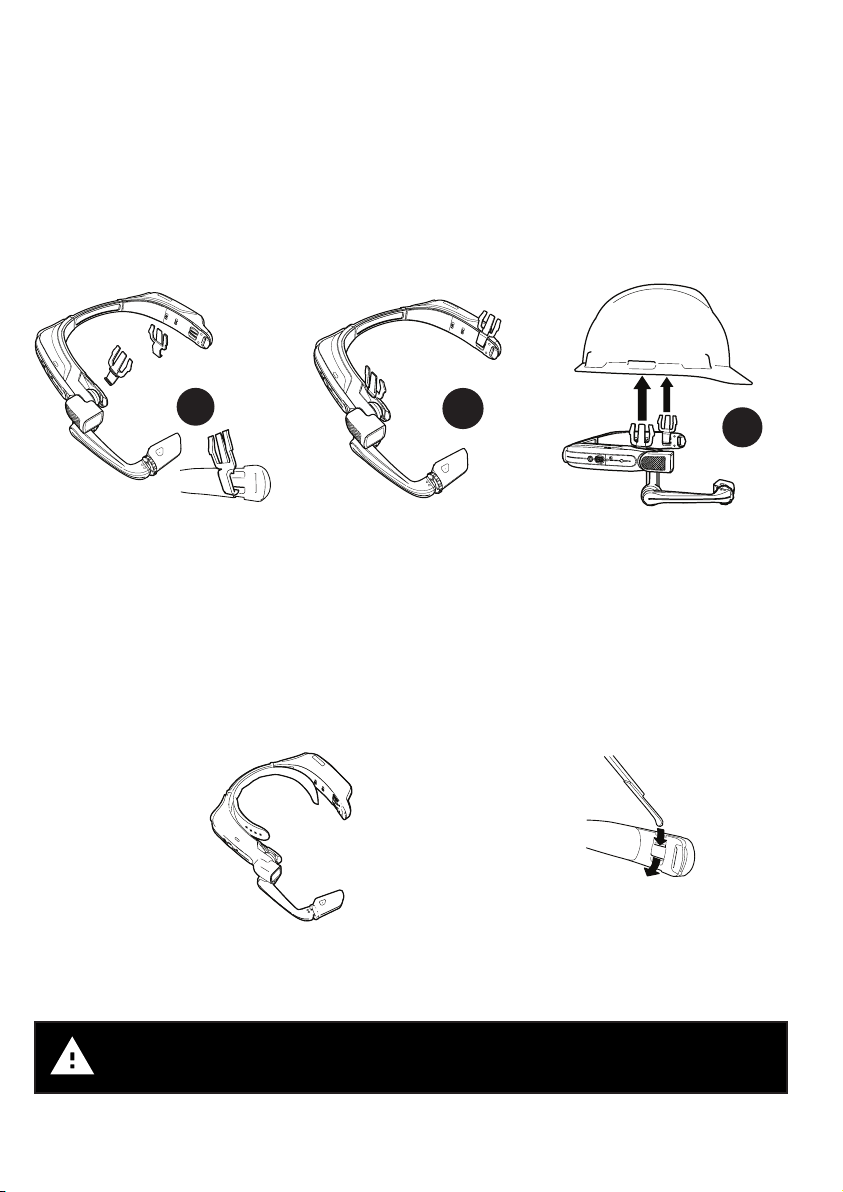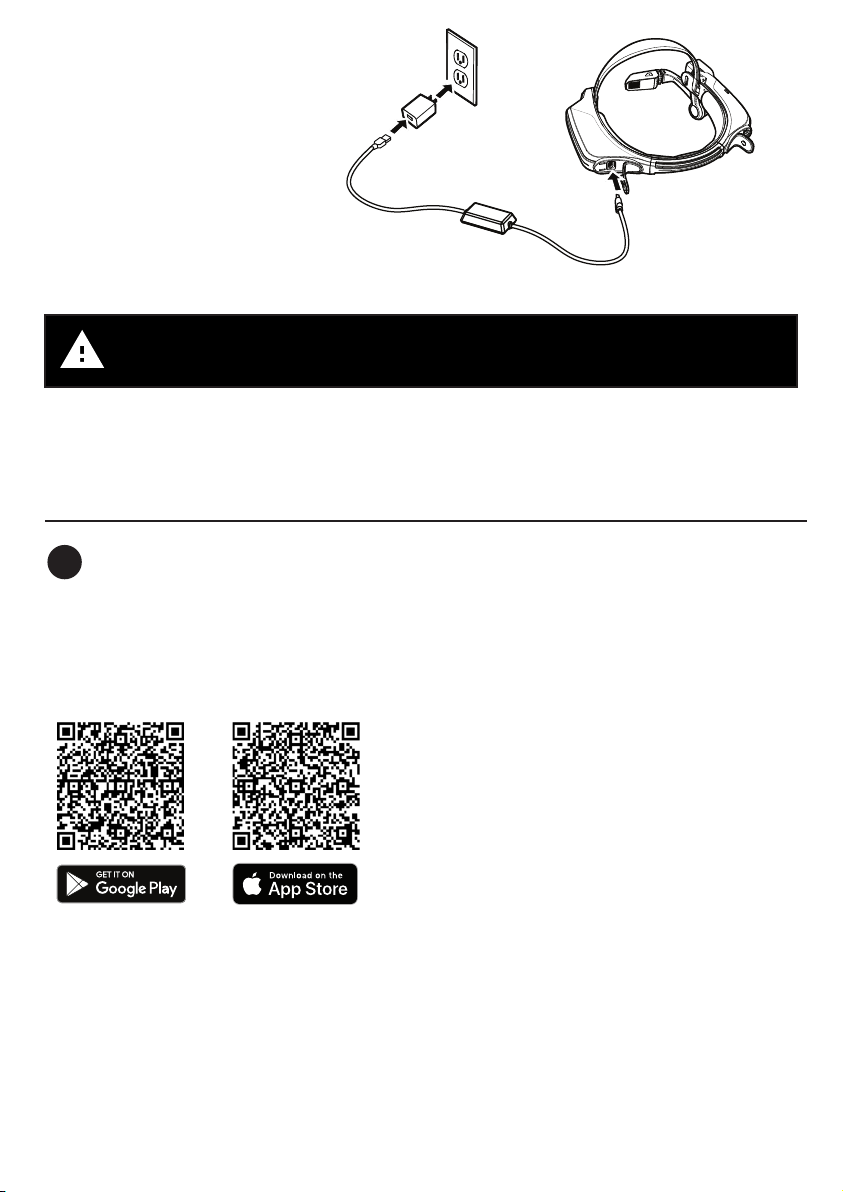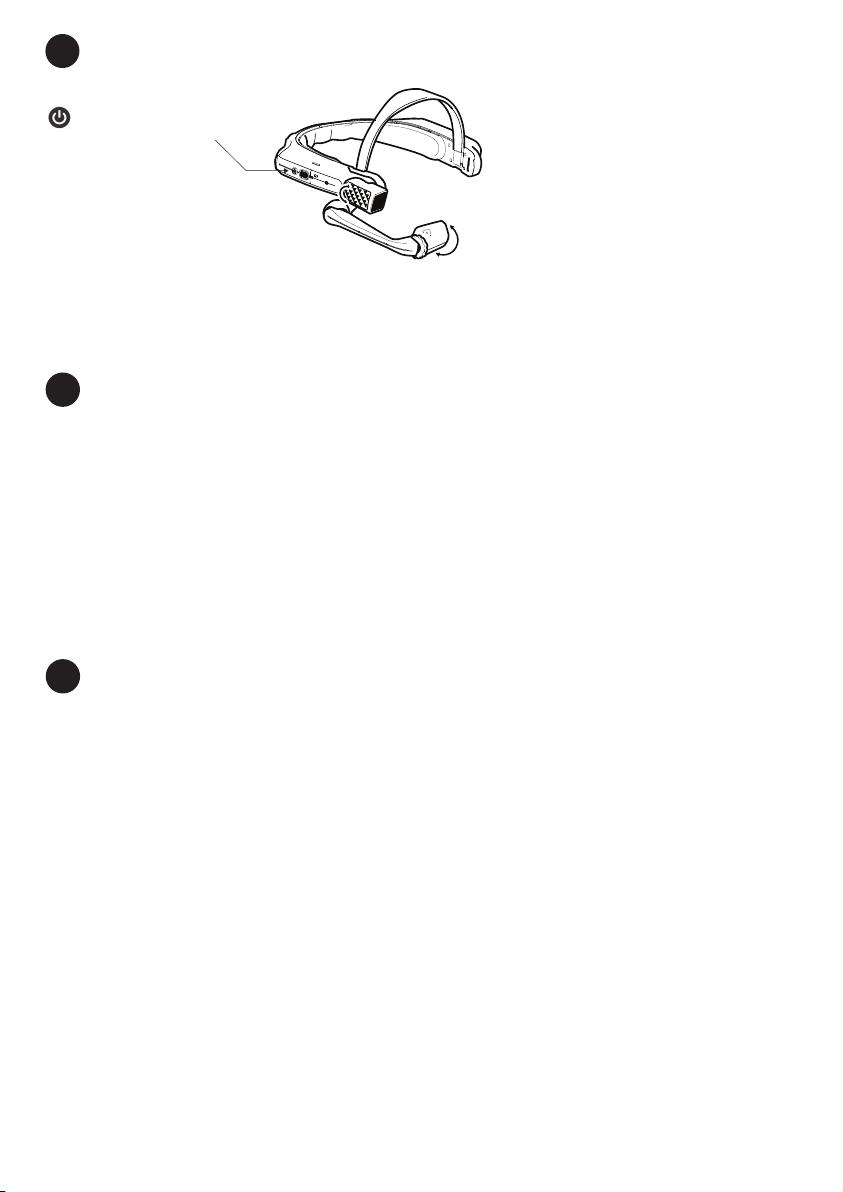Charging the HMT-1
1. Connect the Micro USB
charging cable as shown.
2. Connect the cable to the wall
charger as shown and plug in.
The power button will blink RED when
charging and turn GREEN when fully
charged.
The USB cable included with the HMT-1 is a special micro-USB cable for data transfer and charging. It in-
cludes a safety box that protects the HMT-1’s safety circuits from power surges. These surges can
damage the HMT-1 and may occur when connecting the HMT-1 to computers, wall chargers, car chargers,
and other power sources that are not certied or approved as intrinsically safe. It is the only cable approved
for charging the HMT-1 and for moving les to and from the HMT-1.
Safety Warning Only use the Provided Charger
Generate a QR Code for Conguration
1
1. Go to honeywell.setupmyhmt.com from your
computer or mobile device.
2. Select Conguration.
3. Follow the prompts to enter information and
generate a QR Code.
1. Download the RealWear Companion app from
the Google Play or Apple App Store.
2. Launch RealWear Companion from
your smartphone.
3. Select Conguration.
4. Select First Time Setup.
5. Follow the steps in the application in enter
information and generate a QR Code.
Scan this code from your smartphone to
download RealWear Companion.
Use the RealWear Companion App Use honeywell.setupmyhmt.com
OR