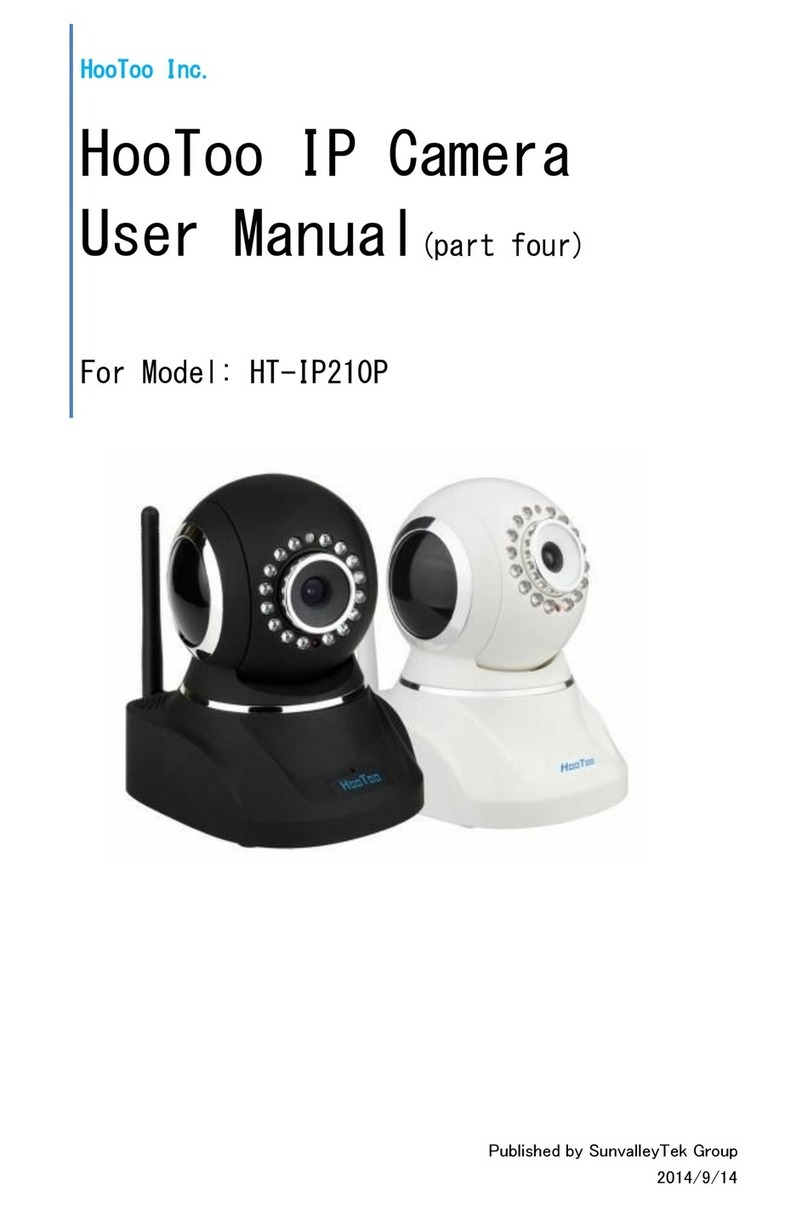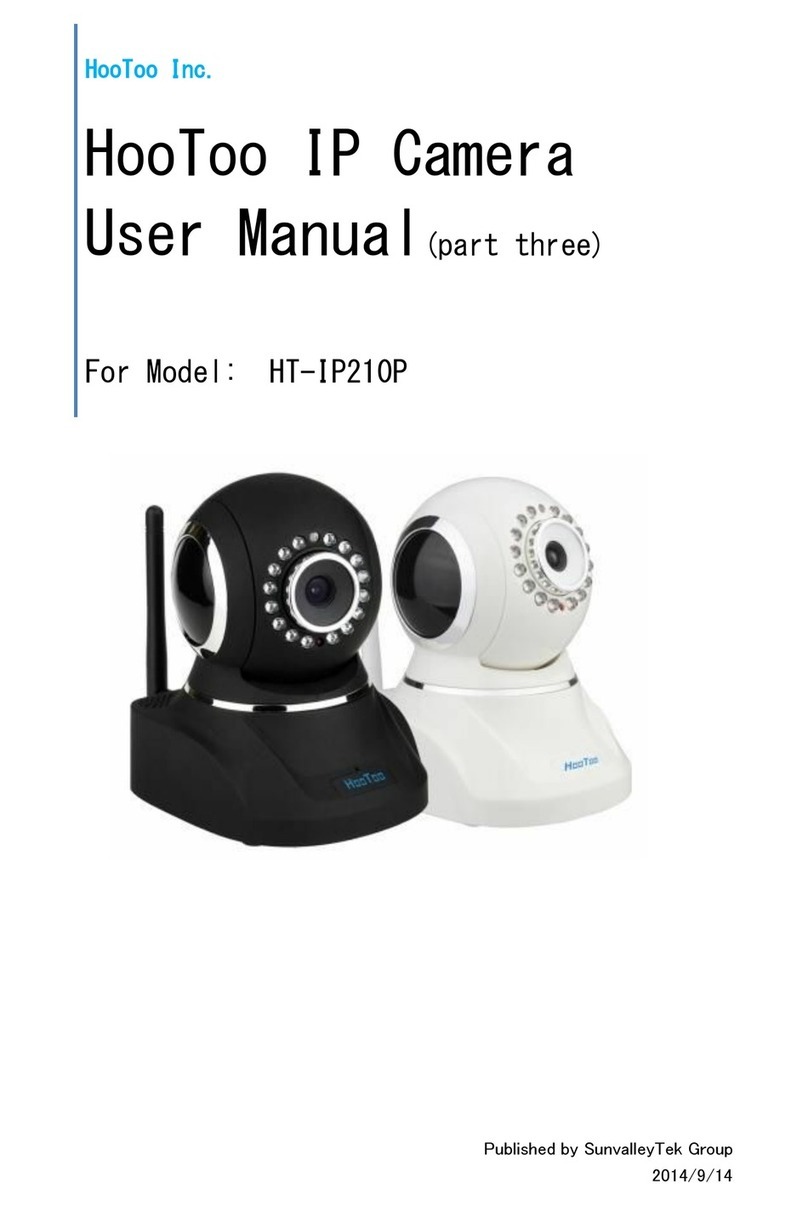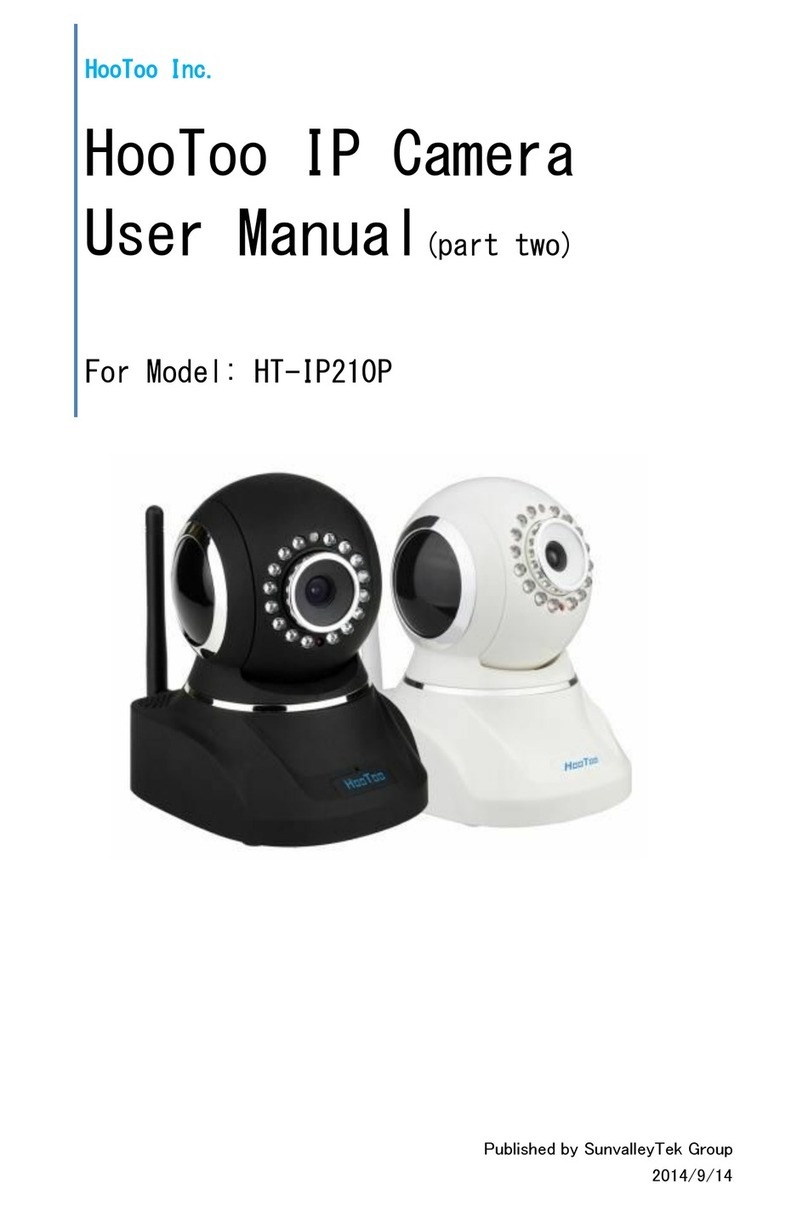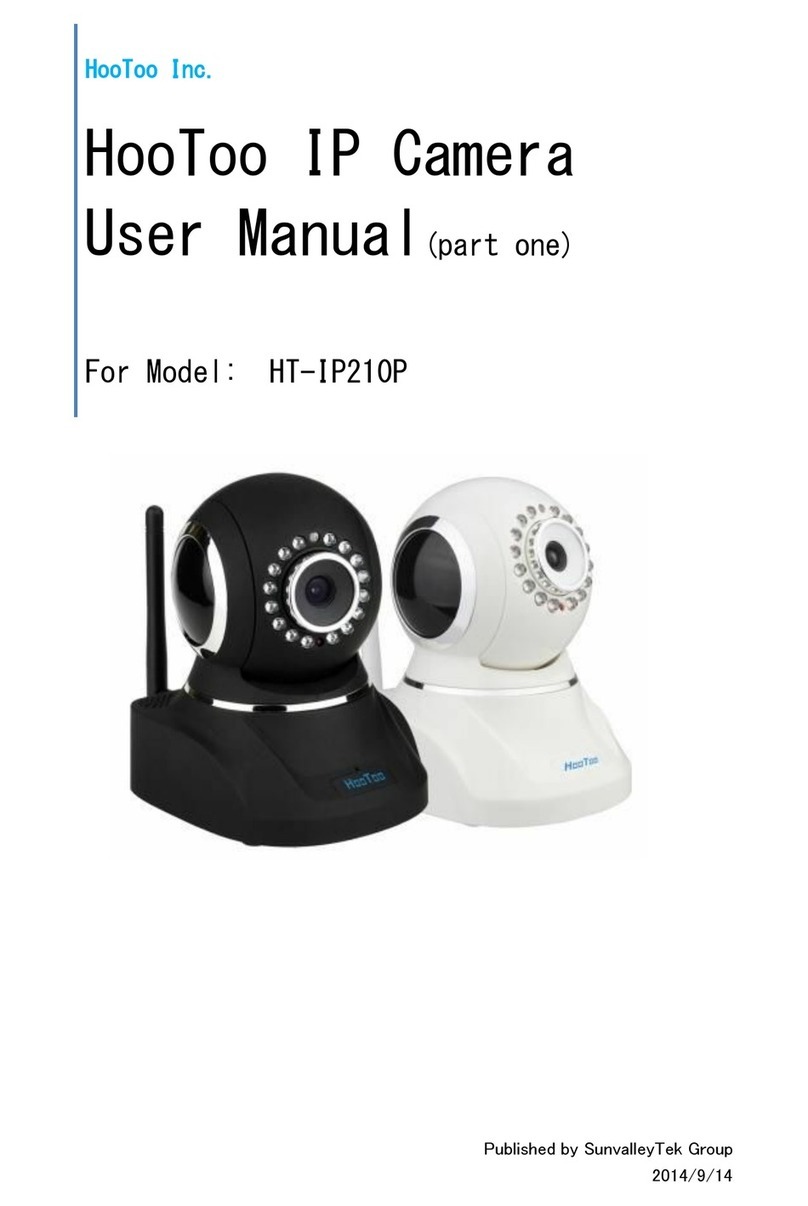01
CONTENTS
1.Overview - - - - - - - - - - - - - - - - - - - - - - - - - - - - - - - - - - - - - - - - - - - - - - - 1
1.1 Package Includes - - - - - - - - - - - - - - - - - - - - - - - - - - - - - - - - - - - - - - - 1
1.2 Product Diagram - - - - - - - - - - - - - - - - - - - - - - - - - - - - - - - - - - - - - - - - 2
2.For Windows PC - - - - - - - - - - - - - - - - - - - - - - - - - - - - - - - - - - - - - - - - - - 3
2.1Wired mode - - - - - - - - - - - - - - - - - - - - - - - - - - - - - - - - - - - - - - - - - - - - 3
2.2 Wireless mode - - - - - - - - - - - - - - - - - - - - - - - - - - - - - - - - - - - - - - - - - - 6
2.3 Home Page - - - - - - - - - - - - - - - - - - - - - - - - - - - - - - - - - - - - - - - - - - - - 8
2.3.1 PTZ - - - - - - - - - - - - - - - - - - - - - - - - - - - - - - - - - - - - - - - - - - - - - - - - - - 8
2.3.2 Cruise - - - - - - - - - - - - - - - - - - - - - - - - - - - - - - - - - - - - - - - - - - - - - - - 8
2.3.3 OSD - - - - - - - - - - - - - - - - - - - - - - - - - - - - - - - - - - - - - - - - - - - - - - - - - 9
2.3.4 Zoom - - - - - - - - - - - - - - - - - - - - - - - - - - - - - - - - - - - - - - - - - - - - - - - 10
2.3.5 Snapshot - - - - - - - - - - - - - - - - - - - - - - - - - - - - - - - - - - - - - - - - - - - - 10
2.3.6 Video Recording - - - - - - - - - - - - - - - - - - - - - - - - - - - - - - - - - - - - - - 11
2.3.7 Audio - - - - - - - - - - - - - - - - - - - - - - - - - - - - - - - - - - - - - - - - - - - - - - 11
2.3.8 Talk - - - - - - - - - - - - - - - - - - - - - - - - - - - - - - - - - - - - - - - - - - - - - - - - 11
2.3.9 Full Screen - - - - - - - - - - - - - - - - - - - - - - - - - - - - - - - - - - - - - - - - - - - 12
2.4 Settings - - - - - - - - - - - - - - - - - - - - - - - - - - - - - - - - - - - - - - - - - - - - - - 12
2.4.1 Status- - - - - - - - - - - - - - - - - - - - - - - - - - - - - - - - - - - - - - - - - - - - - - - 12
2.4.2 Setup- - - - - - - - - - - - - - - - - - - - - - - - - - - - - - - - - - - - - - - - - - - - - - - 12
2.4.3 Network Settings - - - - - - - - - - - - - - - - - - - - - - - - - - - - - - - - - - - - - - 13
2.4.4 Video info - - - - - - - - - - - - - - - - - - - - - - - - - - - - - - - - - - - - - - - - - - - 15
2.4.5 Motion Detection - - - - - - - - - - - - - - - - - - - - - - - - - - - - - - - - - - - - - 16
2.4.6 Local Settings - - - - - - - - - - - - - - - - - - - - - - - - - - - - - - - - - - - - - - - - 17
2.4.7 System- - - - - - - - - - - - - - - - - - - - - - - - - - - - - - - - - - - - - - - - - - - - - - 17
3. Remote Viewing on Windows PC - - - - - - - - - - - - - - - - - - - - - - - - - - - - 18
4. Specification - - - - - - - - - - - - - - - - - - - - - - - - - - - - - - - - - - - - - - - - - - - 19
5. Warranty and Support - - - - - - - - - - - - - - - - - - - - - - - - - - - - - - - - - - - - 19
5.1 HooToo Warranty - - - - - - - - - - - - - - - - - - - - - - - - - - - - - - - - - - - - - - - 19
5.2 Contact - - - - - - - - - - - - - - - - - - - - - - - - - - - - - - - - - - - - - - - - - - - - - - 19
1. Overview
Thank you for purchasing HooToo IP Camera. Please read this manual carefully and keep it in a
safe place for future reference. If you need any further assistance, please contact our customer
1.1 Package Includes
Hello
UserManual
HooTooIPCamera