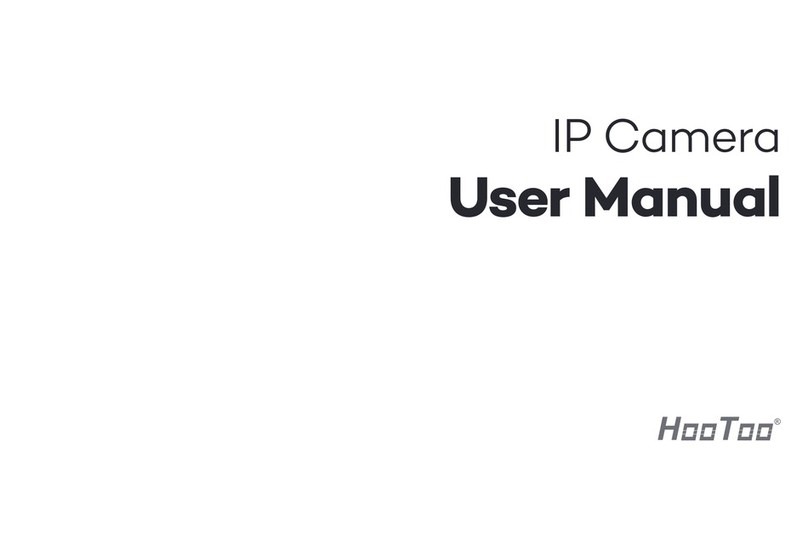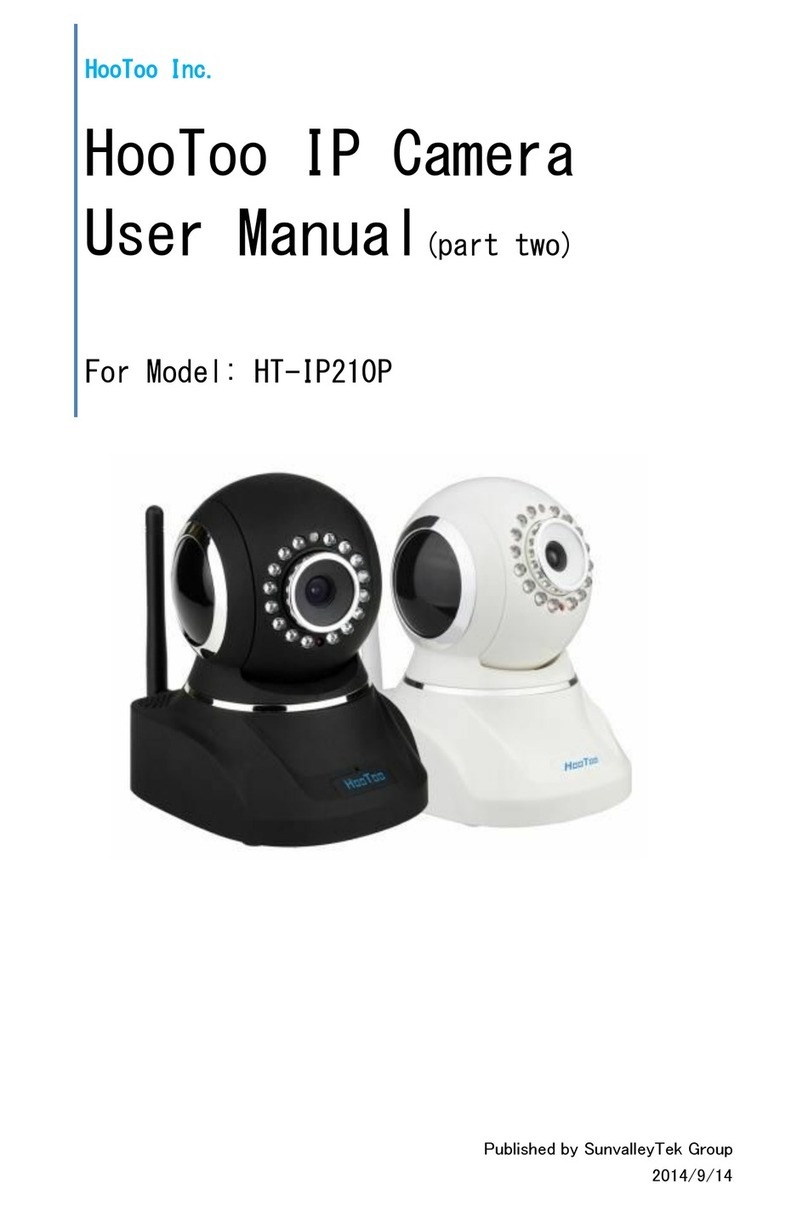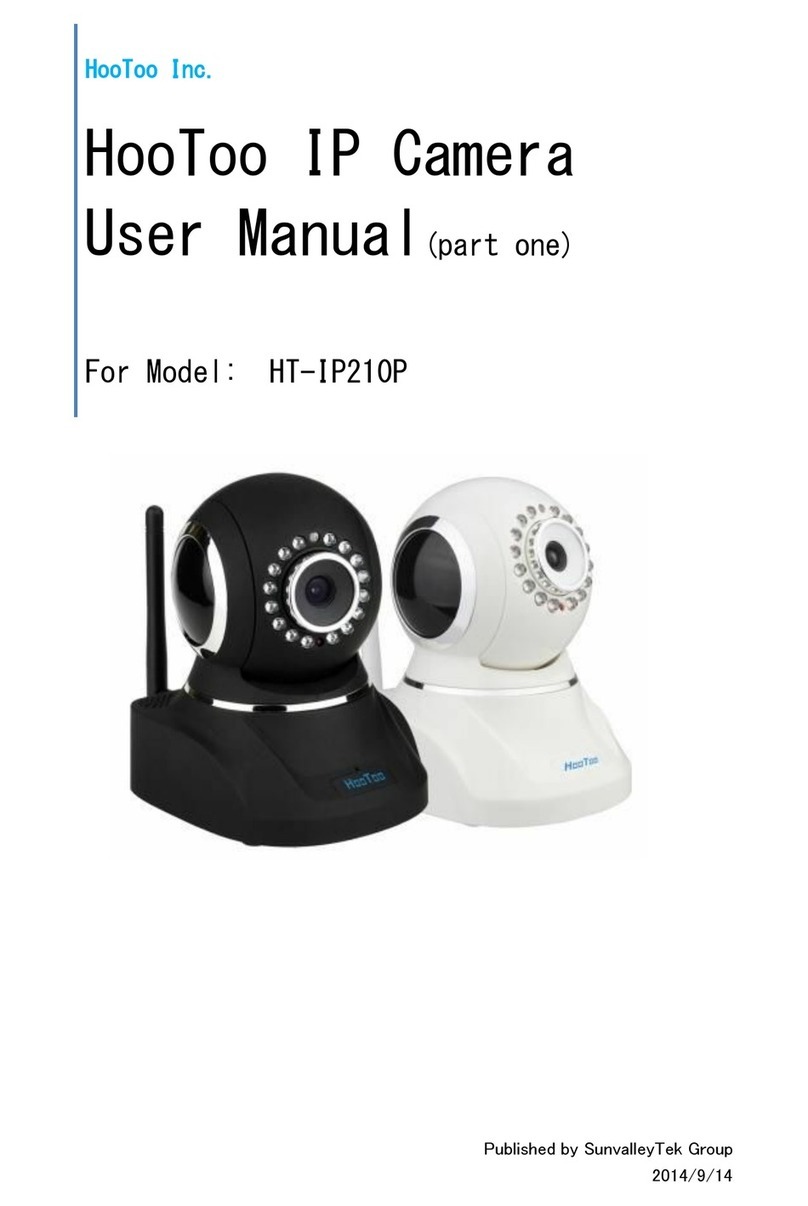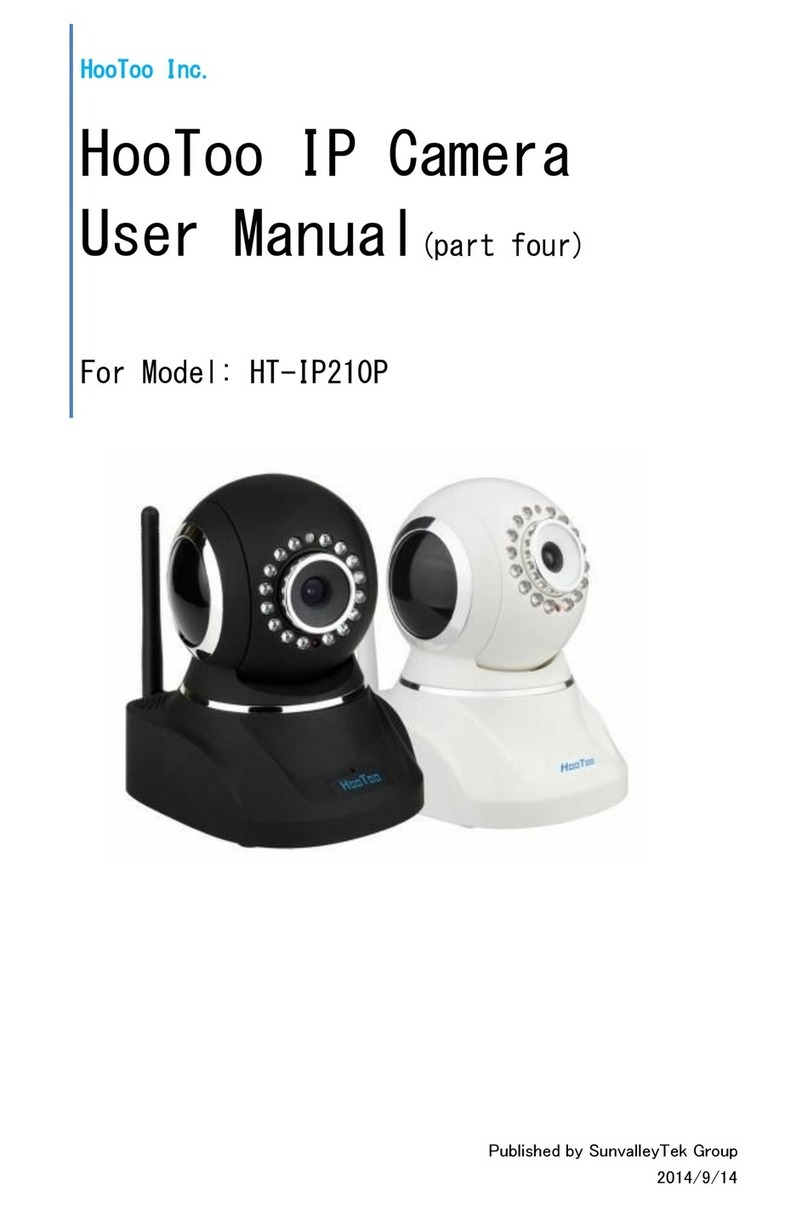PPP settings
Here you can tick to enable PPP (ADSL) service, connect camera with internet
directly, and enter PPP (ADSL) user & password provided by your ISP (internet
service provider)
UPnP Settings
UPnP service is used for automatic port forwarding configuration, if your router
also has this function, once you enabled both camera and router UPnP function,
port forwarding will be set automatically.
Port forwarding: also called port mapping. Basic working theory: It is by
forwarding the local IP address and the port number of the camera to the
connected router which will then forward them to an external IP address on
internet to enable camera’s DDNS service.
After DDNS service enabled, you can login camera with DDNS and camera port
remotely via internet by using a web browser.
DDNS Service Settings
This function is used for login camera via internet from remote place, Please
refer to FAQs part to learn more about it.
Manufacturer’s DDNS: We’ve embedded a free DDNS in this camera, and its
default status is off.
3rd party DDNS: you can register a private DDNS domain yourself.