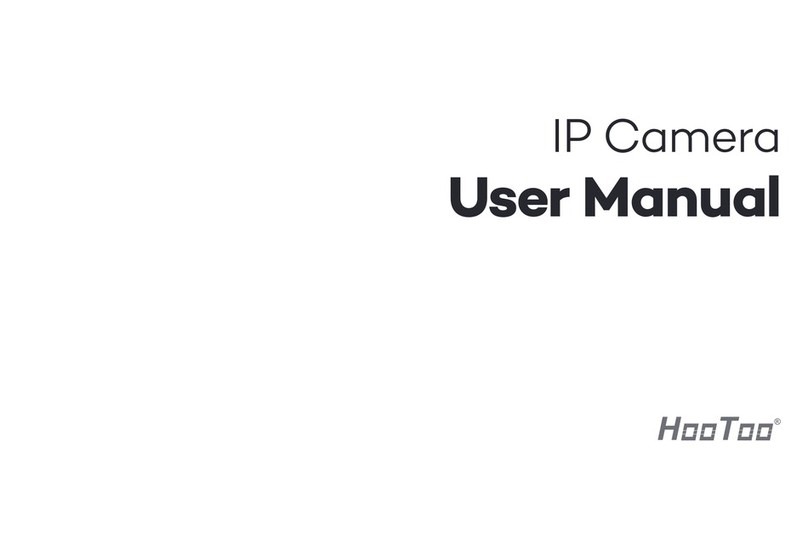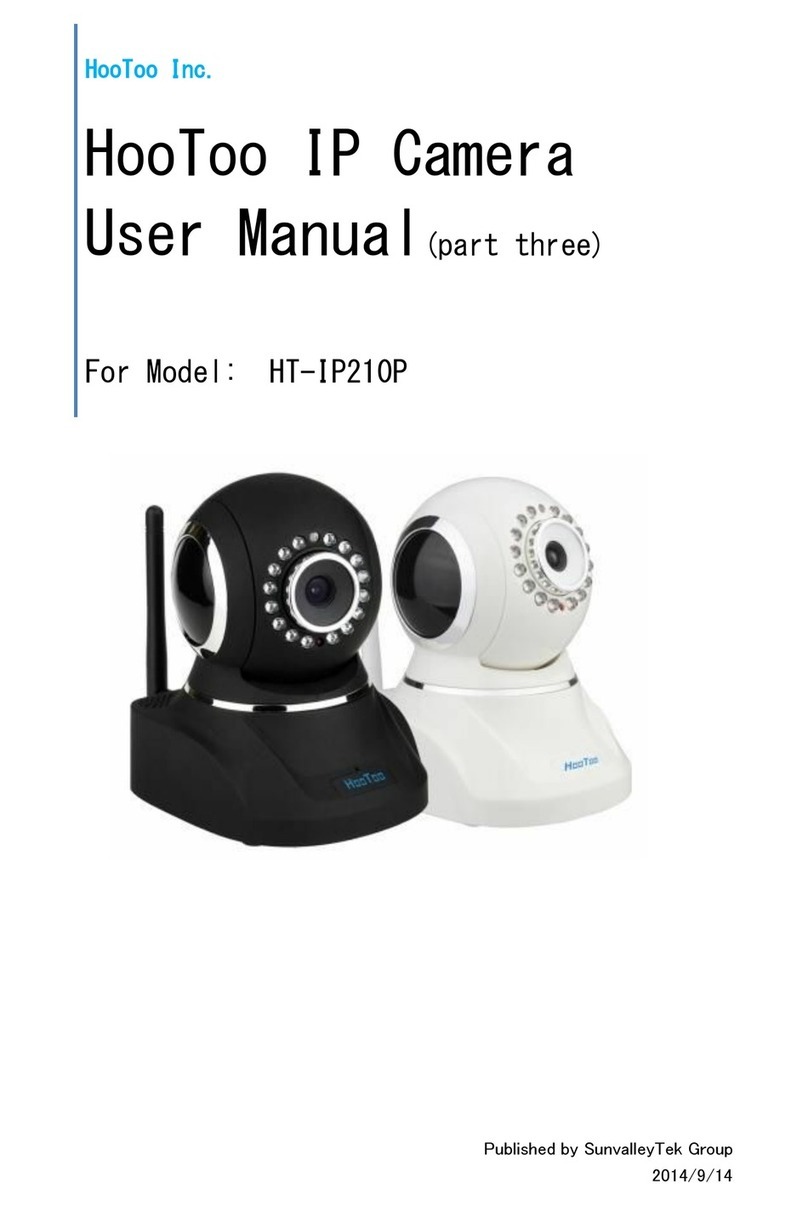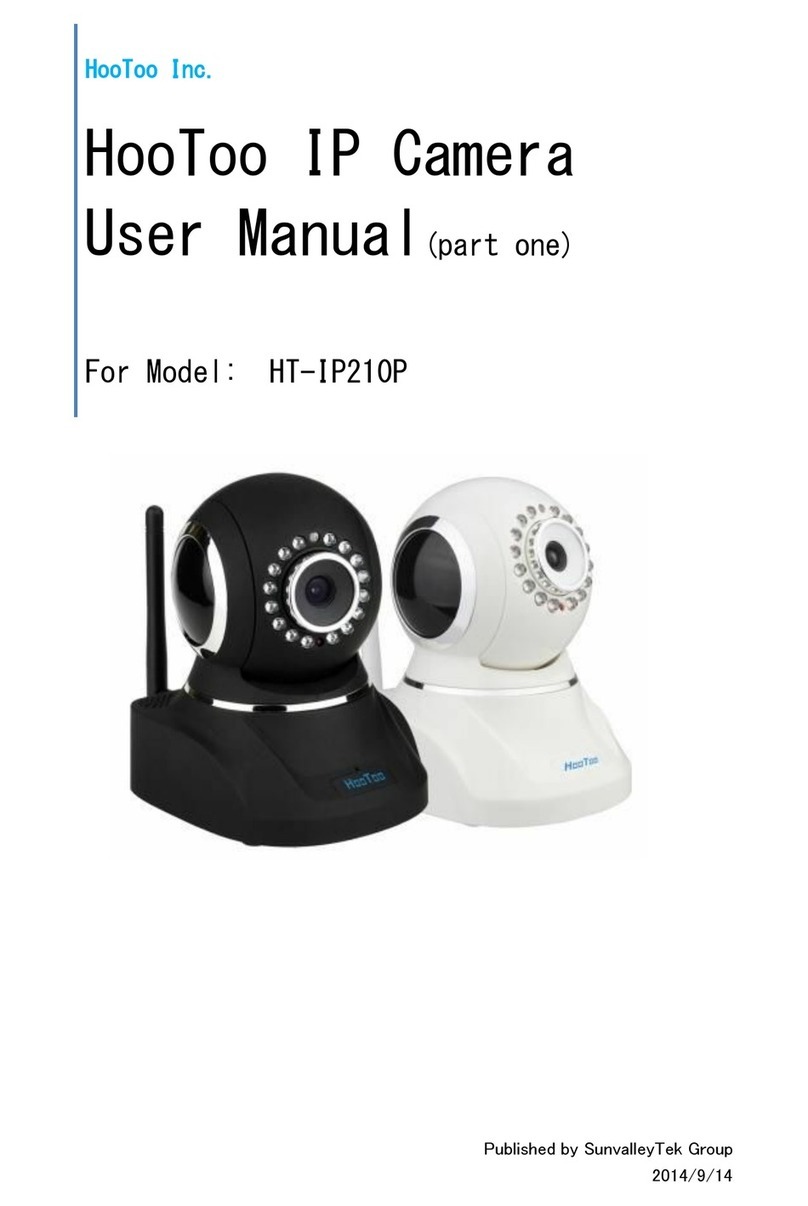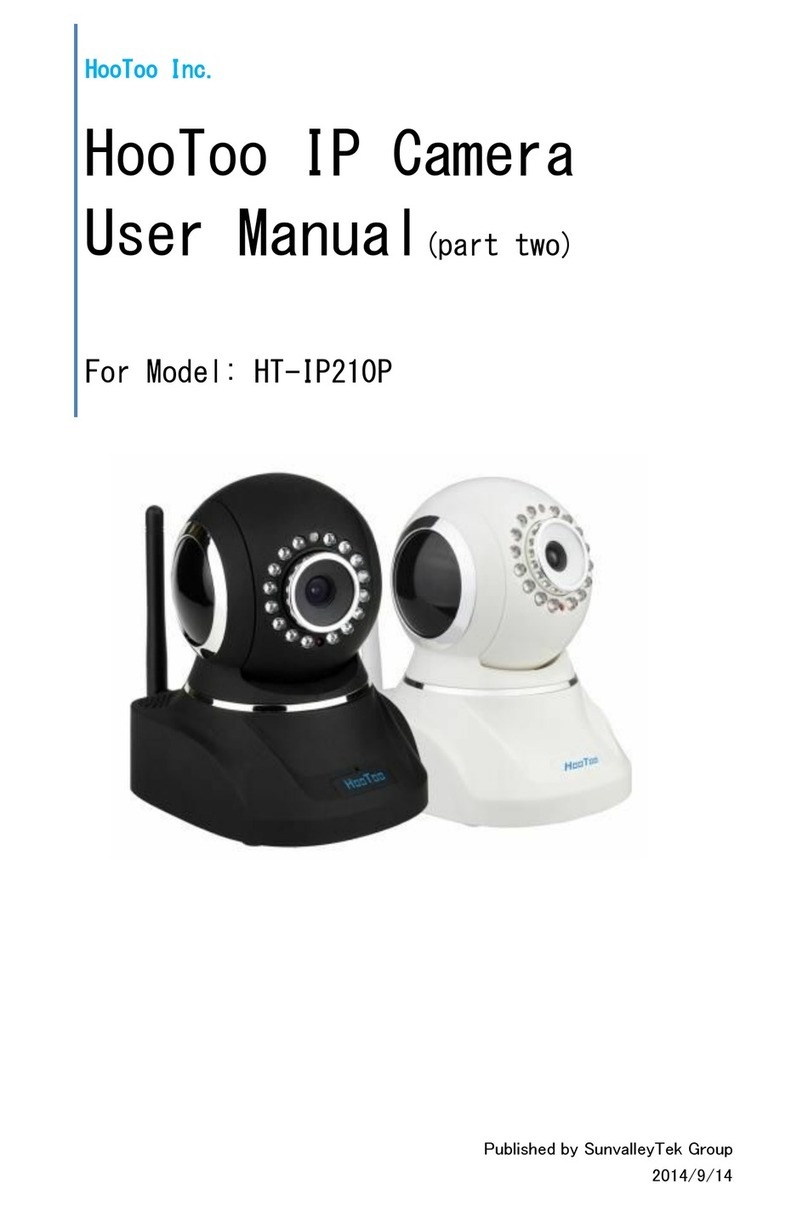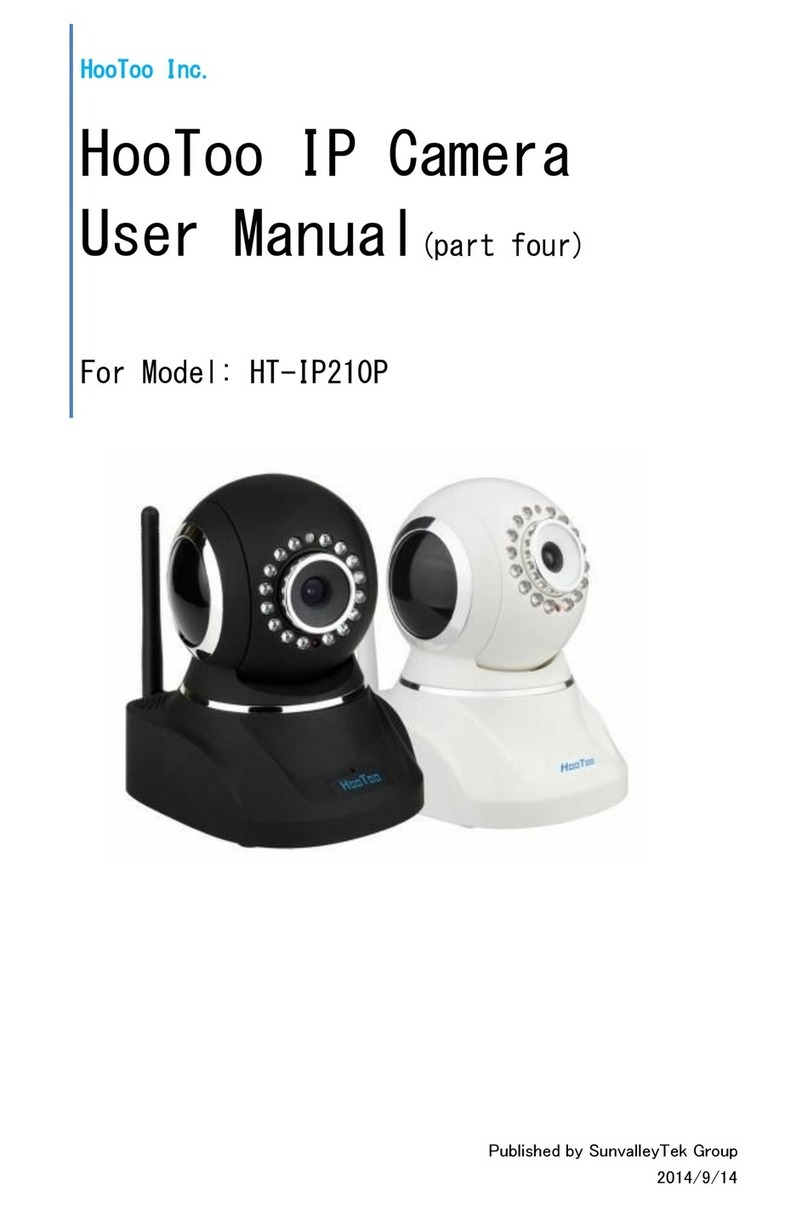3
5.1. WarrantyTerms.............................................................................................….21
5.2.WarrantyCard...................................................................................................22
GeneralIntroduction
IPCameraisanewgenerationproductwiththecombinationofanalogcamera&IPvideo
technology. Despiteallfunctionswhichanalogcamerashave, IPcameracancompress andencrypt
videoandaudiosignalthensendittoremoteterminalsthroughinternetwithitsbuilt-inprocessor
andwebserver. WithitsIPaddress, userscanusestandardPCIE browsertovisitIPcamera, real
timemonitortargets, manageandstorevideoorimage, PTZcontrolalsoisavailablethrough
network.
Asanewmemberincamerafamily, IPcamerasharesthesameoperationfunctionwiththe
analogcamera, suchas, autowhitebalance, autoshutterspeed,AGC, autobacklight
compensationetc. Ontheotherhand, IPcamerasupportsremoteaccess throughinternet, and
supportmulti-uservisit, someIPcamerasareabletoextendtobothanaloganddigitalsignal.
ThecoreofFseriesIPcamerasis32BitRSIC, adoptsstandardMJPEG
compressionformat, camerasensorisCMOS, supportautowhitebalance andbacklight
balance, supportIE,cellphonebrowser,centralizedmonitorinterface
management. Ingeneral, accordingtothefunctionofaudiosimplex&duplex,infrared,
wired, wireless, POE,PZT,localstorage,ithashundredsofproducts, tomeetrequirements
ofhigh, middle,lowranksofusers.
1.1. ProductSpecifications
*-AdopthighPerformance, strongfunctionmediaprocessor32Bit RSIC
*-HighsensorCMOS
*-AdoptoptimizedMJPEGvideocompressionalgorithm, realize high-definitionimages
transmissioninnarrowbandwidth;
*-Maximumsupport15usersviewingatthesametime, nolimitforusersifusing Forwarder
Serverfunction;
*-BuiltinWebServer,itisconvenientforusers tousestandardbrowsetorealizethe
realtimemonitoringandsettingadministration;
*-SupportWIFI:802.11b/gwirelessnetworking;
*-Supportremotesystemupdate;
*-SupportDDNSanalysis, supportLAN&Internet(ADSL、CableModem)
*-Supportvarietyofnetworkprotocol:TCP/IP,UDP, SMTP,PPPoE,DynamicDNS, DNS
Client, SNTP,BOOTP,DHCP,FTP,SNMP, WIFI/802. 11b/g
*-Parts ofmodesproductssupportone/twowayaudiotalkback;
*-SupportMotionDetectionalarmfunction(setarea &sensitivity);
*-Supportimagesnap
*-Abnormalautomaticrecoveryfunction,ifNetworkInterruptioncanautoconnection
*-Dynamicalarmfunction, setalarmperiod