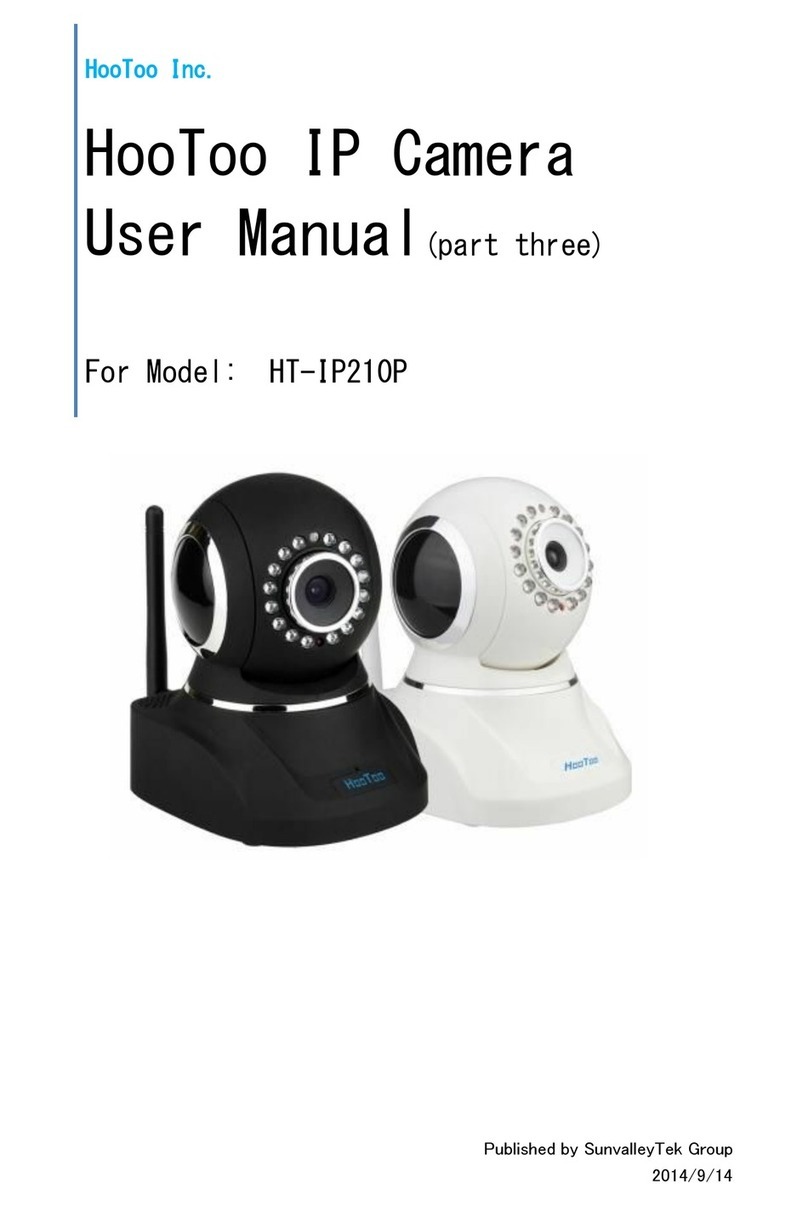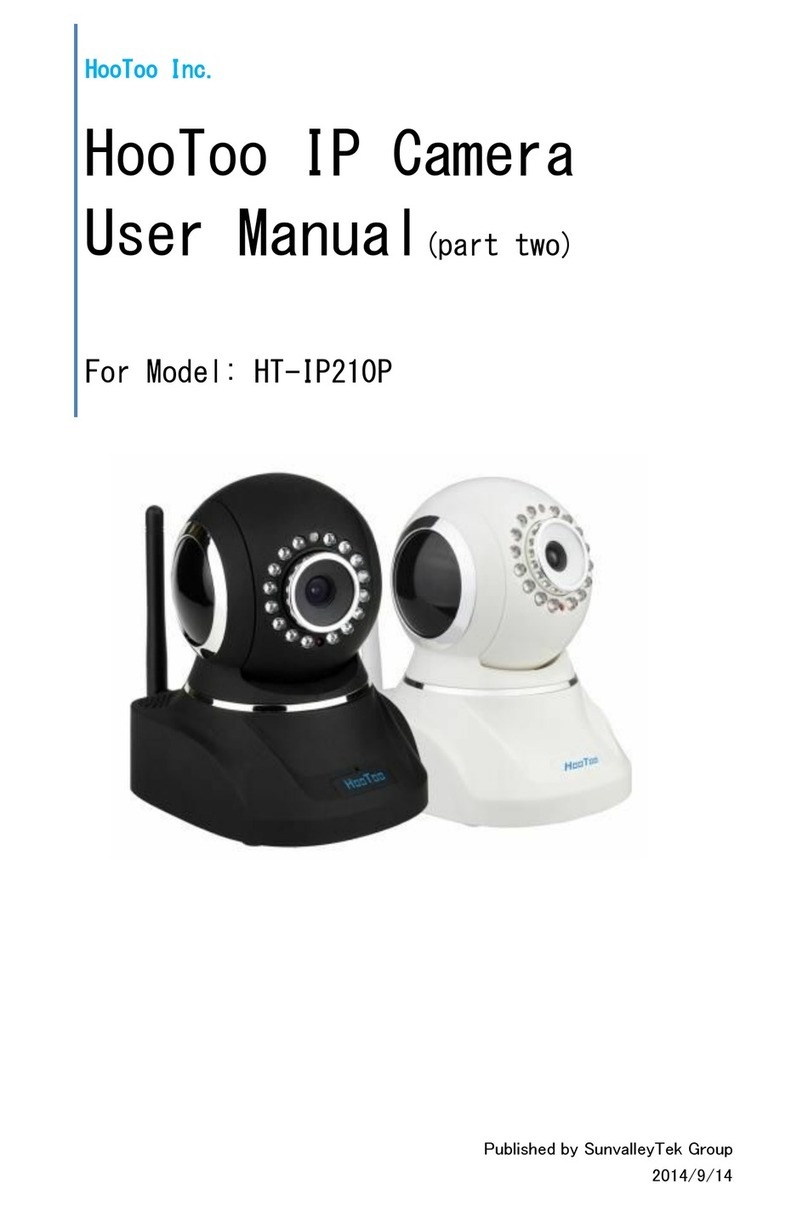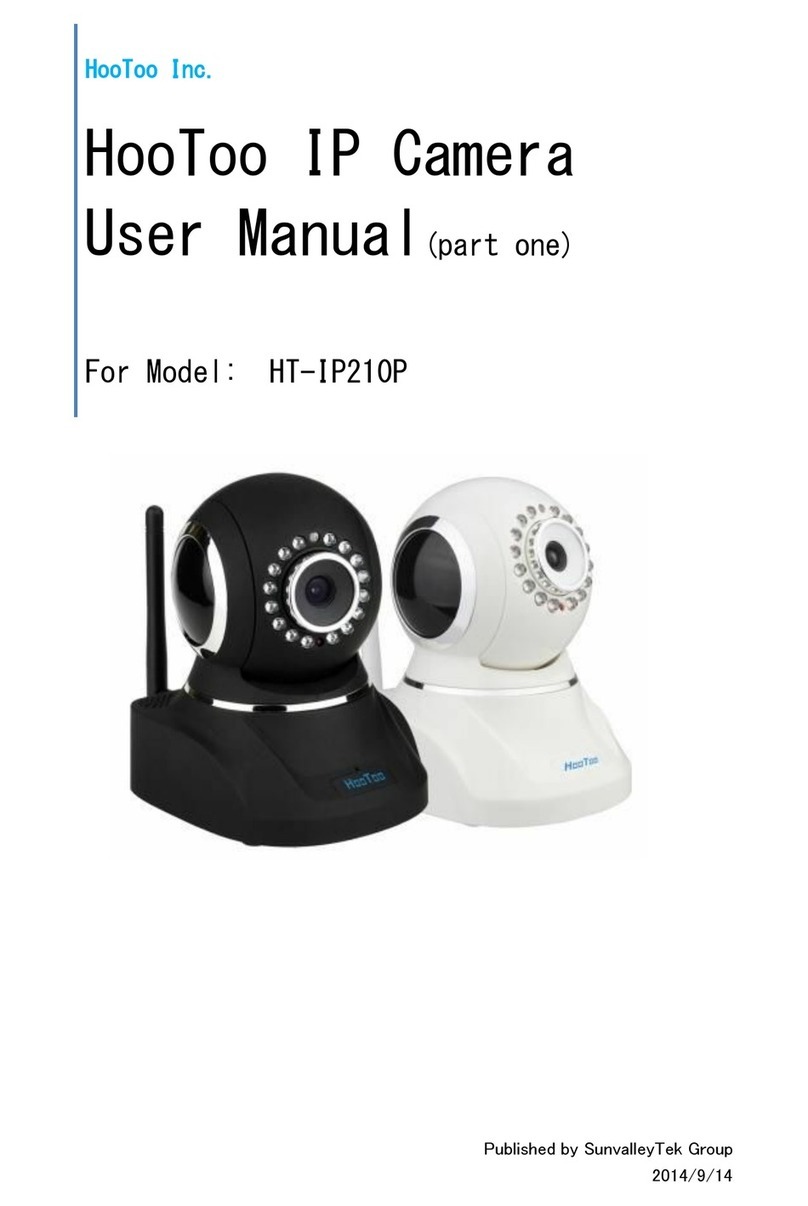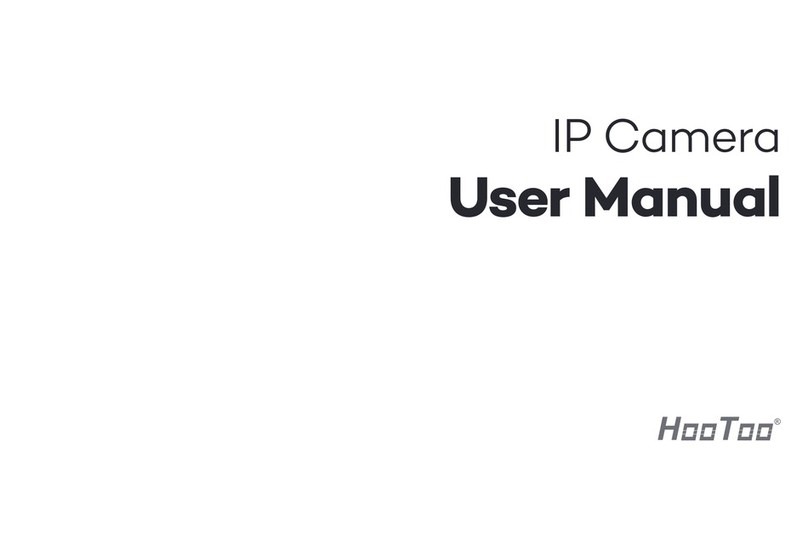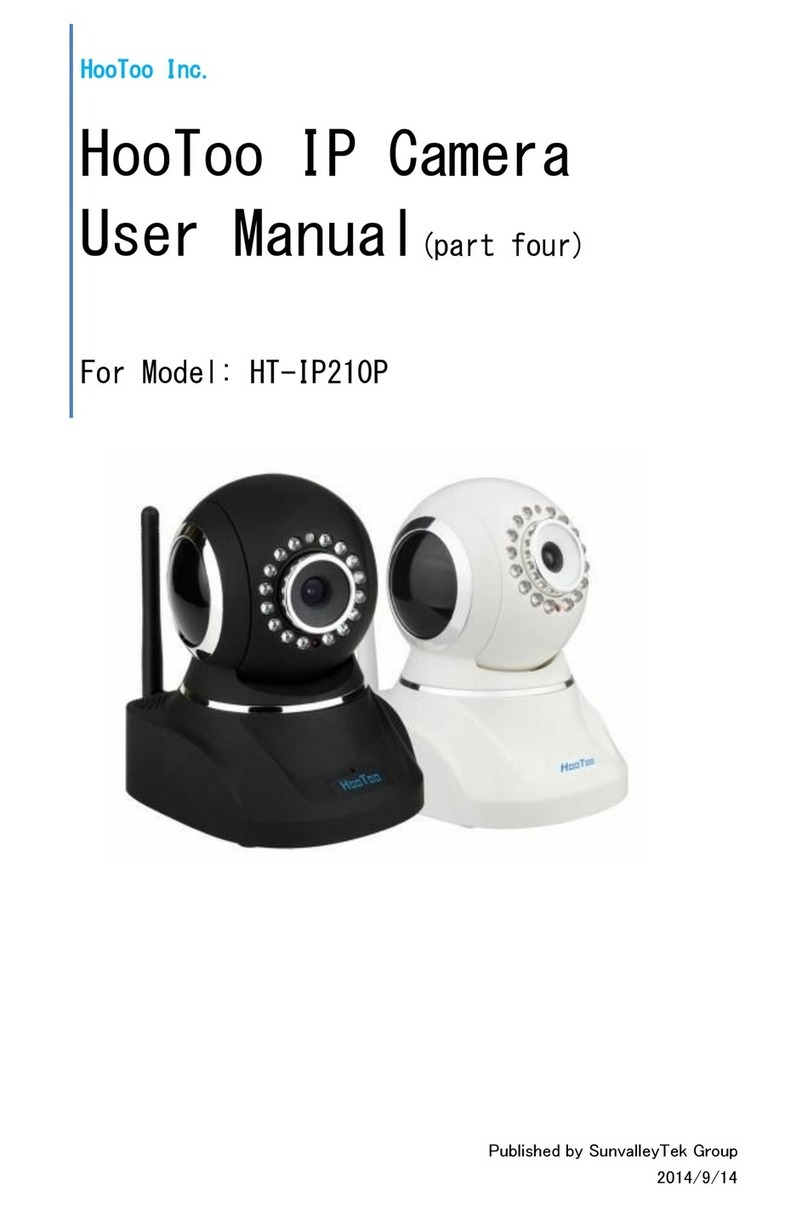SecuritySolutionsPartner
2
CONTENTS
1WELCOME....................................................................................................................................................3
1.1 FEATURES................................................................................................................................................................................................3
1.2 PACKING LIST..........................................................................................................................................................................................3
1.3 PRODUCT VIEWS .....................................................................................................................................................................................4
1.4 PC SYSTEM REQUIREMENTS....................................................................................................................................................................5
1.5 HARDWARE INSTRUCTION .......................................................................................................................................................................5
1.6 SOFTWARE INSTALLATION .......................................................................................................................................................................6
2. SOFTWAREOPERATION...........................................................................................................................9
2.1 IP CAMERA TOOL ....................................................................................................................................................................................9
2.2 CAMERA LOGIN.....................................................................................................................................................................................13
2.3 FOR IE BROWSER ..................................................................................................................................................................................15
2.4 FOR SAFARI,FIREFOX,GOOGLE BROWSER............................................................................................................................................17
2.5 FOR MOBILE PHONE..............................................................................................................................................................................18
2.6ACTIVEXMODE (FOR IE BROWSER).....................................................................................................................................................19
2.7 FOR VISITOR..........................................................................................................................................................................................19
2.8 FOR OPERATOR......................................................................................................................................................................................22
2.9 FOR ADMINISTRATOR ............................................................................................................................................................................25
3Settingsas Administrator.........................................................................................................................25
3.1 MULTI-DEVICE SETTINGS......................................................................................................................................................................26
3.2 NETWORK SETTINGS .............................................................................................................................................................................31
3.3 BASIC NETWORK SETTINGS...................................................................................................................................................................31
3.4 WIRELESS LAN SETTINGS......................................................................................................................................................................33
3.5ADSLSETTINGS....................................................................................................................................................................................35
3.6 UPNPSETTINGS ....................................................................................................................................................................................35
3.7 DDNS SERVICE SETTINGS.....................................................................................................................................................................35
3.8 SYSTEM SETTINGS.................................................................................................................................................................................39
3.9ALIAS SETTINGS ....................................................................................................................................................................................40
3.10 DATE &TIME SETTINGS .......................................................................................................................................................................40
3.11 USERS SETTINGS..................................................................................................................................................................................41
3.12 PTZSETTINGS.....................................................................................................................................................................................42
3.13 INDICATOR SETTINGS...........................................................................................................................................................................42
3.14 BACKUP &RESTORE............................................................................................................................................................................42
3.15 OTHER SETTINGS.................................................................................................................................................................................44
3.16 MAIL SERVICE SETTINGS.....................................................................................................................................................................44
3.17 FTPSERVICE SETTINGS.......................................................................................................................................................................46
3.18ALARM SERVICE SETTINGS..................................................................................................................................................................47
3.19 SEND MAILON ALARM........................................................................................................................................................................50
3.20 PATH SETTINGS....................................................................................................................................................................................52
3.21 SERVER PUSH MODE (FOR SAFARI,FIREFOX,GOOGLE BROWSER).....................................................................................................53
3.22 SIGNINMOBILEPHONE........................................................................................................................................................................54
4.APPENDIX.................................................................................................................................................55
4.1 FREQUENTLY ASKED QUESTIONS ..........................................................................................................................................................55
4.2 DEFAULT PARAMETERS..........................................................................................................................................................................57
5. Specifications...........................................................................................................................................58
6. CONTACTING TECHNICALSUPPORT....................................................................................................59