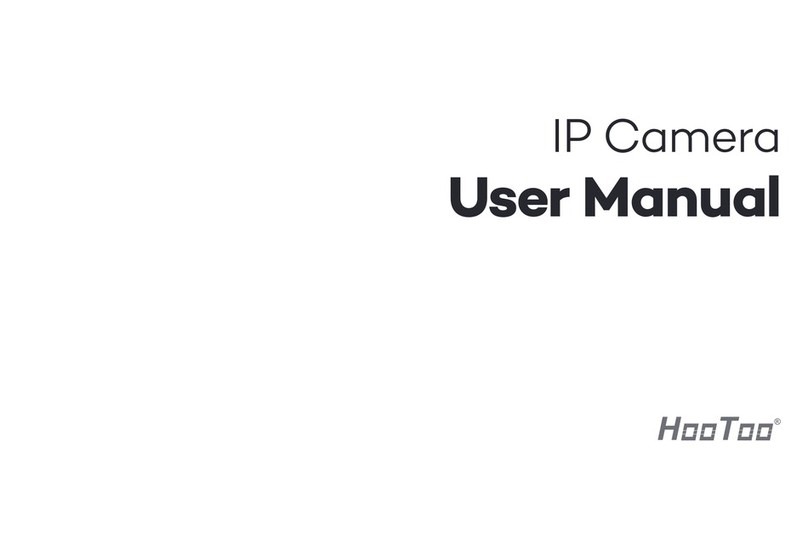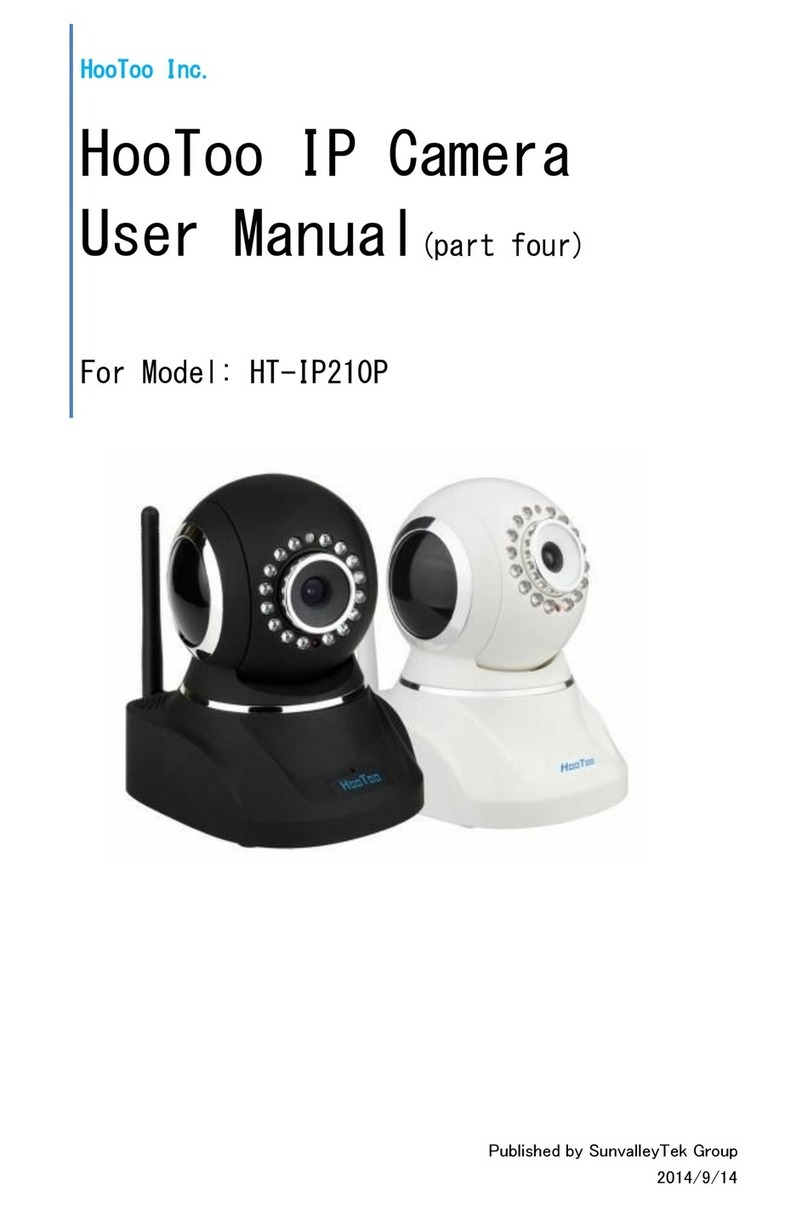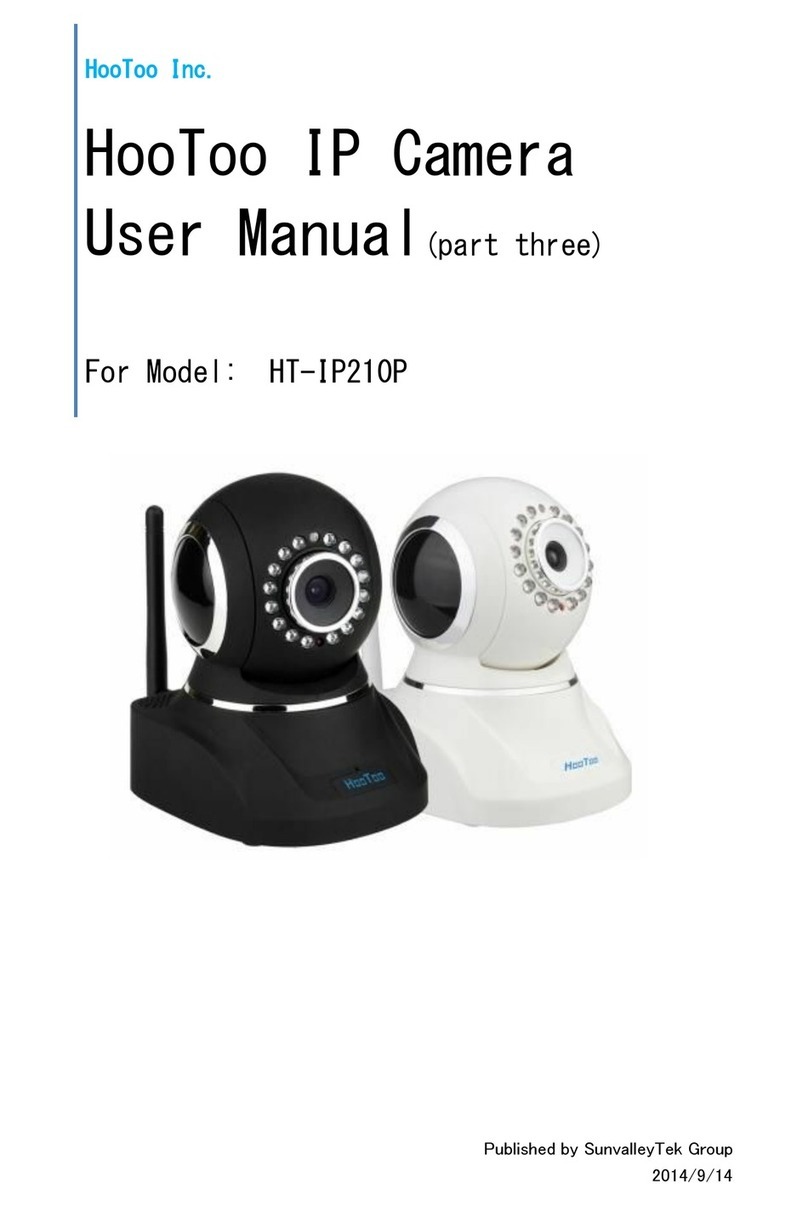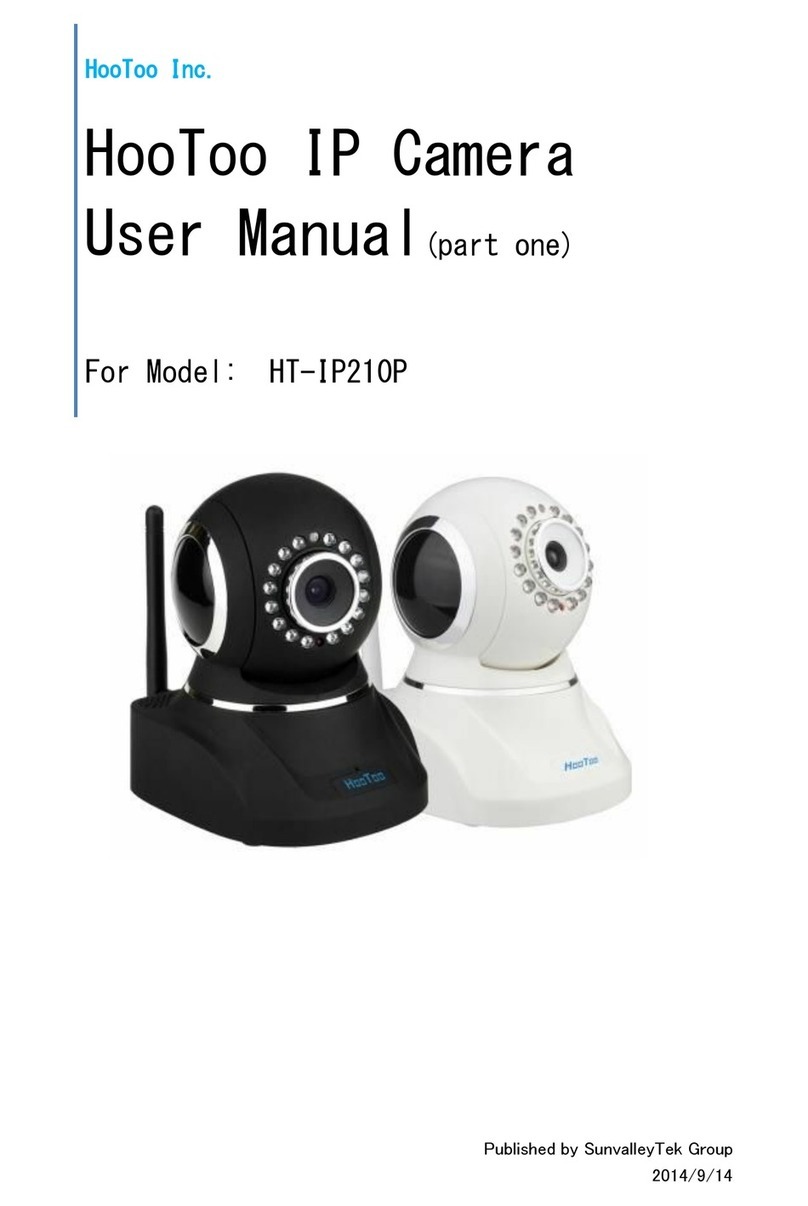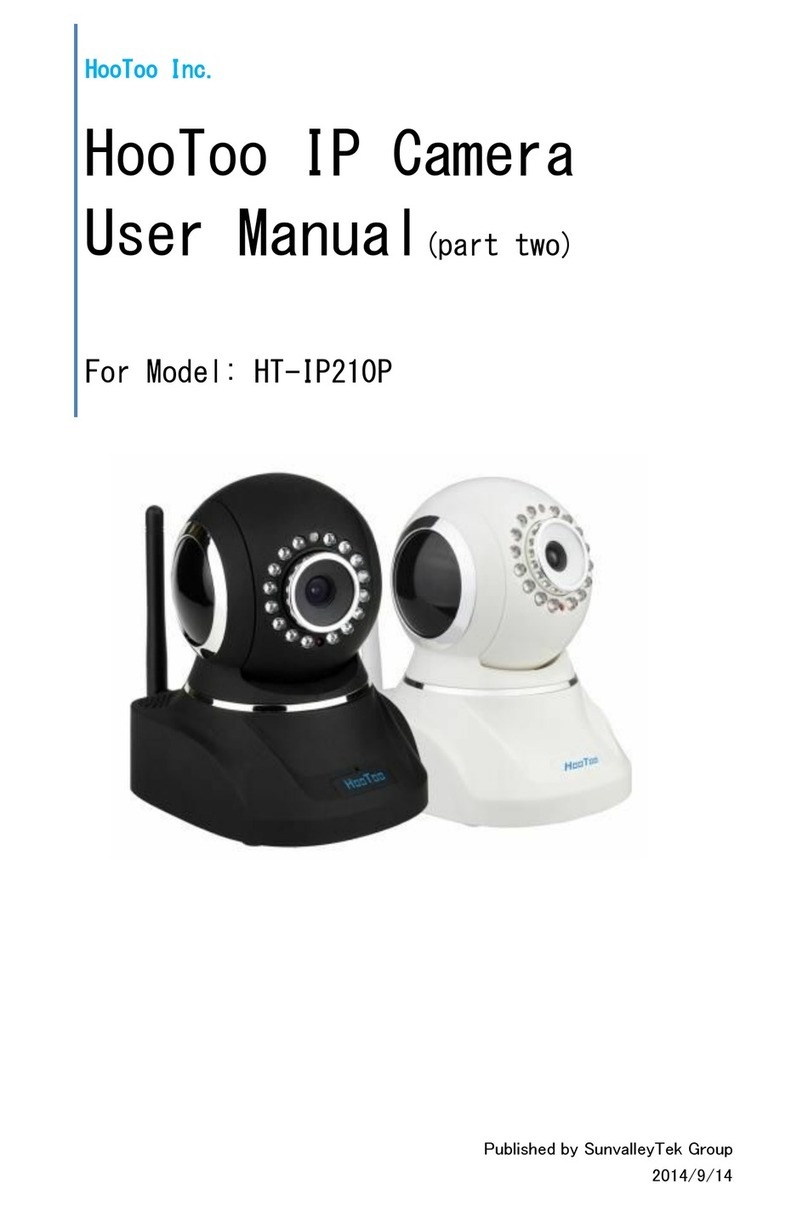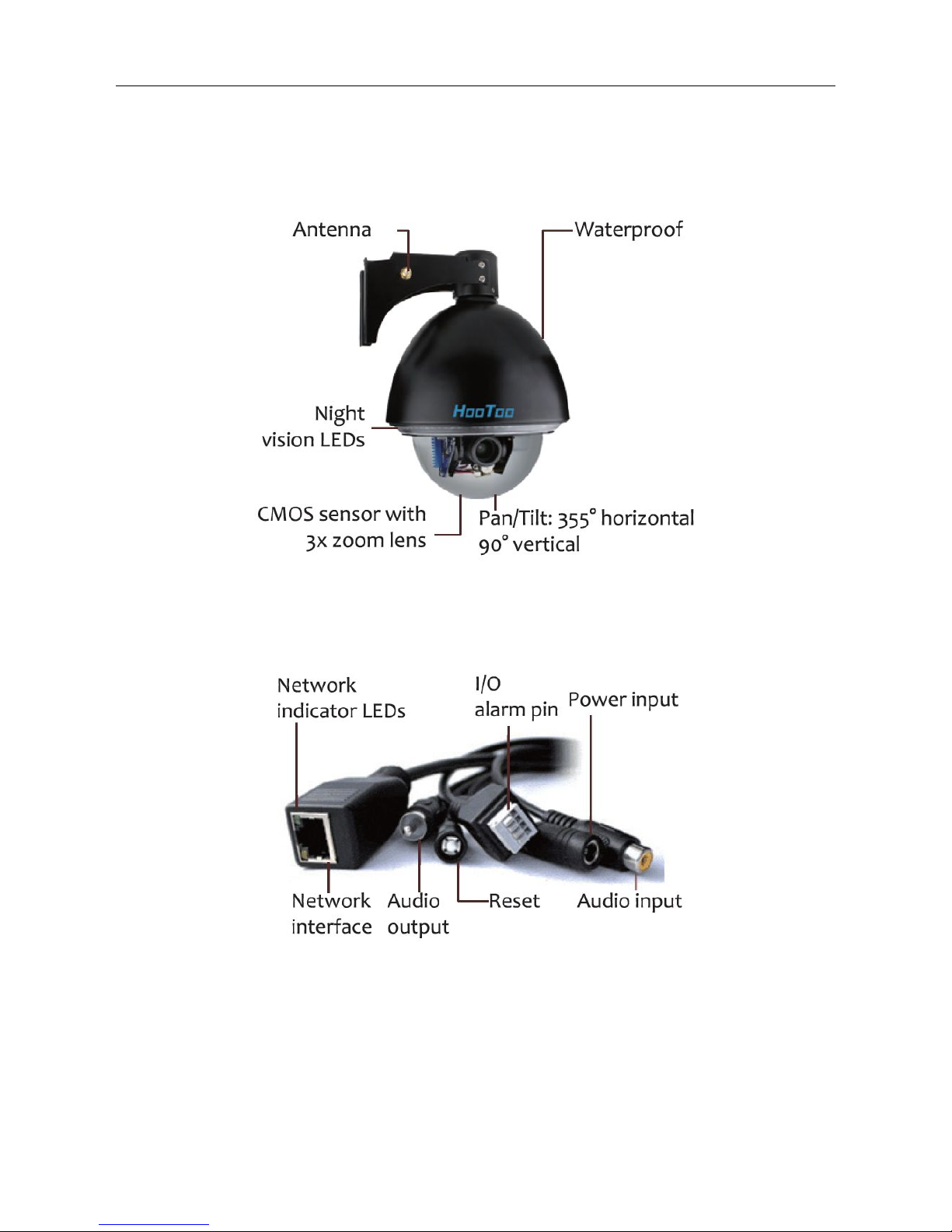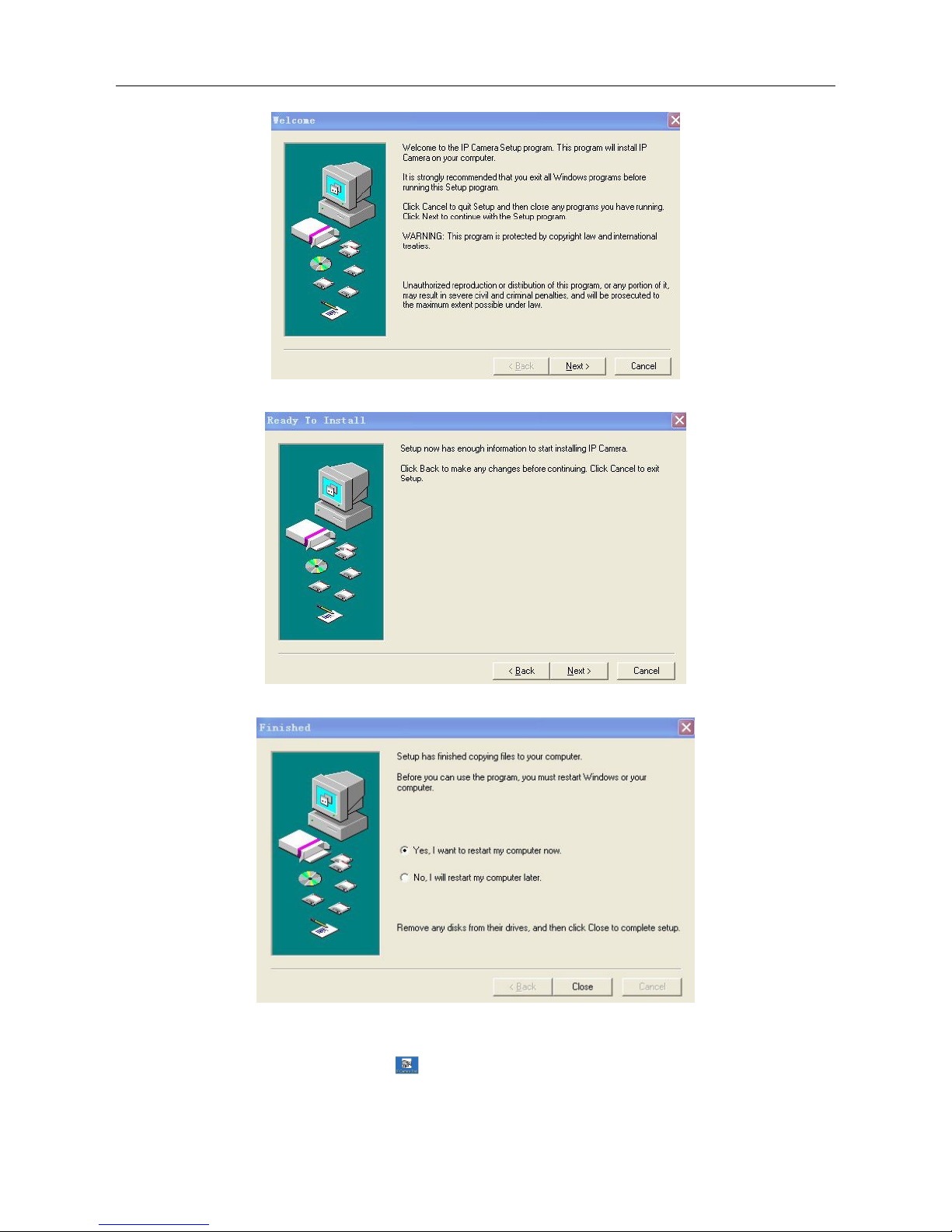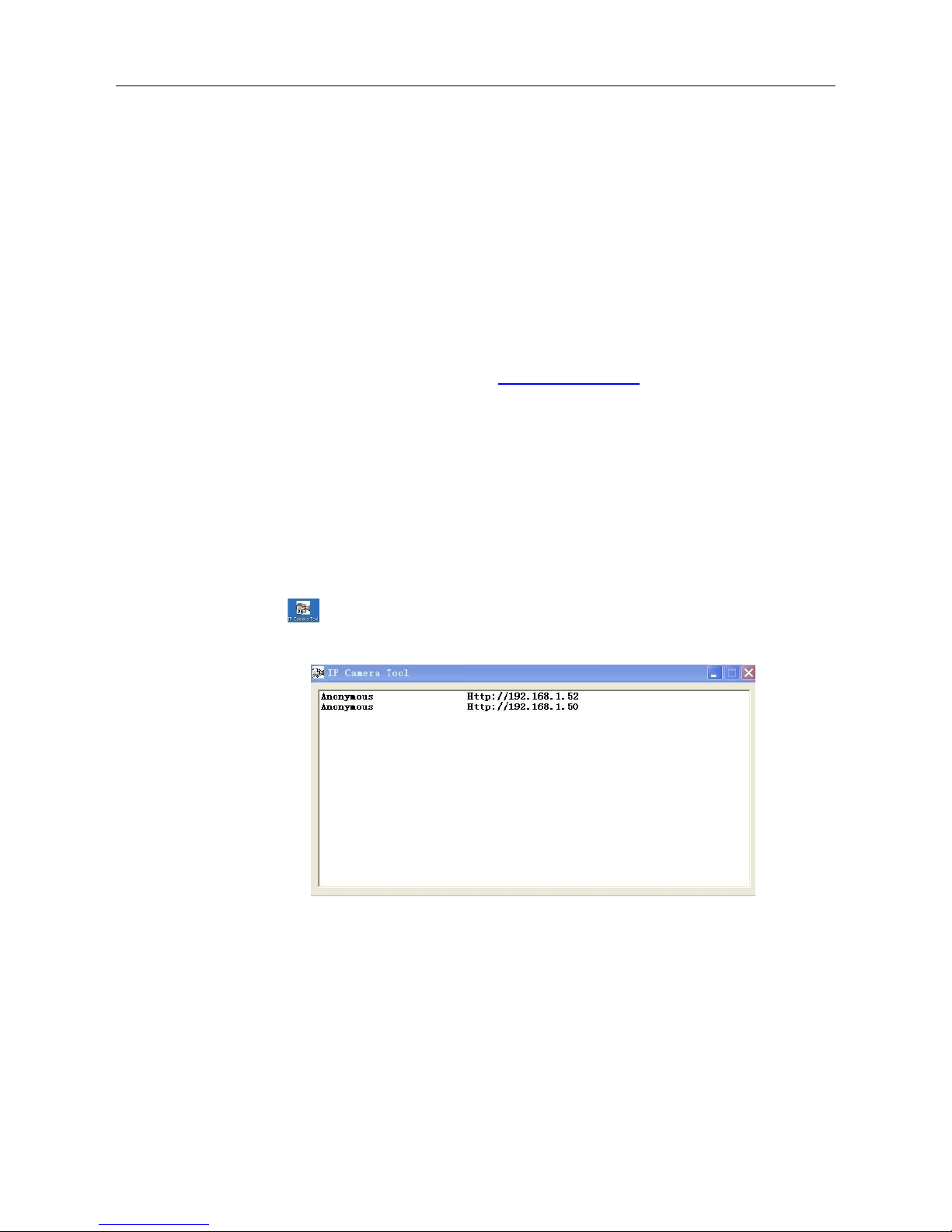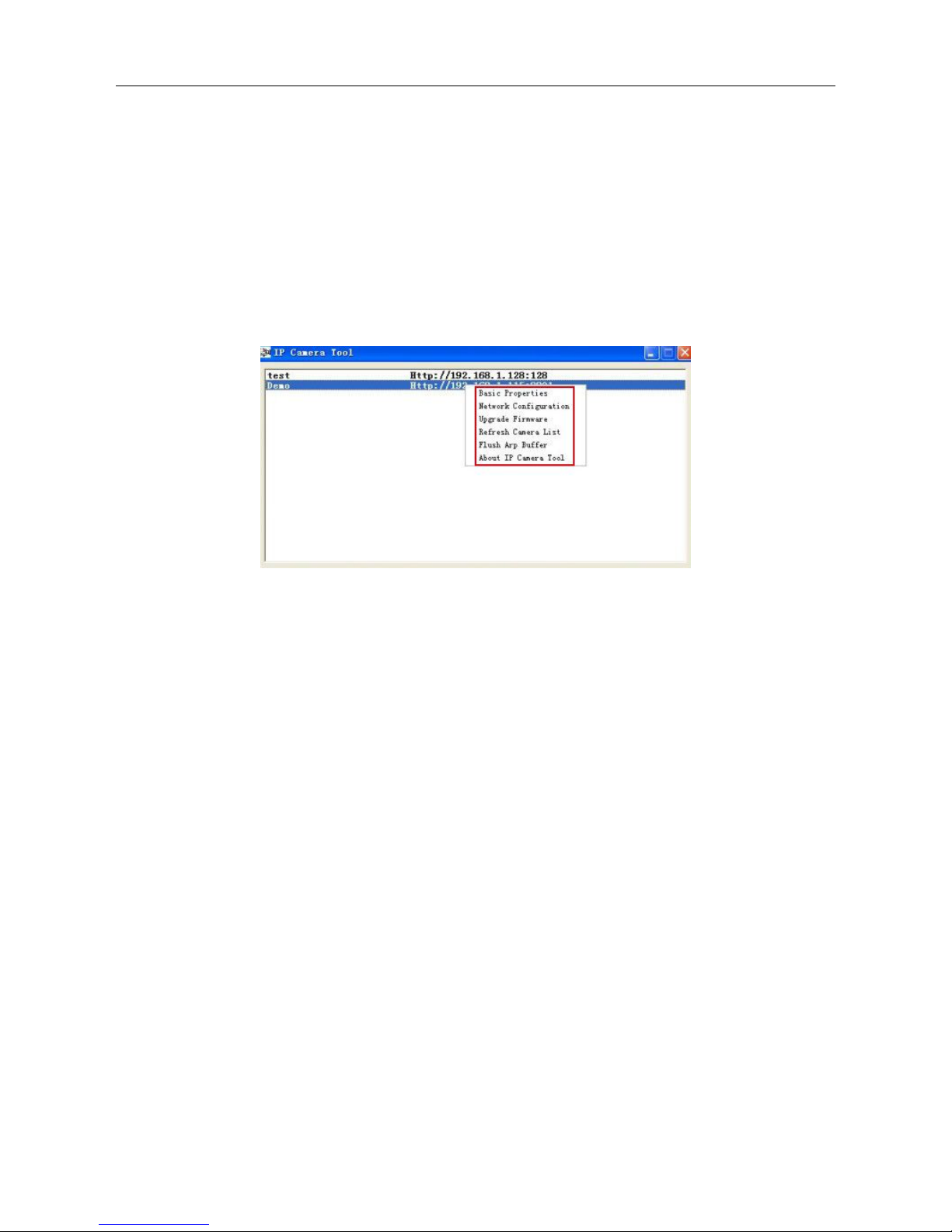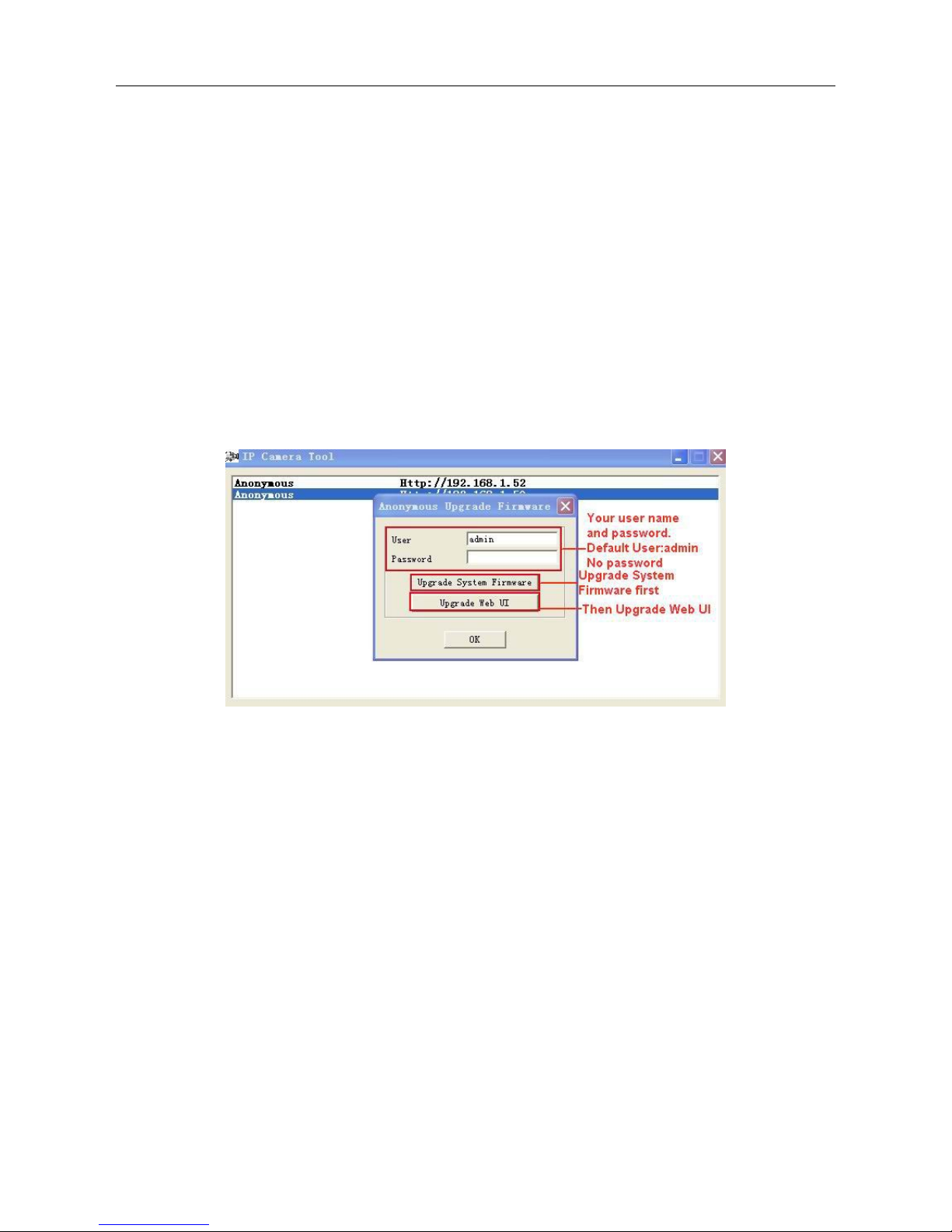CONTENTS
1 WELCOME........................................................................................................................................................................ 3
1.1 FEATURES..................................................................................................................................................................................................3
1.2 PACKING LIST........................................................................................................................................................................................... 3
1.3 PRODUCT VIEWS....................................................................................................................................................................................... 4
1.4 PC SYSTEM REQUIREMENTS..................................................................................................................................................................... 5
1.5 HARDWARE INSTRUCTION......................................................................................................................................................................... 5
1.6 SOFTWARE INSTALLATION.........................................................................................................................................................................5
2. SOFTWARE OPERATION.............................................................................................................................................7
2.1 IP CAMERA TOOL...................................................................................................................................................................................... 7
2.2 CAMERA LOGIN.......................................................................................................................................................................................11
2.3 FOR IE BROWSER....................................................................................................................................................................................12
2.4 FOR SAFARI, FIREFOX, GOOGLE BROWSER............................................................................................................................................ 15
2.5 FOR MOBILE PHONE............................................................................................................................................................................... 16
2.6 ACTIVEX MODE (FOR IE BROWSER)...................................................................................................................................................... 16
2.7 FOR VISITOR............................................................................................................................................................................................16
2.8 FOR OPERATOR....................................................................................................................................................................................... 20
2.9 FOR ADMINISTRATOR.............................................................................................................................................................................. 22
3 Settings as Administrator.......................................................................................................................................... 22
3.1 MULTI-DEVICE SETTINGS........................................................................................................................................................................23
3.2 NETWORK SETTINGS................................................................................................................................................................................28
3.3 BASIC NETWORK SETTINGS.....................................................................................................................................................................28
3.4 WIRELESS LAN SETTINGS....................................................................................................................................................................... 30
3.5 ADSL SETTINGS......................................................................................................................................................................................32
3.6 UPNP SETTINGS...................................................................................................................................................................................... 32
3.7 DDNS SERVICE SETTINGS...................................................................................................................................................................... 32
3.8 SYSTEM SETTINGS...................................................................................................................................................................................36
3.9 ALIAS SETTINGS......................................................................................................................................................................................37
3.10 DATE &TIME SETTINGS.........................................................................................................................................................................37
3.11 USERS SETTINGS................................................................................................................................................................................... 38
3.12 PTZ SETTINGS.......................................................................................................................................................................................39
3.13 INDICATOR SETTINGS............................................................................................................................................................................ 39
3.14 BACKUP & RESTORE............................................................................................................................................................................. 39
3.15 OTHER SETTINGS.................................................................................................................................................................................. 41
3.16 MAIL SERVICE SETTINGS...................................................................................................................................................................... 41
3.17 FTP SERVICE SETTINGS........................................................................................................................................................................ 43
3.18 ALARM SERVICE SETTINGS................................................................................................................................................................... 44
3.19 SEND MAIL ON ALARM......................................................................................................................................................................... 47
3.20 PATH SETTINGS.....................................................................................................................................................................................49
3.21 SERVER PUSH MODE (FOR SAFARI, FIREFOX, GOOGLE BROWSER).....................................................................................................50
3.22 SIGN IN MOBILE PHONE.........................................................................................................................................................................50
4. APPENDIX..................................................................................................................................................................... 51
4.1 FREQUENTLY ASKED QUESTIONS............................................................................................................................................................51
4.2 DEFAULT PARAMETERS...........................................................................................................................................................................54
5. Specifications...............................................................................................................................................................54
6. CONTACTING TECHNICAL SUPPORT.................................................................................................................. 55