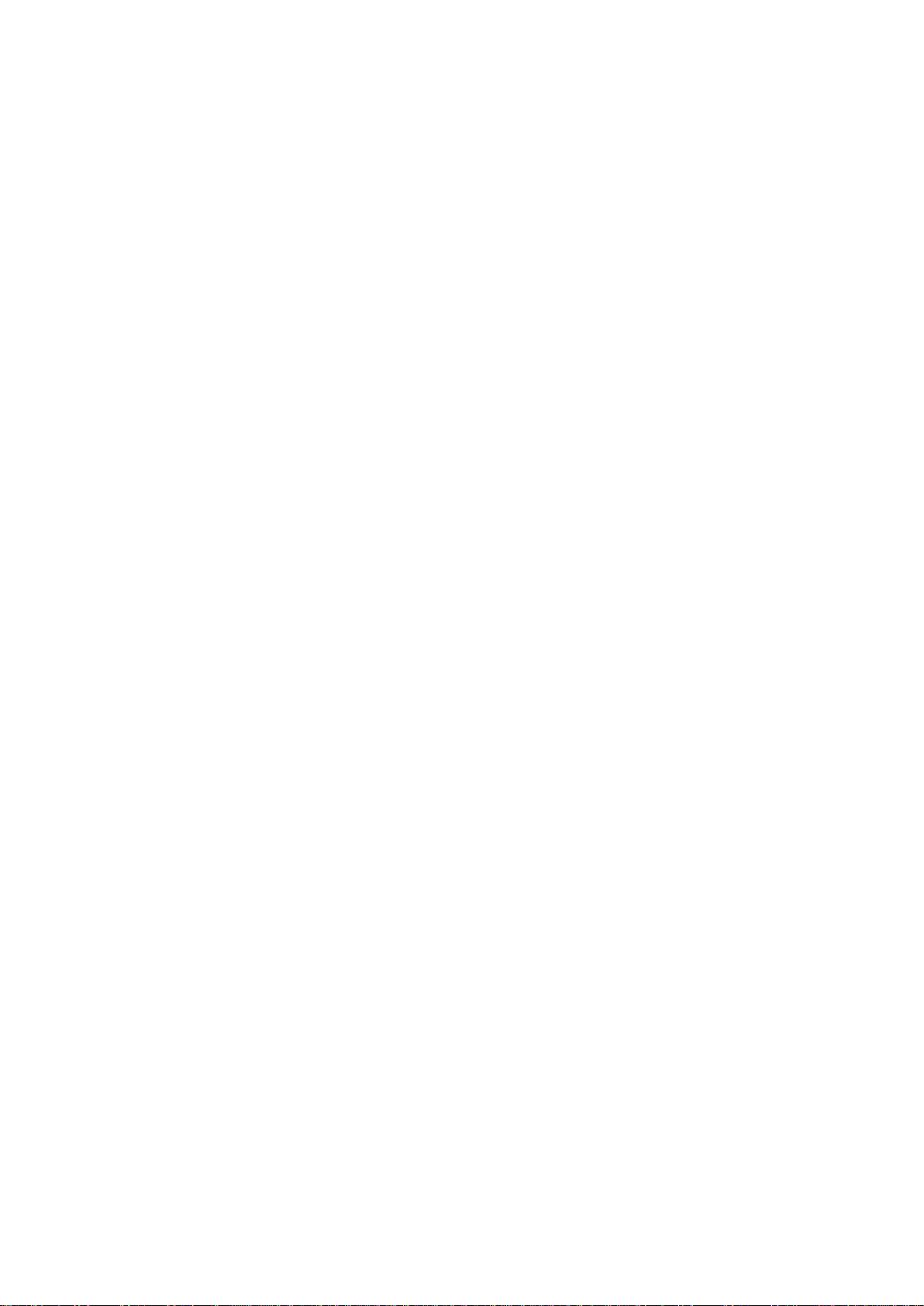CONTENTS
1. TECHNICAL SPECIFICATIONS ..................................................................................................................5
1.1 FEATURES.....................................................................................................................................................5
1.2 FCC/CE RULES............................................................................................................................................5
1.2.1 Part 15 FCC Rules...............................................................................................................................5
1.2.2 CE Rules..............................................................................................................................................6
1.3 MAIN FUNCTIONS AND TECHNICAL PERFORMANCE..........................................................................................7
1.3.1 Product Features..................................................................................................................................7
1.3.2 Performance Parameters.....................................................................................................................7
1.3.3 Environmental Parameters ..................................................................................................................8
2. SKETCH MAP..................................................................................................................................................9
2.1 PHYSICAL CONSTRUCTION .............................................................................................................................9
2.2 NET WEIGHT.................................................................................................................................................9
2.3 INTERFACE DIAGRAM.....................................................................................................................................9
2.3.1 Power, Communication and I/O Interfaces ..........................................................................................9
2.3.2 I/O Interface Definition .......................................................................................................................10
2.3.3 Coaxial RF Feeder Cable (optional) ..................................................................................................13
2.3.4 Network Connection Diagram............................................................................................................13
3. INSTALLATION INSTRUCTIONS..................................................................................................................14
3.1 PRECAUTIONS.............................................................................................................................................14
3.2 INSTALLATION CONDITIONS ..........................................................................................................................15
3.3 DEVICE CONNECTION ..................................................................................................................................15
3.3.1 Connect Power Adapter Or PoE Switch ............................................................................................15
a. Connect Power Adapter ......................................................................................................................15
b. Connect PoE Switch............................................................................................................................15
3.3.2 Connect External Antenna and RF Cable..........................................................................................16
3.3.3 Connect to PC....................................................................................................................................16
3.4 INSTALL READER .........................................................................................................................................17
3.5ACCEPTANCE ..............................................................................................................................................17
3.5.1Structural Acceptance.........................................................................................................................17
3.5.2 Performance Acceptance...................................................................................................................17
4. WEB PAGE OPERATION INSTRUCTIONS..................................................................................................18