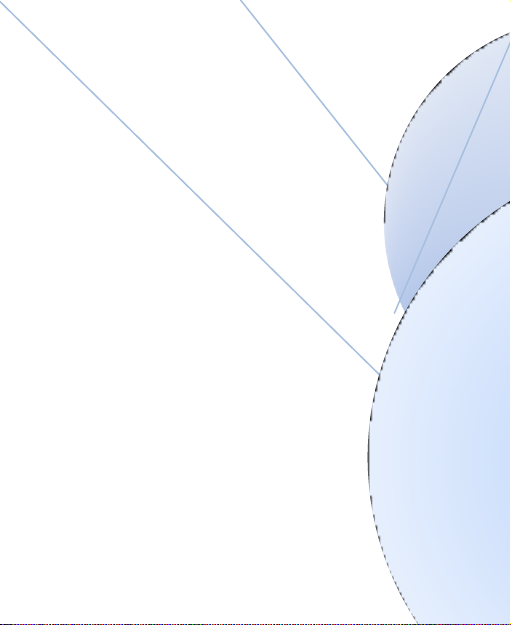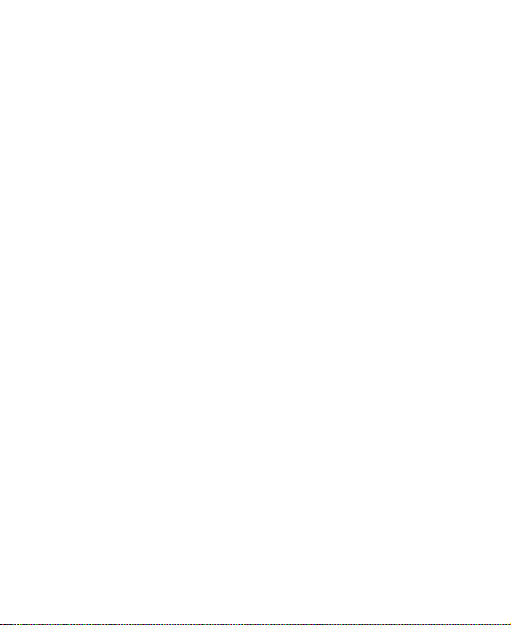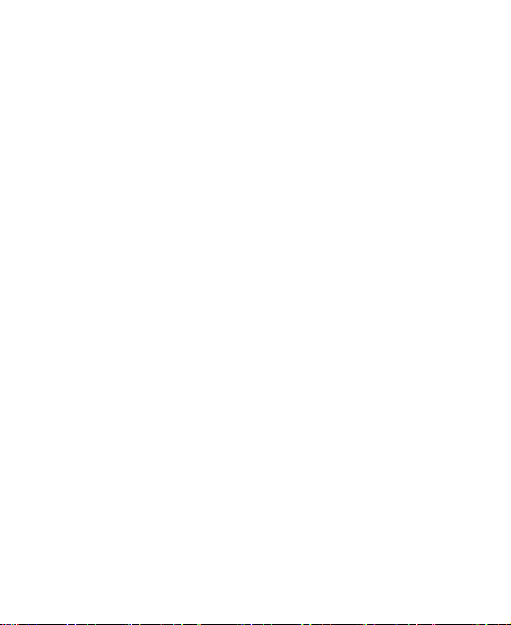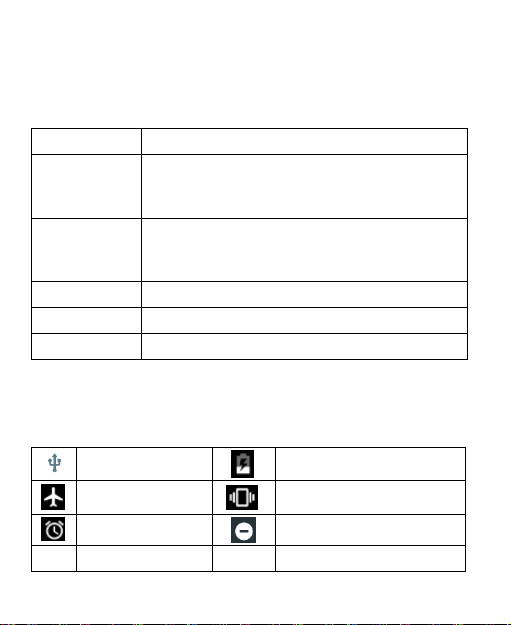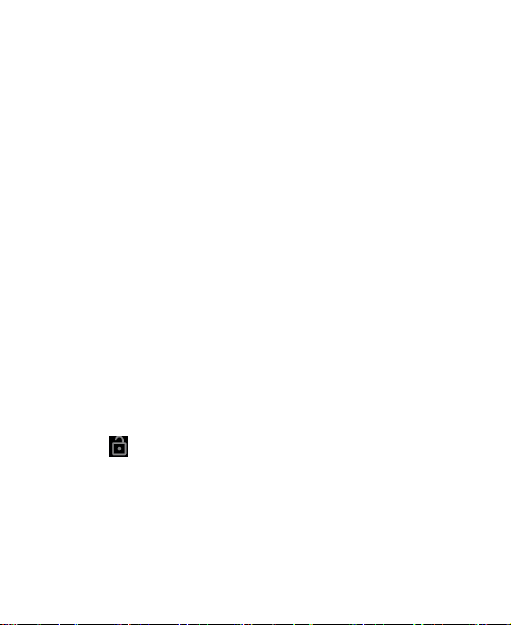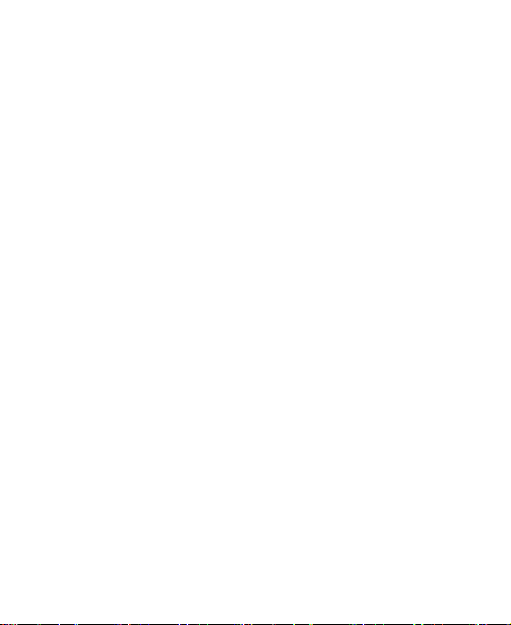3
Contents
Getting Started.........................................................5
Overview........................................................................5
Key Explainrd.................................................................6
Starting up .....................................................................6
Switching Your Terminal On/Off.....................................8
Getting Around Your Terminal........................................9
RFID handle interaction ........................................10
Scene one RFID mode.................................................10
Scene two Scan code mode.........................................11
Touch Input Settings....................................................12
Browsing Options.........................................................12
Using Bookmarks.........................................................12
Making the Most of Multimedia.............................12
Camera........................................................................12
Play Music ...................................................................13
Photos .........................................................................13
Sorting out Your Terminal Settings .....................13
Applications .................................................................13
Display Settings...........................................................13
Sound Settings.............................................................14
Managing Your Device Memory...................................14
Special Settings...........................................................14
Scan Settings...............................................................14
Language Settings.......................................................15