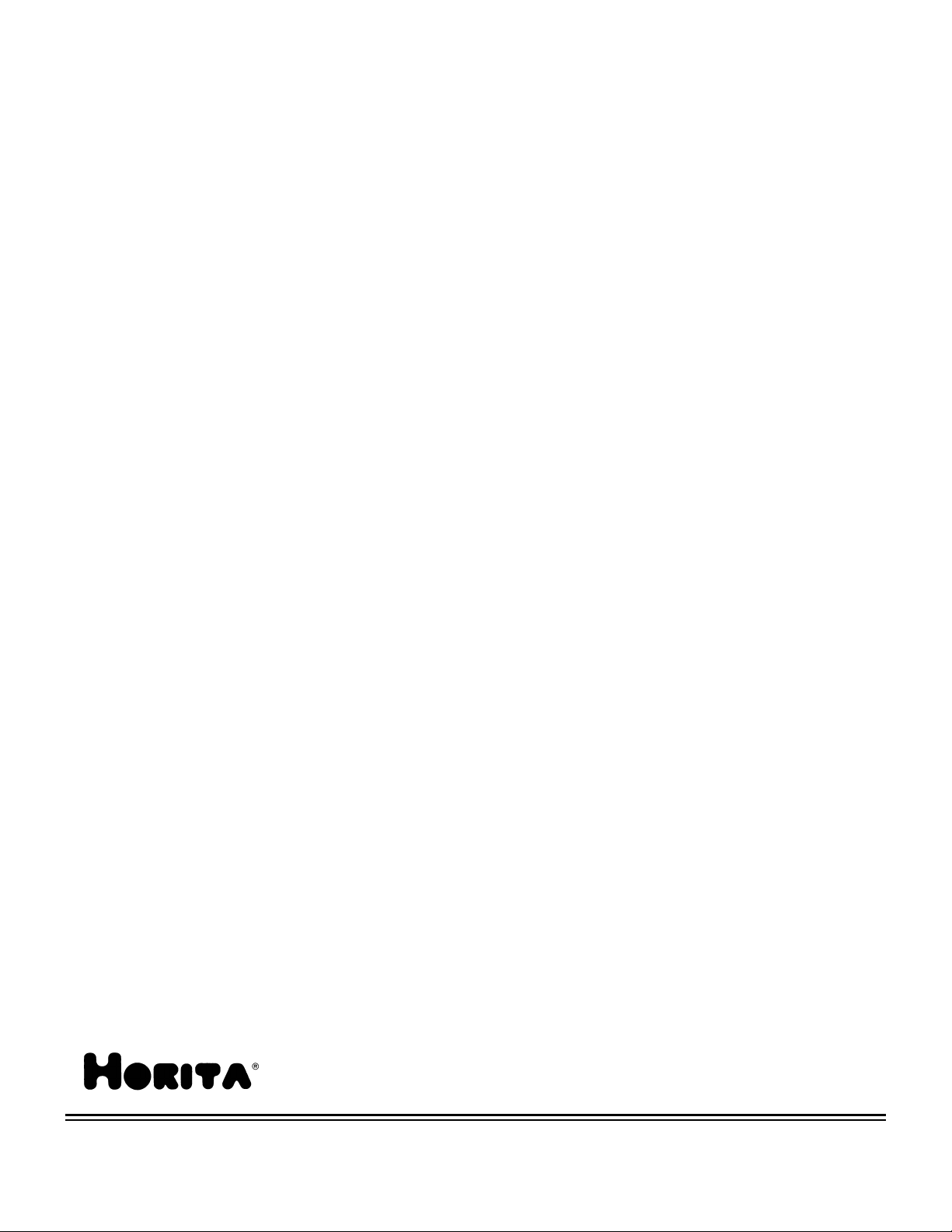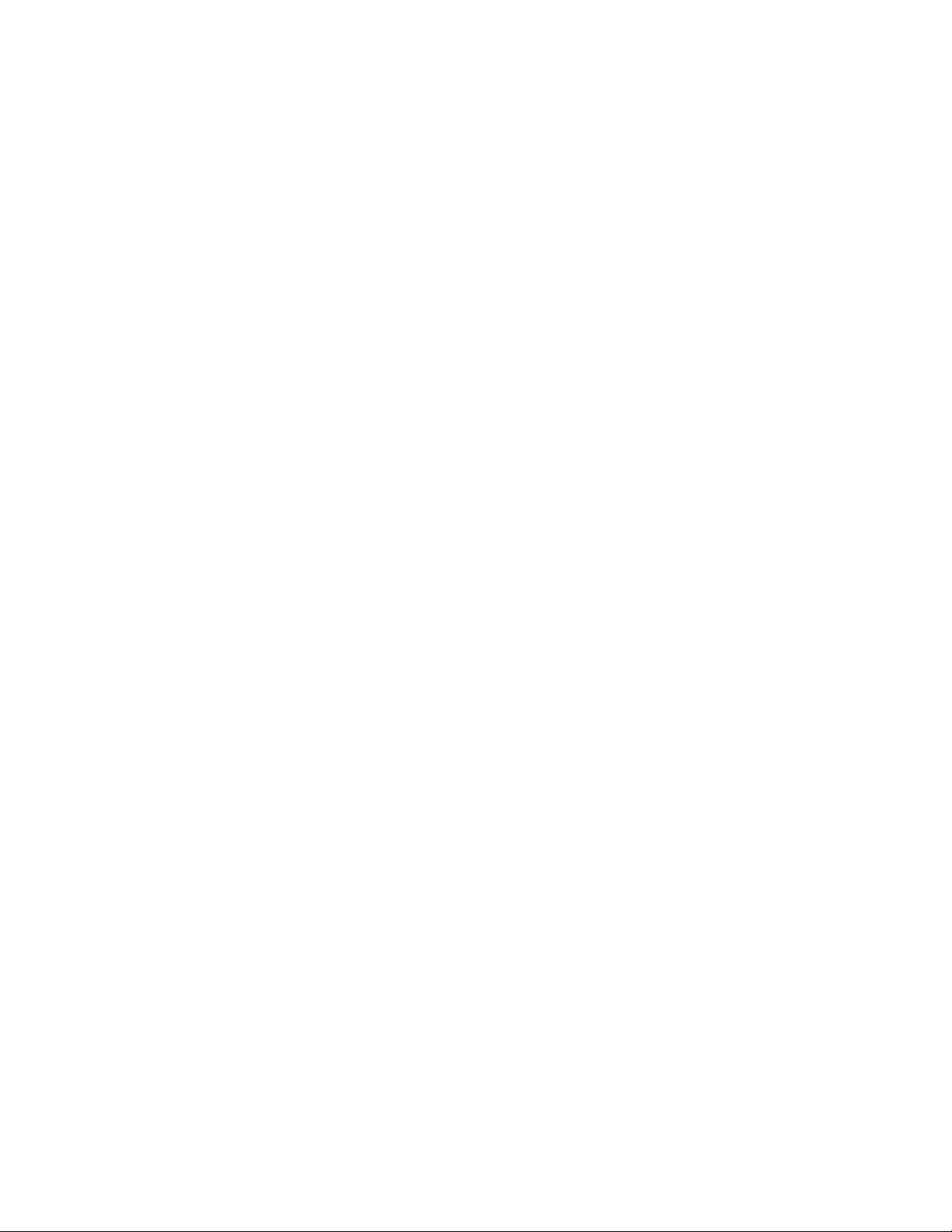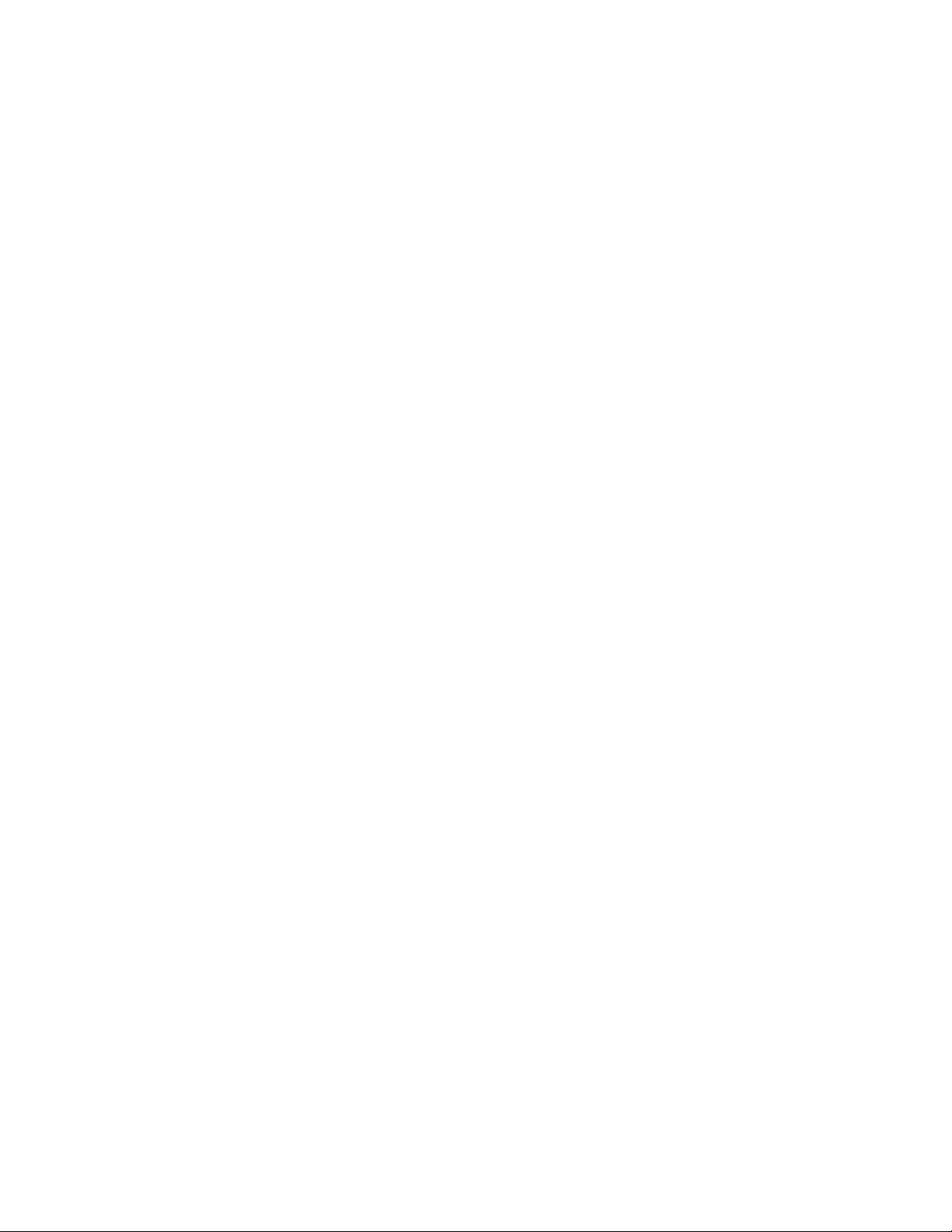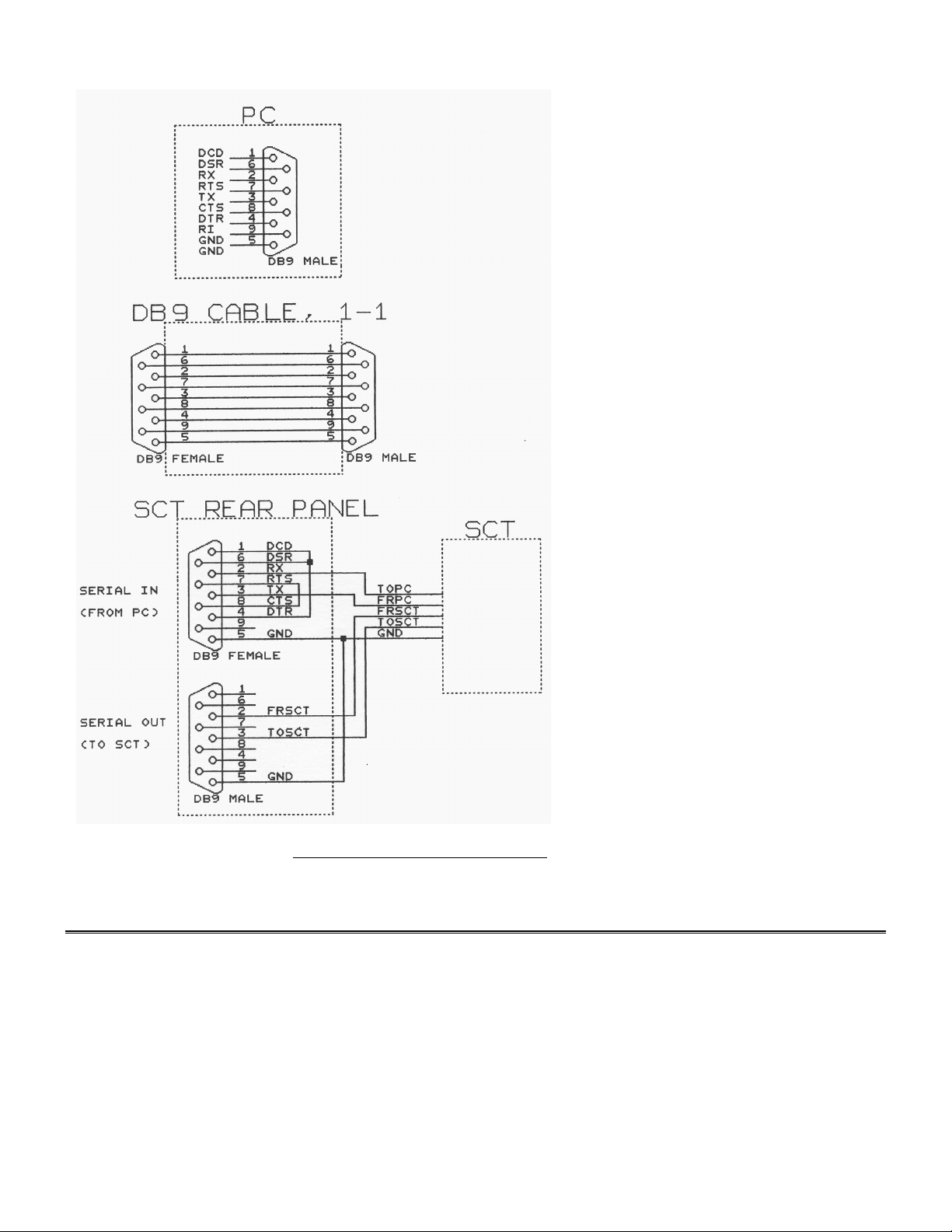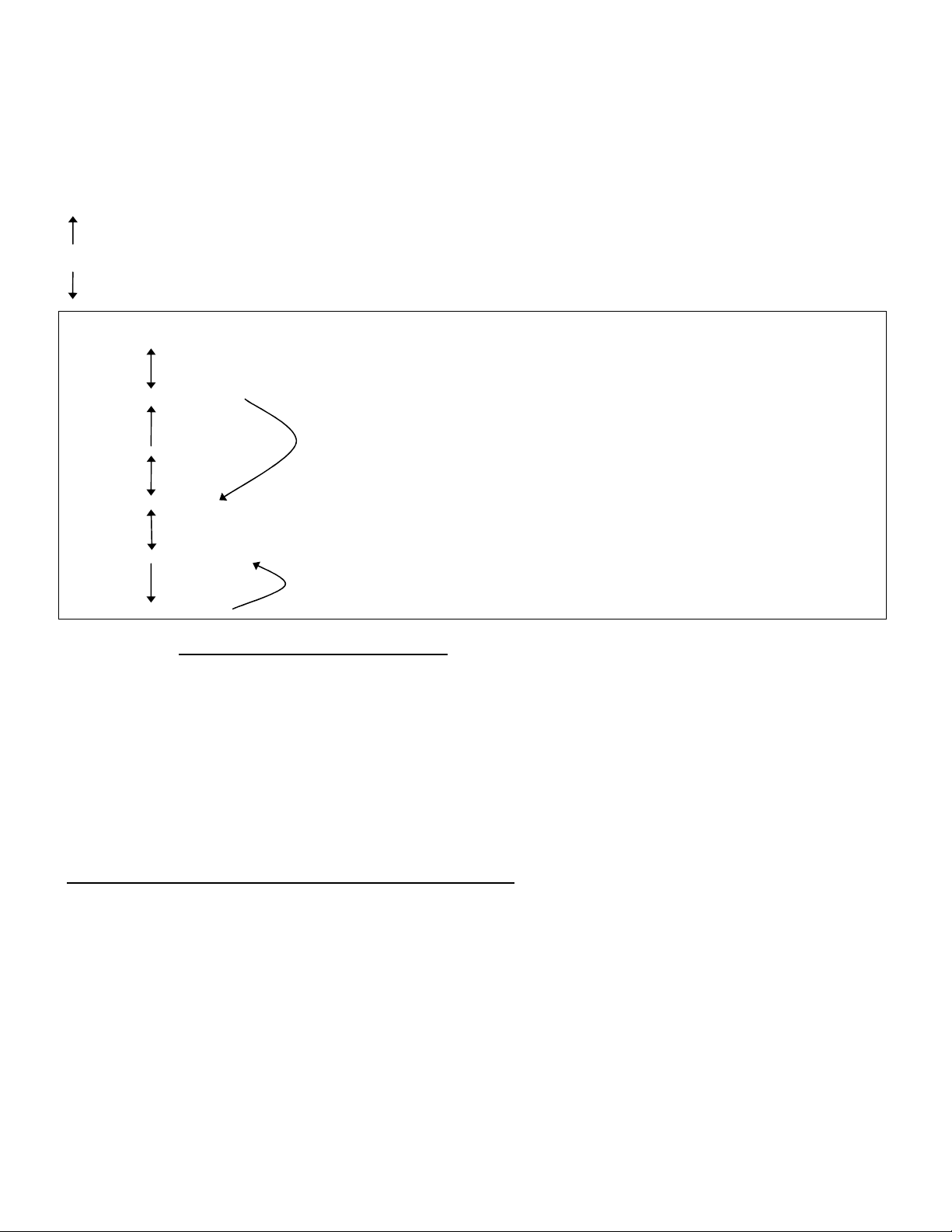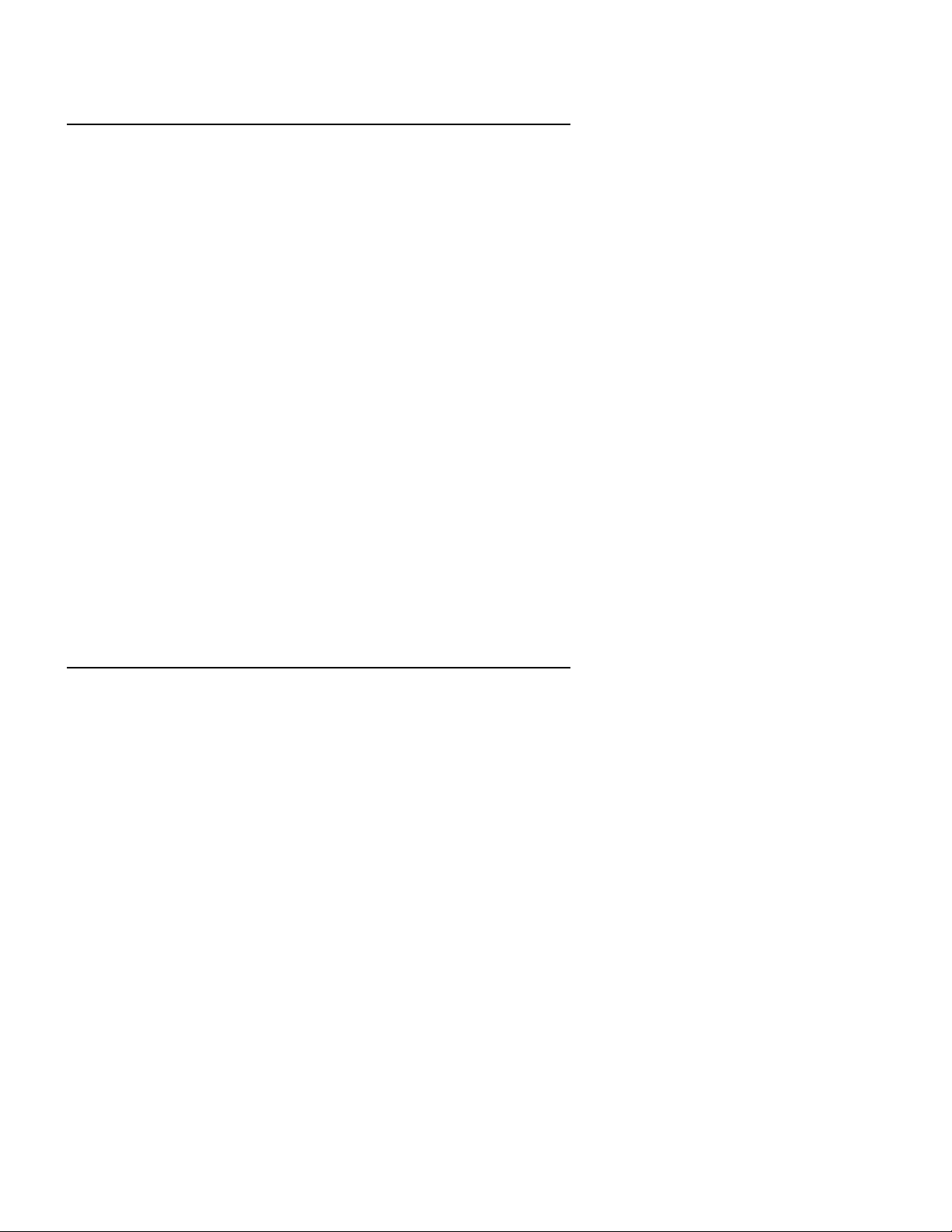4
1
GENERAL
The SCT-50 is a video character generator that operates either stand alone or with a computer to title, caption, or time-date stamp
NTSC or PAL composite video images from TV cameras, video recorders, computers, etc.
The SCT-50 can insert up to nine lines of twenty characters each into the video image to add source ID information such as camera
number and location for security applications, add measurement data during video data collection, or to simply add text in other
video monitoring and display situations.
The SCT-50 operates stand alone via operation of front panel switches but can also be used with a computer and the supplied
HORITA GMAN text editor and control software programs to provide complete computerized and automated remote control of
one or more SCT-50's.
The GMAN software greatly simplifies the use of multiple SCT-50's to operate complex video information displays, add
instructional information or subtitling, log and document experiments, etc.
The GMAN software program can control from 1 to 99 SCT-50s using only a single RS-232 PC comm port on the computer. The
GMAN program stores up to 100 individual SCT-50 screens of text and setup information, any of which can quickly be selected
and sent to individual, groups, or to all SCT-50 units. The sending of data to the SCT-50's can be done manually or can be
automated to occur at timed intervals.
Note that a computer USB port can be used for communication with the SCT-50 with the use of a "USB-to-Serial" adapter cable.
These cables are available online (Amazon.com) or from computer stores. There are many manufacturers. A well known
manufacturer is "Belkin".
The SCT-50 can also be computer controlled using software programs written by the user in "C", "BASIC" ("Visual" or
otherwise), or other computer languages as desired.
2
FEATURES
2.1 SCT-50 UNIT
•Inserts up to nine lines of twenty characters each of text and graphic symbols, plus time and date.
•Operates stand alone via front panel switches or can be controlled by the included Windows-based Group Management
software program called HORITA GMAN.
•Selectable character attributes for white or black characters, background on/off, contrast, size, position, etc.
•The nine lines of text can be automatically numbered and then un-numbered to assist in placement of text over the video
image.
•Five separate onscreen setup menus titled System, Display, Time, Date, and Help, plus hardware and software system reset
functions provide quick and easy setup of an SCT-50 via the front panel switches.
•Unique vertical "split-screen" mode displays text on only top and bottom of screen, leaving center of image uncluttered. The 9
lines of text are split into 5 lines at the top and 4 lines at the bottom of the screen. The amount of split is continuously
adjustable and can be set so that the top most line of text can be positioned within the vertical interval, with the very next top
and bottom lines then generally visible only on a monitor that has underscan.
•Internal crystal controlled clock/calendar has battery back up to maintain time and date when unit is powered off.
•Thirty-six time display formats (24 hour military, AM/PM, etc.) and sixty date display formats, including those which
automatically calculate and display the day of the week., offer maximum flexibility for displaying time and date.
•Standard DB-9 connectors for serial port operation with RS-232 loop thru allows up to 99 SCT-50 units to be daisy chained