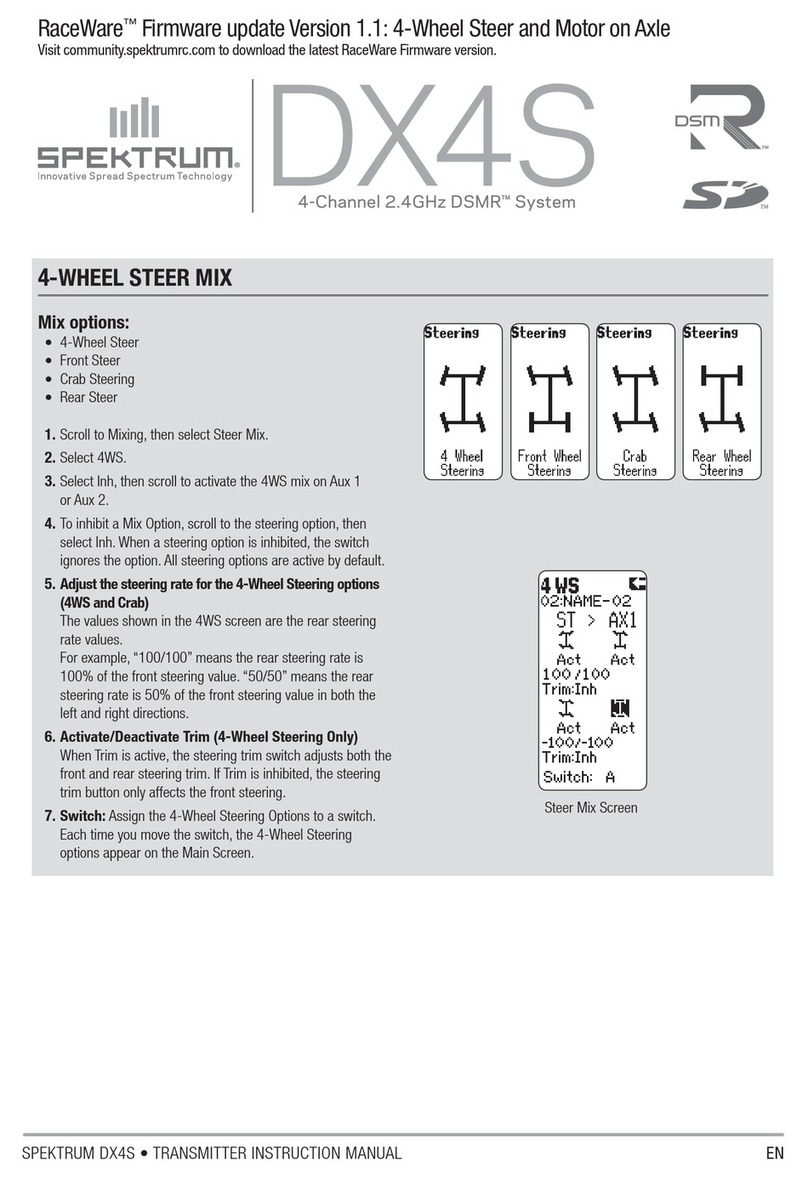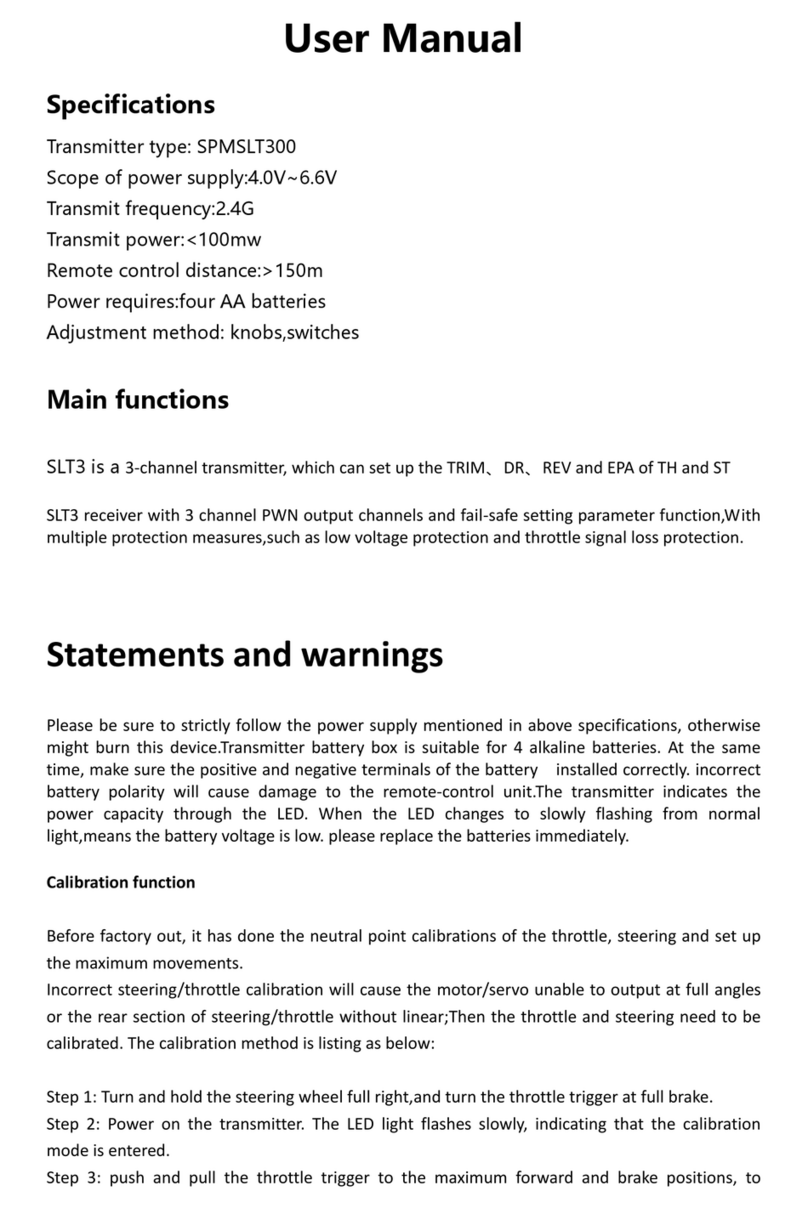2SPEKTRUM DX3R USER GUIDE 3SPEKTRUM DX3R USER GUIDE
IntroductIon
Spektrum’s DX3R was designed by top level racers
to be the ultimate uncompromising racing radio.
Featuring DSM2™2.4GHz technology, the DX3R
offers the fastest possible response rate that’s up to
four times faster than conventional 75 and 27MHz
radio systems. Sophisticated software combined with
an easy-to-use one-touch rolling selector makes
programming quick and easy. User-programmable
switches and buttons allow functions like throttle trim,
steering rate, auxiliary channel functions, brakes,
timers, steering rate override, and even throttle and
steering exponential adjustments to be assigned to
any of six programmable switch/button positions.
Plus the DX3R can easily be converted for right- or
left-handed drivers.
Spektrum™technology offers a bulletproof radio
link that’s immune to internal (noisy motors/ESC’s,
etc.) and external interfering sources. No longer
will you have to wait for a frequency or worry about
someone else being on the same channel. With
Spektrum, when you’re ready to race there’s nothing
stopping you!
table of contents
Introduction ....................................................................................................................................3
ModelMatch/Binding ......................................................................................................................4
System Features..............................................................................................................................4
Installing the Batteries.....................................................................................................................5
Charging.........................................................................................................................................5
Identifying Buttons, Switches and Controls.....................................................................................6
Steering Tension Adjustment ..........................................................................................................7
Binding ...........................................................................................................................................7
ModelMatch....................................................................................................................................7
Failsafe ...........................................................................................................................................7
Calibration ......................................................................................................................................7
Binding a Receiver ..........................................................................................................................8
Receiver Compatibility ....................................................................................................................8
Receiver Connection and Installation ..............................................................................................9
Receiver Power System Requirements ............................................................................................9
Recommended Power System Test Guidelines................................................................................9
Changing to Left-Handed Configuration .......................................................................................10
Using the Rolling Selector ............................................................................................................12
Main Screen..................................................................................................................................13
List................................................................................................................................................13
Model ...........................................................................................................................................14
Model Select.................................................................................................................................14
Model Name .................................................................................................................................15
Model Copy ..................................................................................................................................16
Travel ............................................................................................................................................17
Steering Rate.................................................................................................................................18
Exponential ...................................................................................................................................19
Reverse .........................................................................................................................................20
Sub Trim .......................................................................................................................................20
Timer.............................................................................................................................................21
Bind ..............................................................................................................................................22
ModelMatch..................................................................................................................................22
Failsafe .........................................................................................................................................23
Frame Rate....................................................................................................................................24
Mixing ..........................................................................................................................................25
Trim Step.......................................................................................................................................25
Reset.............................................................................................................................................26
Monitor.........................................................................................................................................28
System..........................................................................................................................................28
Switch Select ................................................................................................................................29
User Name ....................................................................................................................................29
RF Mode .......................................................................................................................................29
General Notes ...............................................................................................................................30
Tips on Using Spektrum 2.4GHz...................................................................................................30
Warranty and User Information .....................................................................................................31
FCC Information ...........................................................................................................................34
CE Compliance Information for the European Union.....................................................................35
Declaration of Conformity .............................................................................................................35