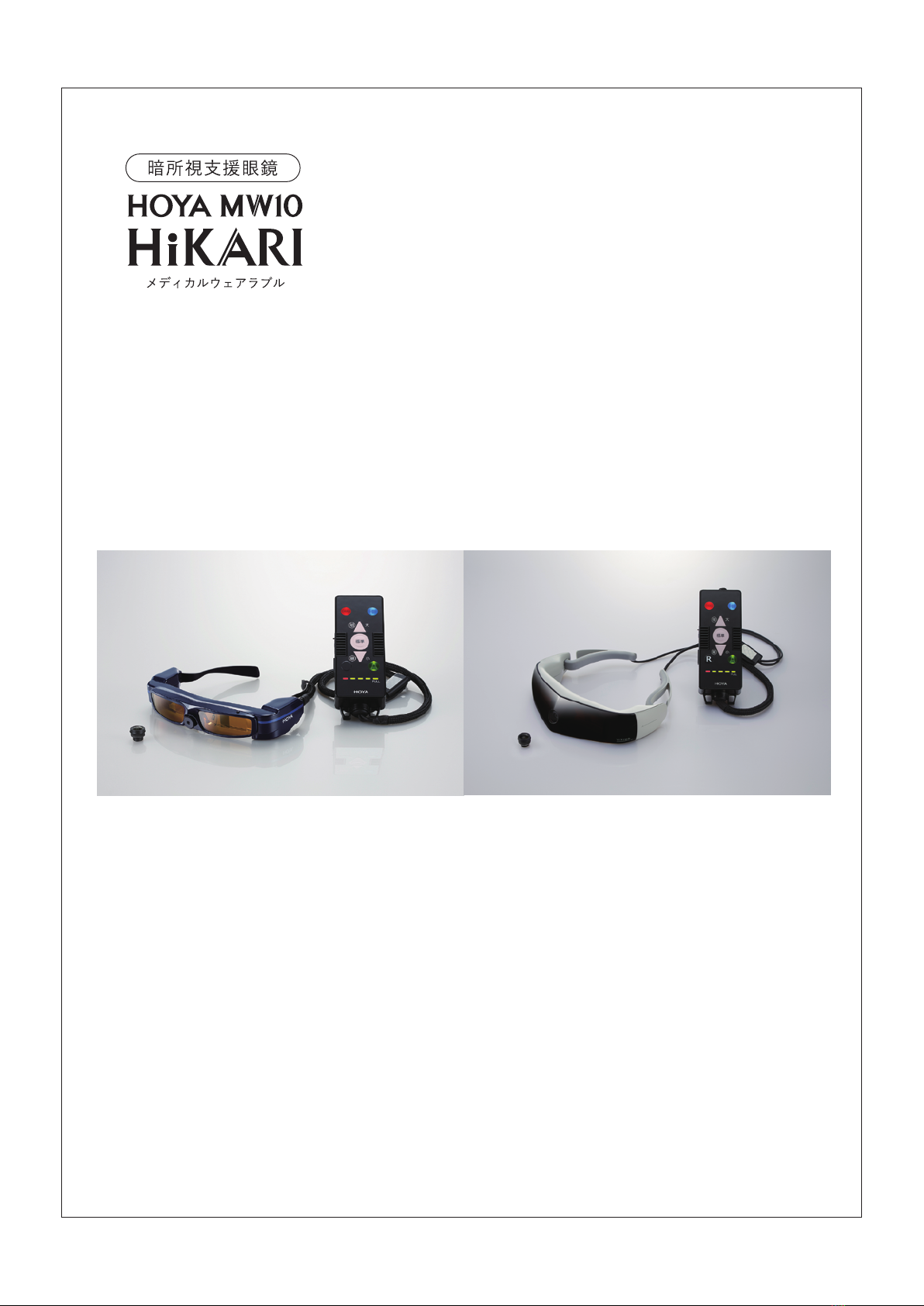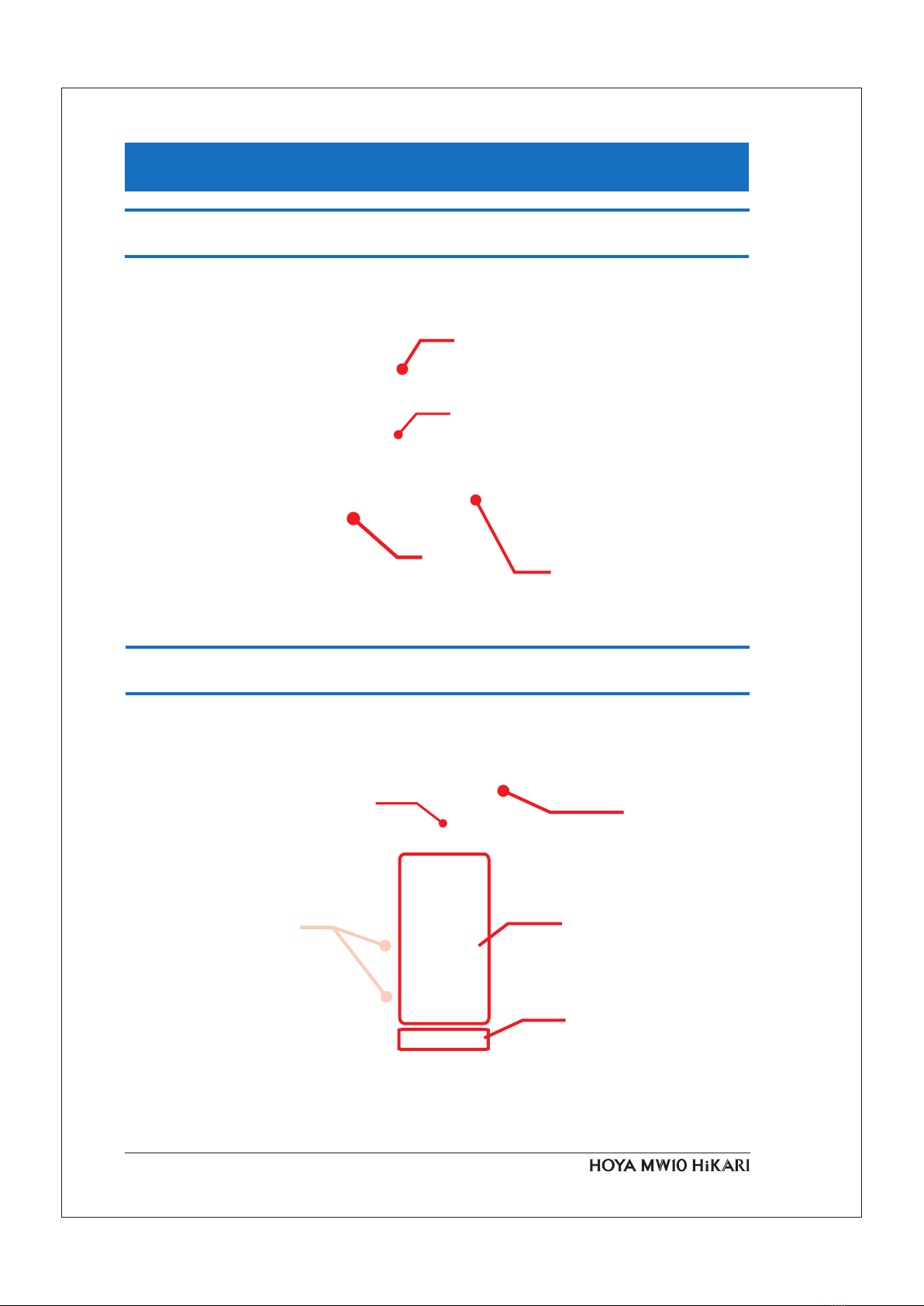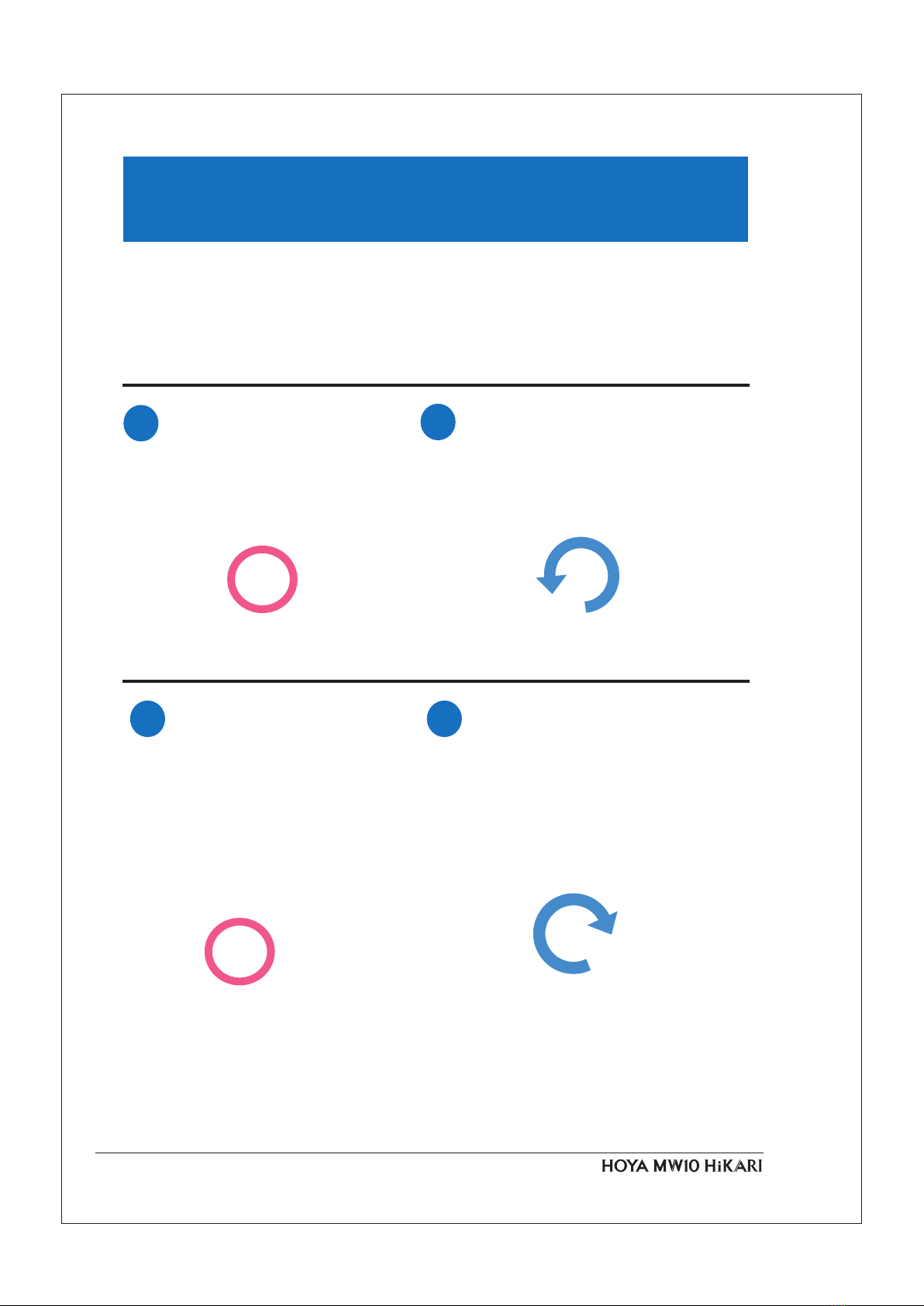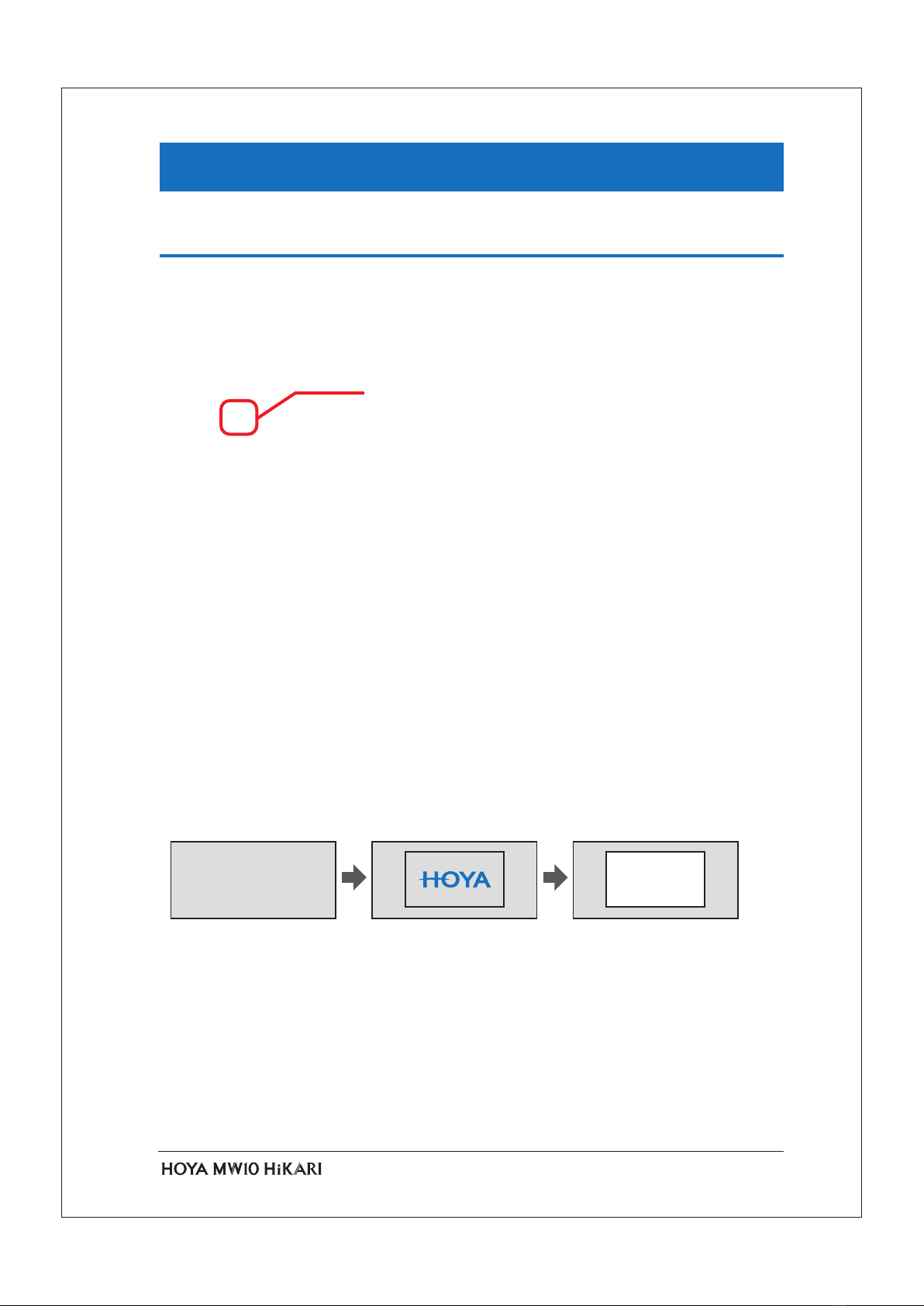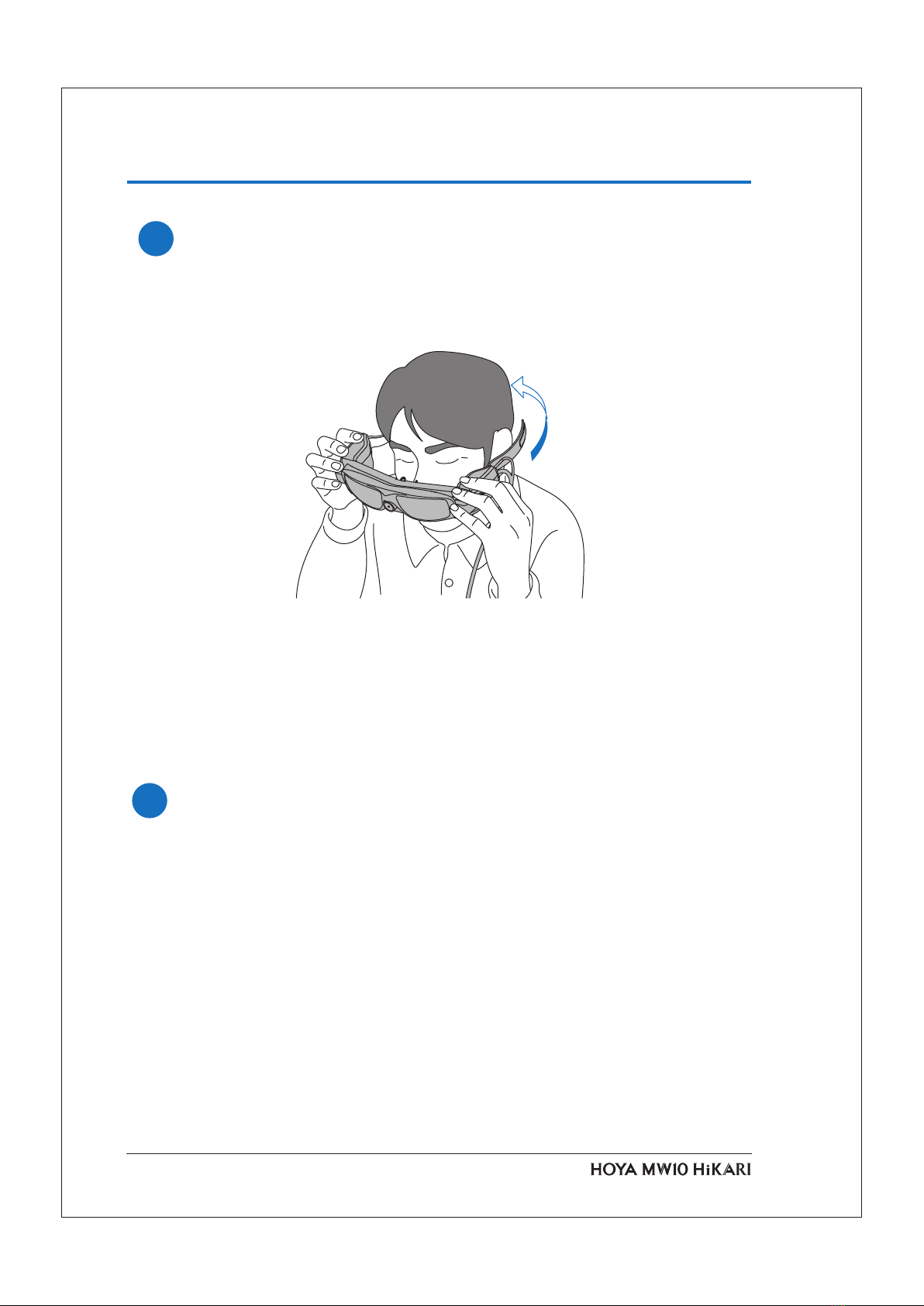2
MW10 is a scotopic vision eyeglass-type wearable device, developed to aid the vision
in low-light places. It amplifies light in dim places and shows an image as a bright pic-
ture.
By using MW10, wearers can see objects brightly, even in dark places. Because of
the device’ s characteristics, however, there are limitations: the viewing experience
may differ from when seeing things directly with the eye. Please pay full attention to
ensuring safety when using the device.
1. Operation of the controller
It is dangerous to operate the device while you are moving from one place to anoth-
er, so stop and stand still before operating. We recommend that you place the con-
troller inside a pocket or a bag, and keep your hands free while you move.
2. Characteristics of the visual field
You may experience narrowing of the visual field when you wear MW10. Be especial-
ly careful if you go down the staircase, for example. Conversely, if you use a wide-an-
gle camera lens, the visual field may become wider. Please pay attention since a sense
of distance differs sharply from when not wearing the device.
3. Images captured by a camera, and real images
MW10 lets you see images shot with a camera, and real images shown through a
see-through display. You can see images shot with a camera in dark places, and you
can also see real images shown through a see-through display in bright places. Even
if you are in the dark, illuminants such as traffic signals and vehicle headlights can be
seen as real images shown from a see-through display.
4.Time lags
Images shot with MW10’ s camera are shown with a slight time lag. Make sure to
move more slowly than usual, keeping in mind that you are not seeing the images
instantly as they appear while you move.
5. Precautions when using MW10
When using the device, remember to take a rest regularly from time to time. Using
MW10 for extended periods may cause eye strain. If a feeling of fatigue and/or dis-
comfort persists even though you take a rest, discontinue use.
Introduction