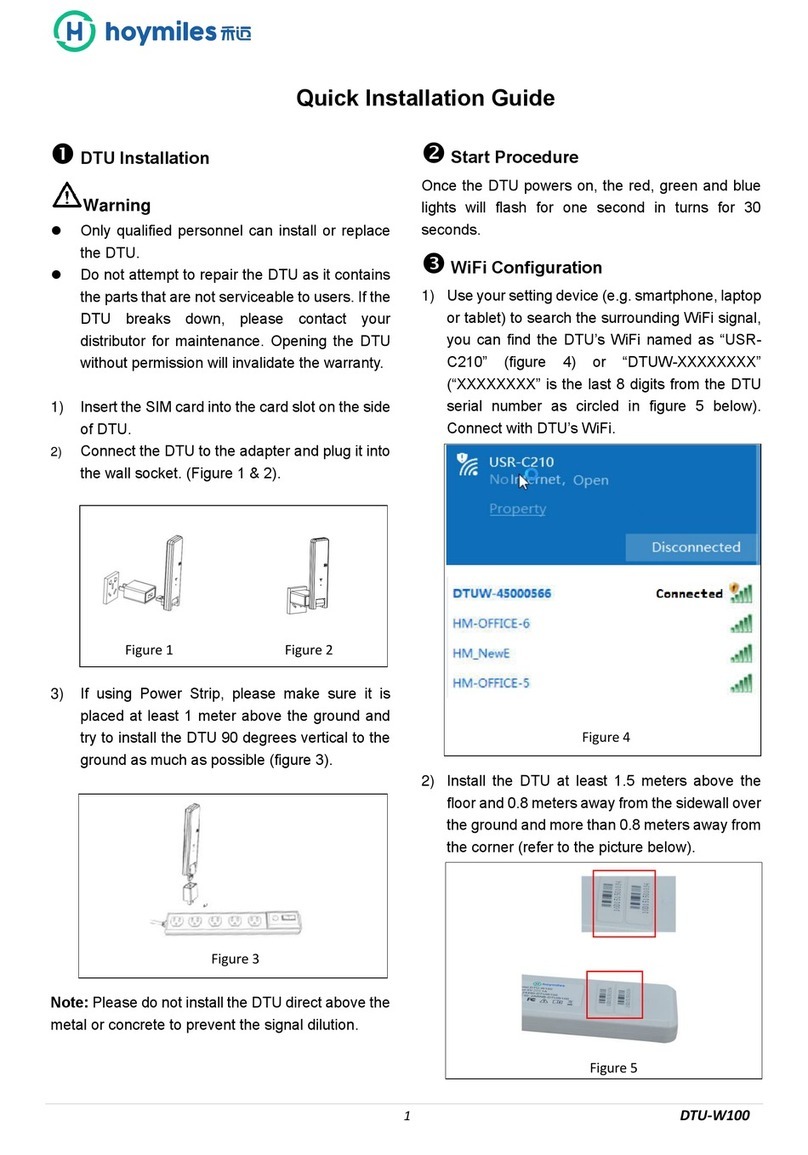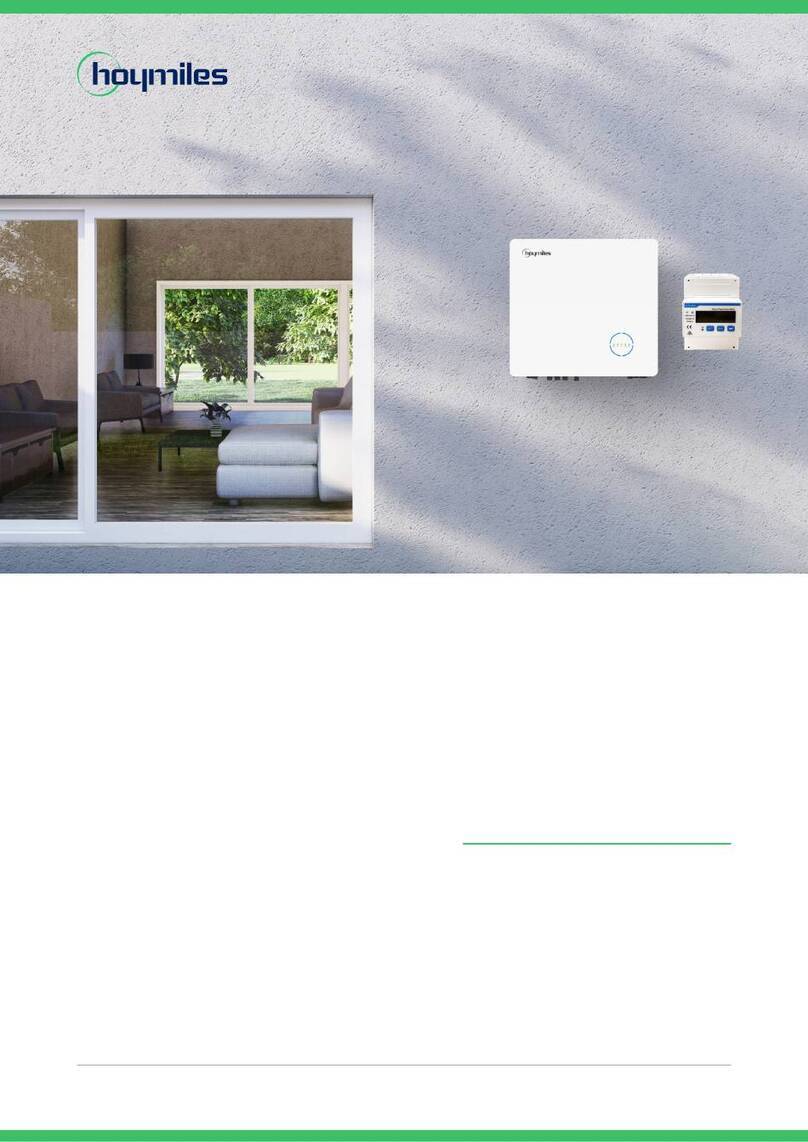© 2019 Hoymiles Converter Technology Co., Ltd. All rights reserved. 2
Contents
1. Important Safety Information....................................................................................................................................... 3
1.1 Read this First......................................................................................................................................................... 3
1.2 Safety Instructions.................................................................................................................................................. 3
1.3 User...........................................................................................................................................................................3
1.4 Support and Contact Information......................................................................................................................... 3
1.5 Other Information.................................................................................................................................................... 4
2. About Hoymiles Microinverter System.......................................................................................................................4
2.1 The Microinverter.................................................................................................................................................... 4
2.2 The DTU................................................................................................................................................................... 4
2.3 The Hoymiles Monitoring Server..........................................................................................................................4
3. DTU Installation.........................................................................................................................................................5
3.1 System Capacity..................................................................................................................................................... 5
3.2 Basic Conditions Required....................................................................................................................................5
3.3 Dimensions.............................................................................................................................................................. 5
3.4 Interface Layout.......................................................................................................................................................5
3.5 Local Install Assistant.............................................................................................................................................6
3.6 System Installation Sequence.............................................................................................................................. 6
3.7 DTU Installation Procedure................................................................................................................................... 7
4. Site creation on HMP....................................................................................................................................................8
5. Customer Login............................................................................................................................................................. 9
6. Complete Installation Map........................................................................................................................................... 9
7. Browse the Web Station.............................................................................................................................................10
8. View Phone APP......................................................................................................................................................... 10
9. LED indicator working status description................................................................................................................ 11
10. Troubleshooting.........................................................................................................................................................11
11. Datasheet................................................................................................................................................................... 12