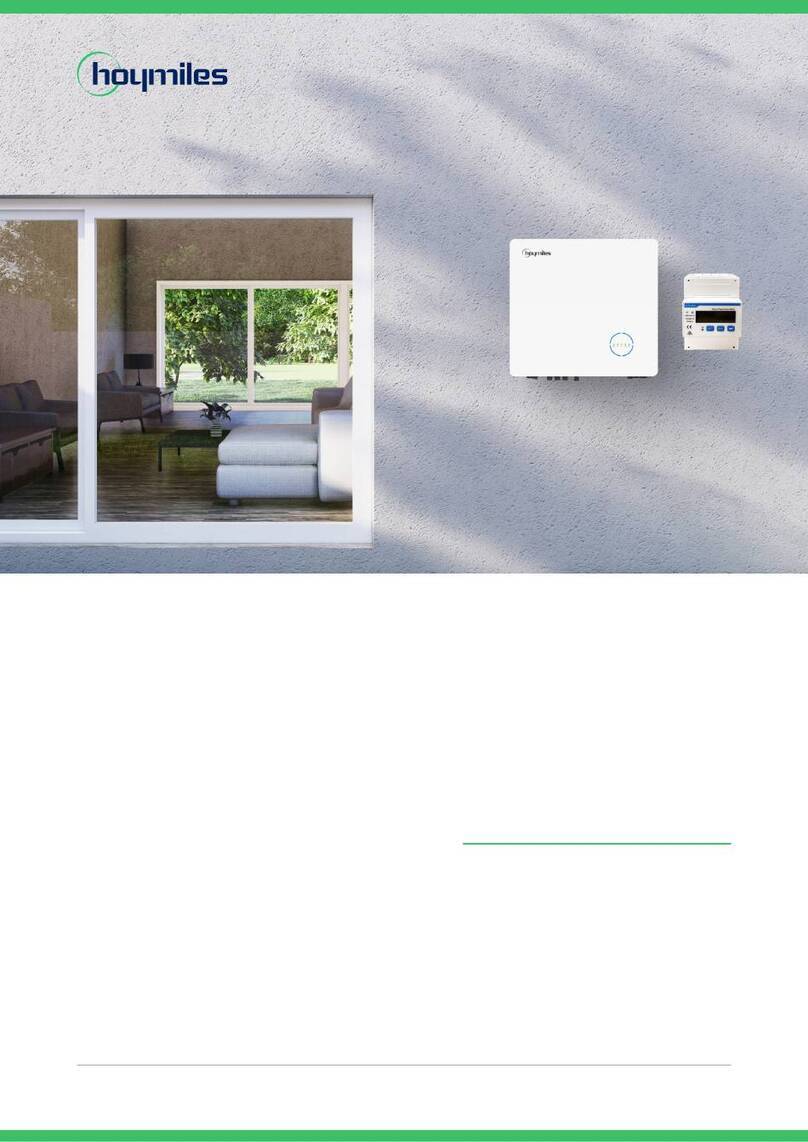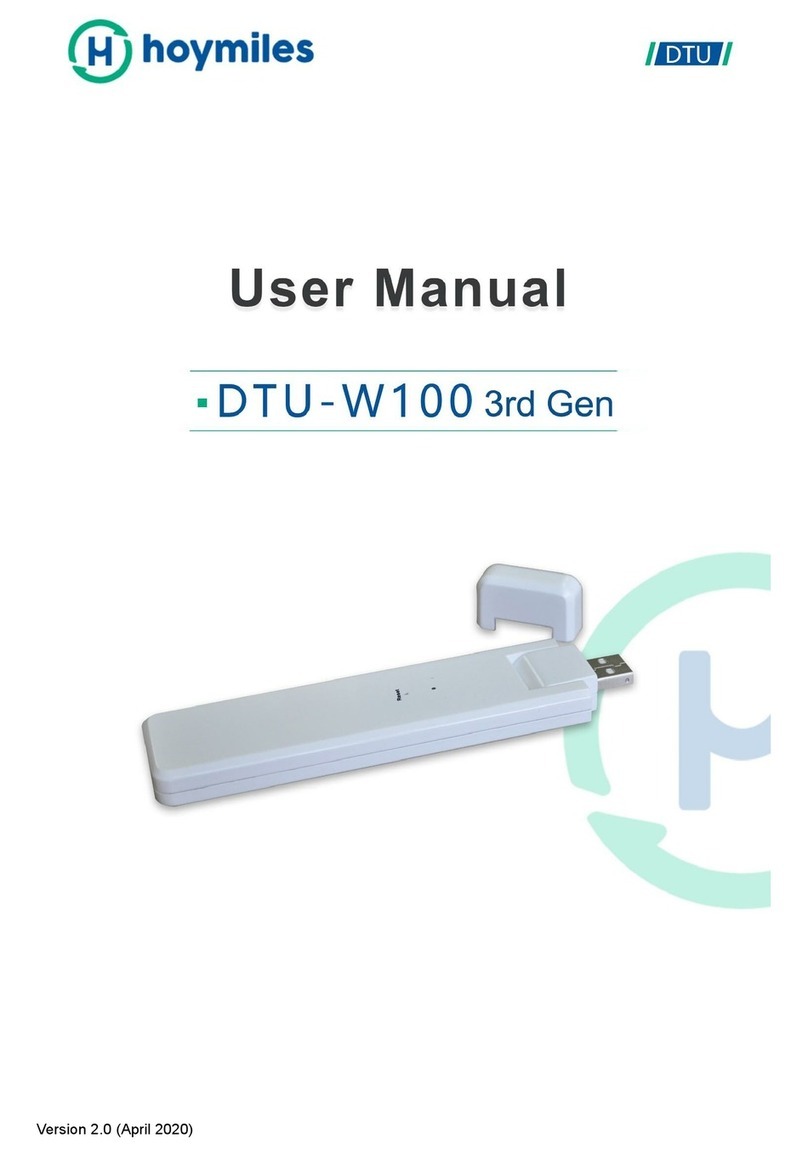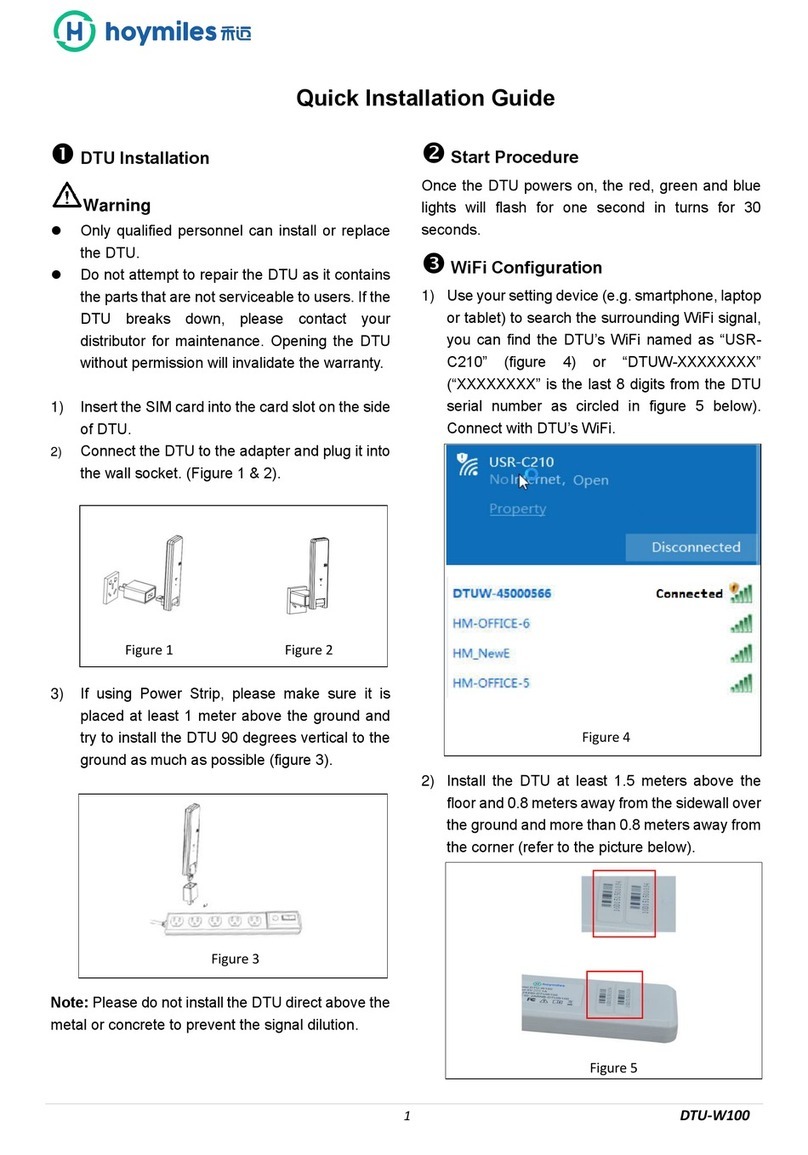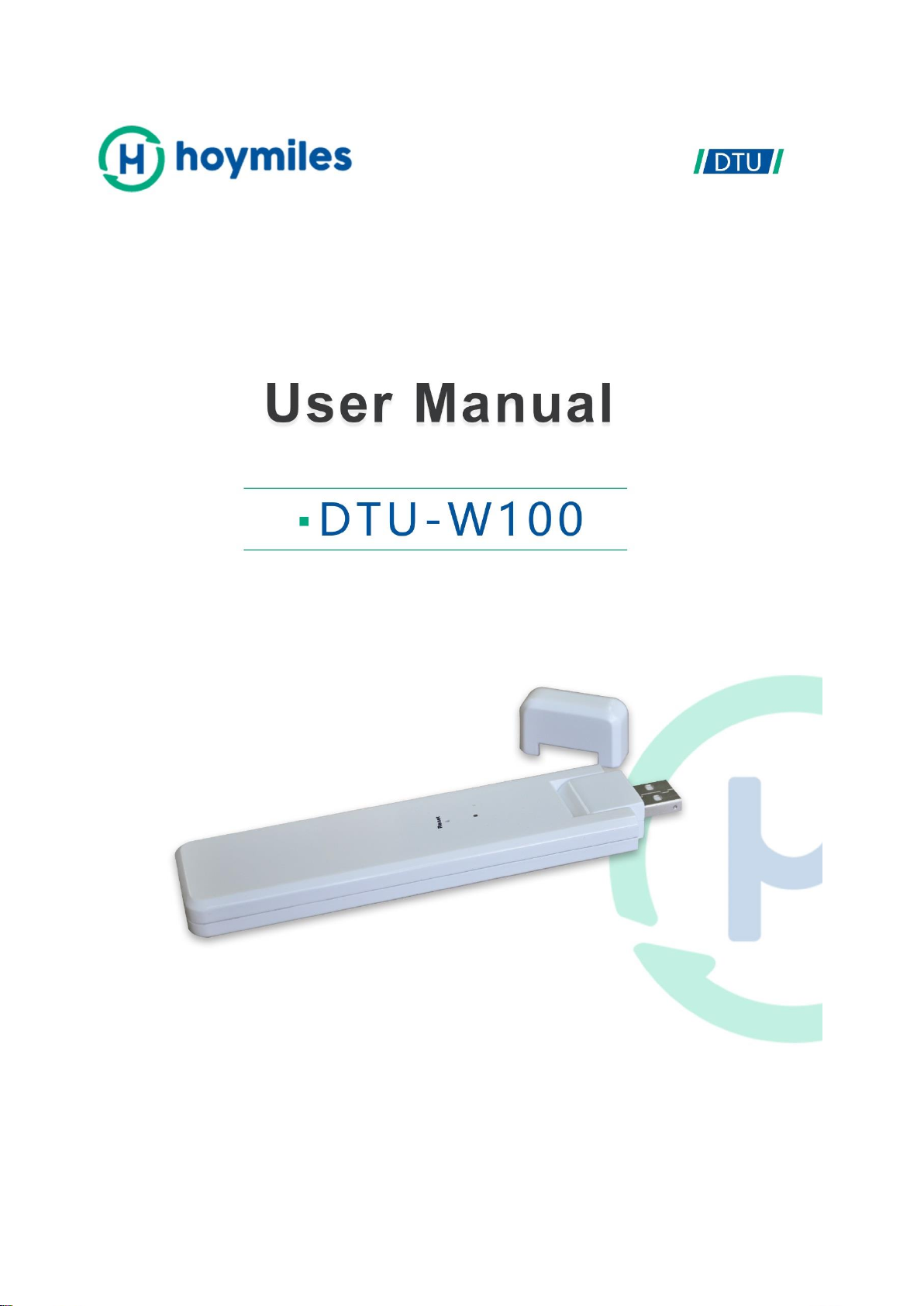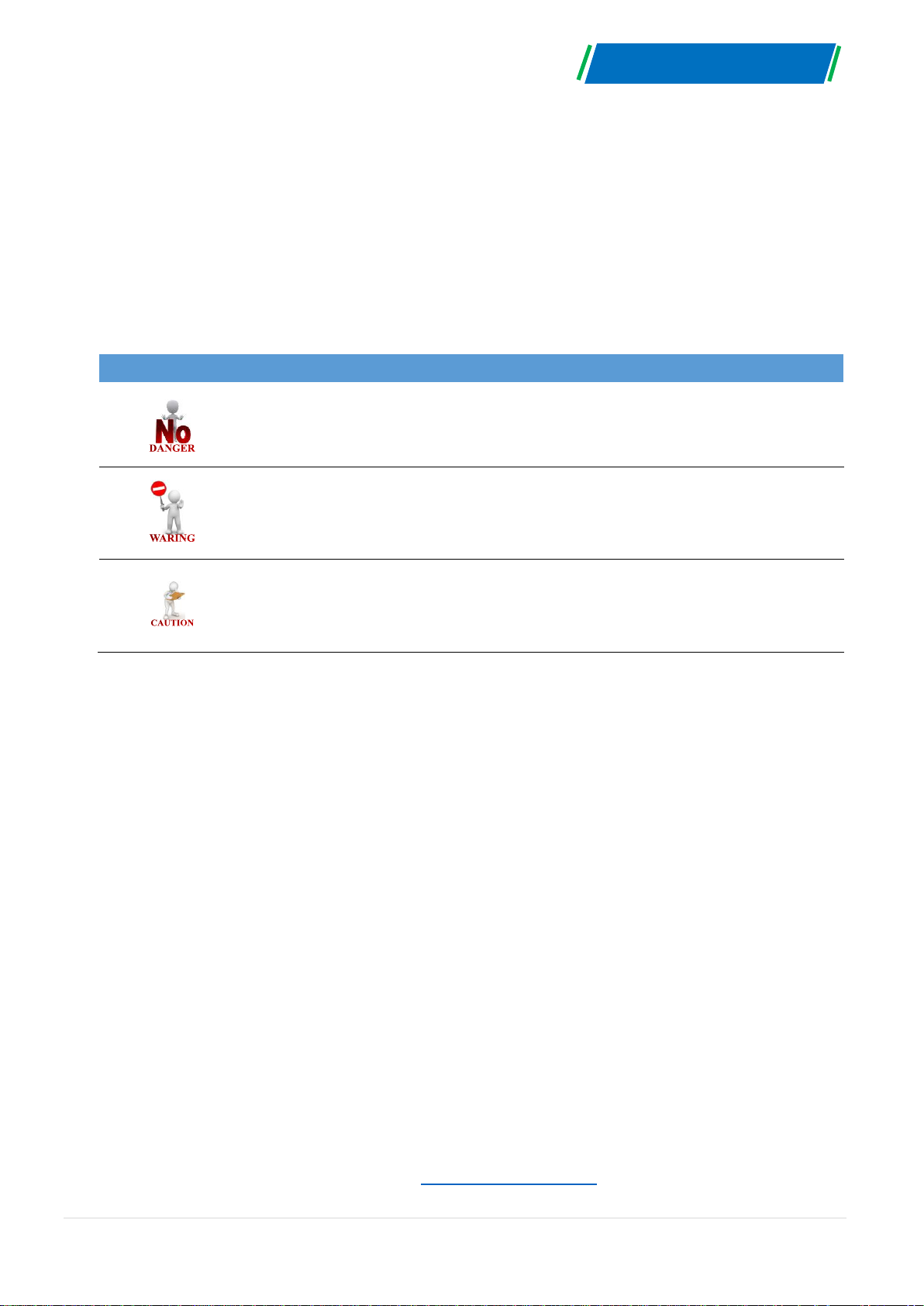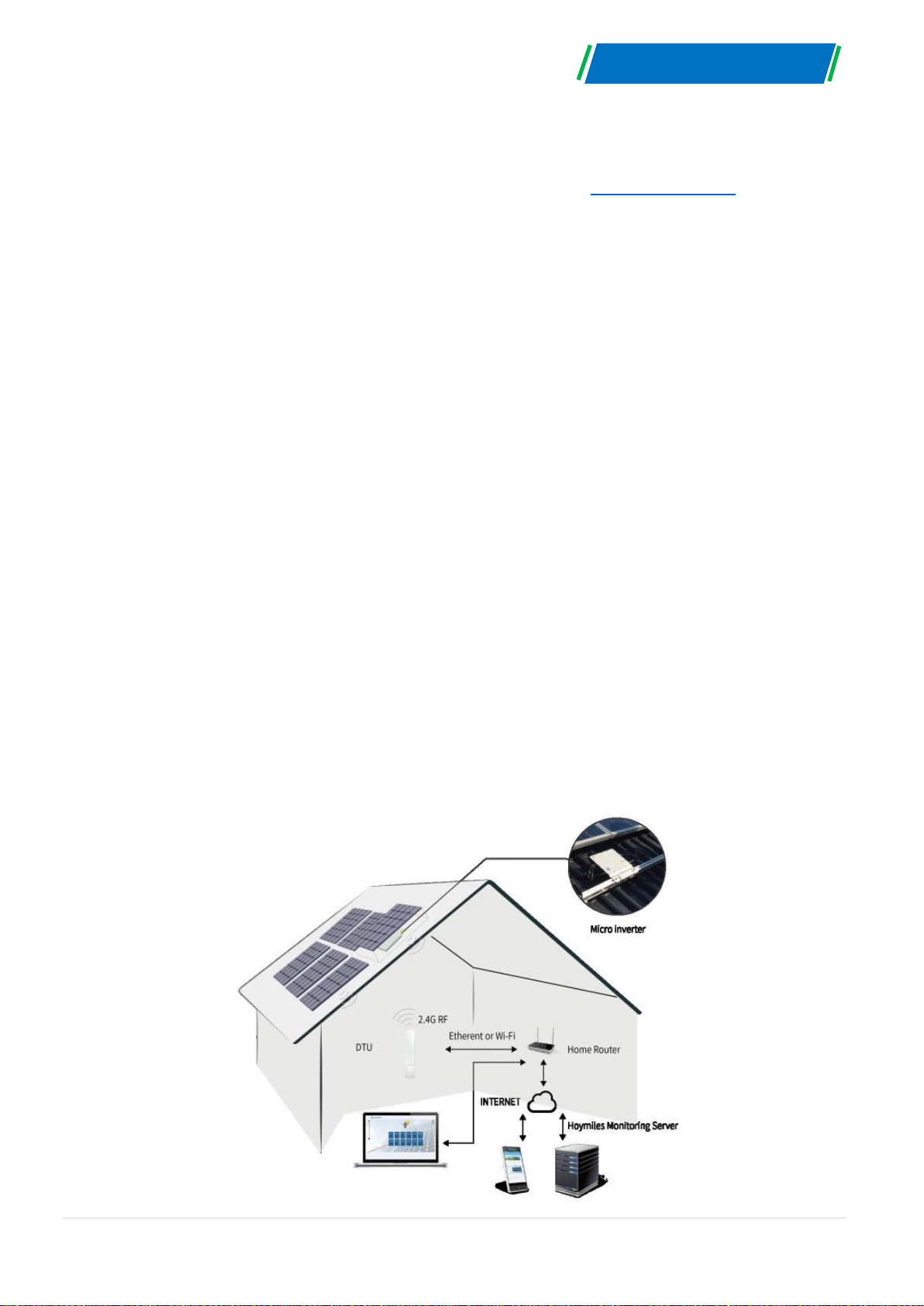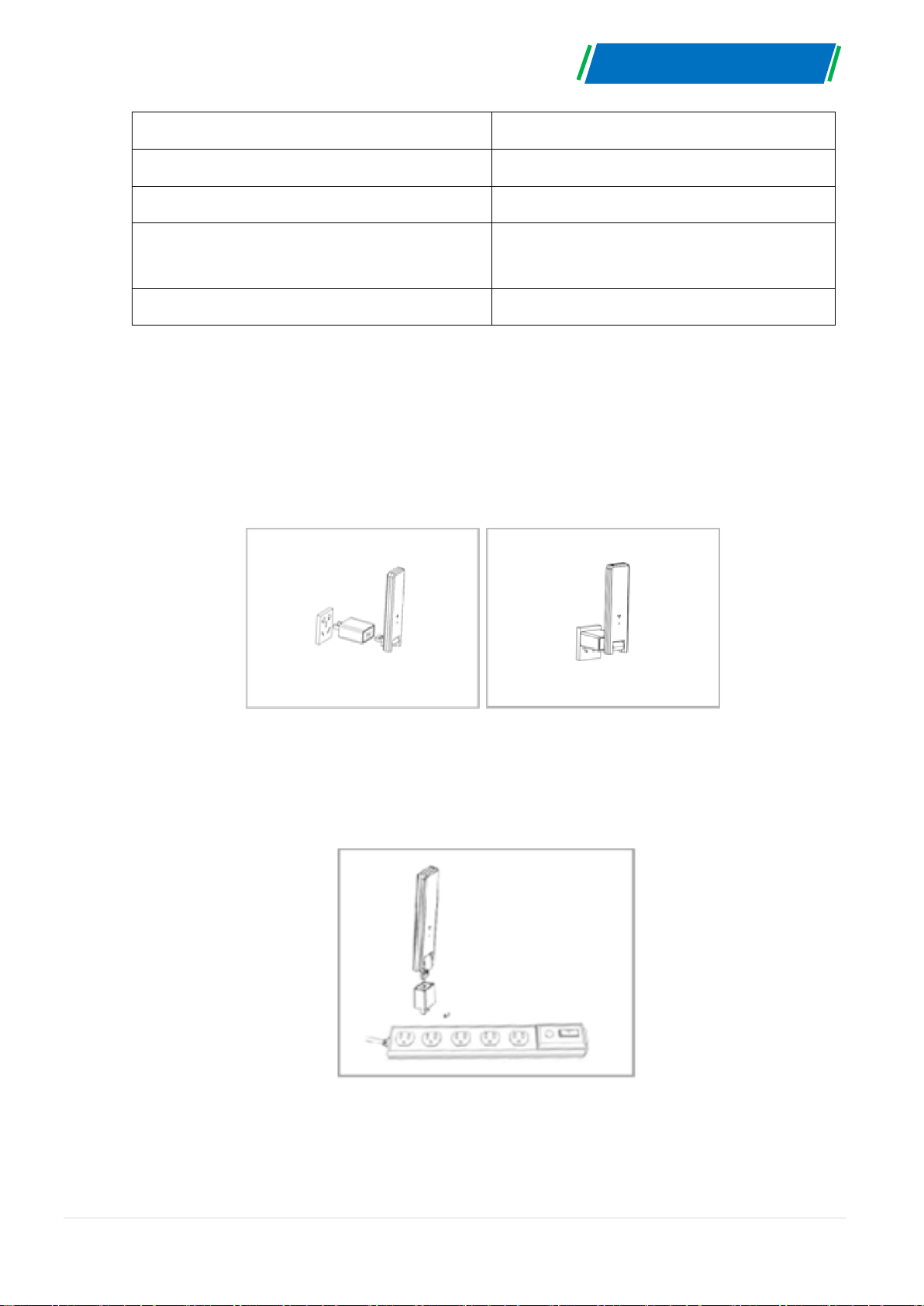(4) Start Procedure
Once the DTU is powered on, the red, green and blue lights will flash every one second in turns
for 30 seconds.
(5) WiFi Configuration
a. Use your setting device (e.g., smartphone, laptop or tablet) to search the surrounding WiFi
signal, and you can find the DTU’s WiFi named “USR-C210” or “DTUW-XXXXXXXX”
(“XXXXXXXX” is the last eight digits from the DTU serial number). Connect with DTU’s WiFi.
b. Open the Internet browser, enter 10.10.100.254 on the address bar, fill in default user
name and password both as “admin”, and click “Ok”.
c. Click “WiFi Setting” on the left side manual bar.
d. Clicking the search button next to the SSID, then select the customer house router’s WiFi
name and click “Ok”.
e. Enter the house router’s password as “STA Password”, and click “Save”.
f. Click the “Restart” bottom once you see the “Save Success” page.
g. Configuration completed after the Reboot success.
h. Power off the DTU for 10s, and then power on, wait about 2 minutes, DTU light shows
(green and blue) or (blue), it means that DTU is connected to the wireless network. The DTU will
keep searching for the nearby Microinverters’ signals at this stage.
Note: (1) Non-professionals do not modify other parameters.
(2) The “Reset” button on the DTU shell is only for customers who use the enterprise WiFi.
4. Site creation on HMP
a. Install Hoymiles Installer APP by searching “Hoymiles” at the App Store (IOS) or Play Store
(Android).
b. Open the APP and login in with your installer account name and password. If you are a new
installer with Hoymiles, please apply an Installer account from Hoymiles Technical and
Service Support Team at service@hoymiles.com in advance.
c. Add Station, select the “Station” tab on the bottom, then select “⊕”on the right top side of the
page.
d. Select “Quick” for Single-DTU and “Profession” for Multi-DTU.
e. Please fill in the station details accordingly, and press “Next” after completed.
f. Press “Add DTU ID”, scan the DTU ID (or you can manually input ID) and press “Next” after
complete.
g. Click “Start binding” and choose the angle and tilt base on the installation.