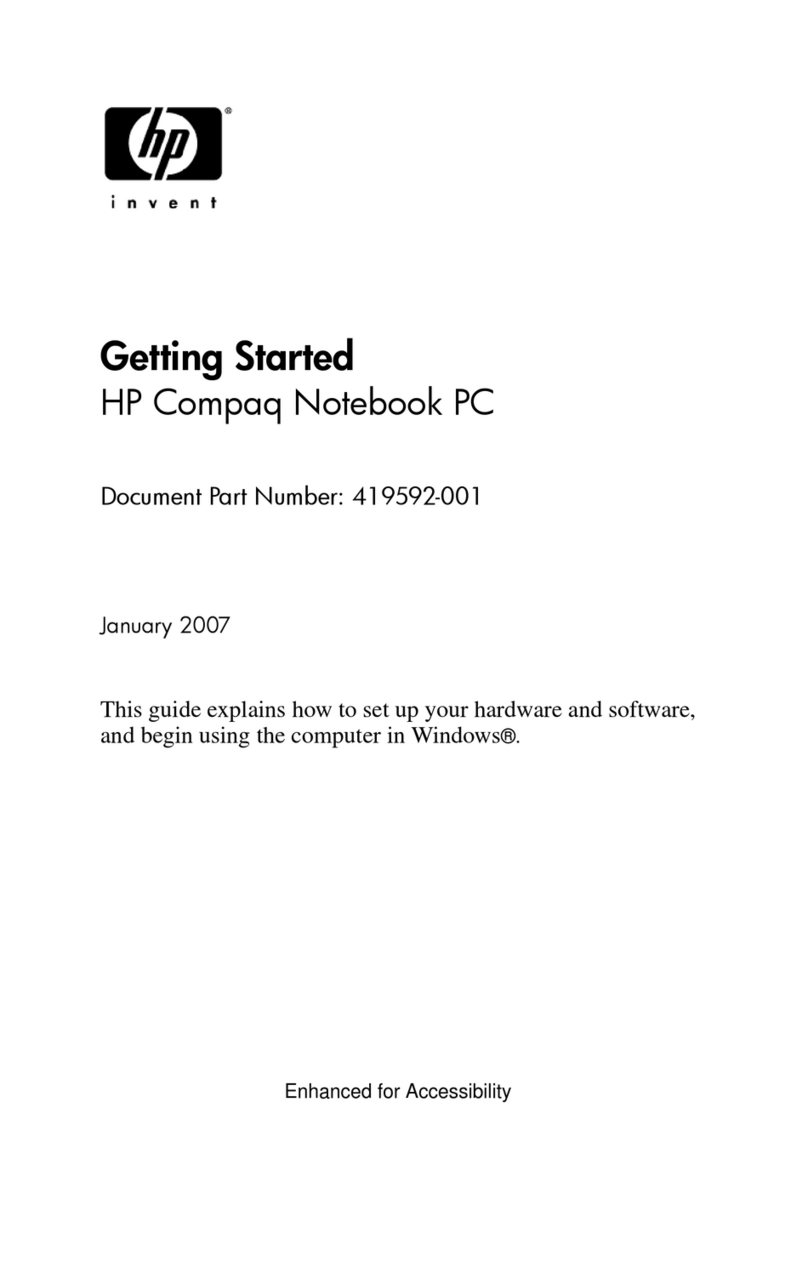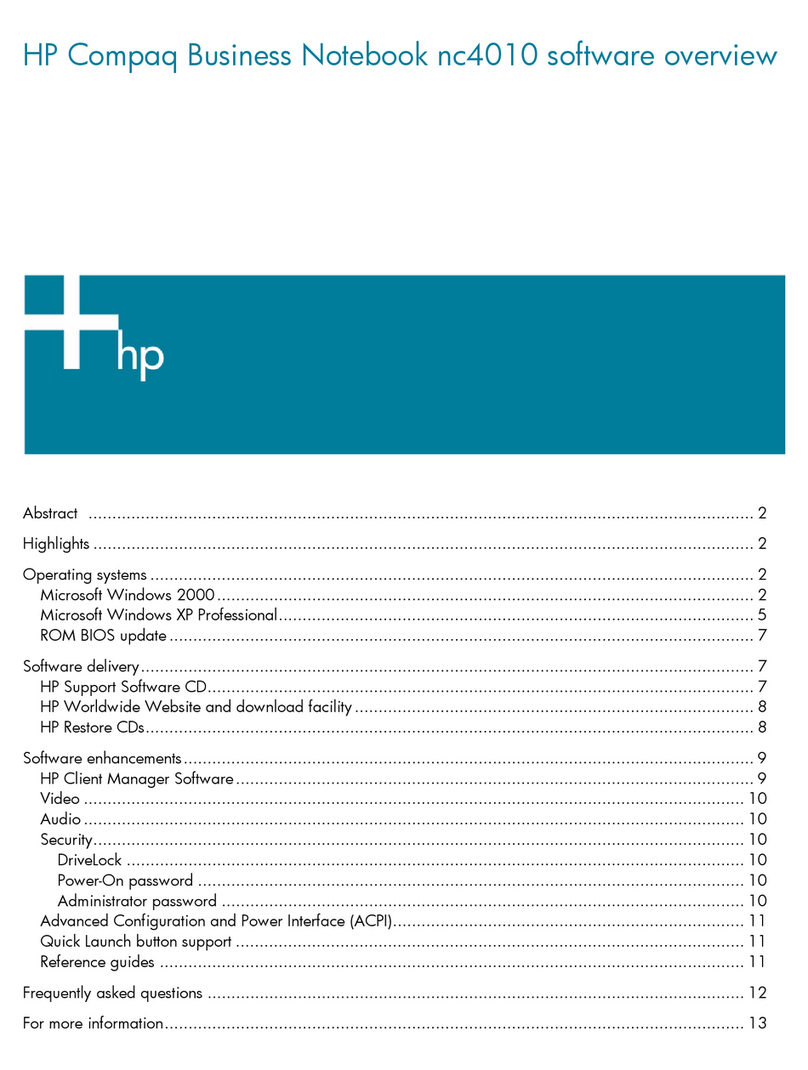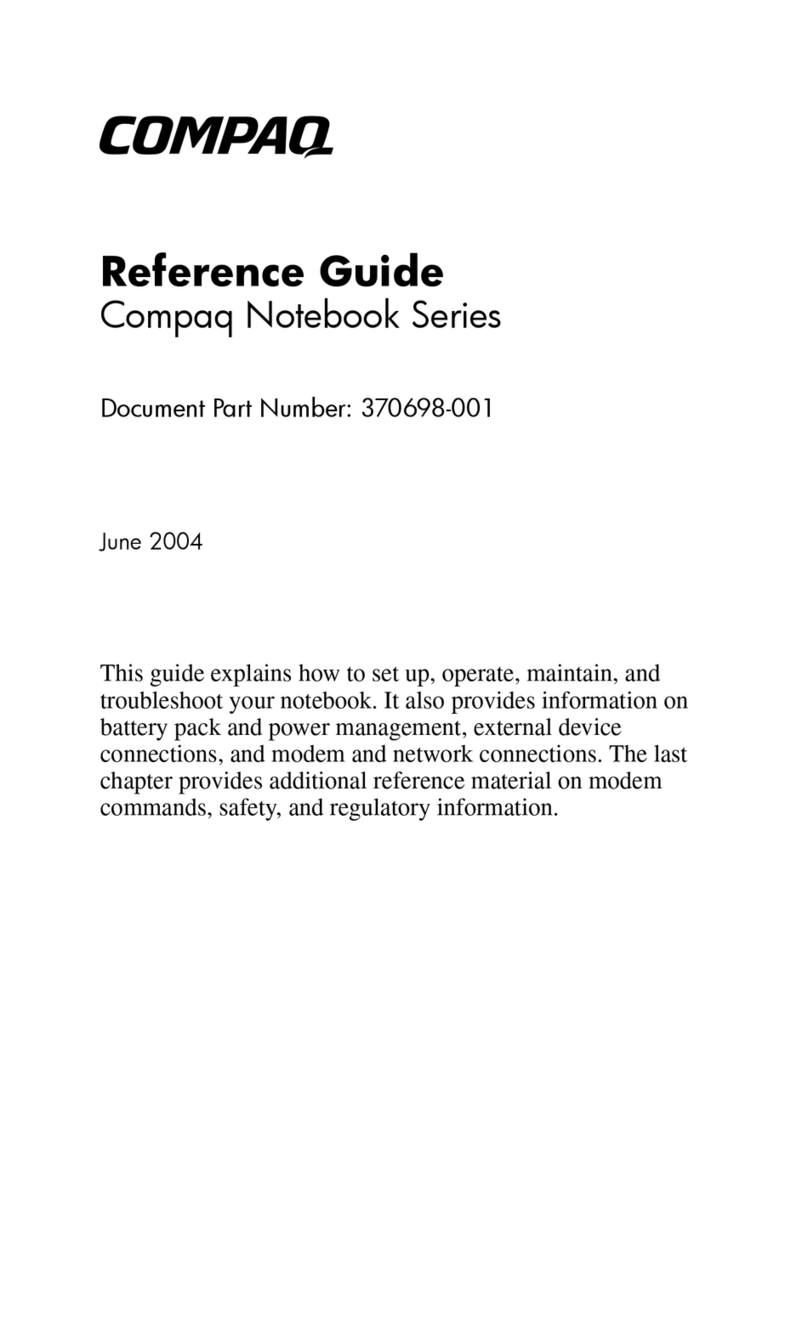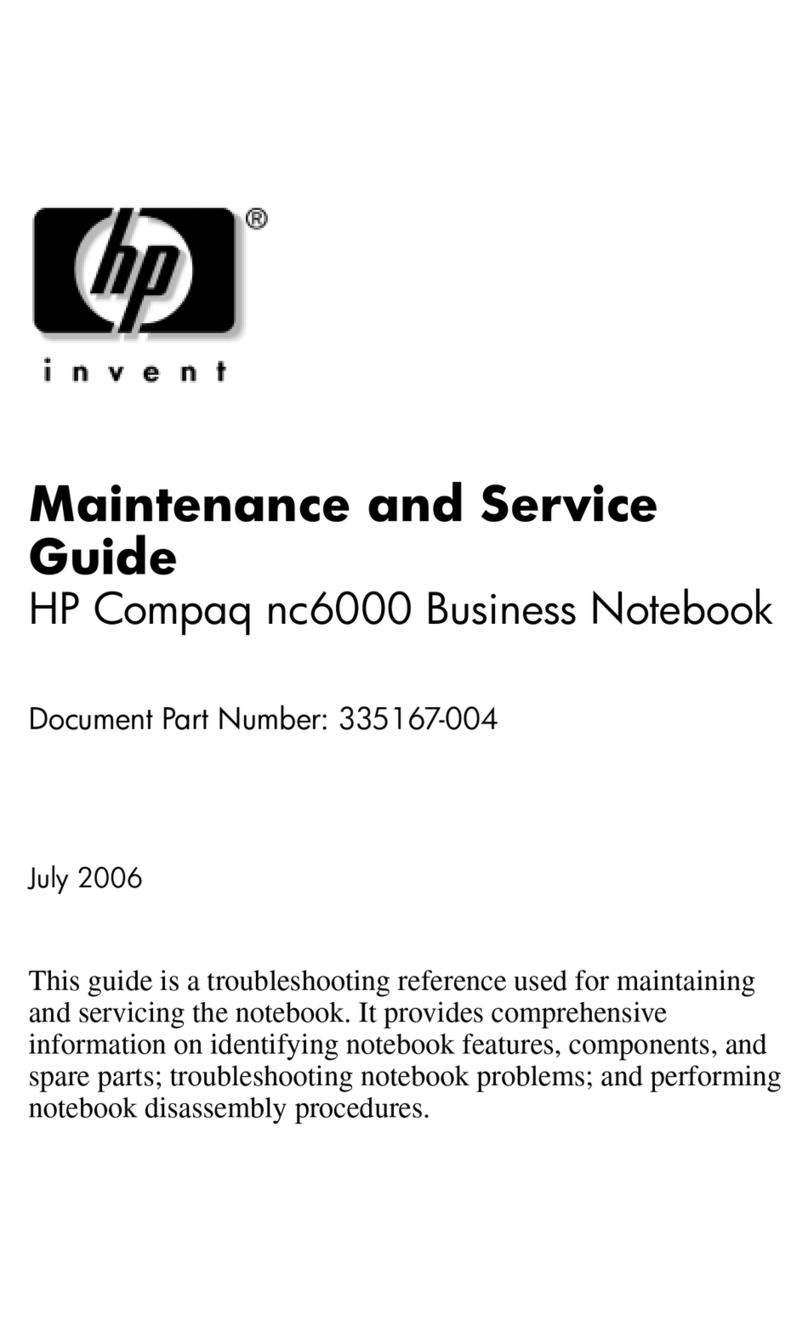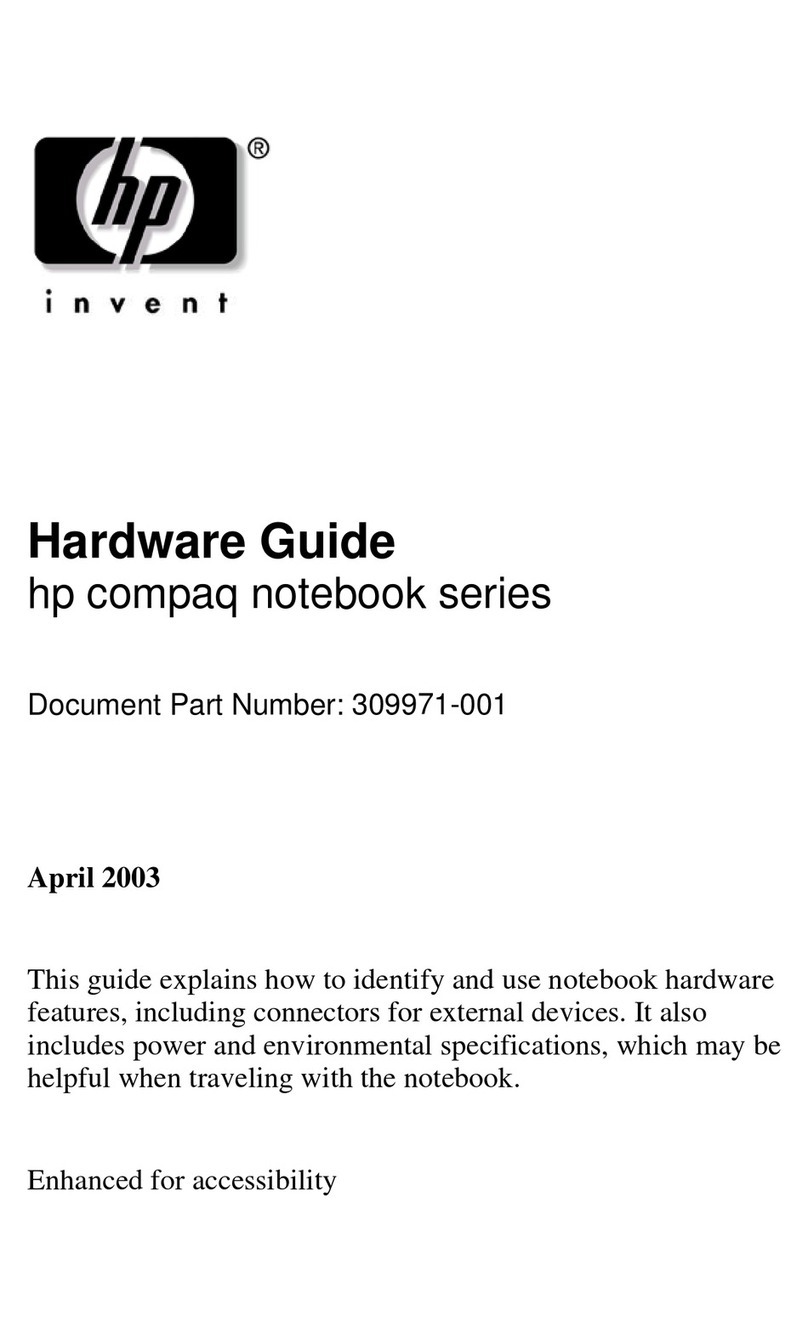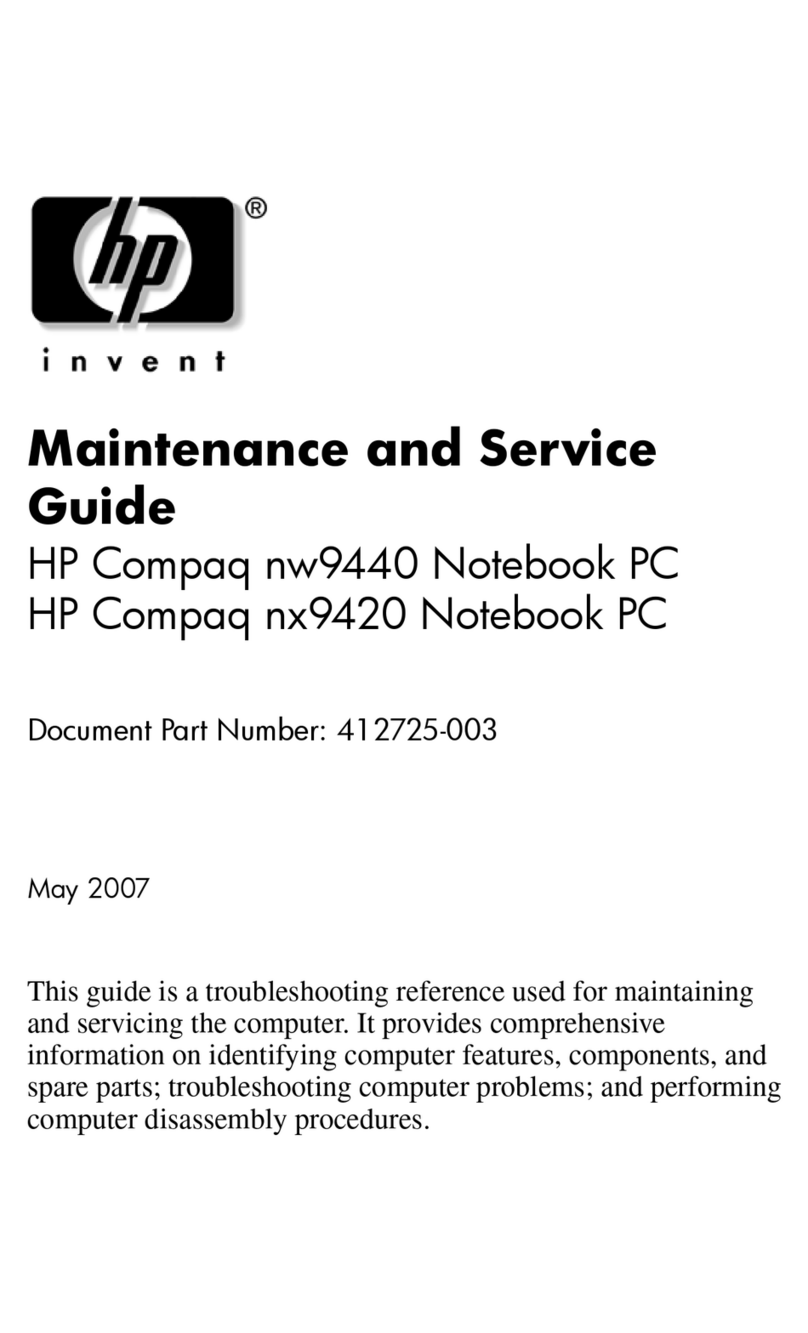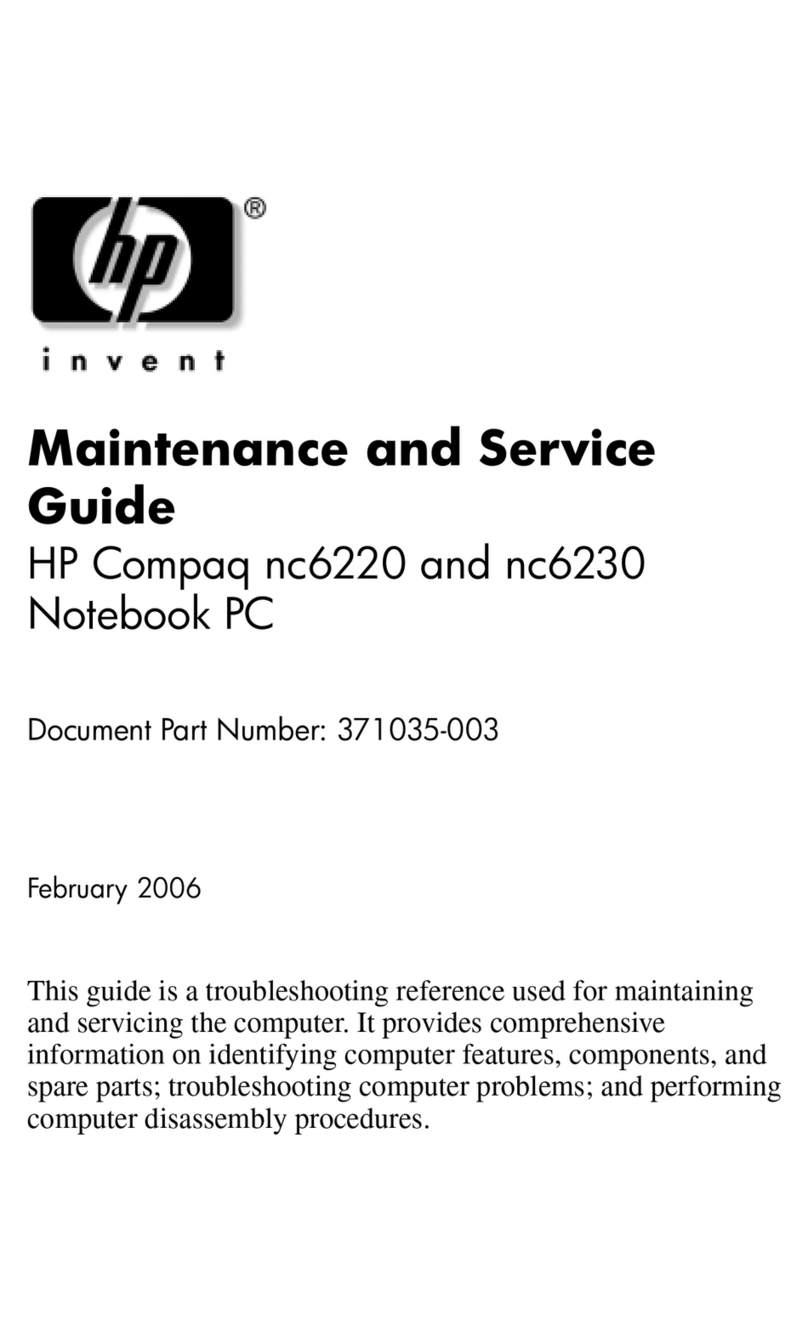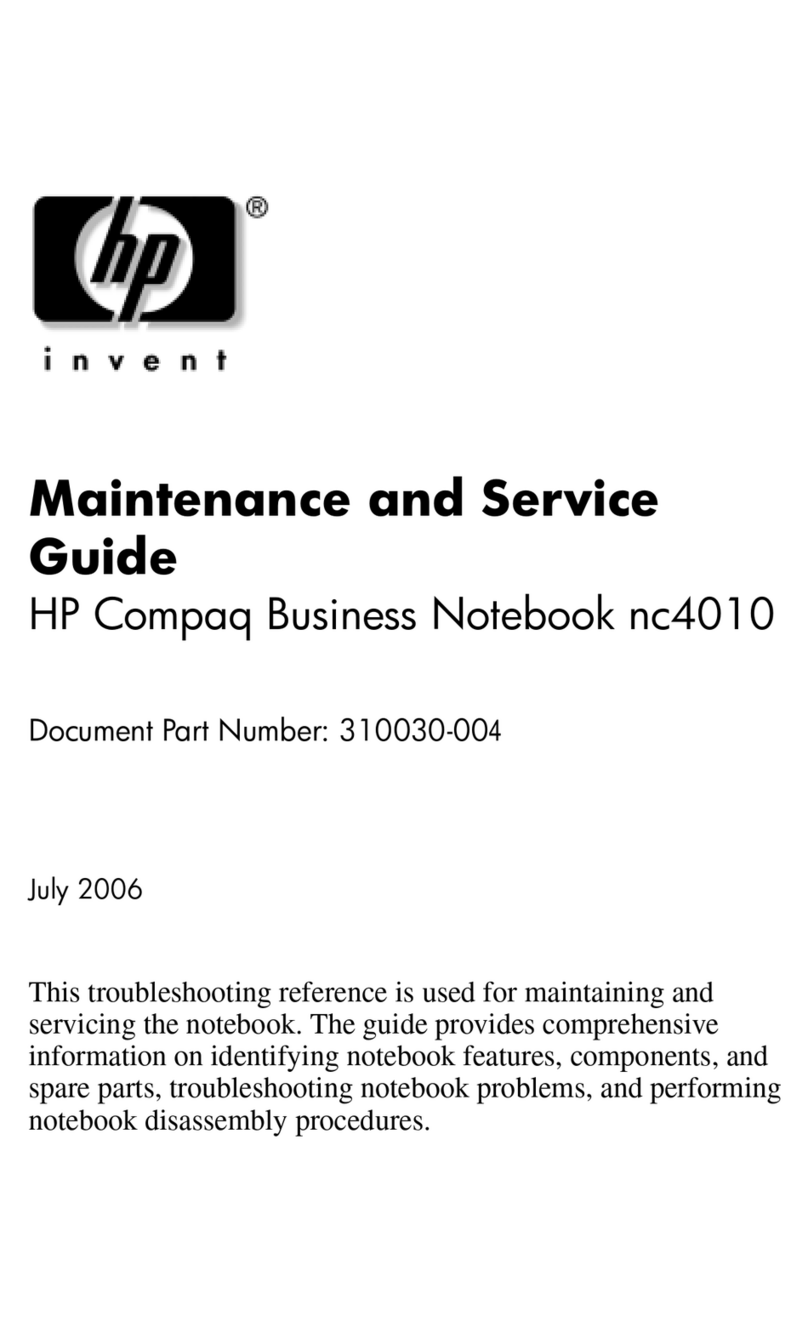Packaging and transporting guidelines ............................................. 40
Workstation guidelines ..................................................................... 40
Equipment guidelines ....................................................................... 41
Unknown user password ................................................................................................... 42
Component replacement procedures ................................................................................................. 43
Serial number .................................................................................................................... 43
Computer feet .................................................................................................................... 44
Battery ............................................................................................................................... 45
SIM .................................................................................................................................... 46
Display inverter .................................................................................................................. 47
Hard drive .......................................................................................................................... 49
Bluetooth module ............................................................................................................... 52
Optical drive ....................................................................................................................... 53
Memory module ................................................................................................................. 55
Keyboard ........................................................................................................................... 57
WWAN module .................................................................................................................. 59
Fan ..................................................................................................................................... 61
Heat sink ............................................................................................................................ 62
Processor ........................................................................................................................... 64
Graphics card .................................................................................................................... 65
TouchPad .......................................................................................................................... 67
WLAN module .................................................................................................................... 69
Switch cover ...................................................................................................................... 71
RTC battery ....................................................................................................................... 74
Display assembly ............................................................................................................... 75
Top cover ........................................................................................................................... 80
Speaker assembly ............................................................................................................. 82
Modem module .................................................................................................................. 84
System board and system board frame ............................................................................. 85
RJ-11 connector cable ....................................................................................................... 88
PC Card assembly ............................................................................................................. 89
USB/audio board ............................................................................................................... 91
5 Computer Setup
Starting Computer Setup .................................................................................................................... 93
Using Computer Setup ....................................................................................................................... 94
Navigating and selecting in Computer Setup ..................................................................... 94
Restoring factory settings in Computer Setup ................................................................... 94
Computer Setup menus ..................................................................................................................... 95
File menu ........................................................................................................................... 95
Security menu .................................................................................................................... 96
Diagnostics menu .............................................................................................................. 96
System Configuration menu .............................................................................................. 97
vi