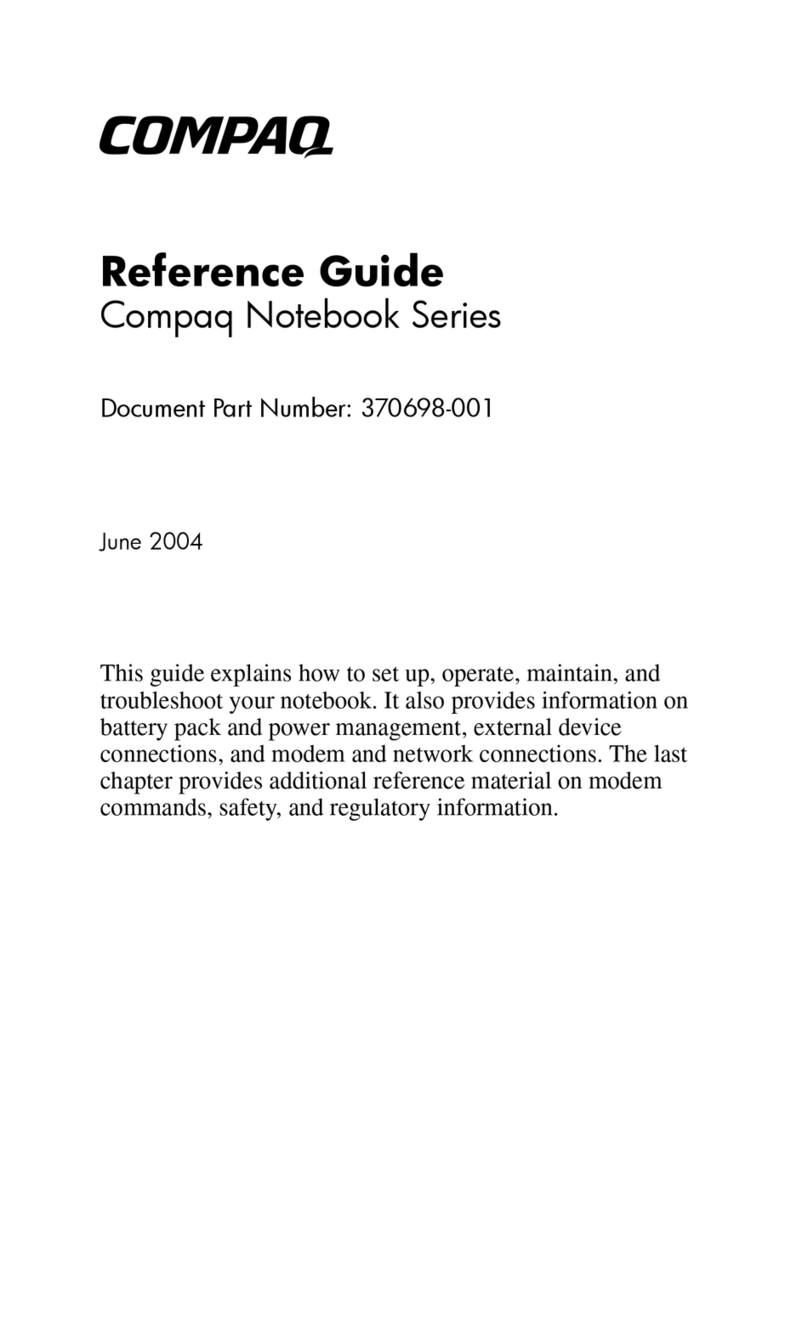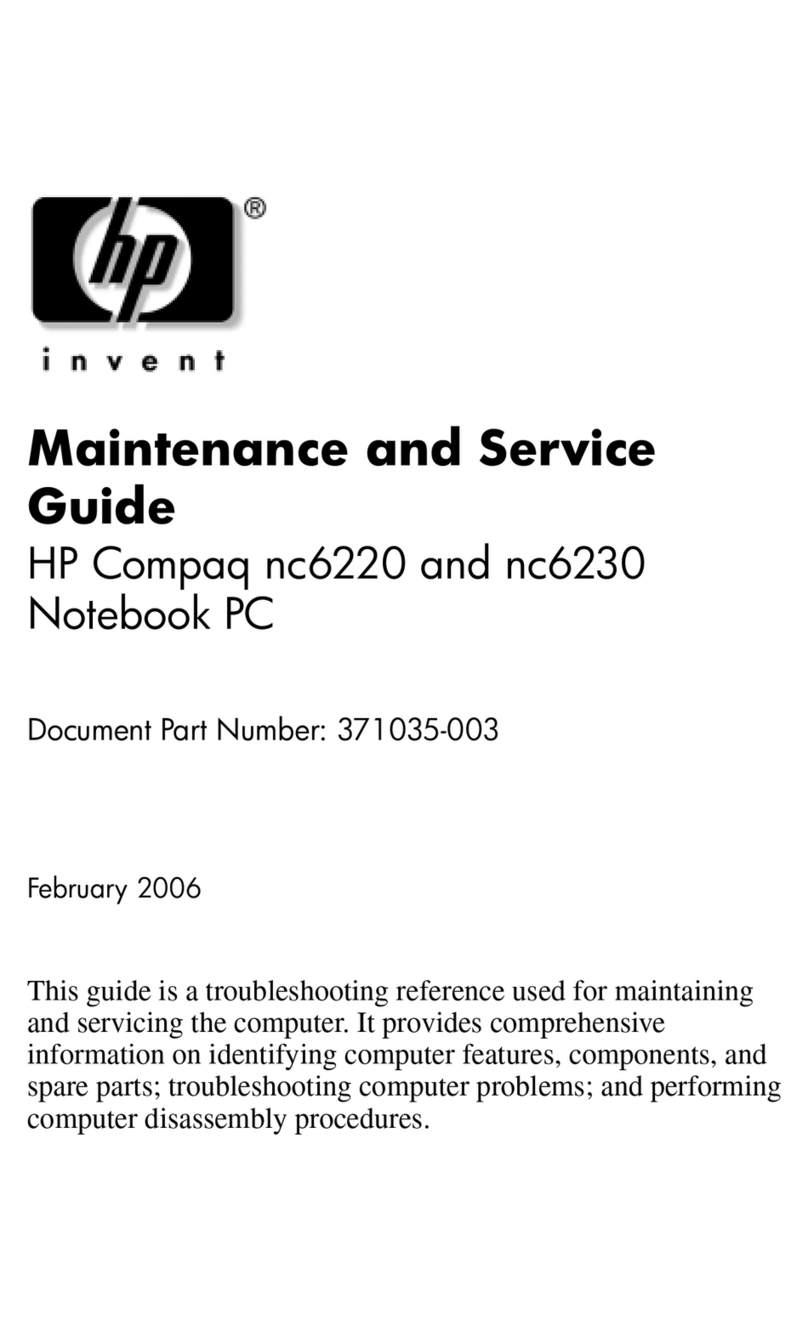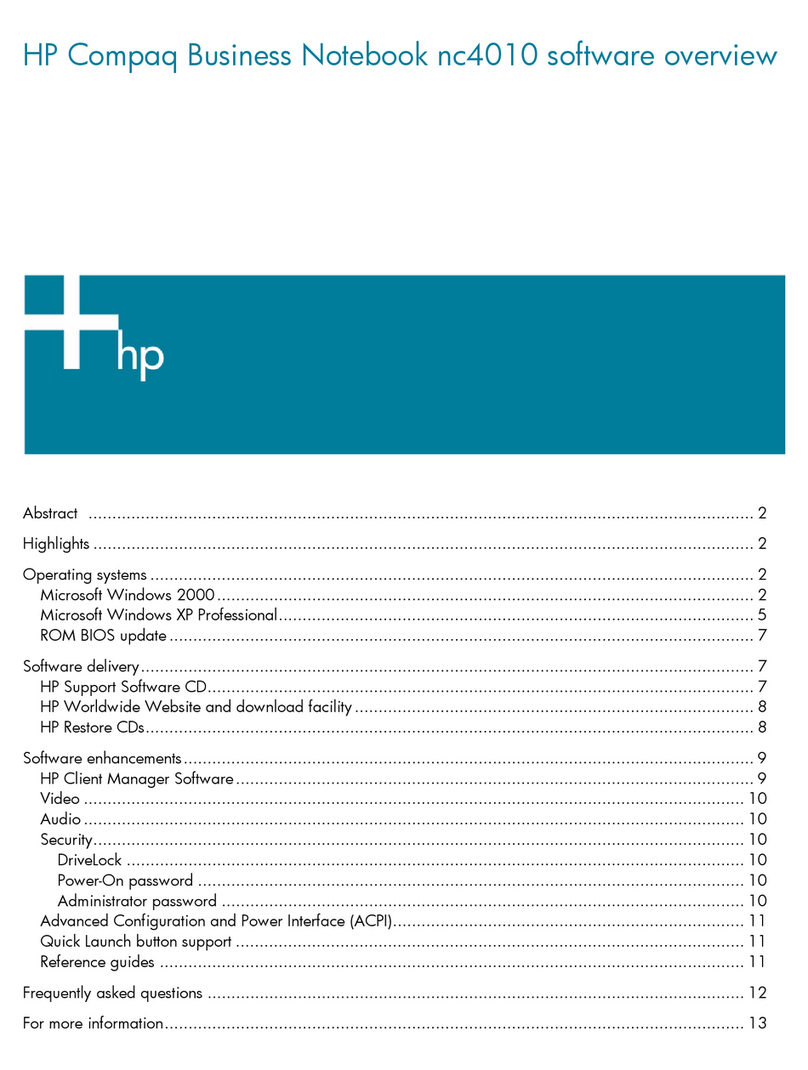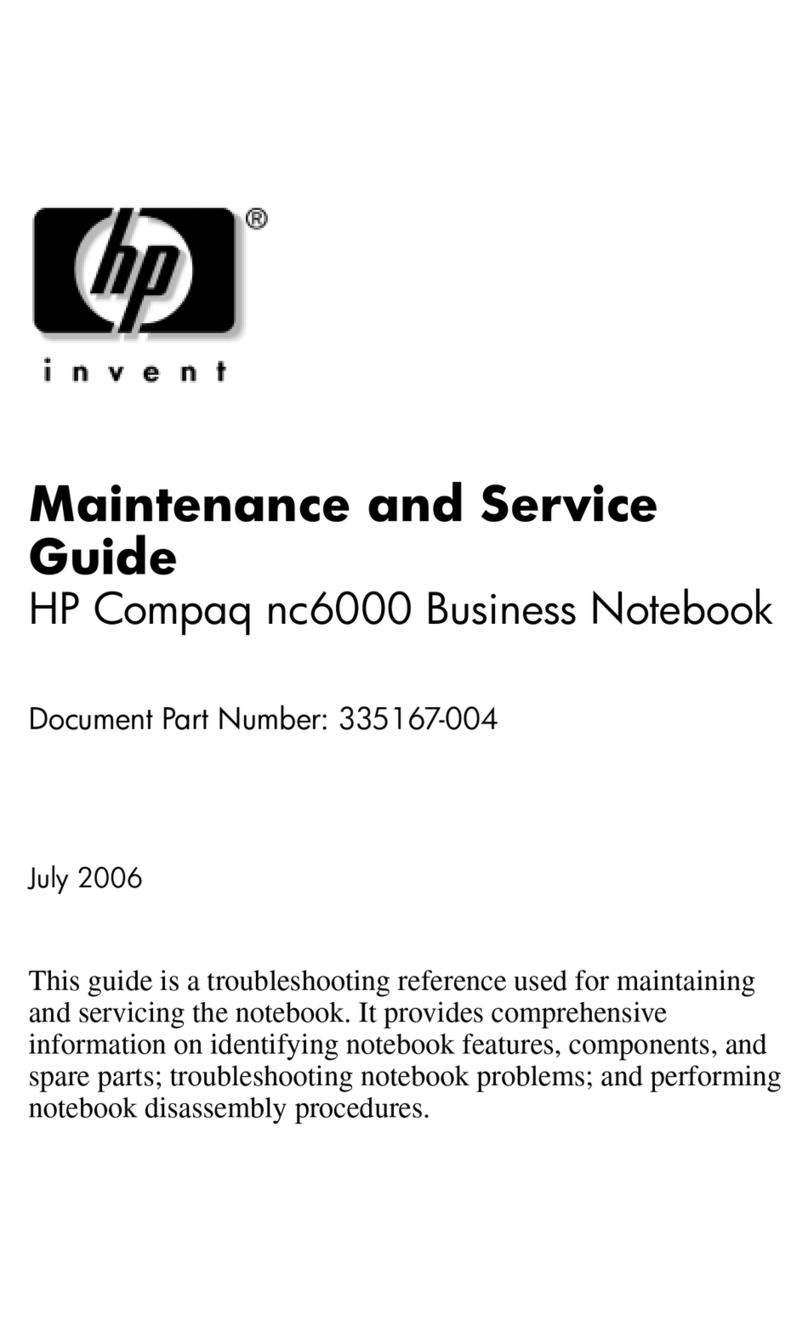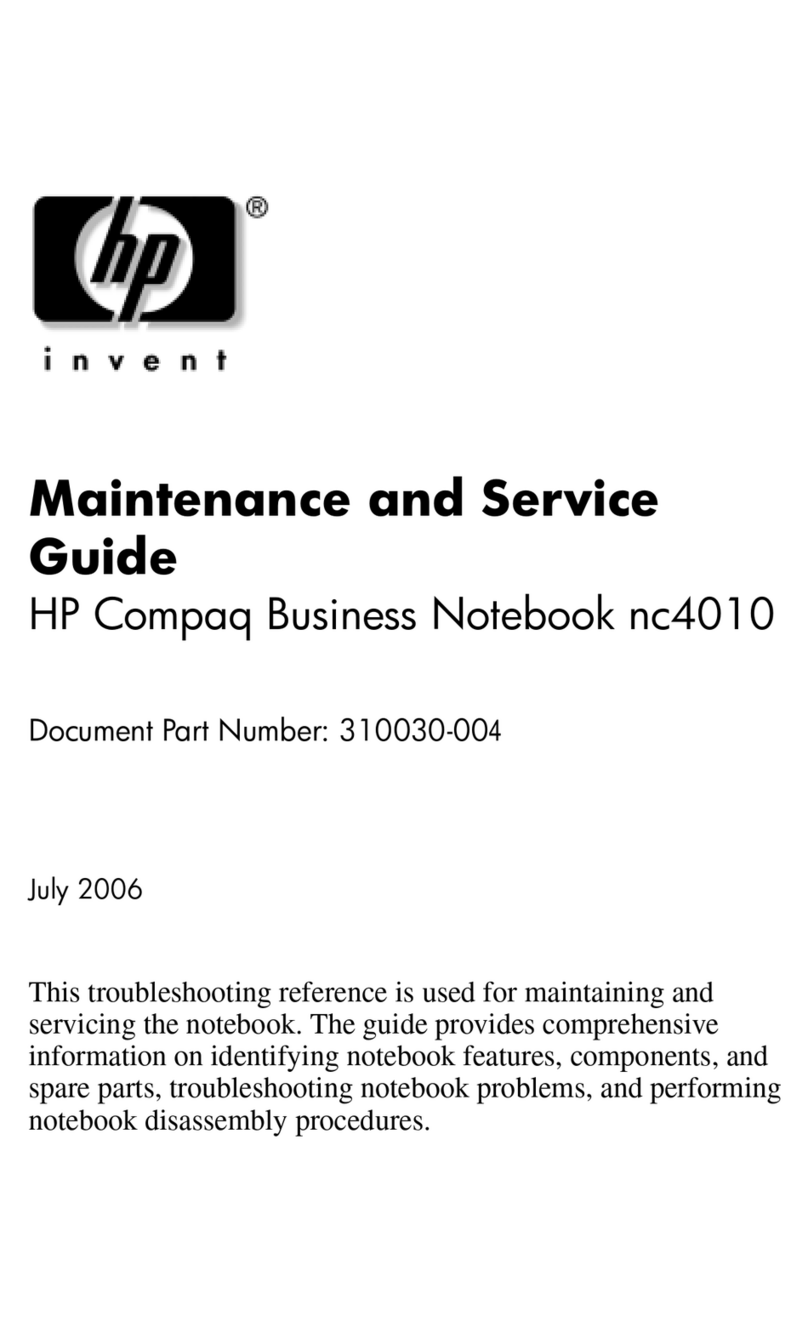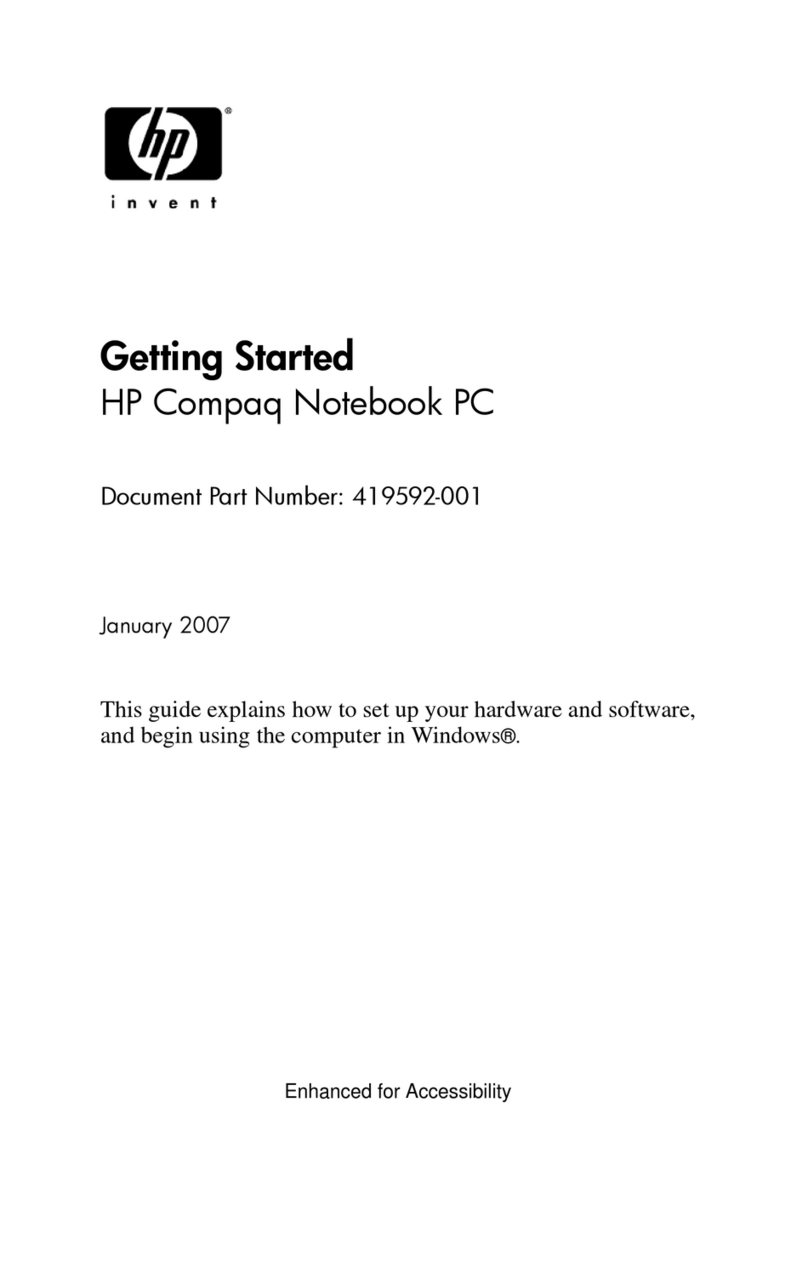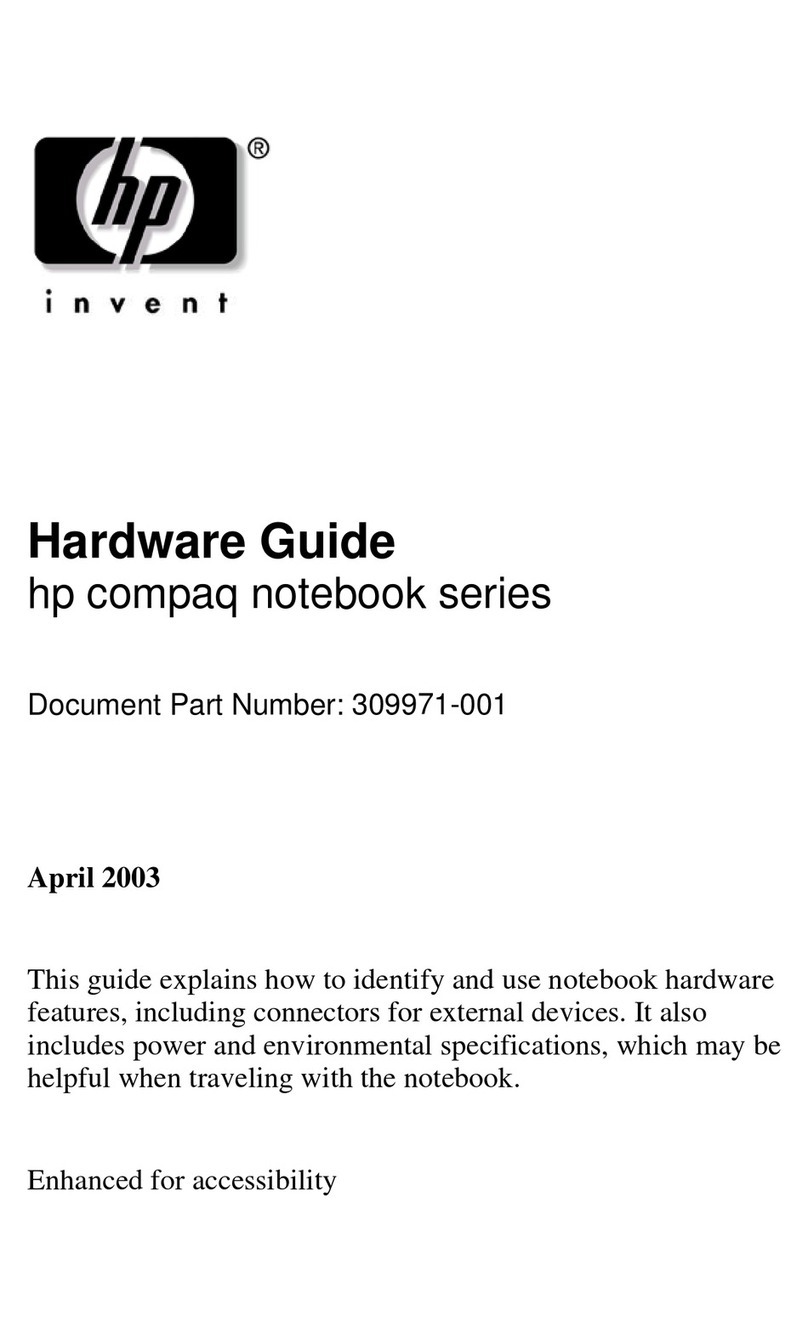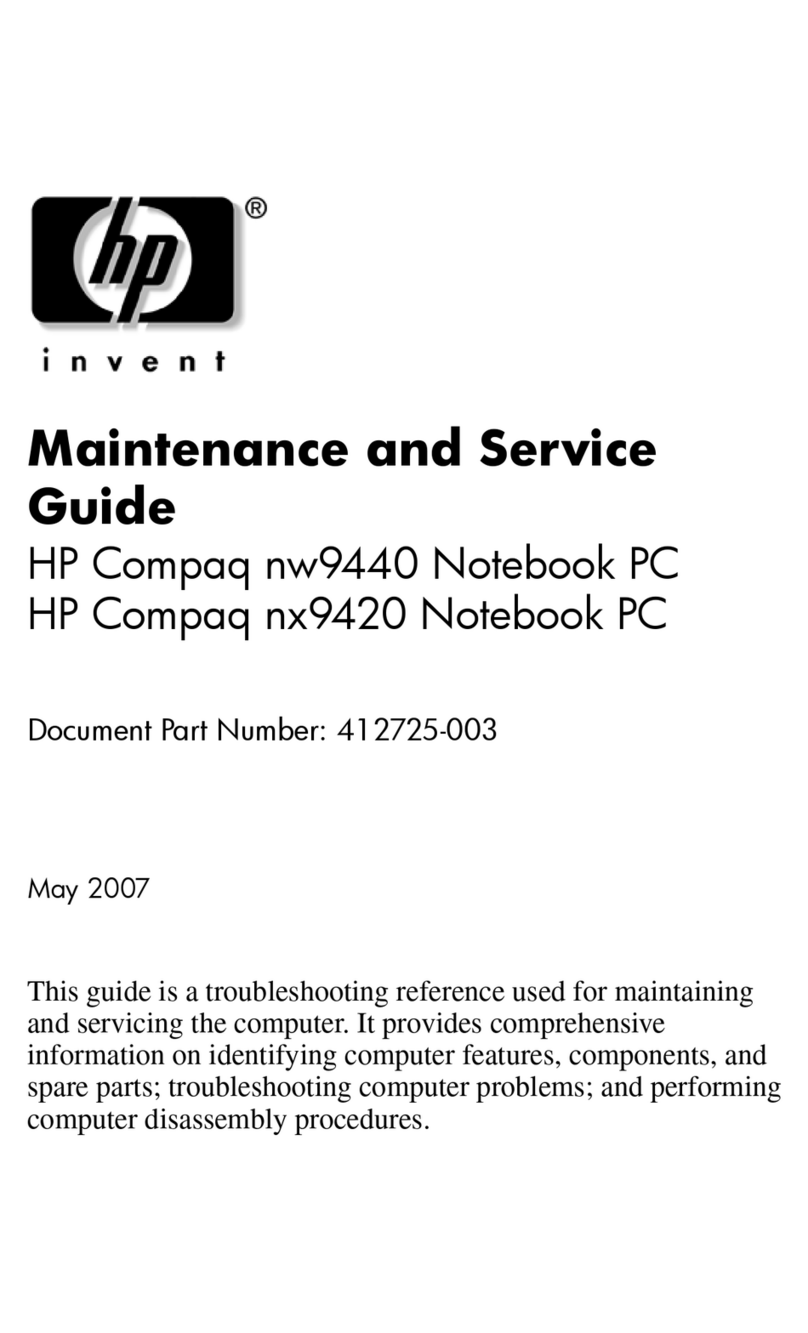Component replacement procedures ........................................................................................ 35
Serial number ......................................................................................................... 35
Battery ................................................................................................................... 36
Hard drive ............................................................................................................. 37
WLAN module ........................................................................................................ 39
RTC battery ............................................................................................................ 41
Computer feet ......................................................................................................... 42
Memory module ...................................................................................................... 42
Optical drive .......................................................................................................... 44
Keyboard ............................................................................................................... 46
Switch cover ........................................................................................................... 49
Display assembly .................................................................................................... 51
Top cover ............................................................................................................... 57
TouchPad ............................................................................................................... 60
Wireless switch board ............................................................................................. 62
Modem module ...................................................................................................... 64
Audio board ........................................................................................................... 66
Bluetooth module .................................................................................................... 67
USB board ............................................................................................................. 68
Speaker assembly ................................................................................................... 70
Power connector cable ............................................................................................ 72
System board ......................................................................................................... 73
ExpressCard assembly ............................................................................................. 75
Fan/heat sink assembly ........................................................................................... 78
Processor ............................................................................................................... 81
5Setup Utility
Starting the Setup Utility .......................................................................................................... 83
Changing the language of the Setup Utility ............................................................................... 83
Navigating and selecting in the Setup Utility .............................................................................. 84
Displaying system information .................................................................................................. 84
Restoring default settings in the Setup Utility .............................................................................. 84
Using advanced Setup Utility features ....................................................................................... 85
Closing the Setup Utility .......................................................................................................... 85
Setup Utility menus ................................................................................................................. 85
6Specifications
Computer specifications .......................................................................................................... 87
14.1-inch, WXGA, BrightView display specifications ................................................................. 88
Hard drive specifications ........................................................................................................ 89
DVD±RW and CD-RW Super Multi Double-Layer Combo Drive specifications ................................ 90
System DMA specifications ...................................................................................................... 91
System interrupt specifications ................................................................................................. 91
System I/O address specifications ............................................................................................ 92
System memory map specifications .......................................................................................... 94
7Screw listing
Phillips PM2.0×5.0 captive screw ............................................................................................ 96
Phillips PM2.5×4.0 screw ....................................................................................................... 97
vi ENWW