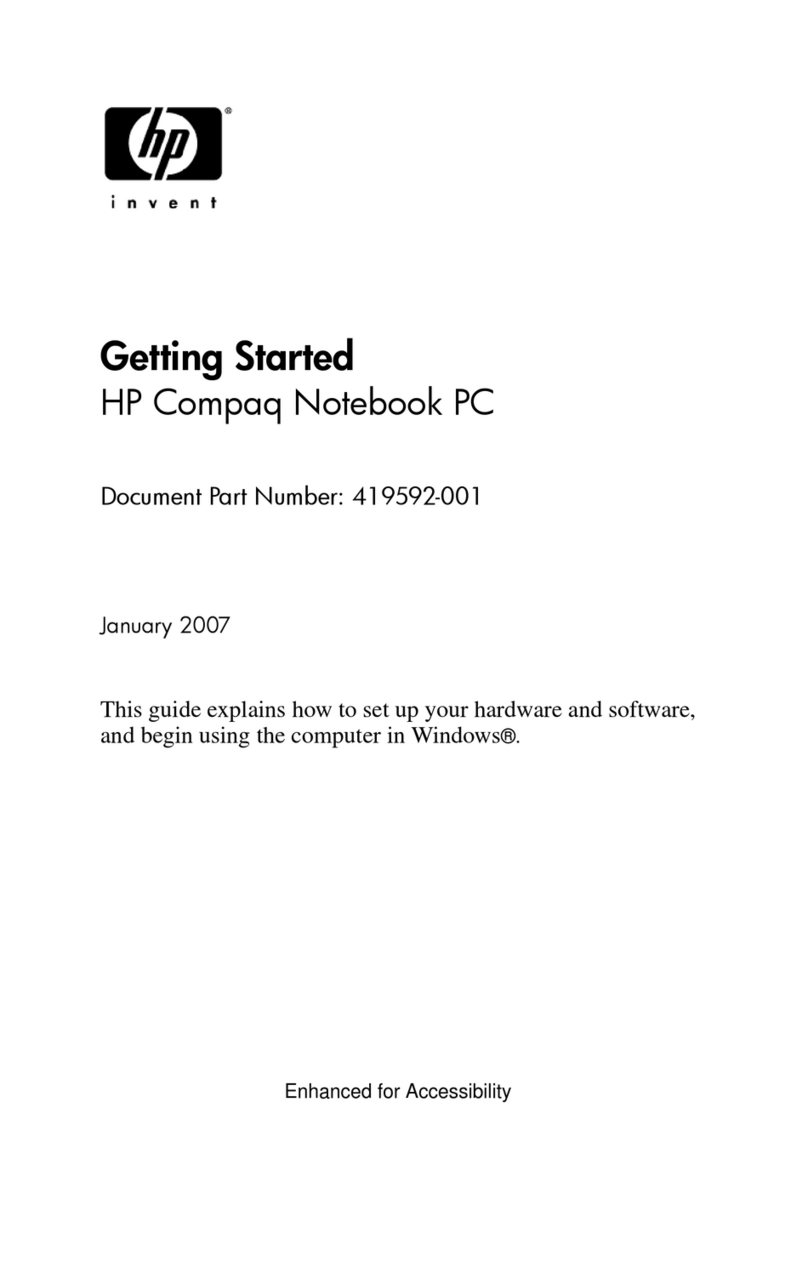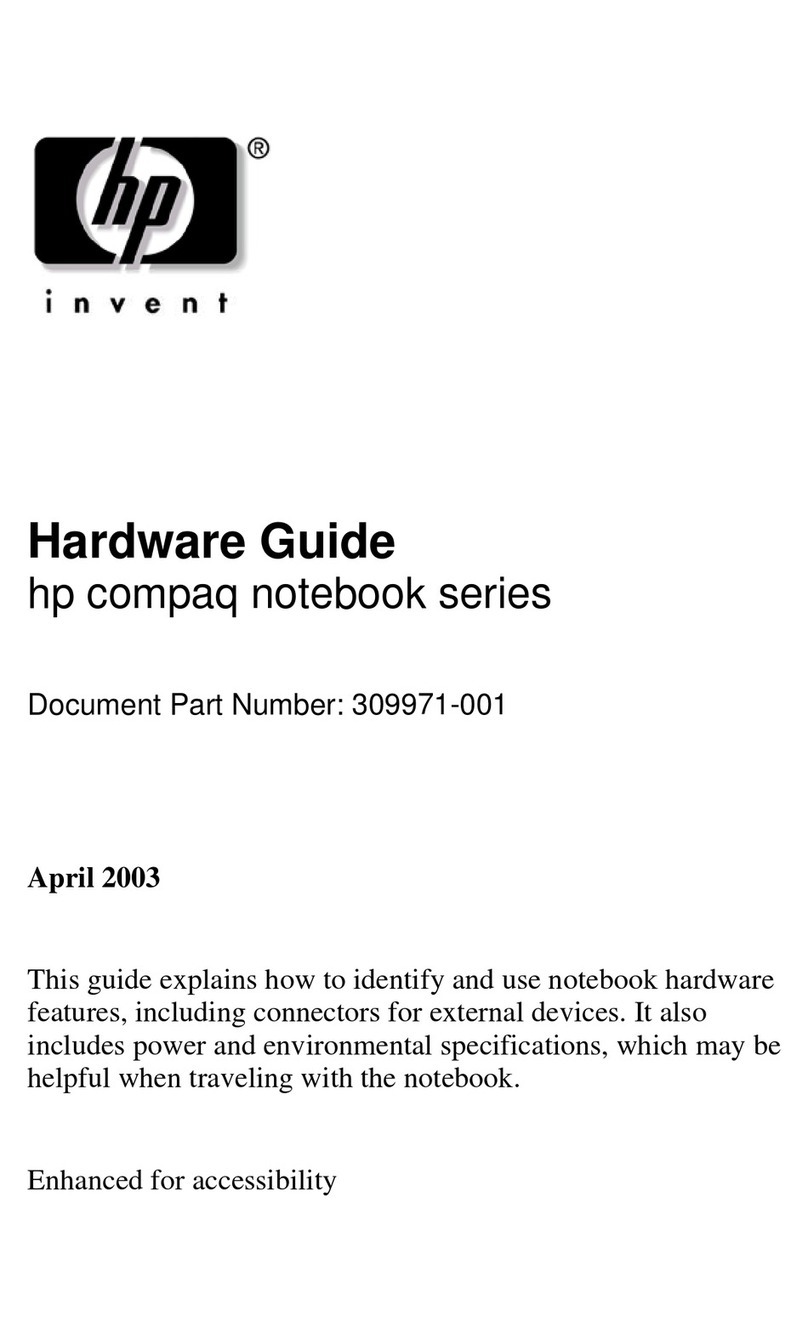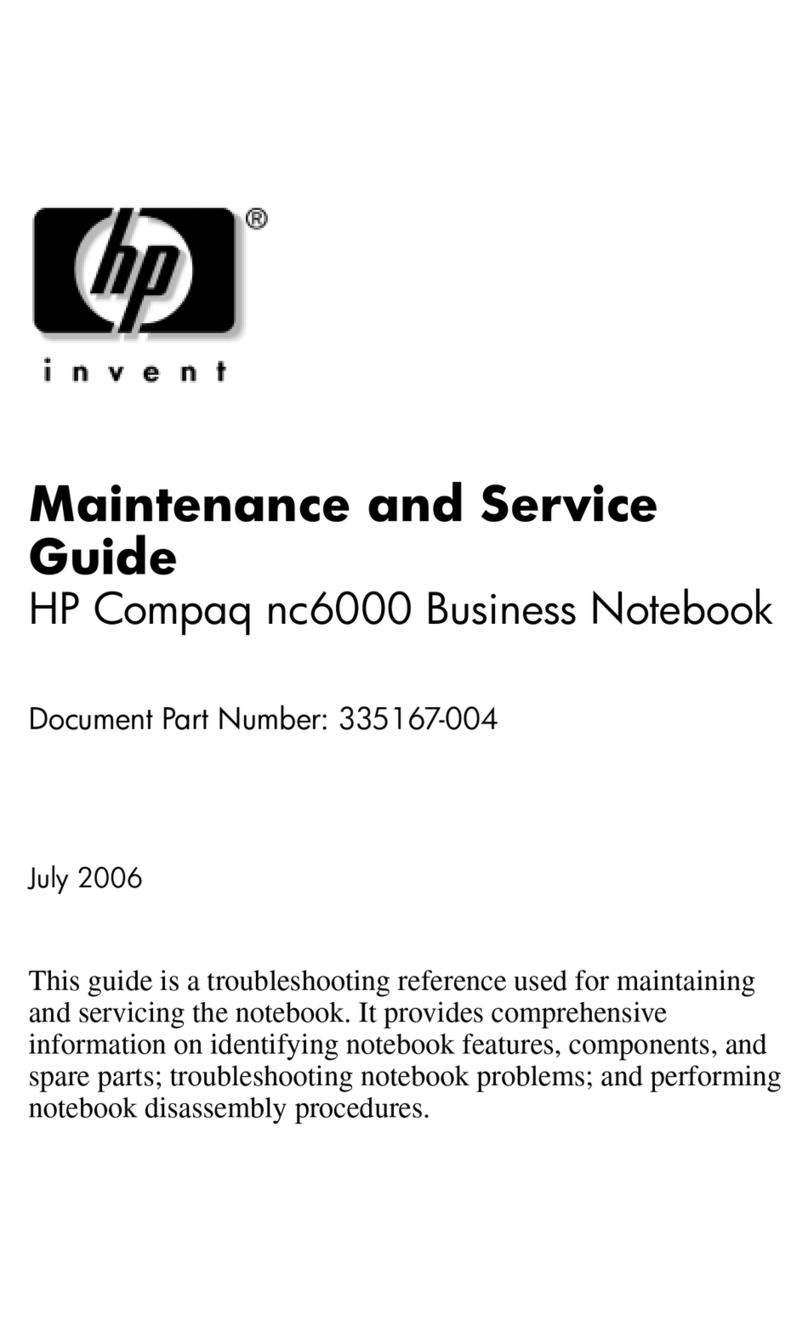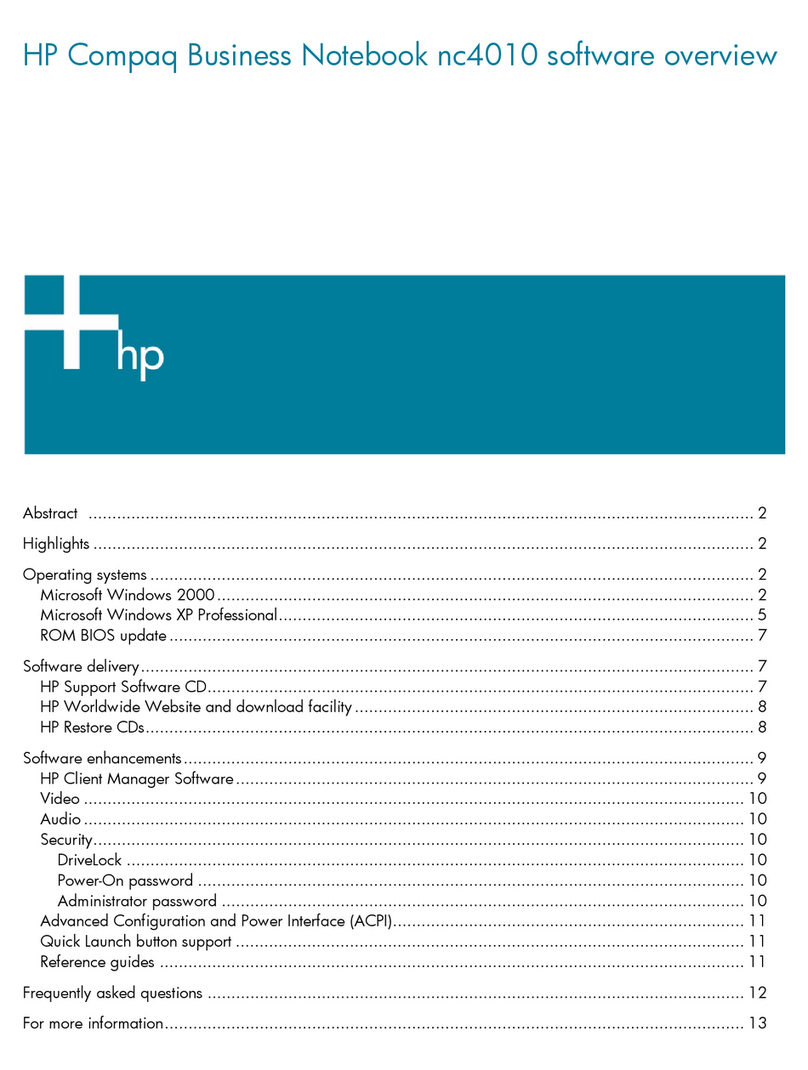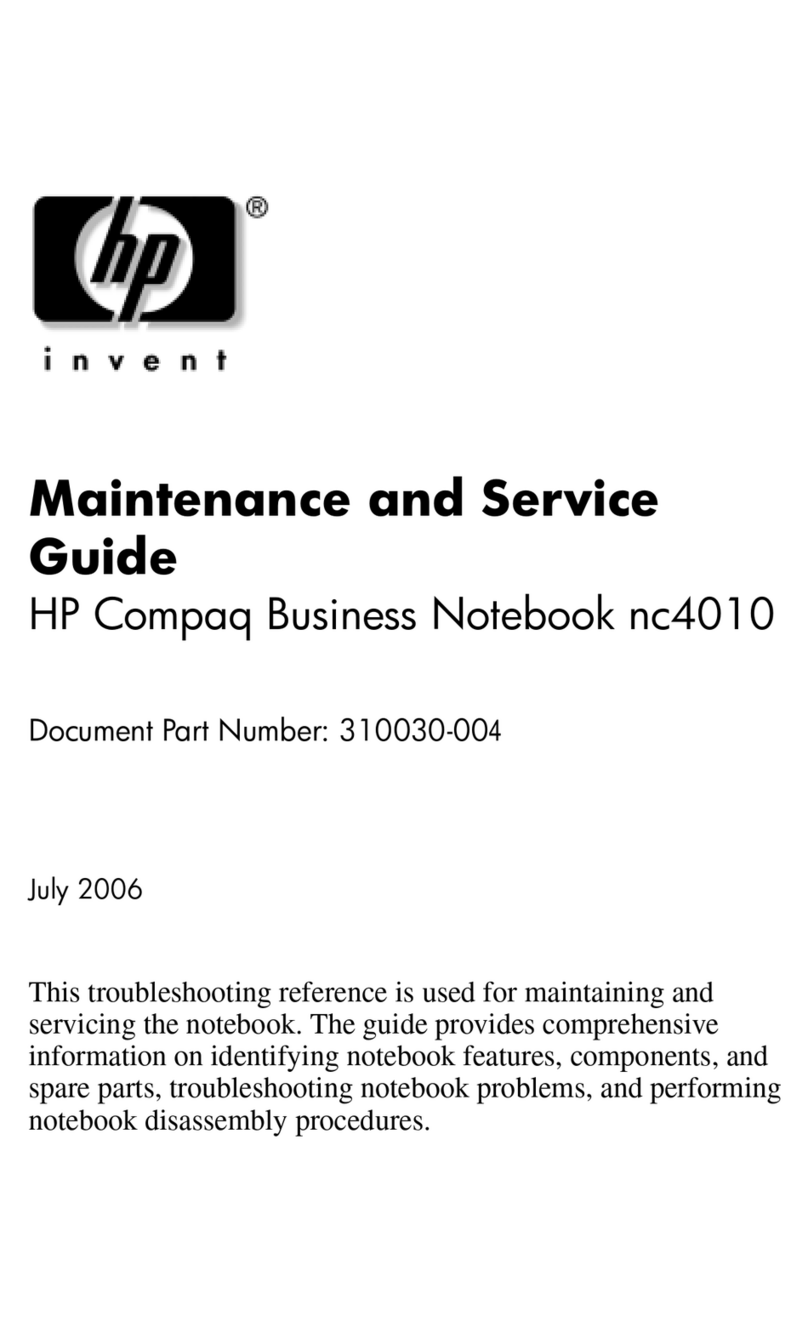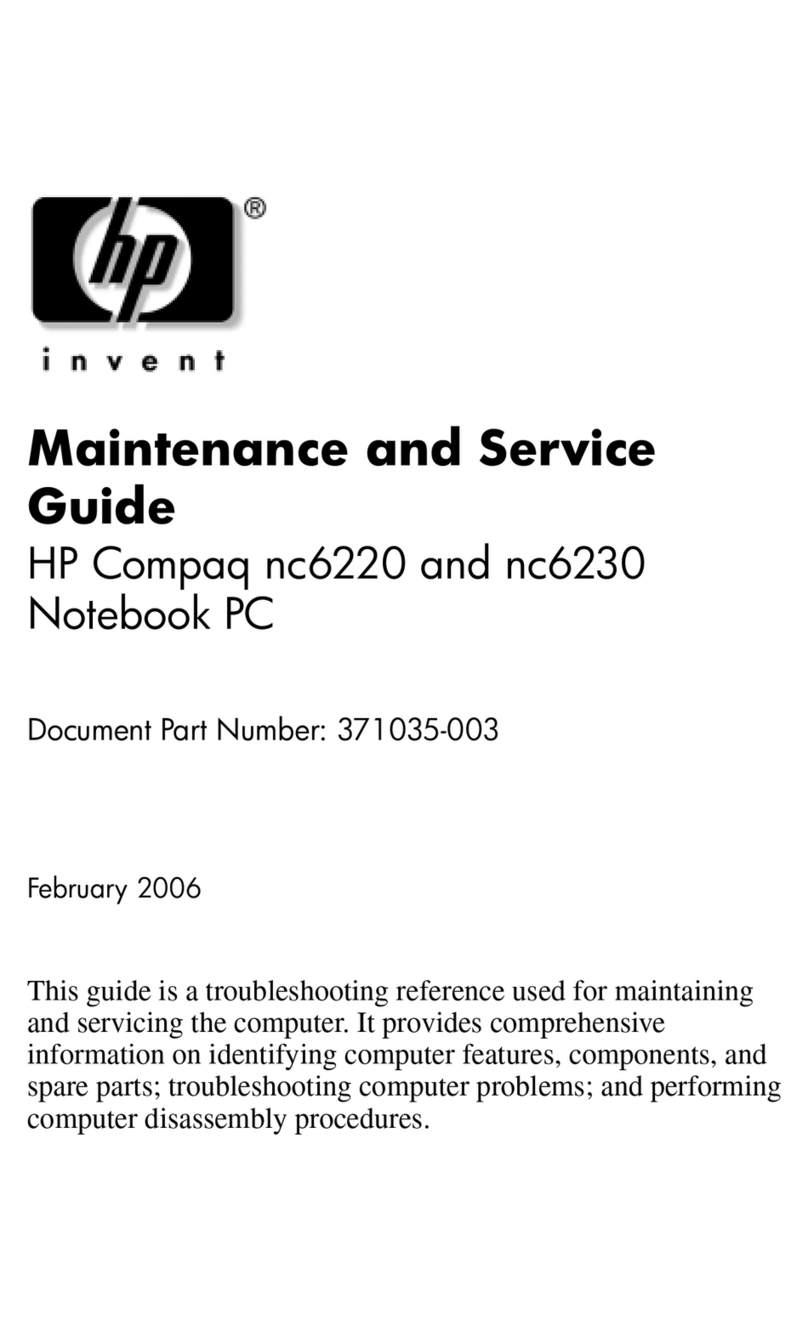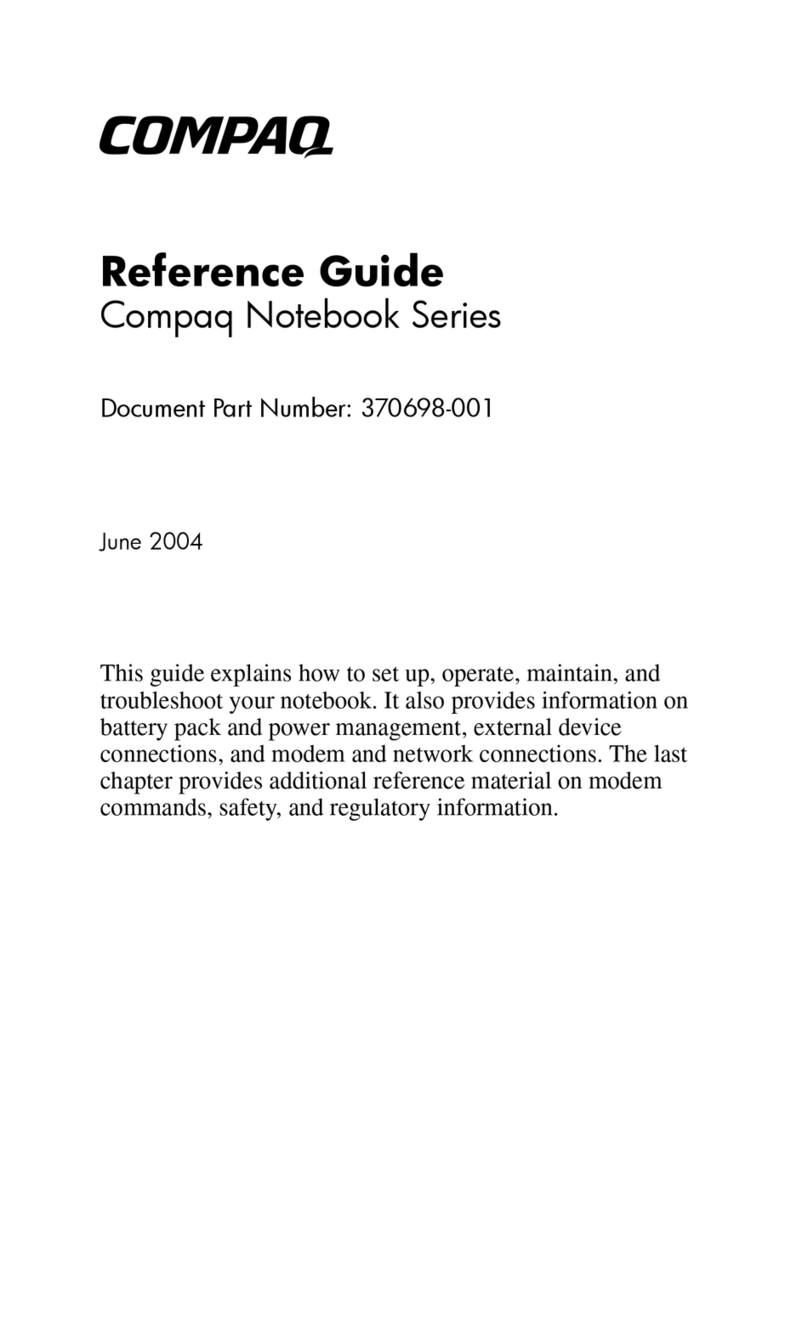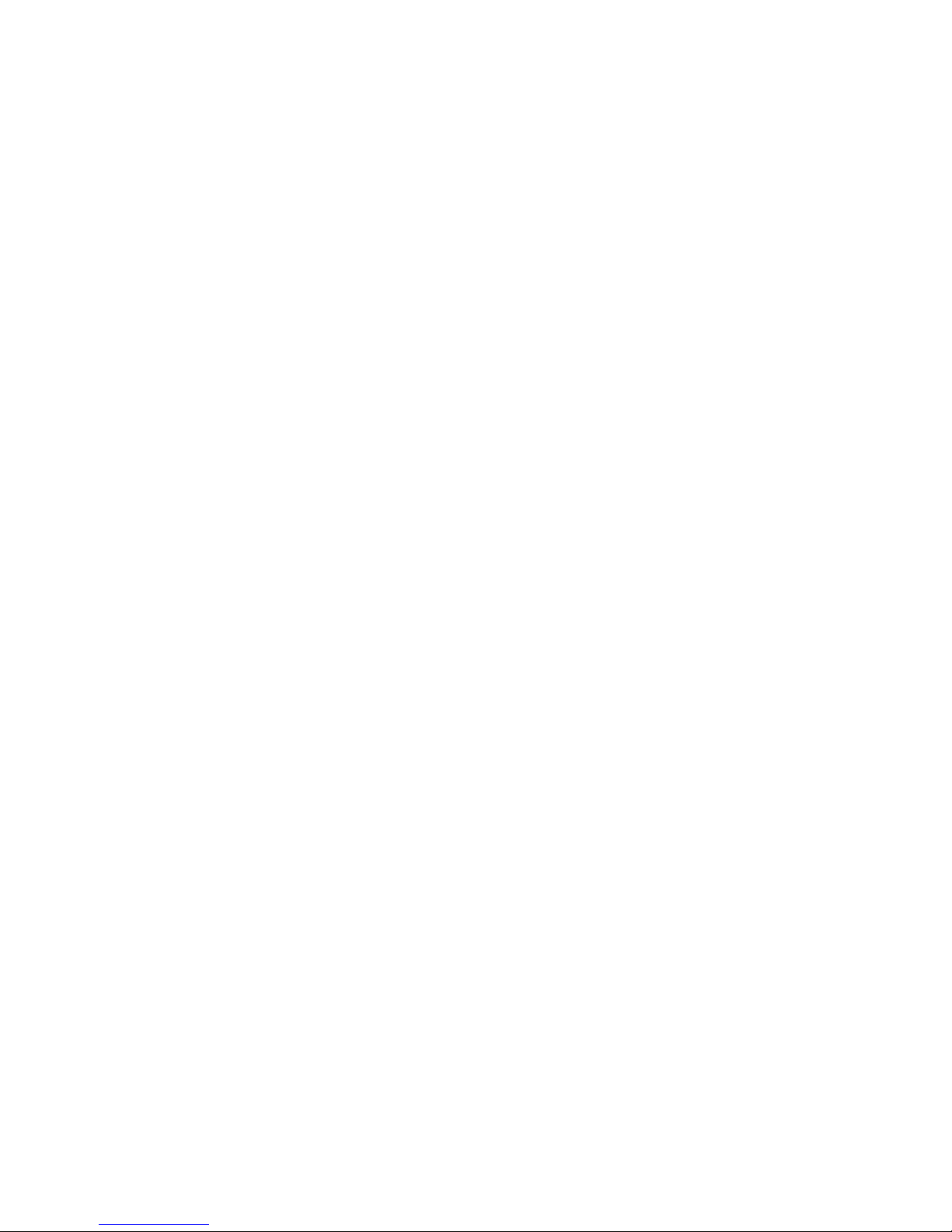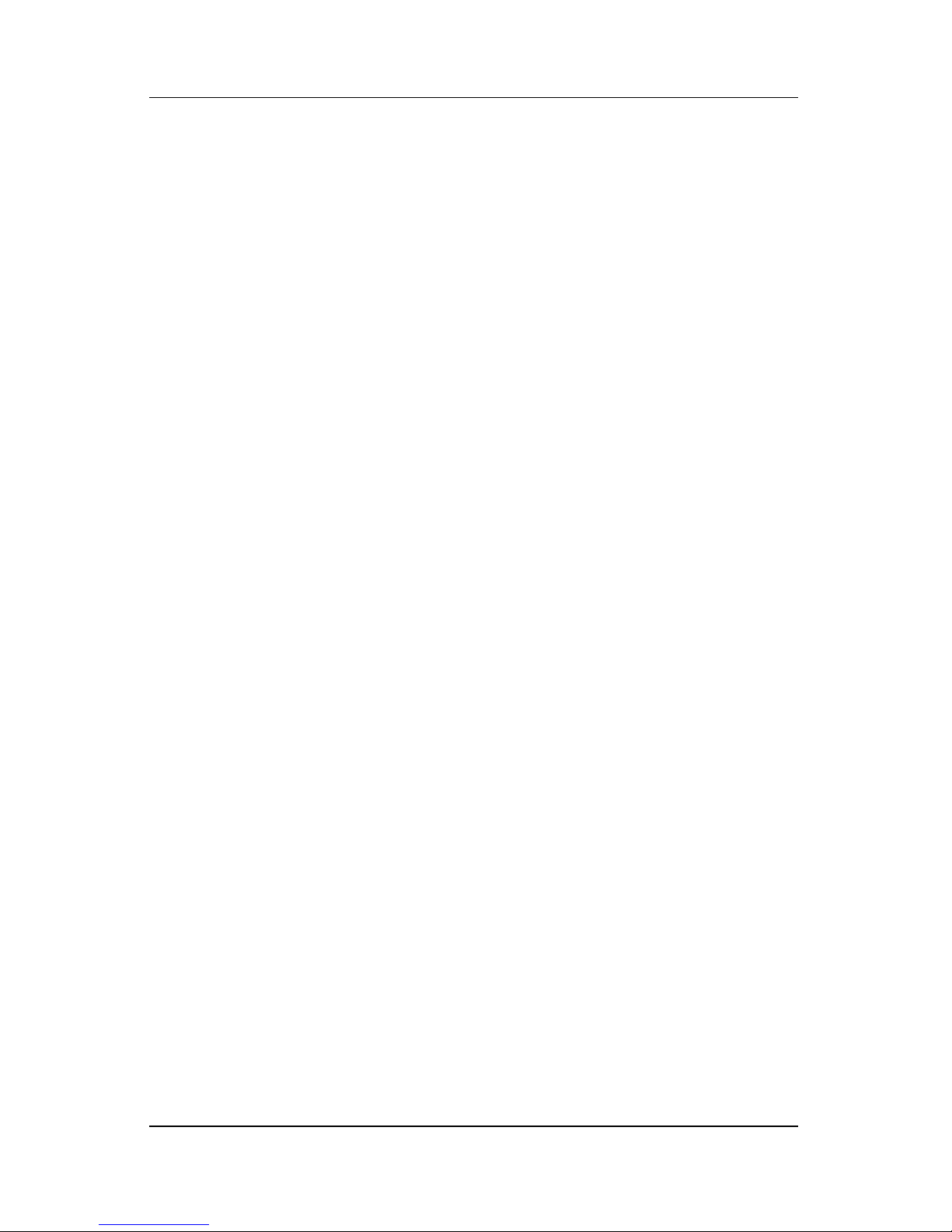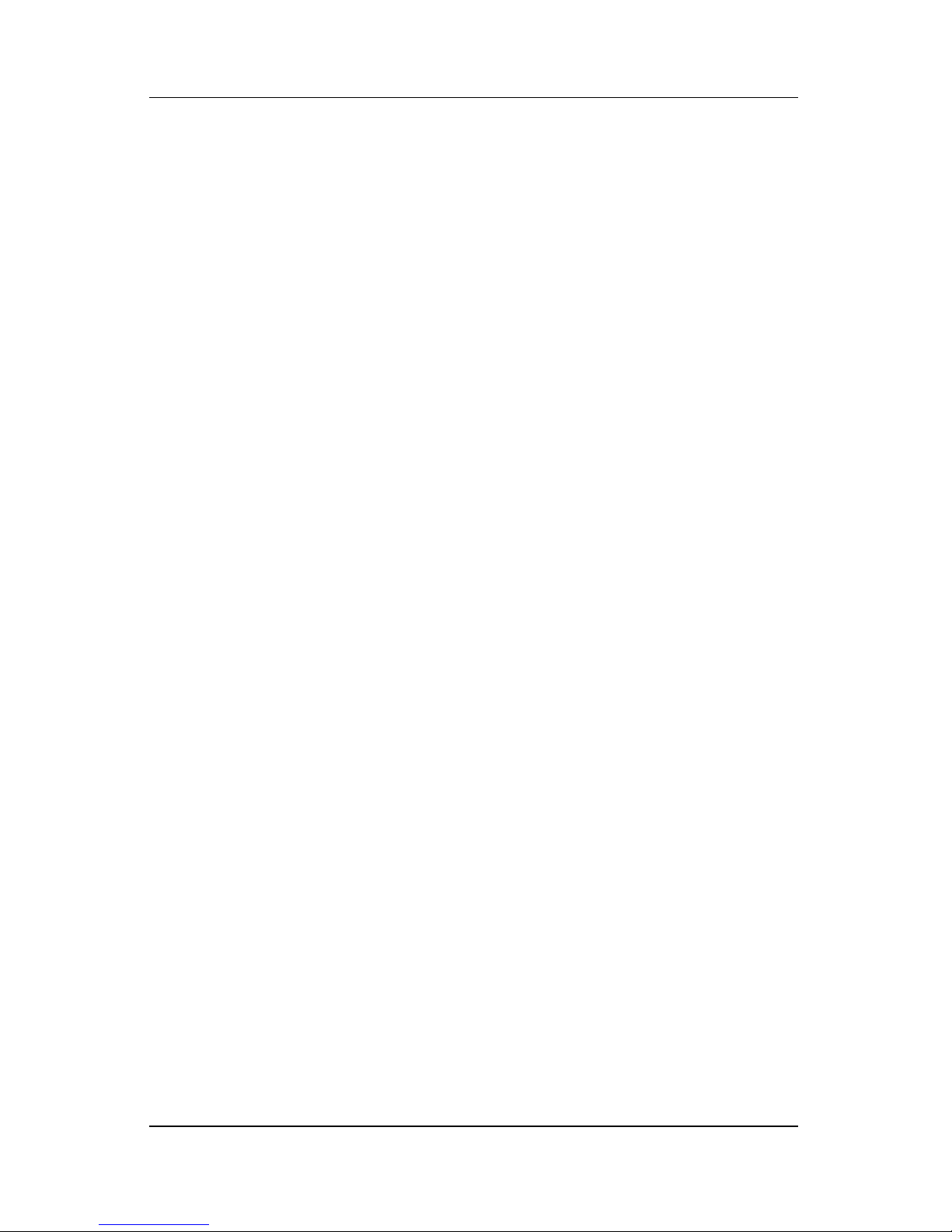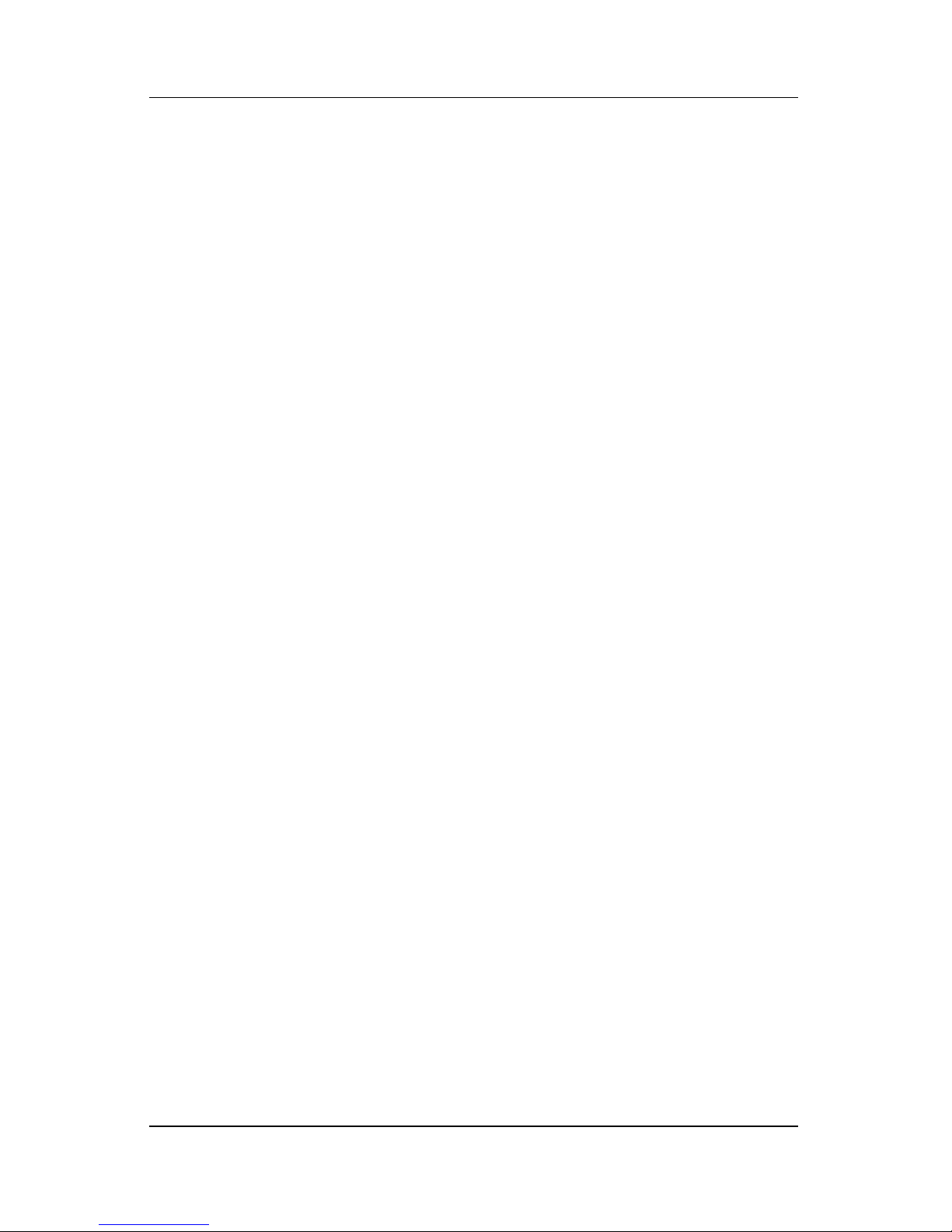ii Maintenance and Service Guide
Contents
4 Removal and Replacement Preliminaries
4.1 Tools Required . . . . . . . . . . . . . . . . . . . . . . . . . . . . . 4–1
4.2 Service Considerations . . . . . . . . . . . . . . . . . . . . . . . 4–2
Plastic Parts . . . . . . . . . . . . . . . . . . . . . . . . . . . . . . . . 4–2
Cables and Connectors . . . . . . . . . . . . . . . . . . . . . . . 4–2
4.3 Preventing Damage to Removable Drives . . . . . . . . 4–3
4.4 Preventing Electrostatic Damage . . . . . . . . . . . . . . . 4–4
4.5 Packaging and Transporting Precautions . . . . . . . . . 4–5
4.6 Workstation Precautions . . . . . . . . . . . . . . . . . . . . . . 4–6
4.7 Grounding Equipment and Methods . . . . . . . . . . . . . 4–7
5 Removal and Replacement Procedures
5.1 Serial Number . . . . . . . . . . . . . . . . . . . . . . . . . . . . . . 5–1
5.2 Disassembly Sequence Chart . . . . . . . . . . . . . . . . . . 5–2
5.3 Preparing the Computer for Disassembly . . . . . . . . . 5–4
5.4 Hard Drive. . . . . . . . . . . . . . . . . . . . . . . . . . . . . . . . . 5–6
5.5 Computer Feet. . . . . . . . . . . . . . . . . . . . . . . . . . . . . 5–10
5.6 Bluetooth Module . . . . . . . . . . . . . . . . . . . . . . . . . . 5–11
5.7 External Memory Module . . . . . . . . . . . . . . . . . . . . 5–12
5.8 Mini Card Module. . . . . . . . . . . . . . . . . . . . . . . . . . 5–14
5.9 RTC Battery . . . . . . . . . . . . . . . . . . . . . . . . . . . . . . 5–17
5.10 Optical Drive. . . . . . . . . . . . . . . . . . . . . . . . . . . . . 5–18
5.11 Keyboard . . . . . . . . . . . . . . . . . . . . . . . . . . . . . . . . 5–20
5.12 Internal Memory Module . . . . . . . . . . . . . . . . . . . 5–24
5.13 TouchPad. . . . . . . . . . . . . . . . . . . . . . . . . . . . . . . . 5–26
5.14 Modem Module. . . . . . . . . . . . . . . . . . . . . . . . . . . 5–30
5.15 Switch Cover. . . . . . . . . . . . . . . . . . . . . . . . . . . . . 5–32
5.16 LED Board . . . . . . . . . . . . . . . . . . . . . . . . . . . . . . 5–34
5.17 Fan Assembly . . . . . . . . . . . . . . . . . . . . . . . . . . . . 5–35
5.18 Processor Heat Sink . . . . . . . . . . . . . . . . . . . . . . . 5–36
5.19 Processor . . . . . . . . . . . . . . . . . . . . . . . . . . . . . . . . 5–38
5.20 Video Board Heat Sink . . . . . . . . . . . . . . . . . . . . . 5–40
5.21 Video Board . . . . . . . . . . . . . . . . . . . . . . . . . . . . . 5–44
5.22 Display Assembly . . . . . . . . . . . . . . . . . . . . . . . . . 5–46