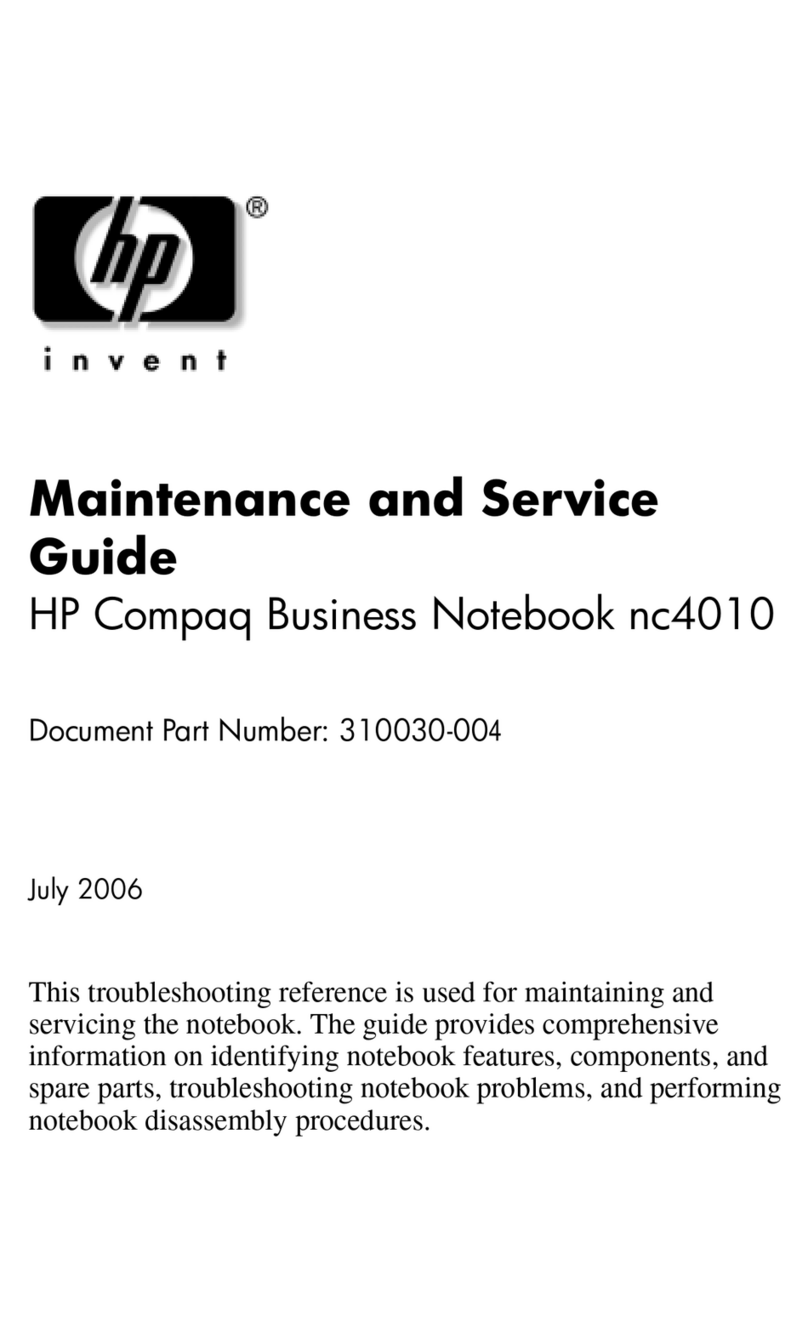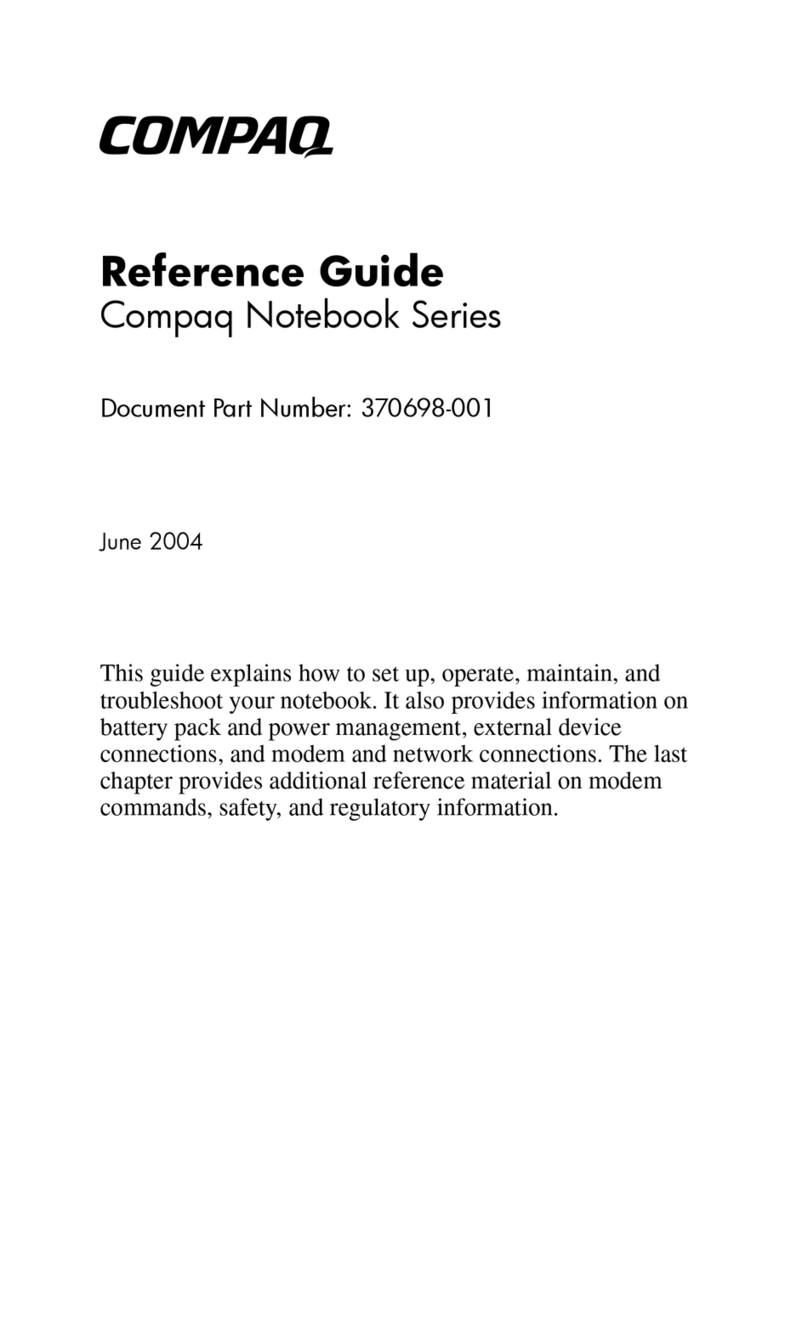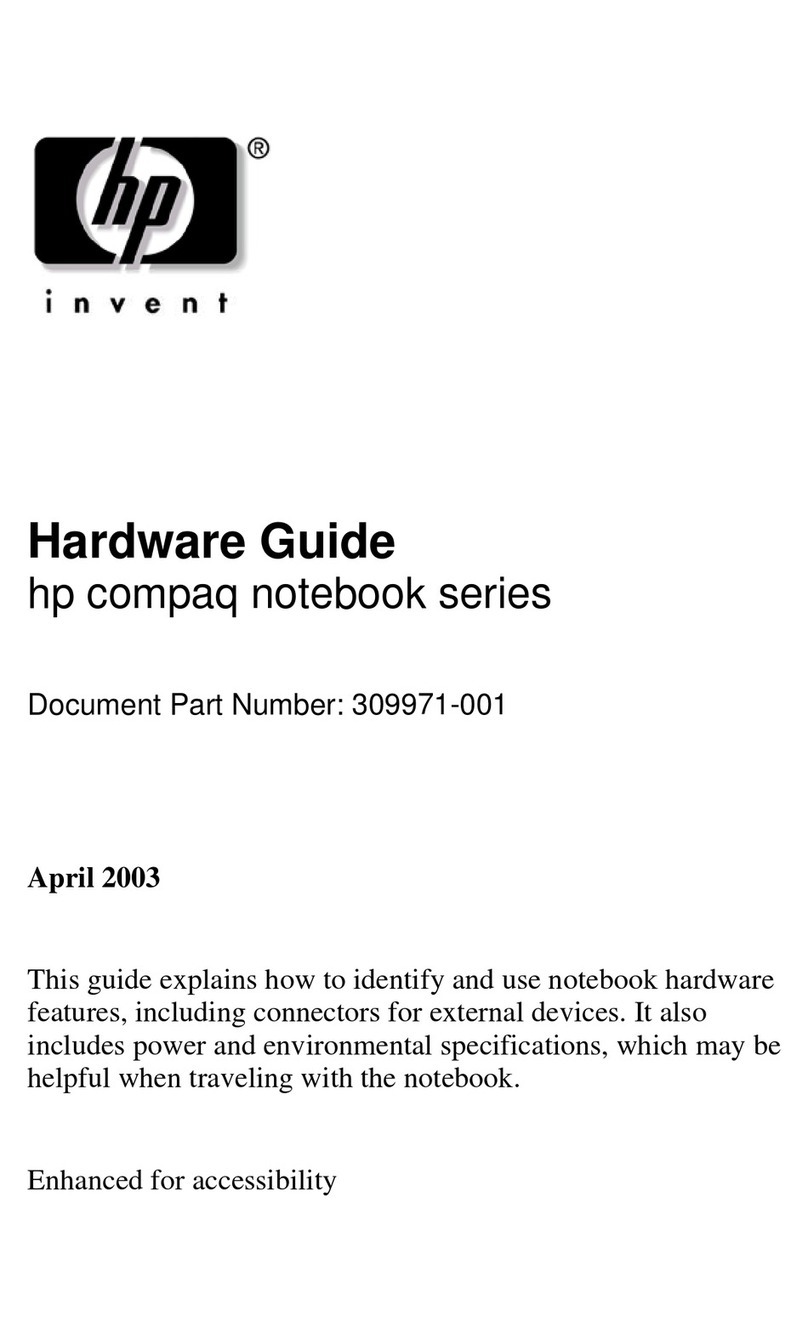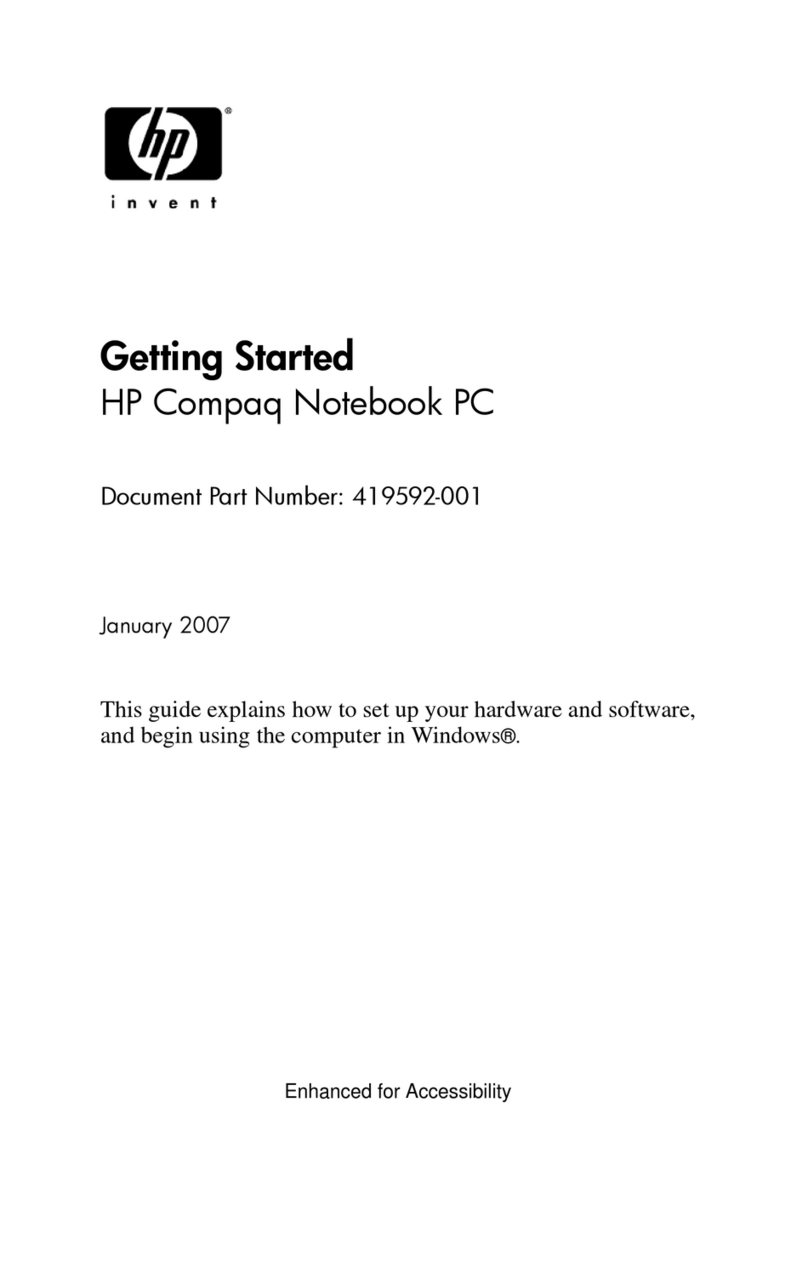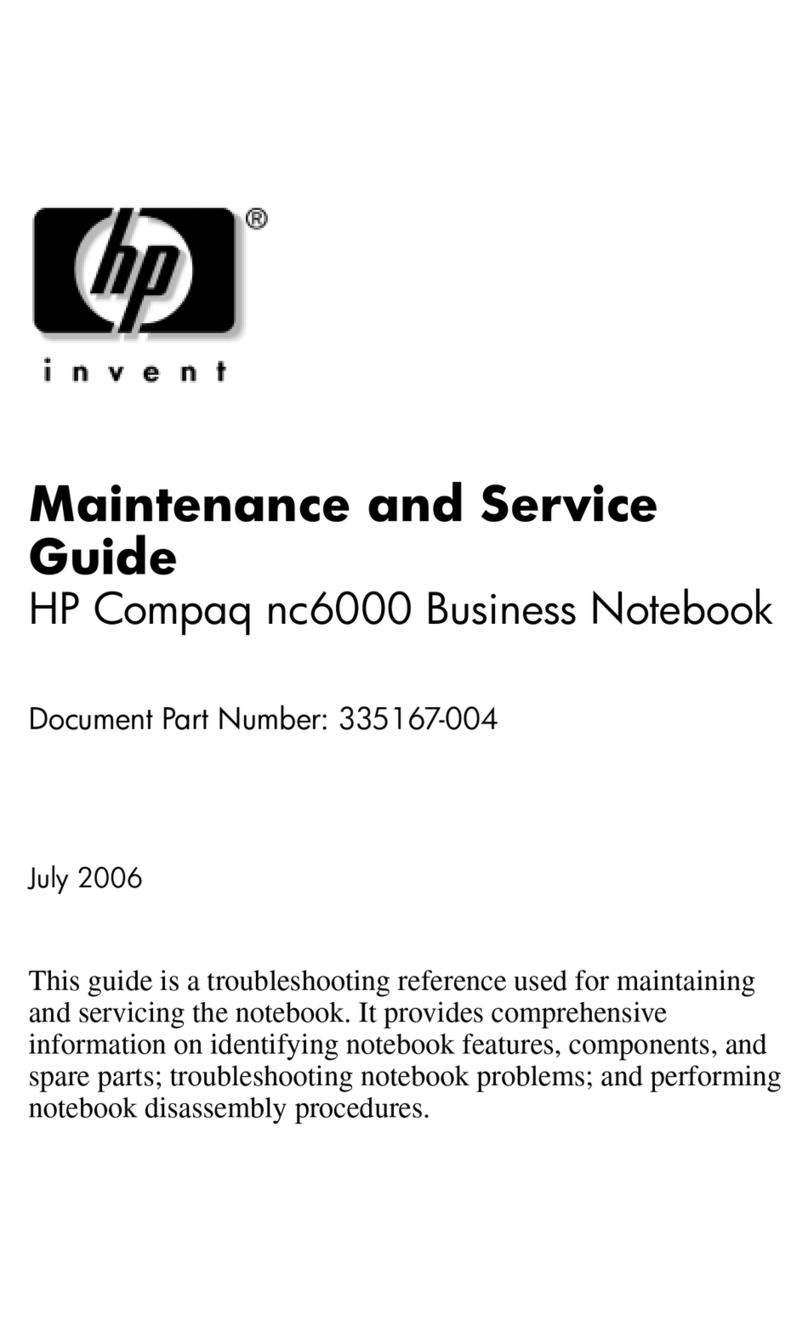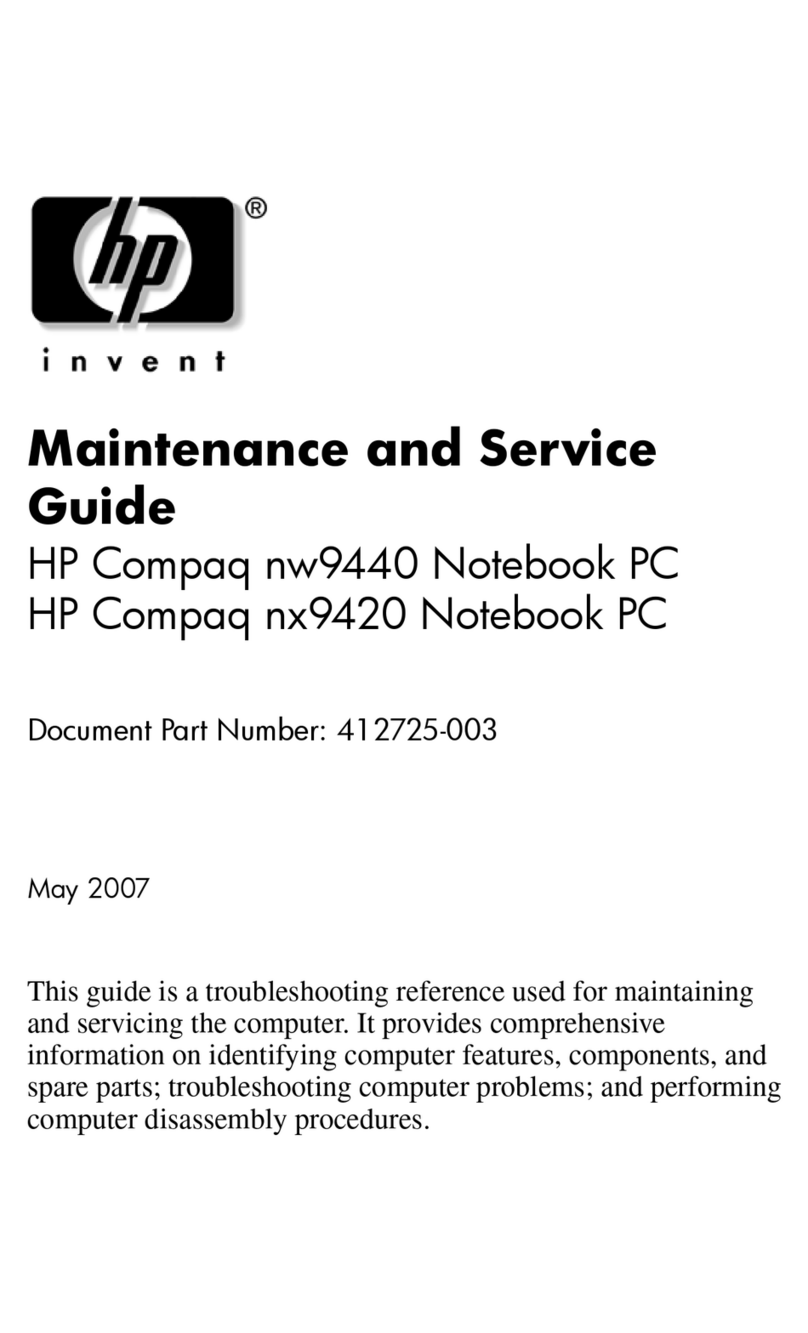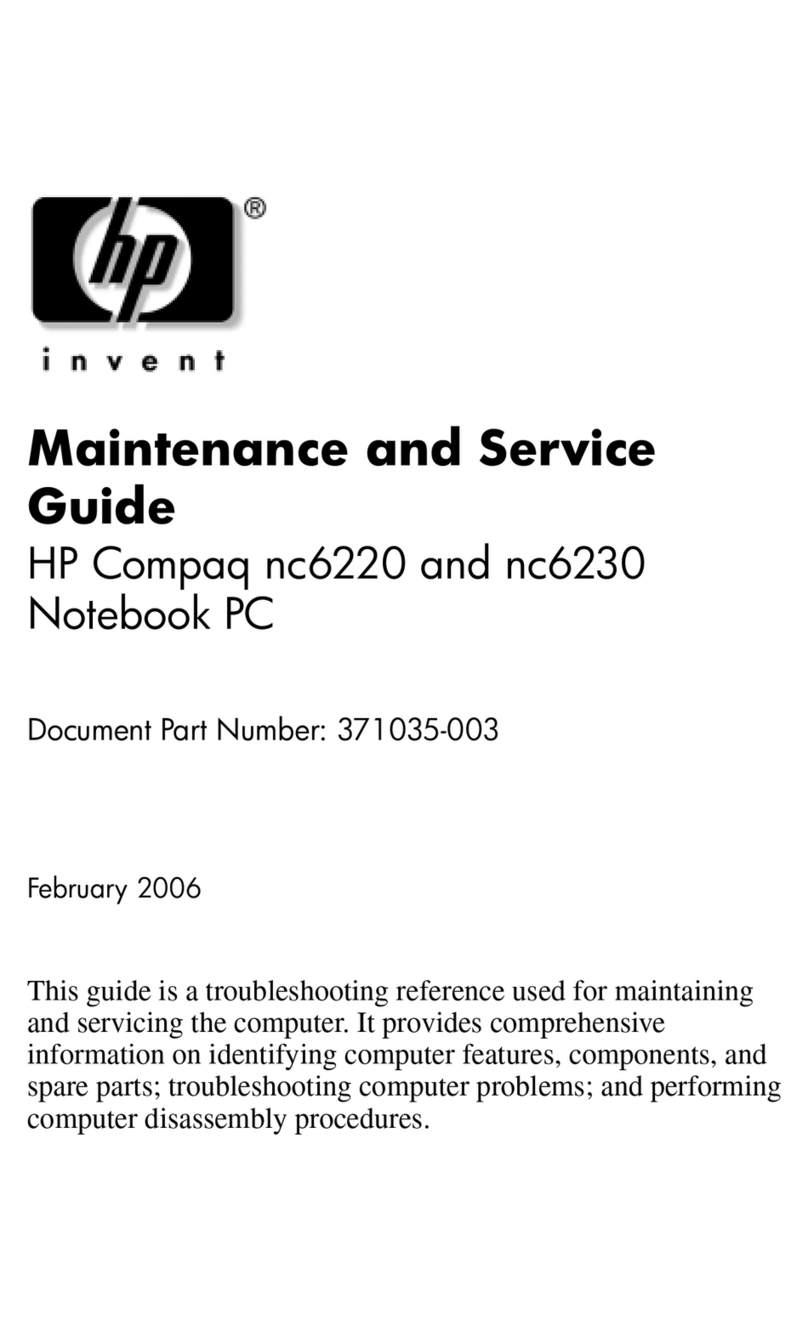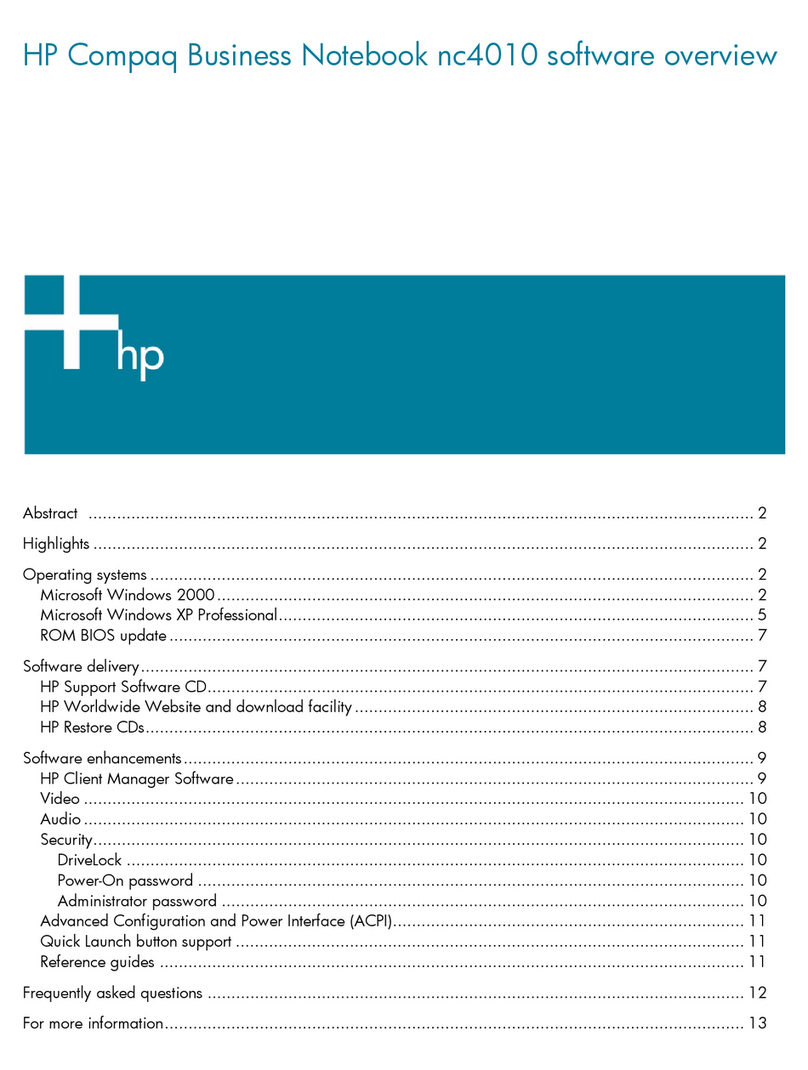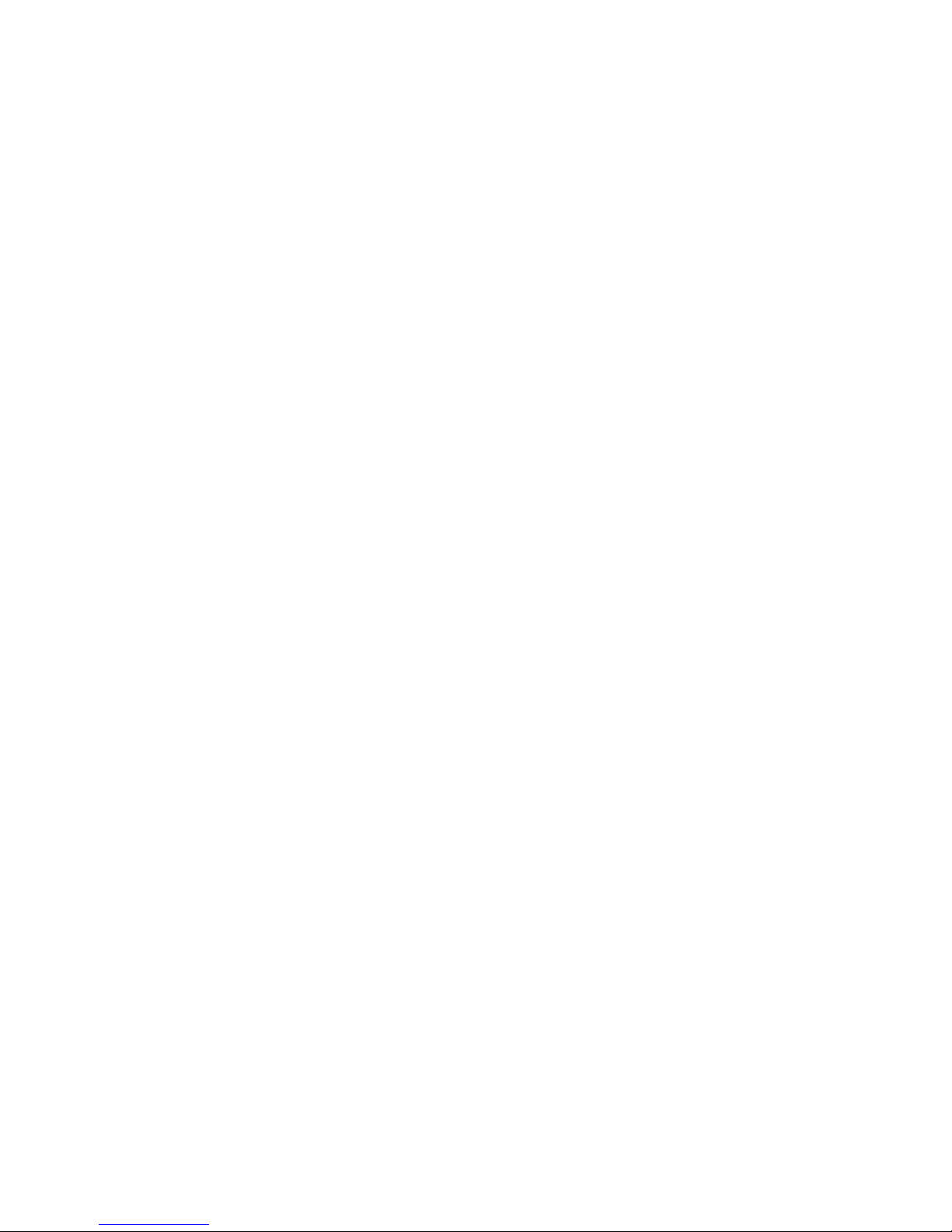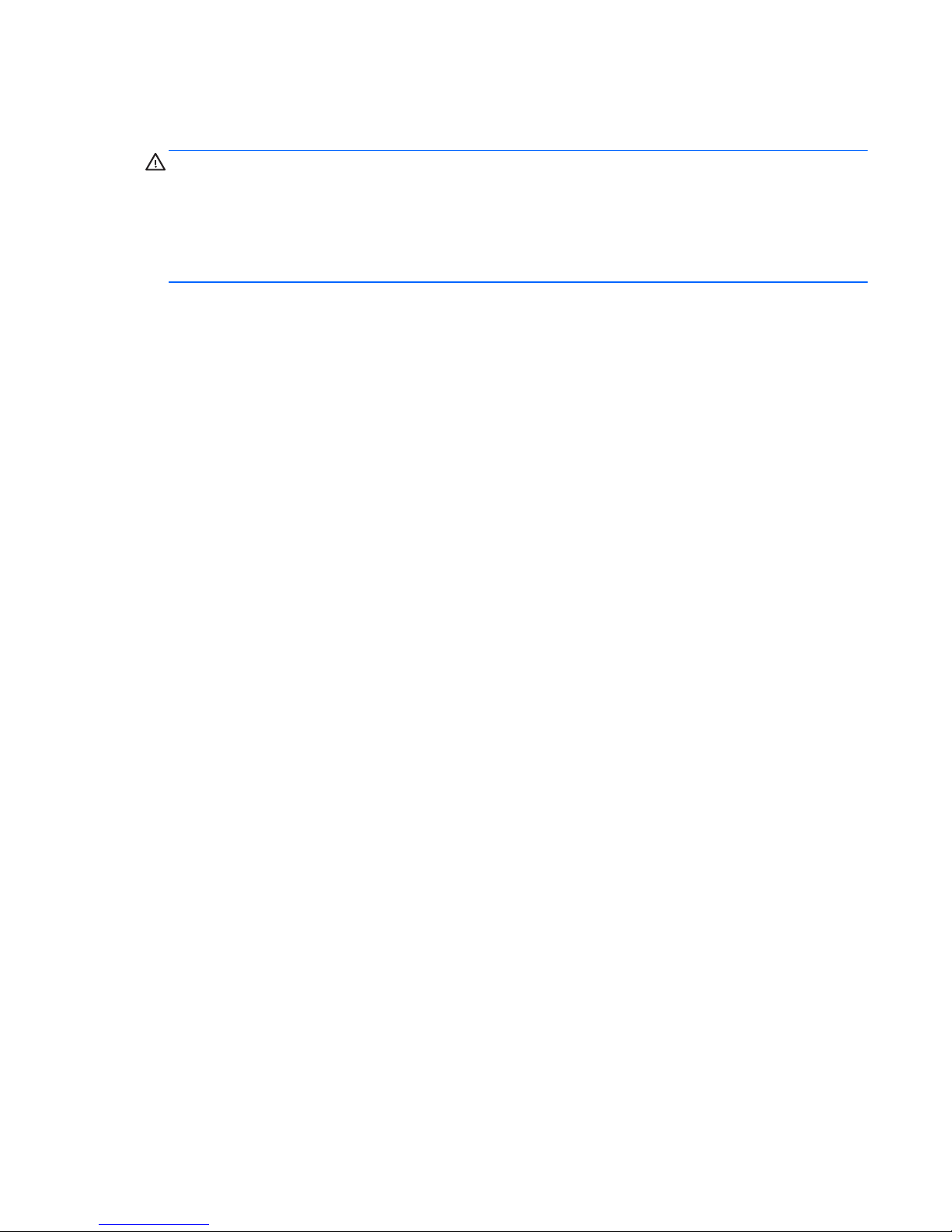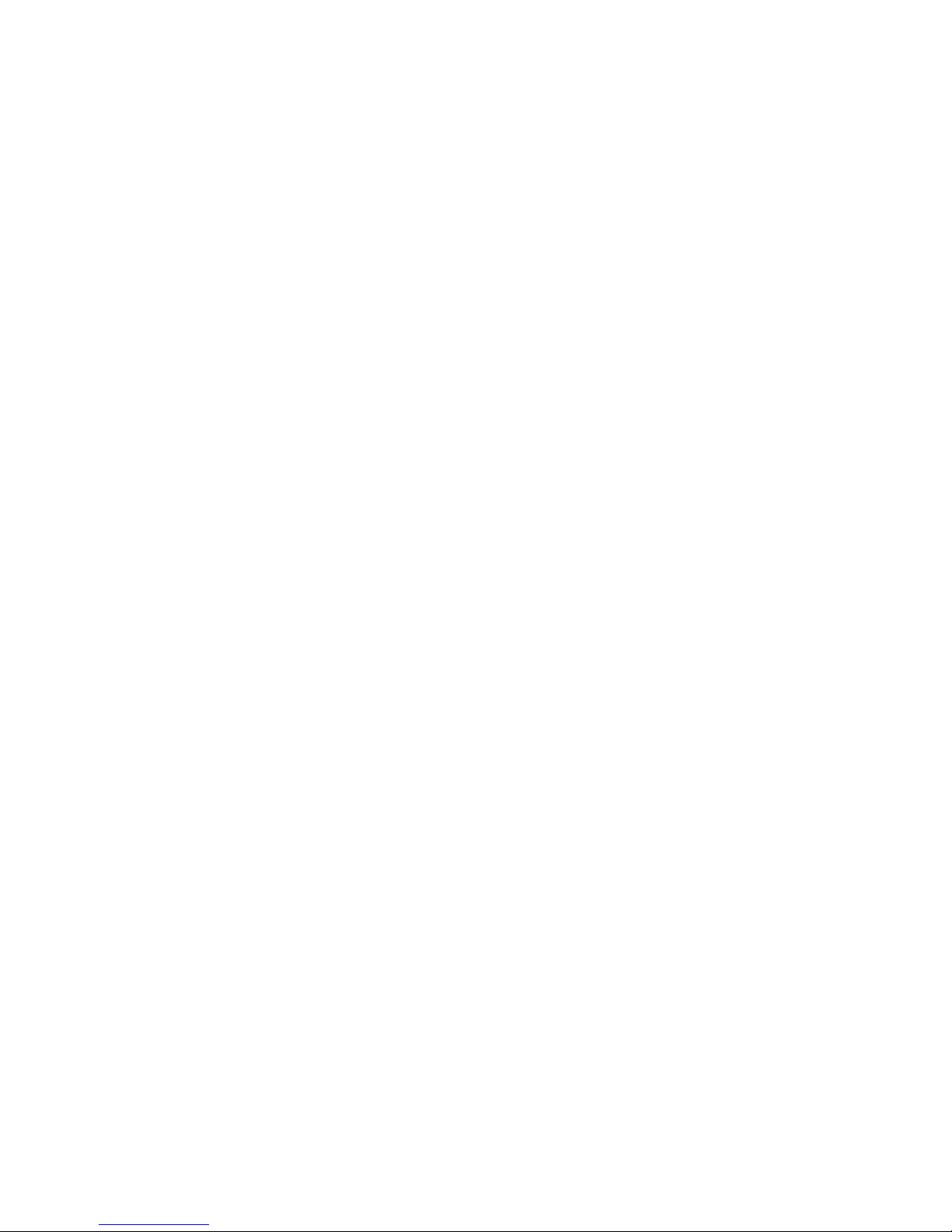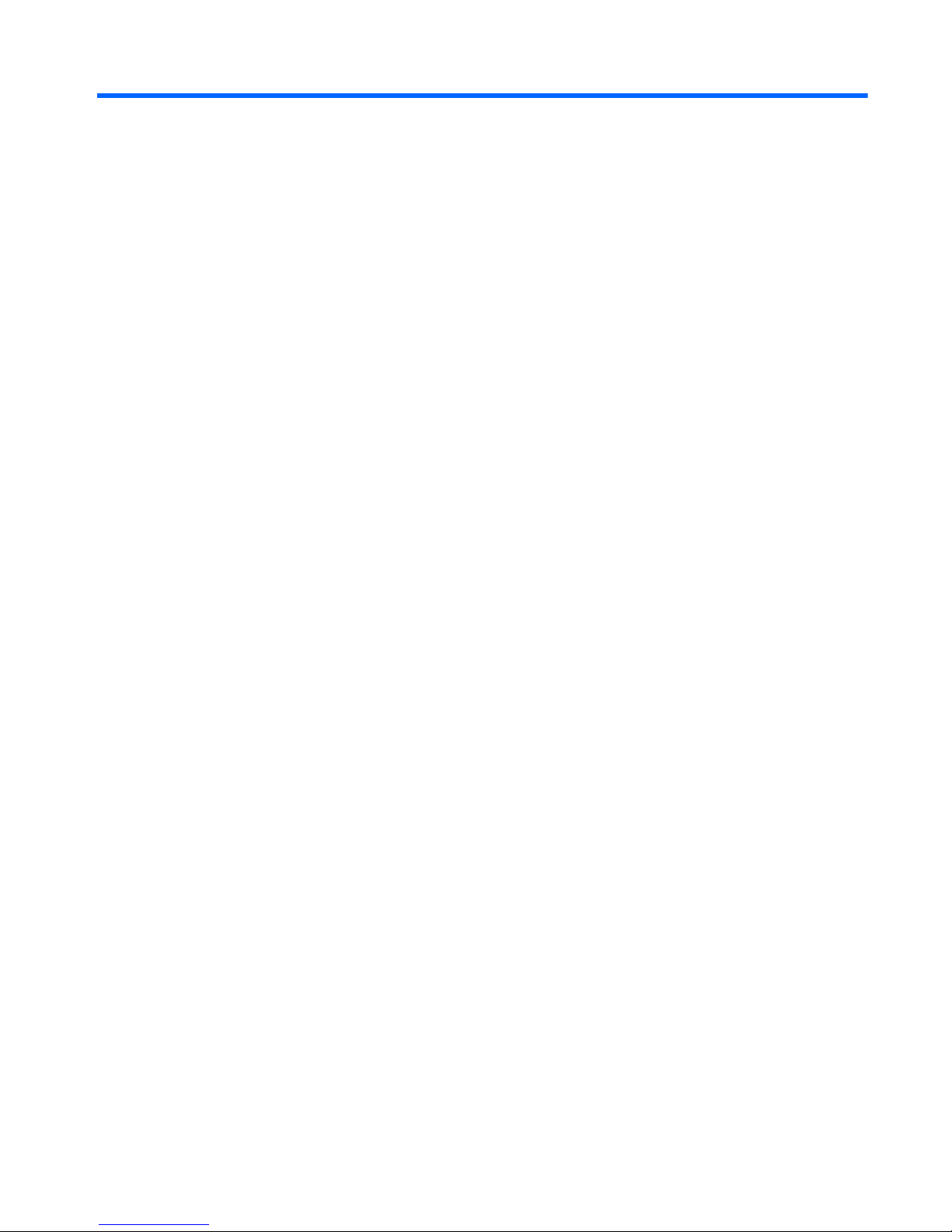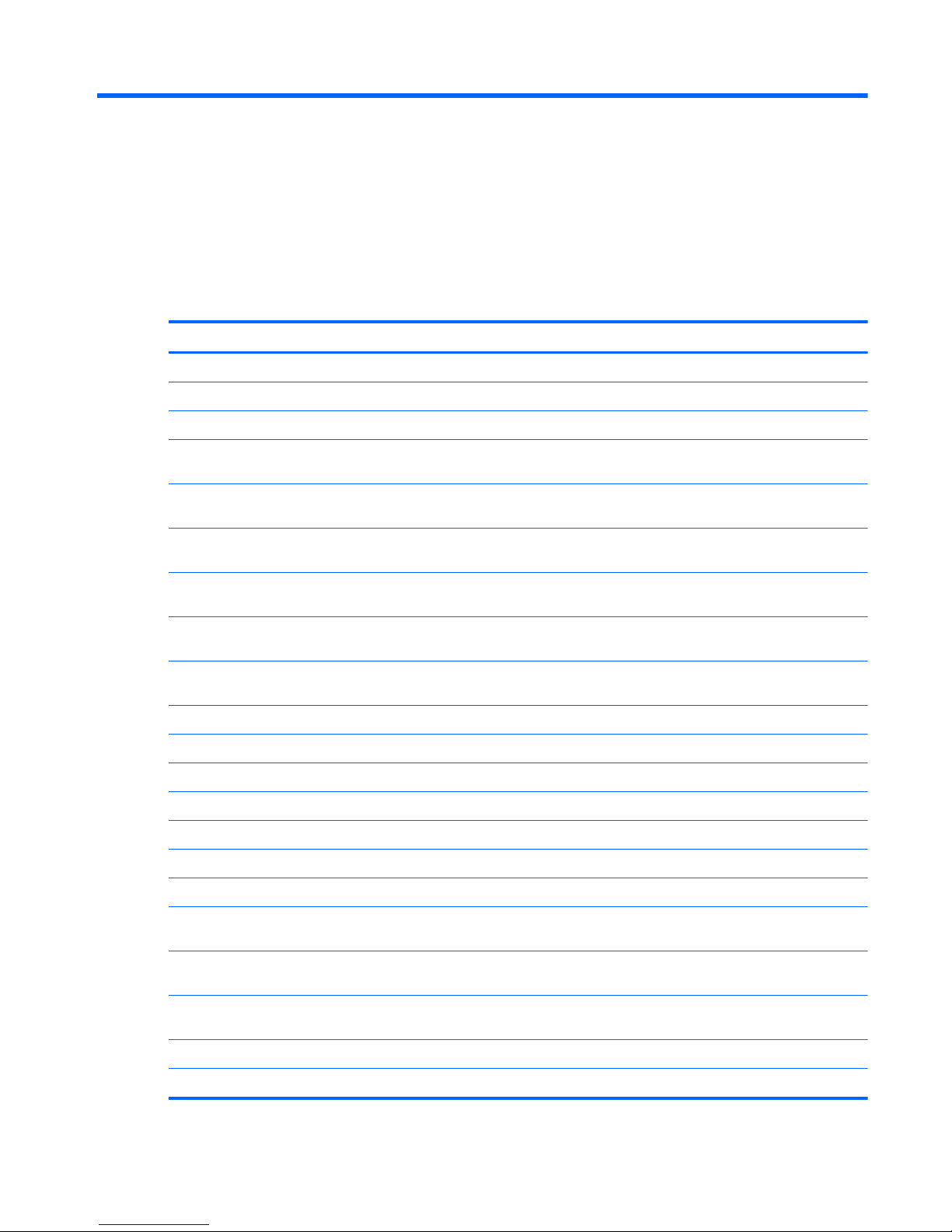Packaging and transporting guidelines ............................................. 29
Component replacement procedures ................................................................................................. 31
Service tag and PCID label ................................................................................................ 31
Service tag ........................................................................................................ 31
PCID label ......................................................................................................... 32
Computer feet .................................................................................................................... 33
Battery ............................................................................................................................... 34
Display subcomponents (bezel, webcam, panel) .............................................................. 35
WLAN module .................................................................................................................... 42
Memory module ................................................................................................................. 45
Hard drive .......................................................................................................................... 47
RTC battery ....................................................................................................................... 50
Optical drive ....................................................................................................................... 51
Keyboard ........................................................................................................................... 53
Top cover ........................................................................................................................... 57
Power button board ........................................................................................................... 61
TouchPad button board ..................................................................................................... 63
Speakers ............................................................................................................................ 65
USB board ......................................................................................................................... 67
Power connector cable ...................................................................................................... 69
Display assembly ............................................................................................................... 71
System board ..................................................................................................................... 81
Optical drive cable ............................................................................................................. 85
Fan/heat sink assembly ..................................................................................................... 87
Processor ........................................................................................................................... 93
5 Using Setup Utility (BIOS) and System Diagnostics ................................................................................. 96
Starting Setup Utility (BIOS) ............................................................................................................... 96
Updating the BIOS ............................................................................................................................. 96
Determining the BIOS version ........................................................................................... 96
Downloading a BIOS update ............................................................................................. 97
Using System Diagnostics .................................................................................................................. 98
6 Specifications ................................................................................................................................................ 99
Computer specifications ..................................................................................................................... 99
39.6-cm (15.6-in), HD display specifications .................................................................................... 100
Hard drive specifications .................................................................................................................. 101
7 Backing up, restoring, and recovering ..................................................................................................... 102
Creating recovery media and backups ............................................................................................. 103
vi