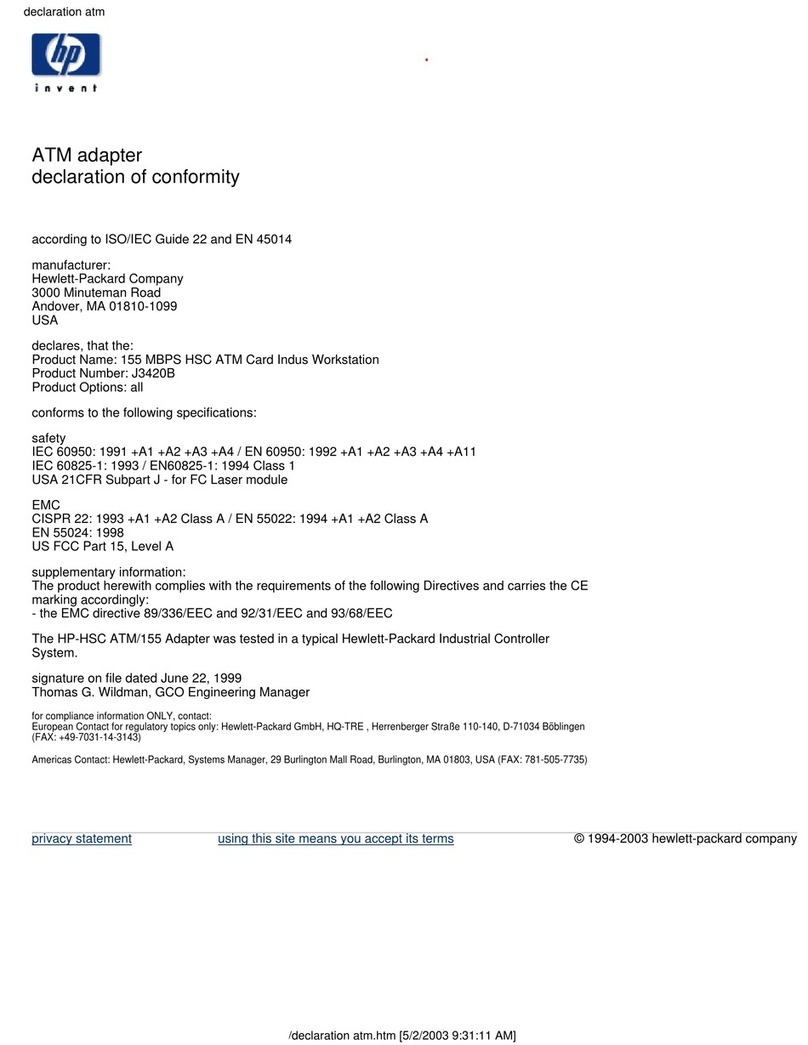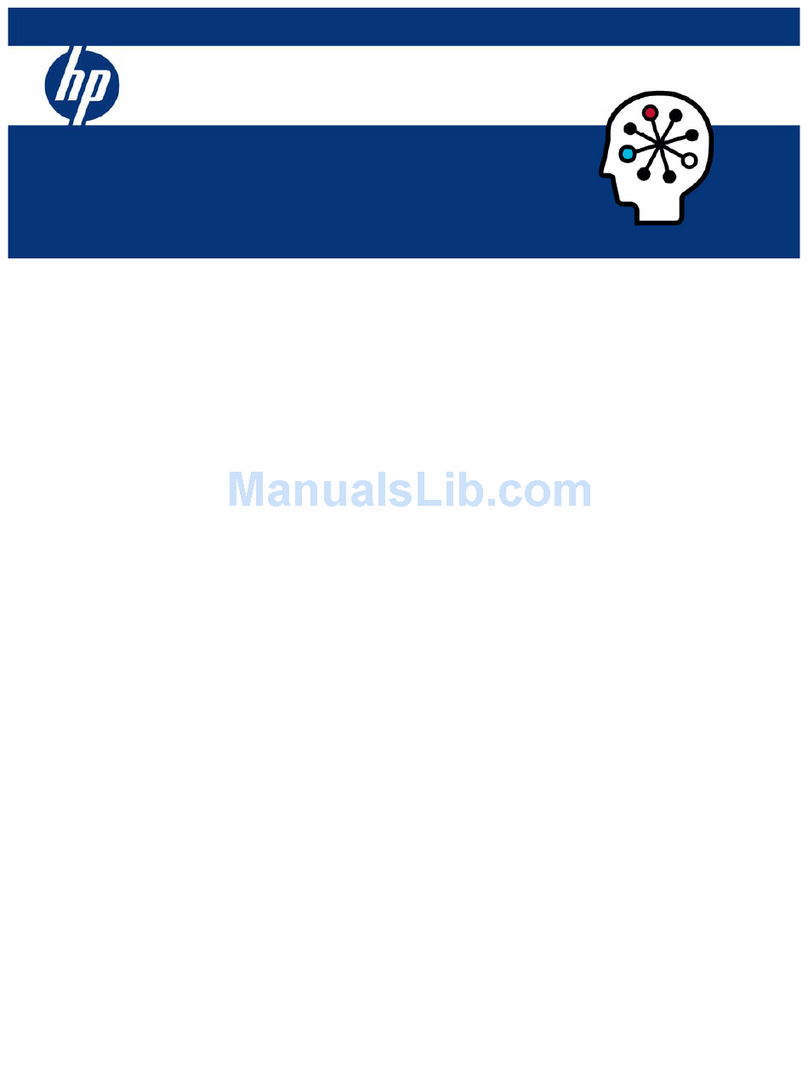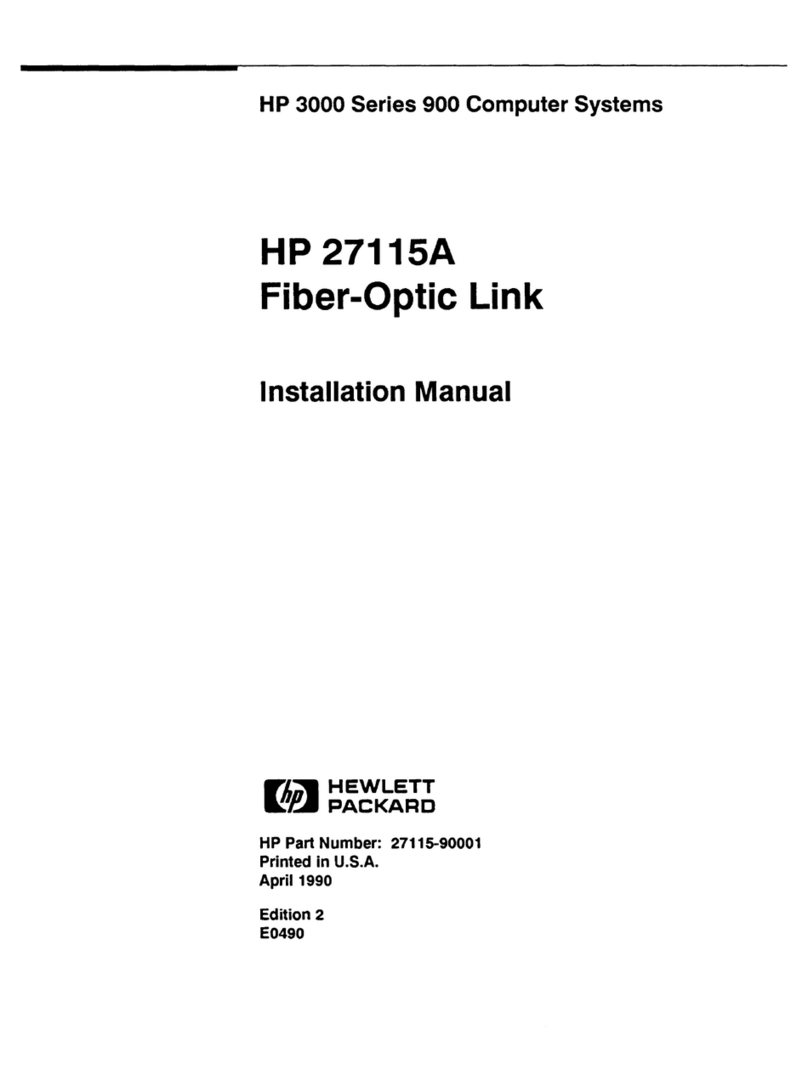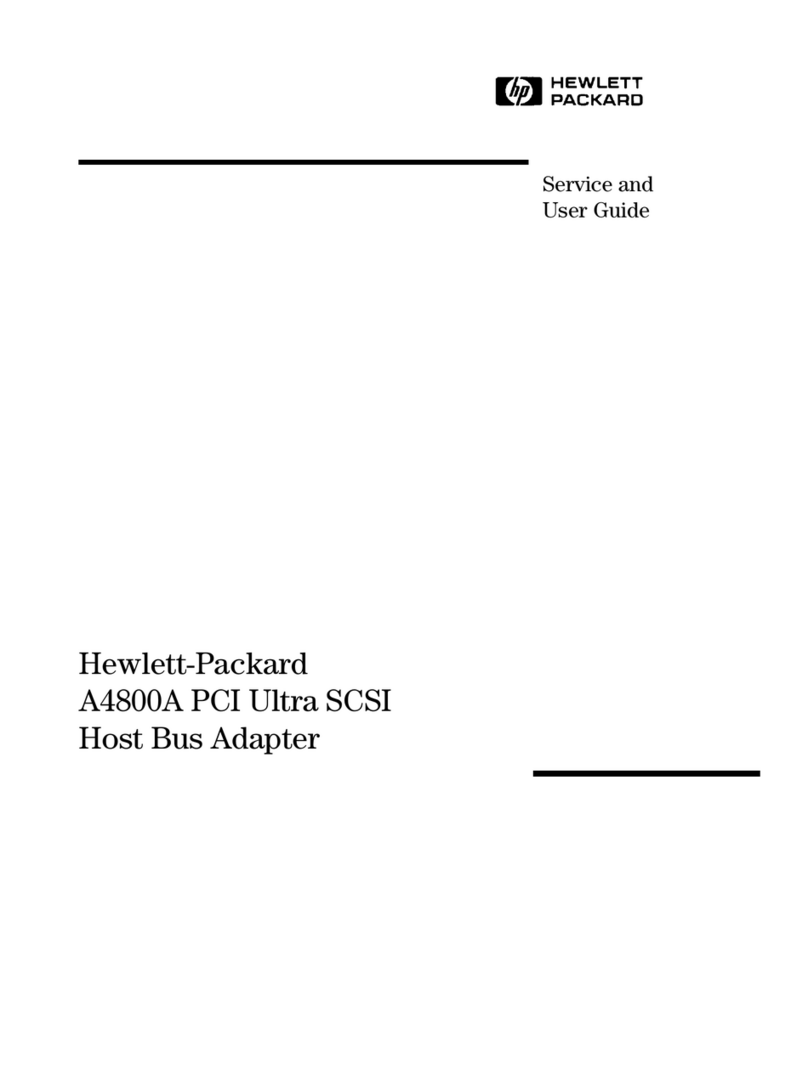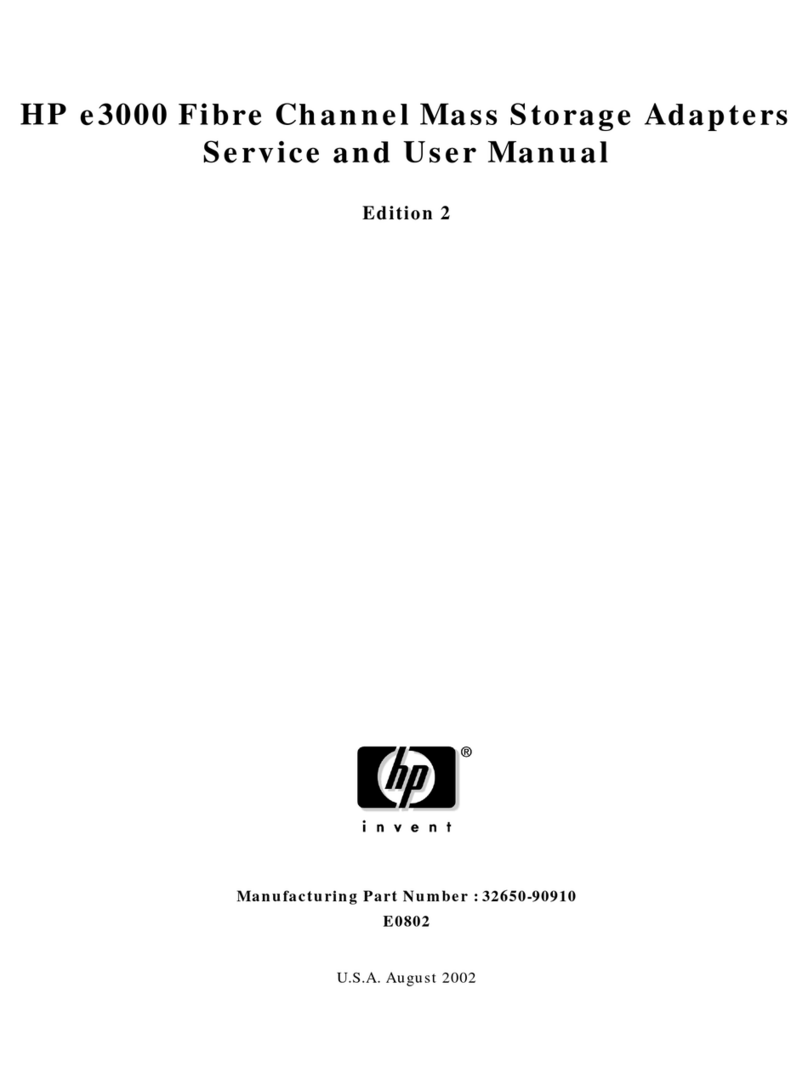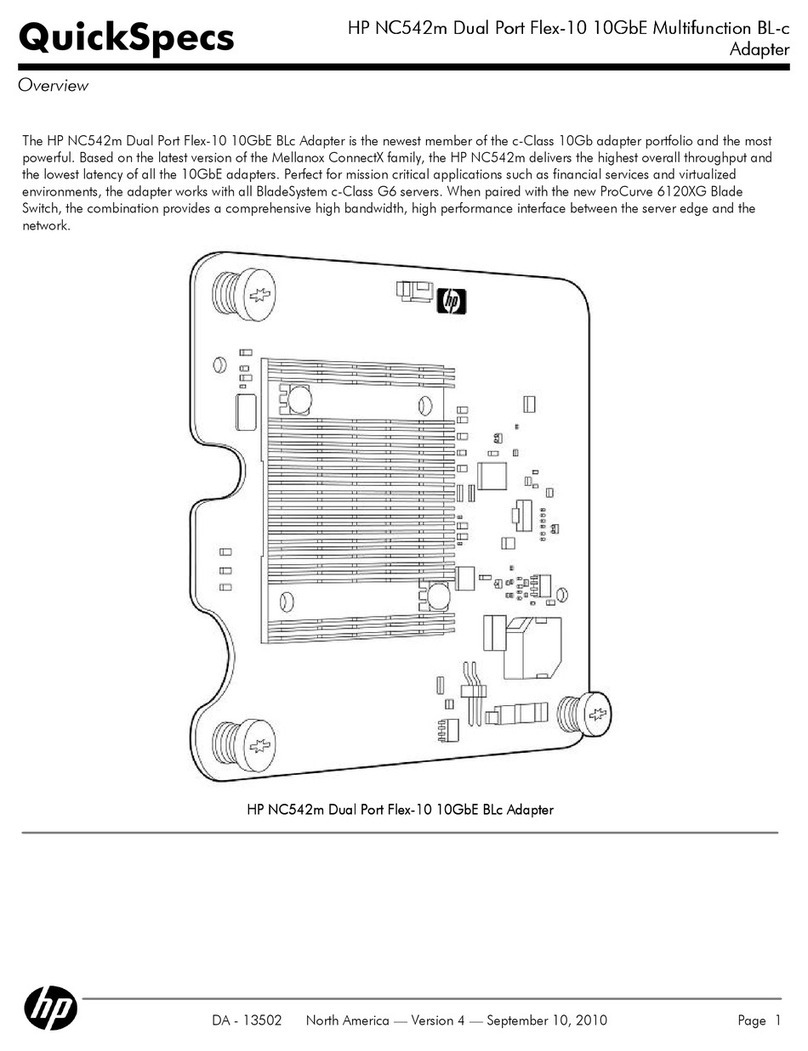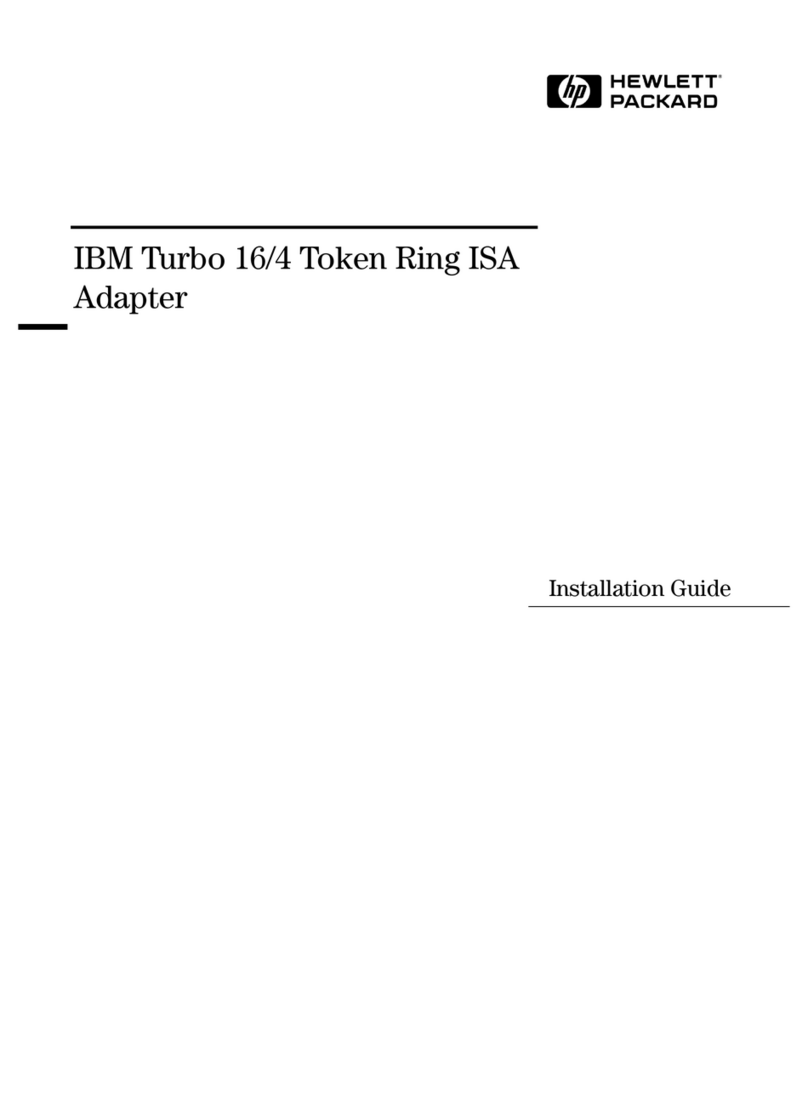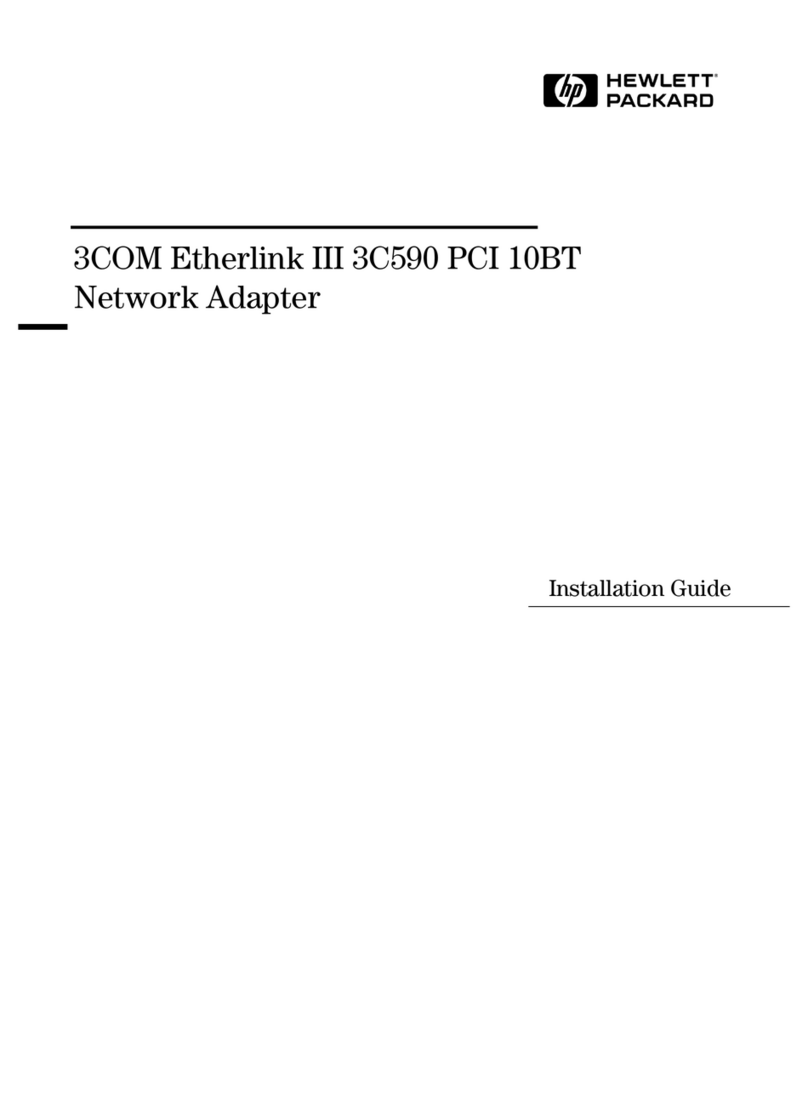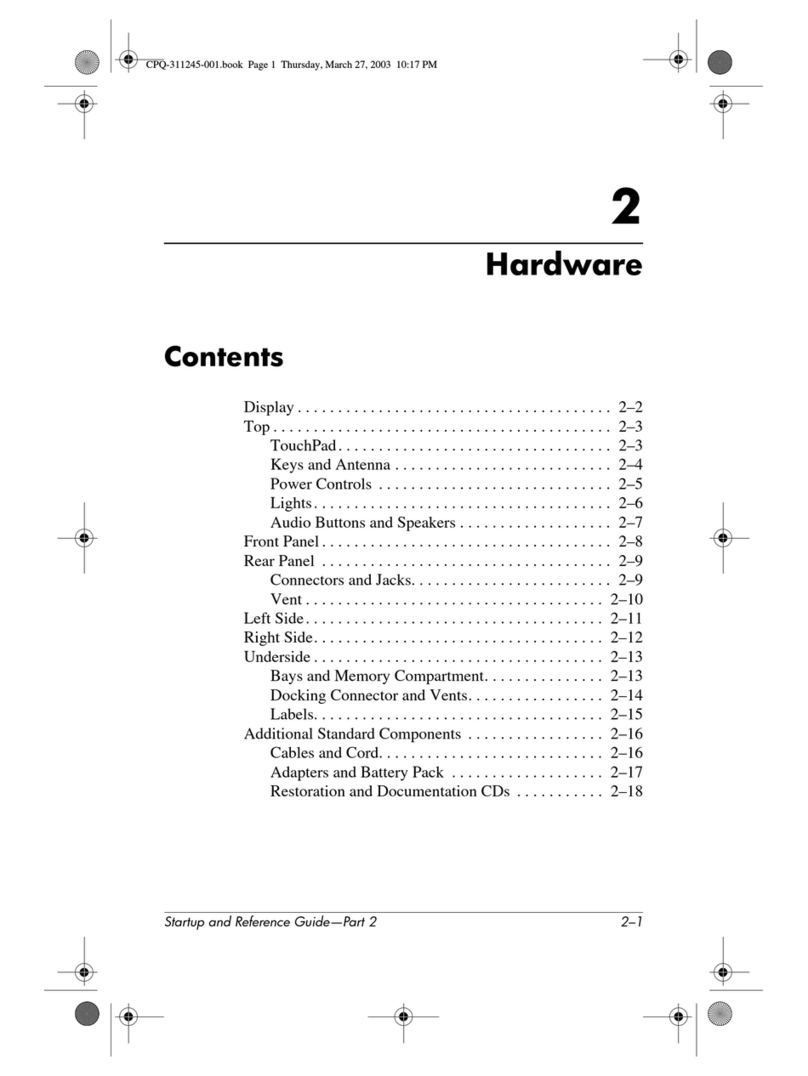Contents 3
Contents
Technician notes........................................................................................................................... 4
Warnings, cautions, and notes ......................................................................................................................4
Downloading files ........................................................................................................................................4
HP contact information..................................................................................................................................5
Introduction.................................................................................................................................. 6
Overview ....................................................................................................................................................6
UTP CAT6/CAT6a cable ..............................................................................................................................6
LEDs ...........................................................................................................................................................6
Installing an adapter ..................................................................................................................... 8
Installation overview .....................................................................................................................................8
Preventing electrostatic discharge ..................................................................................................................8
Installing an adapter in a server.....................................................................................................................9
Installing a low profile bracket....................................................................................................................... 9
Connecting the network cable .....................................................................................................................10
Specifications............................................................................................................................. 11
UTP cable specifications .............................................................................................................................11
General specifications ................................................................................................................................11
Compliance...............................................................................................................................................11
Power and environmental specifications .......................................................................................................12
Regulatory compliance notices ..................................................................................................... 13
Safety and regulatory compliance................................................................................................................13
Warranty information .................................................................................................................................13
Turkey RoHS material content declaration .....................................................................................................13
Ukraine RoHS material content declaration ...................................................................................................13
Electrostatic discharge................................................................................................................. 14
Preventing electrostatic discharge ................................................................................................................14
Grounding methods to prevent electrostatic discharge....................................................................................14
Acronyms and abbreviations........................................................................................................ 15
Documentation feedback ............................................................................................................. 16