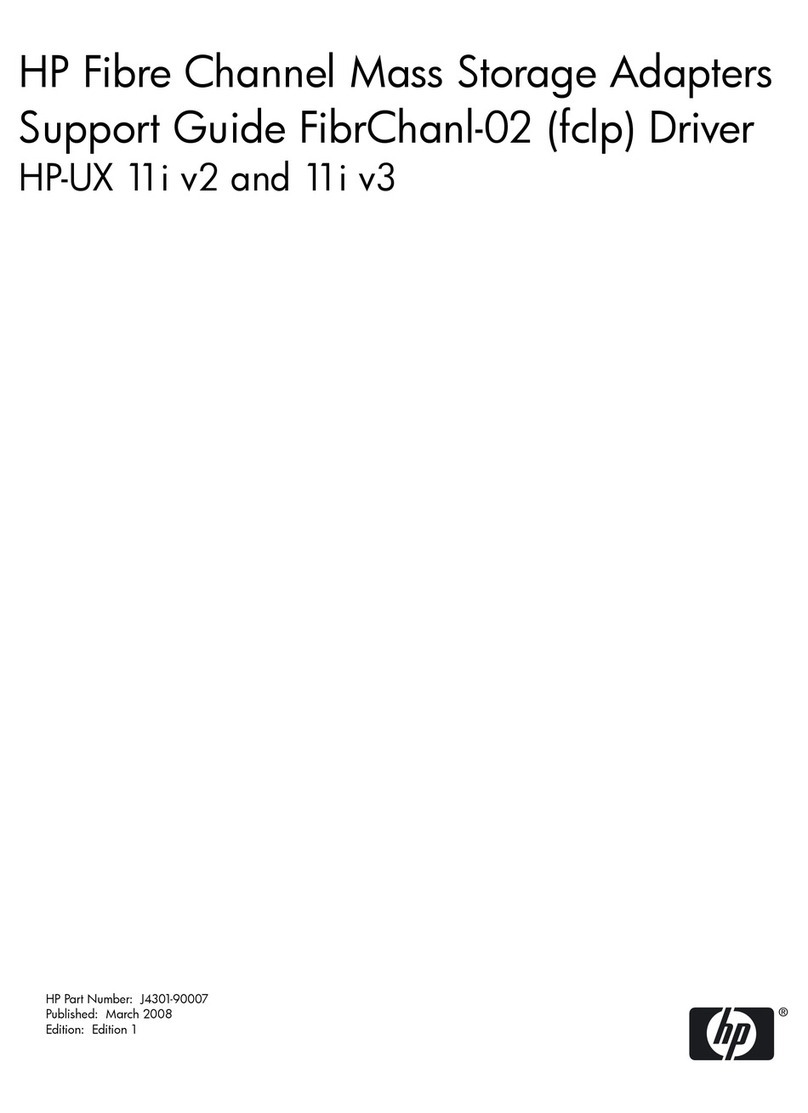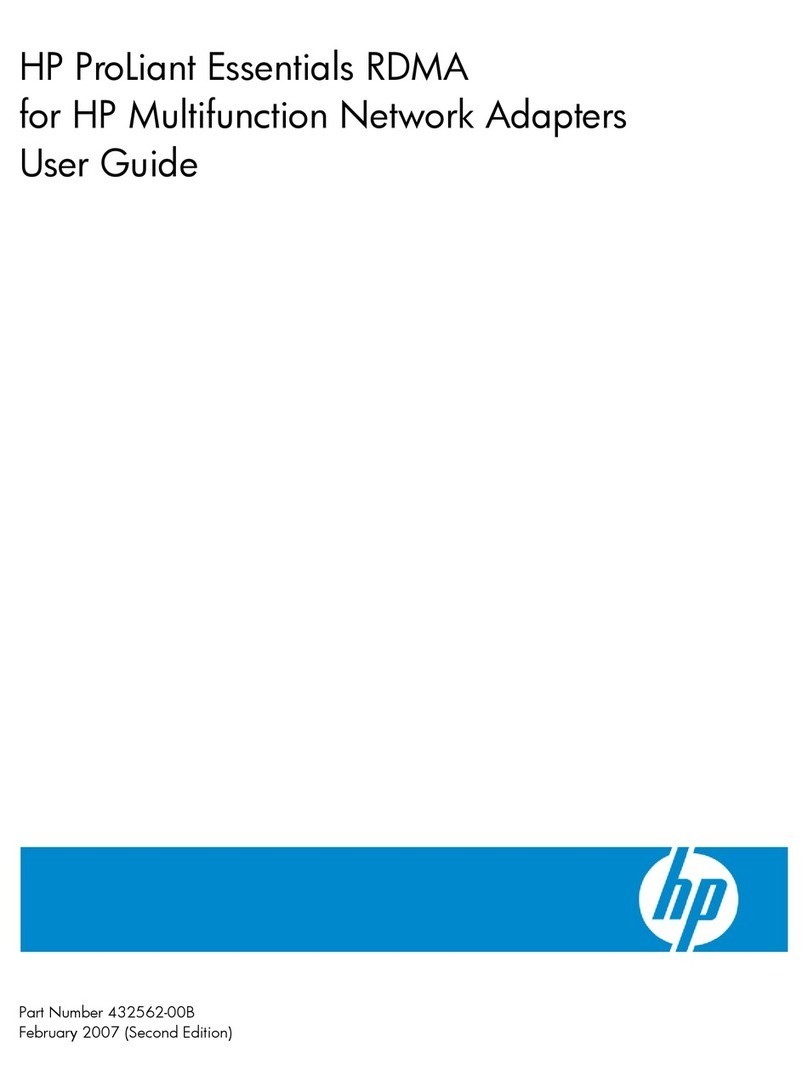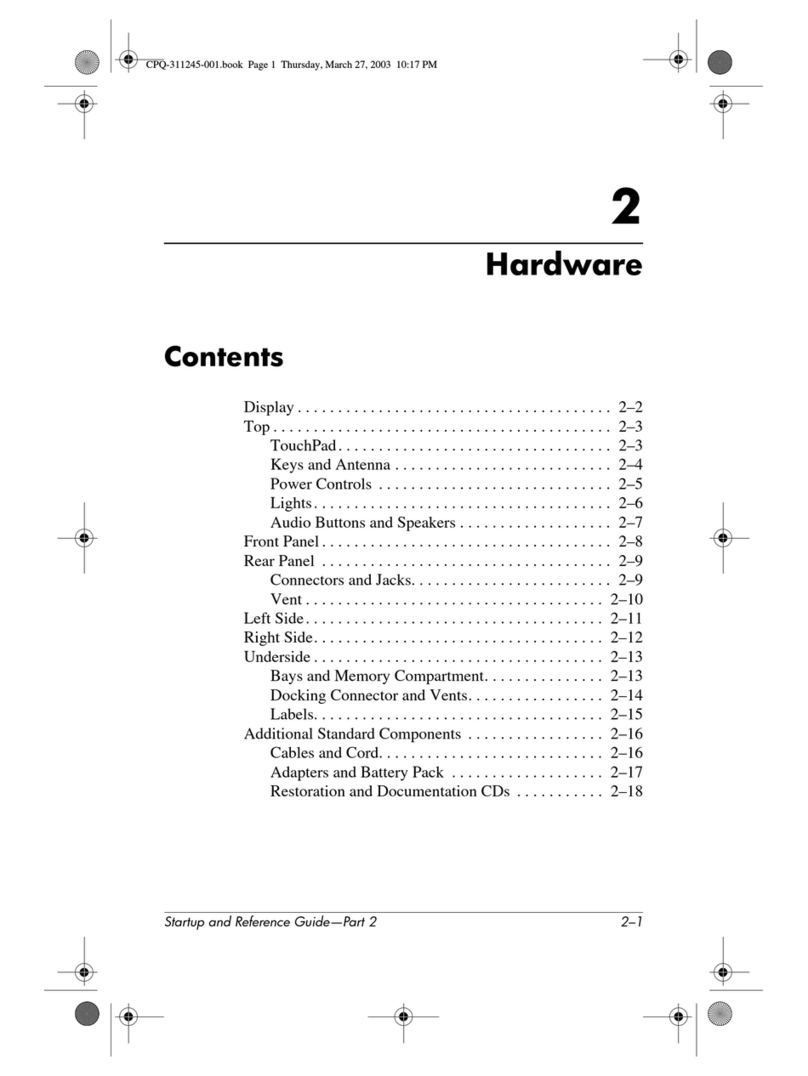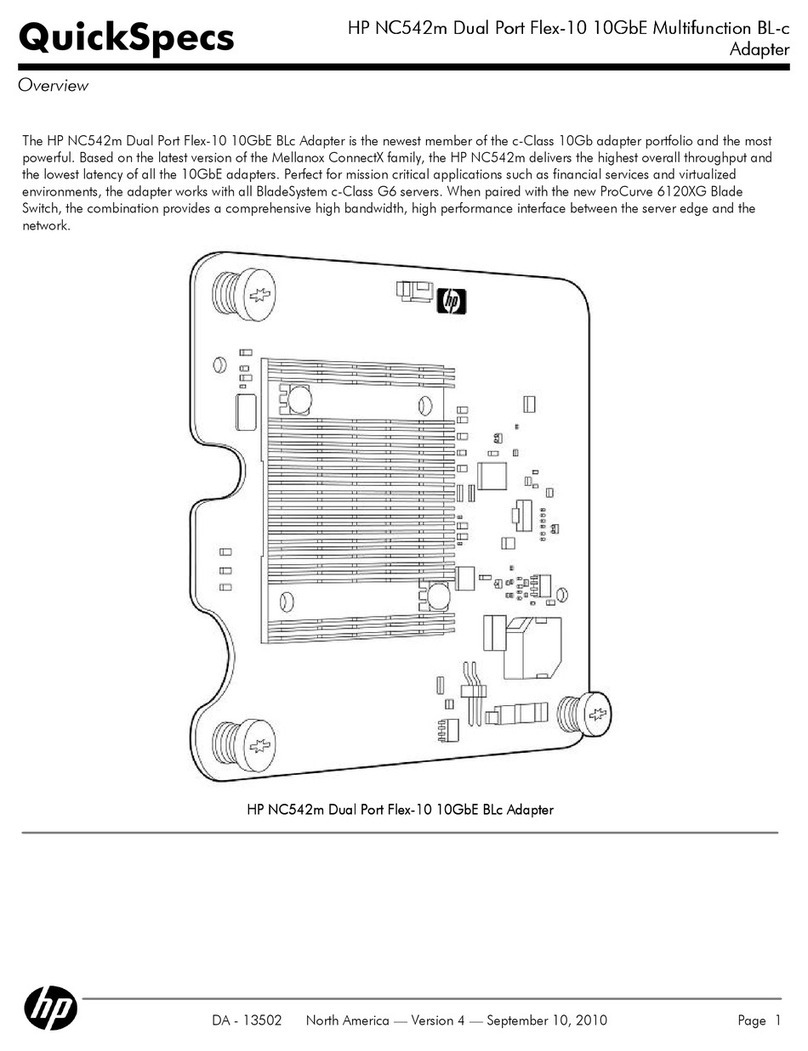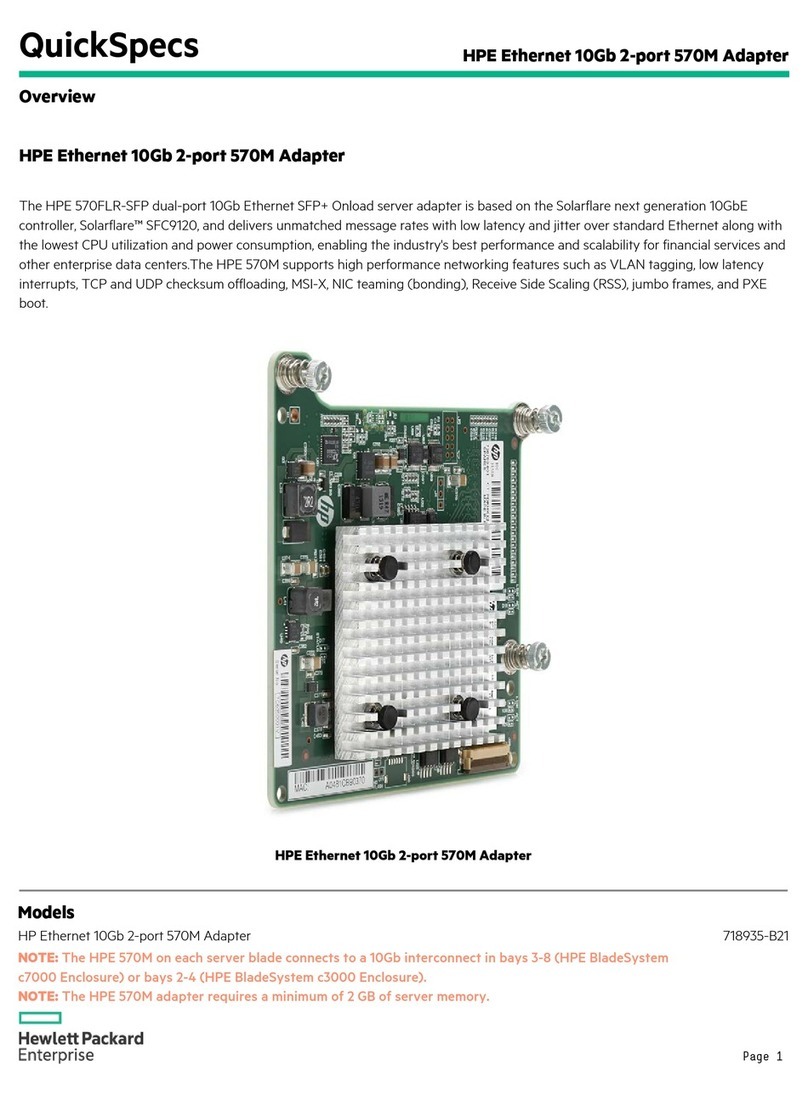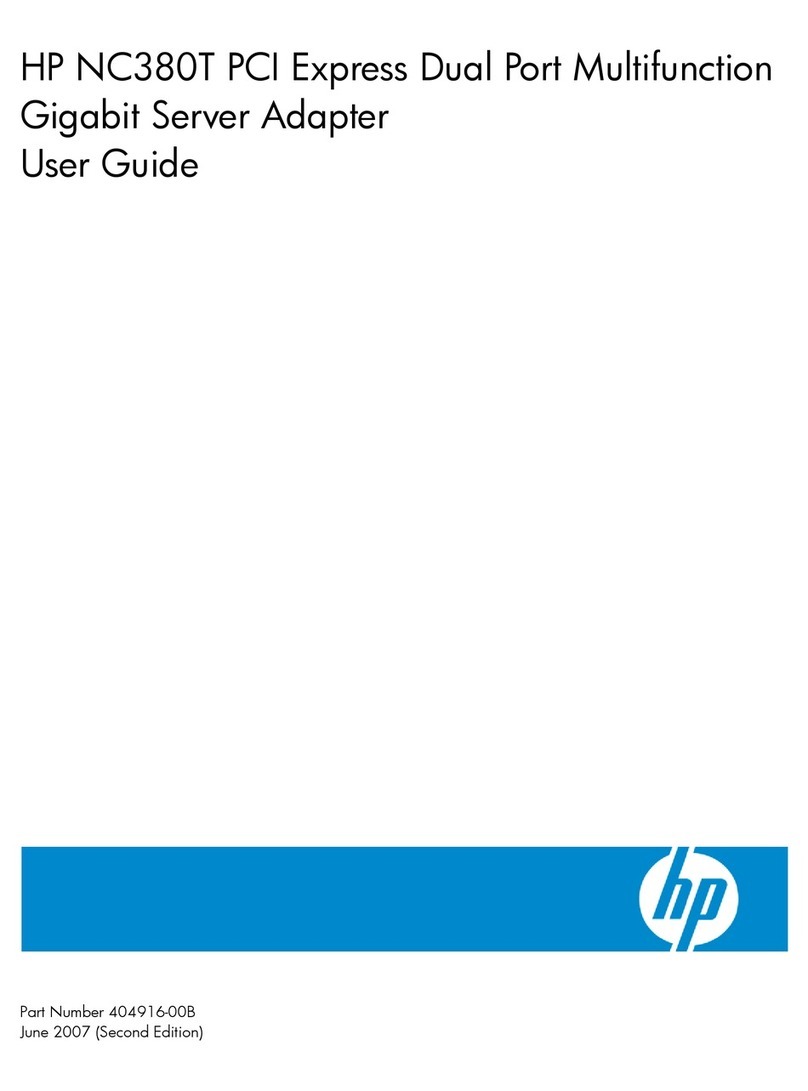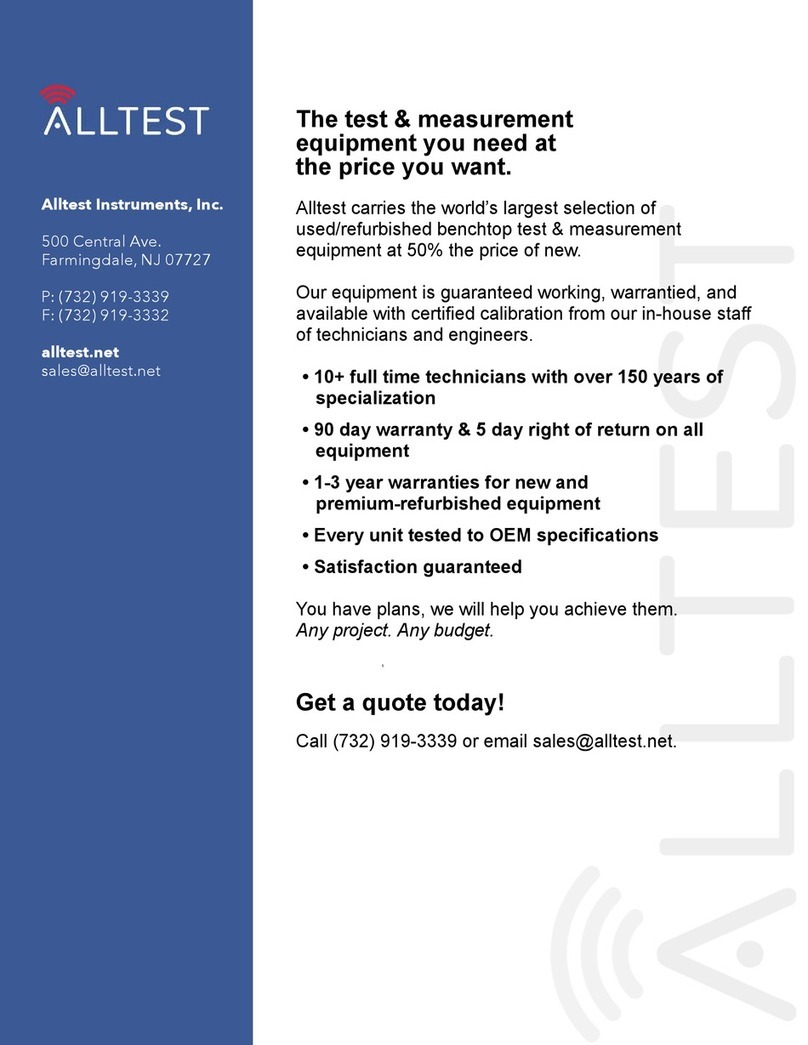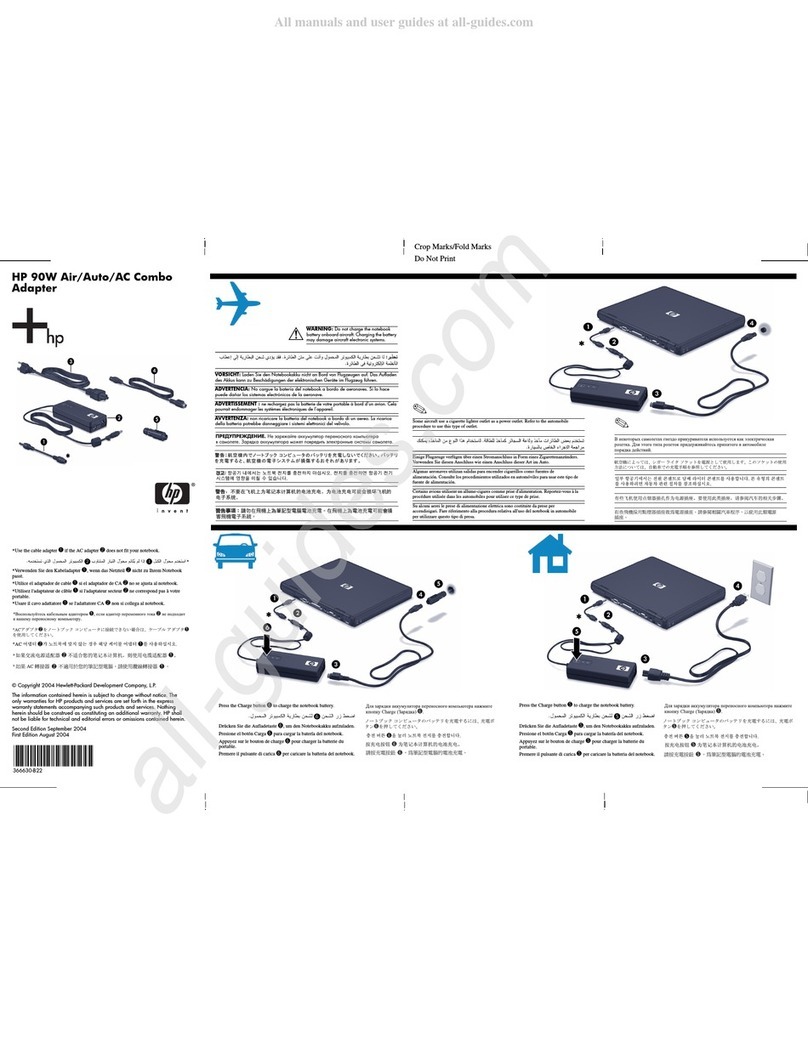1
3
2
4
What You Need
!Torx or flathead screwdriver (magnetic-tipped
recommended)
!Soft, clean surface (such as a clean, large towel) to
cushion the computer when you place it facedown
!Another person (it might required two people to lift
and move the computer)
!Antistatic wrist strap and a conductive foam
pad to stand on while working on the computer
(recommended)
!Third-party wall-mounting device (sold separately)
Included in the Box
1. VESA bracket base with four 8-mm (0.3-inch) screws
for the TouchSmart 9100 and the TouchSmart600
2. VESA bracket base with four 8-mm (0.3-inch) screws
for the TouchSmart300
3. VESA top bracket with four 8-mm (0.3-inch) screws
4. Two leg inserts with two 8-mm (0.3-inch) screws,
which will fill in the spaces that are left behind when
the computer legs are removed (optional)
Before Opening the Computer
(All Models)
1. Remove any media and all external devices from the
computer.
2. Shut down the computer using the operating system.
3. Ensure that the computer is turned off and that the
power adapter or power cord is disconnected from
the computer and from the electrical outlet.
4. Remove the connector cover and disconnect all
other attached cables from the computer. Refer to
the computer manual for detailed instructions on
removing the connector cover.
5. Place the computer facedown on a soft, flat surface.
Use a blanket or other soft cloth to protect the touch
screen surface from scratches or other damage.
WARNING! To reduce the risk of personal injury
from electrical shock and/or hot surfaces, be sure to
disconnect the power cord from the wall outlet, and
allow the internal system components to cool before
touching.
WARNING! Avoid touching sharp edges inside the
computer.
WARNING! Take care when lifting or moving the
computer The computer is heavy. When lifting, take
proper precautions.
WARNING! Always disconnect the TouchSmart
computer from the power source before removing the
memory cover or back cover. Failure to do so before
you open the computer or perform any procedures can
result in personal injury or equipment damage.
CAUTION: Static electricity can damage the electronic
components of the computer or optional equipment.
Before beginning these procedures, ensure that you
are discharged of static electricity by briefly touching a
grounded metal object.
CAUTION: The TouchSmart PC is designed to be
operated in a landscape (A) orientation. Placing the PC
in portrait (B) orientation or horizontal (C) orientation
may result in damage to the hardware components.
HP VESA Adapter Assembly Installation Guide