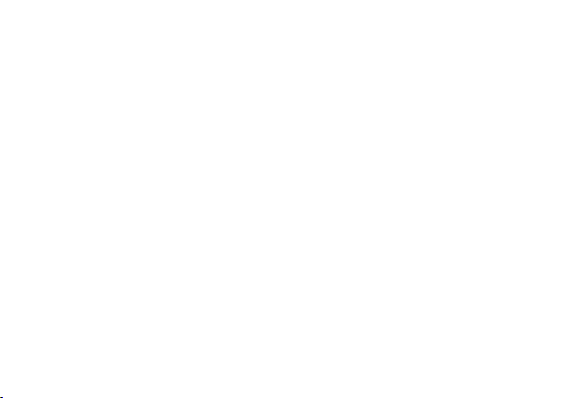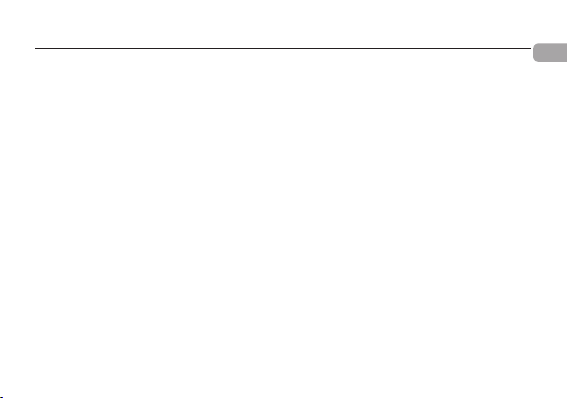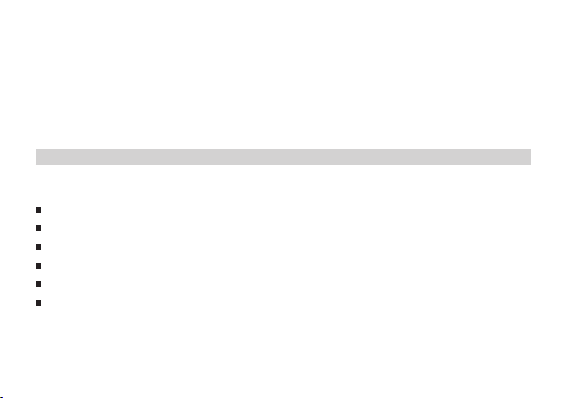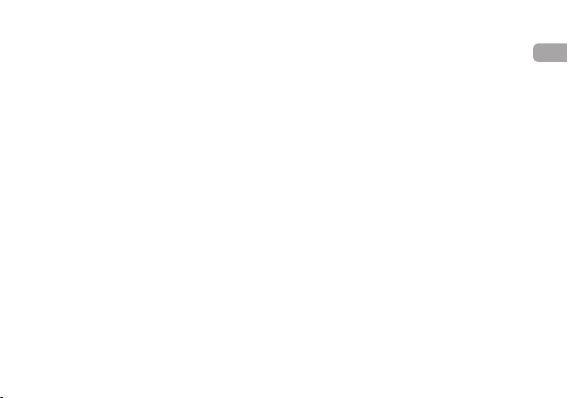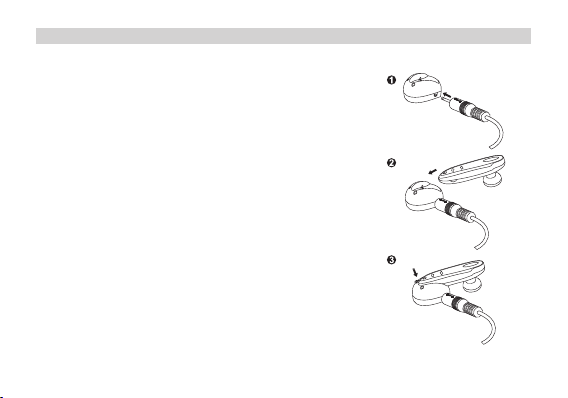En
Contents
Introduction .............................................................................................................................................. 1
Headset Features ..................................................................................................................................... 3
Charging the Headset .............................................................................................................................. 4
Wearing the Headset ................................................................................................................................ 6
Switching the Headset On/Off ................................................................................................................. 9
Pairing the Headset ................................................................................................................................ 10
Using the Headset ................................................................................................................................. 12
Accepting a Call ..................................................................................................................................... 12
Ending a Call .......................................................................................................................................... 12
Rejecting a Call ..................................................................................................................................... 13
Making a Call ......................................................................................................................................... 13
Redialing the Last Number .................................................................................................................... 15
Volume Control ..................................................................................................................................... 15
Transferring a Call between the Headset and a Mobile Phone ............................................................. 15
Mute Function ........................................................................................................................................ 16
Headset LED Indicator .......................................................................................................................... 16
Charging Base Indicator ....................................................................................................................... 17
Audio Tones ......................................................................................................................................... 17
Specifications ....................................................................................................................................... 18
Information ............................................................................................................................................. 19