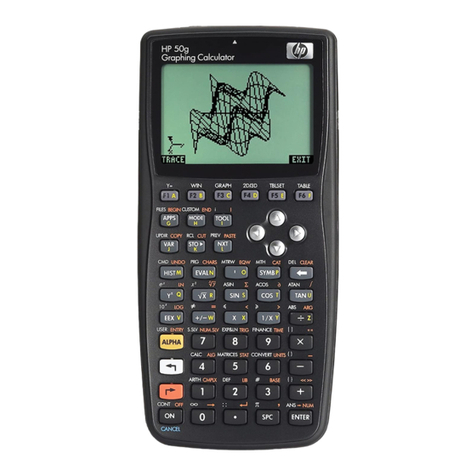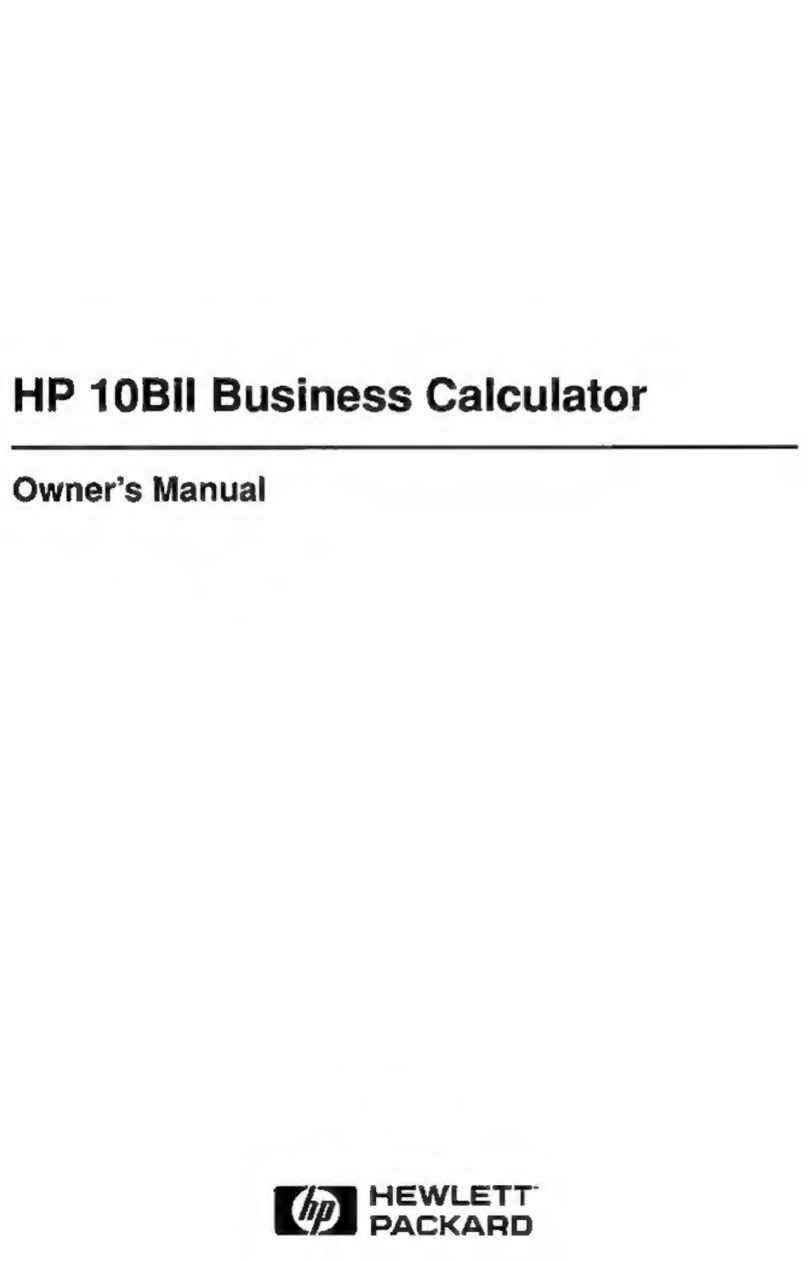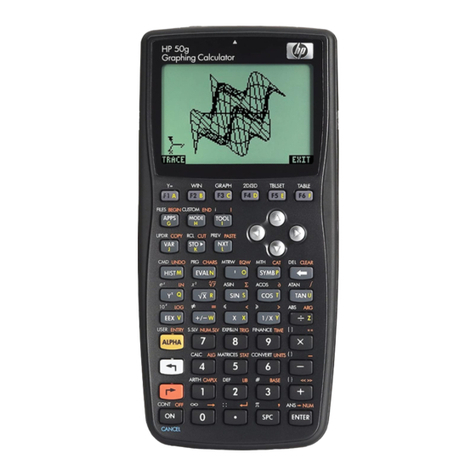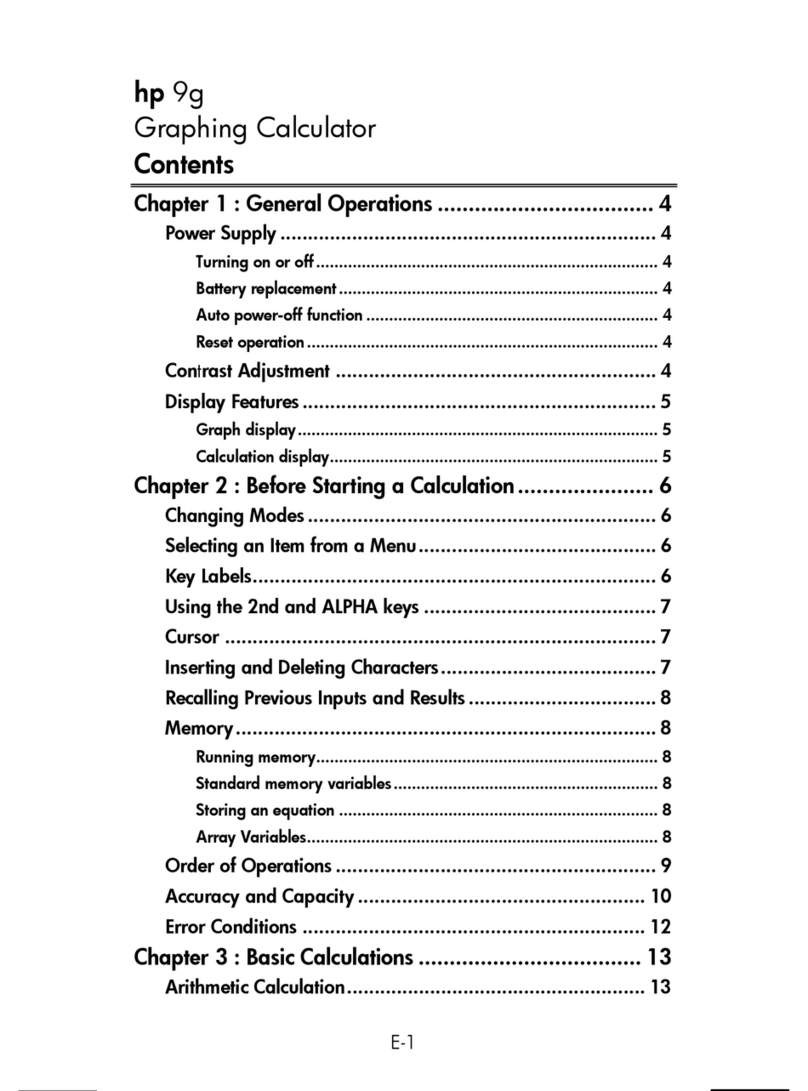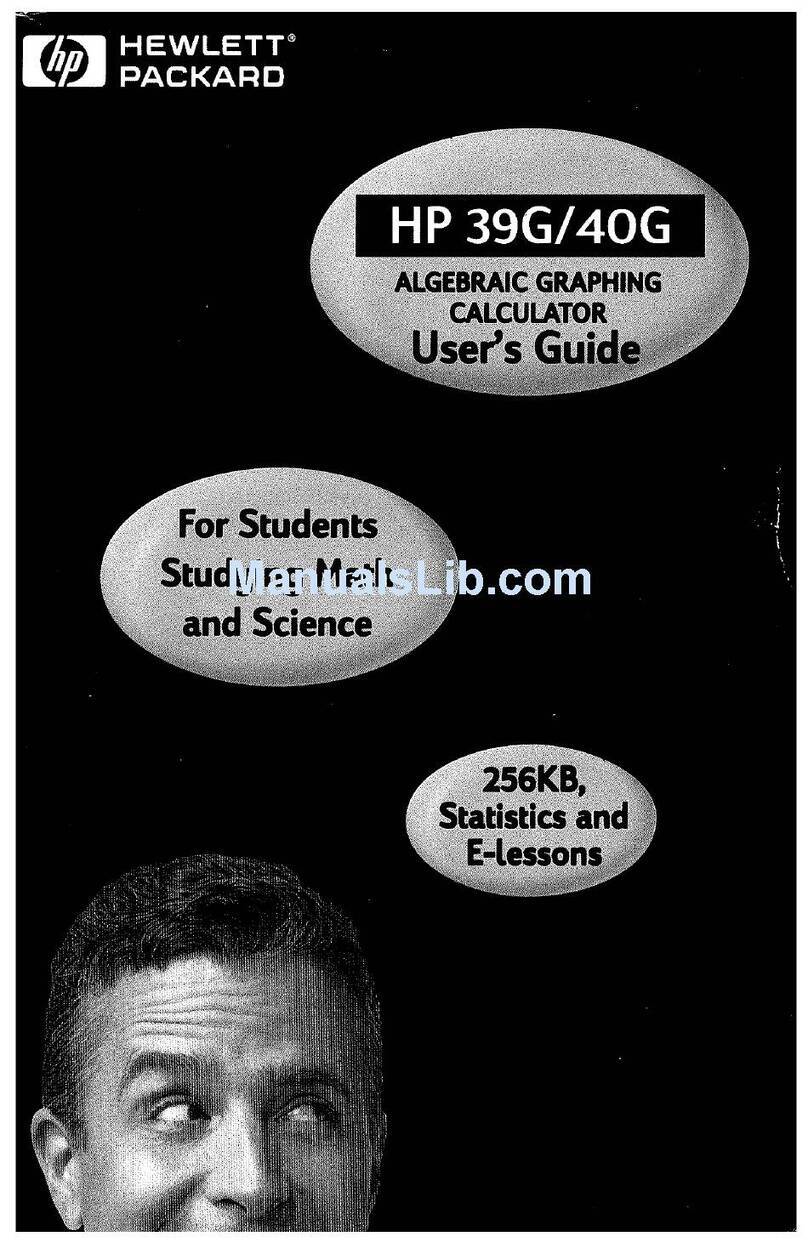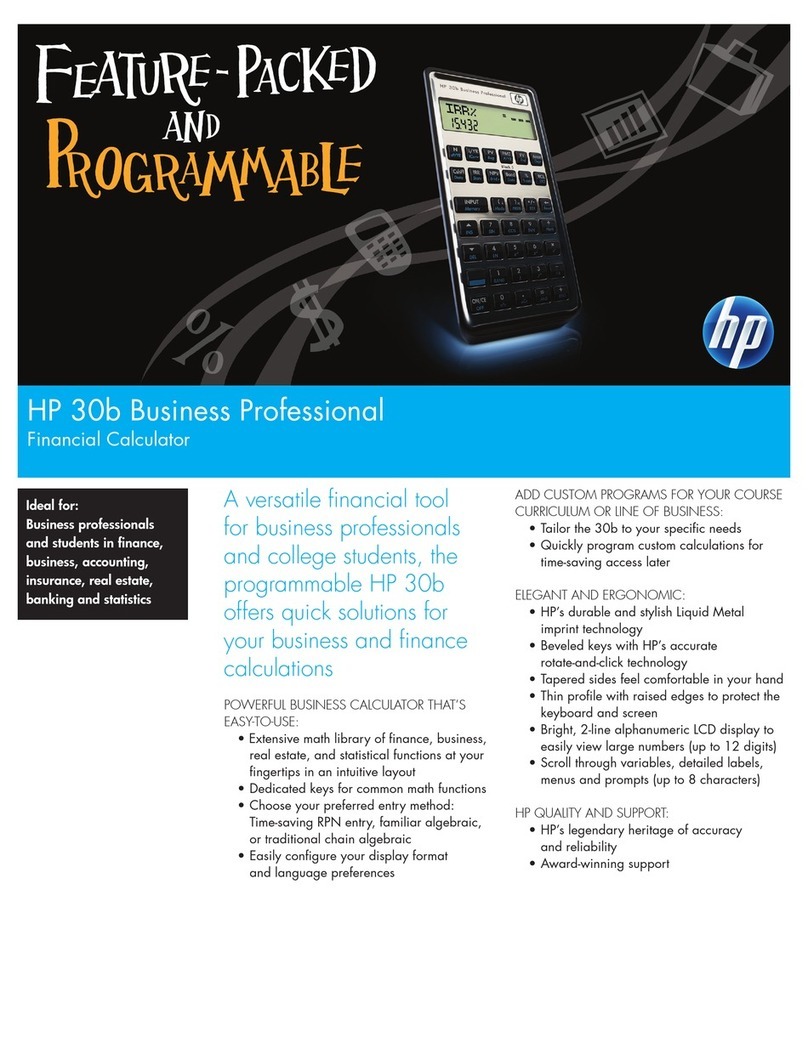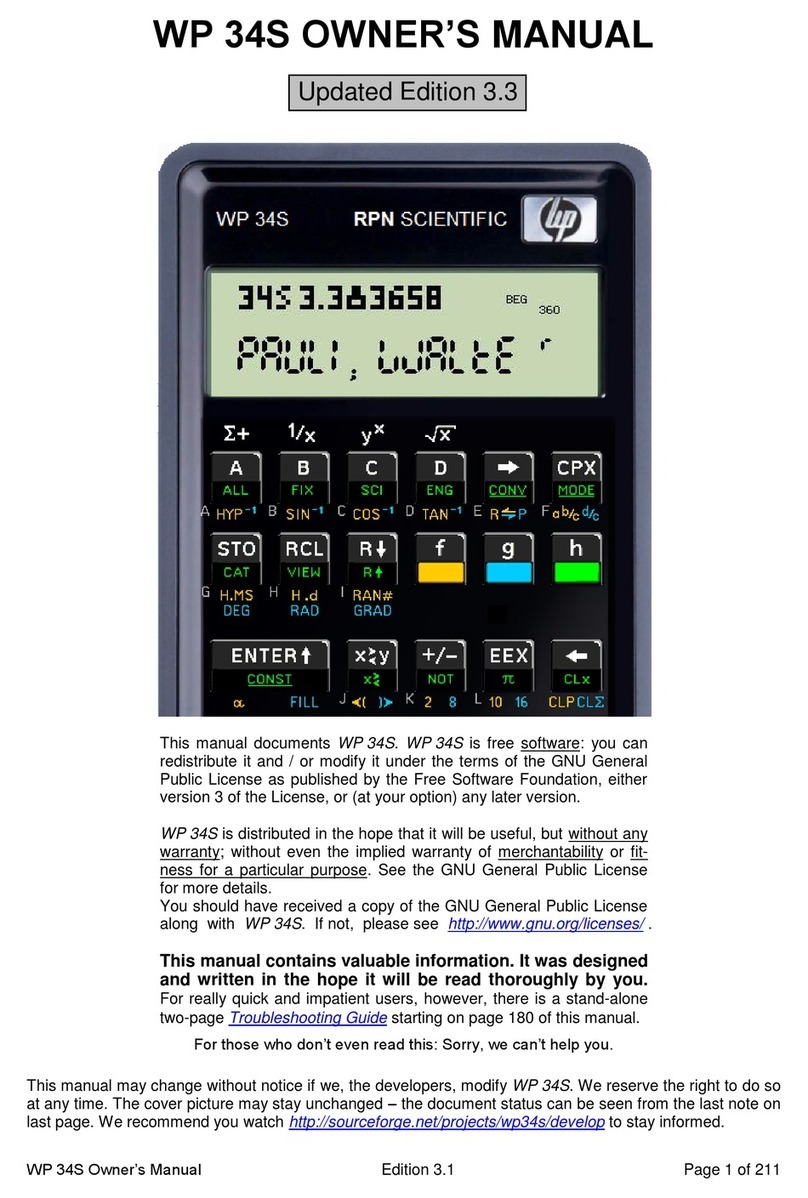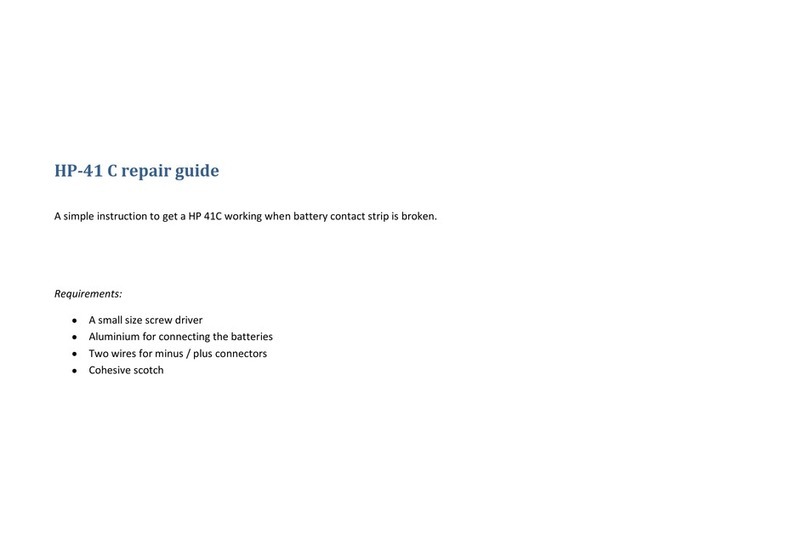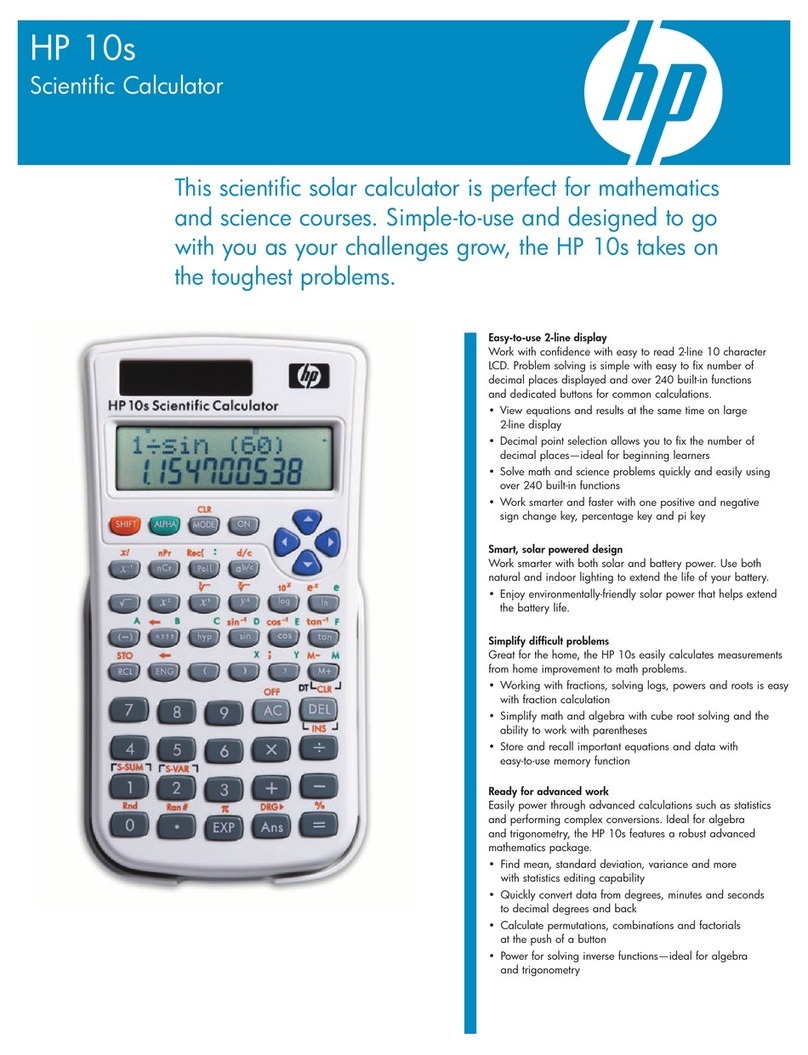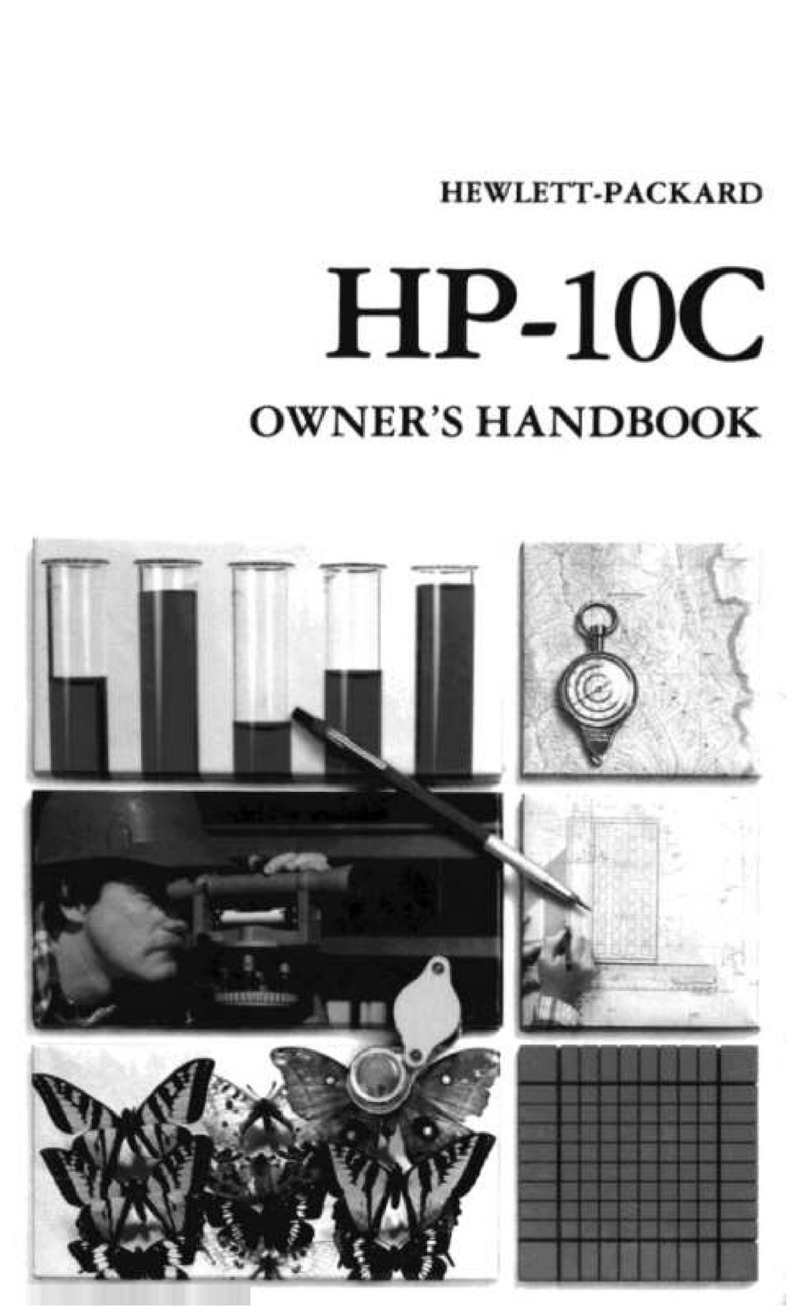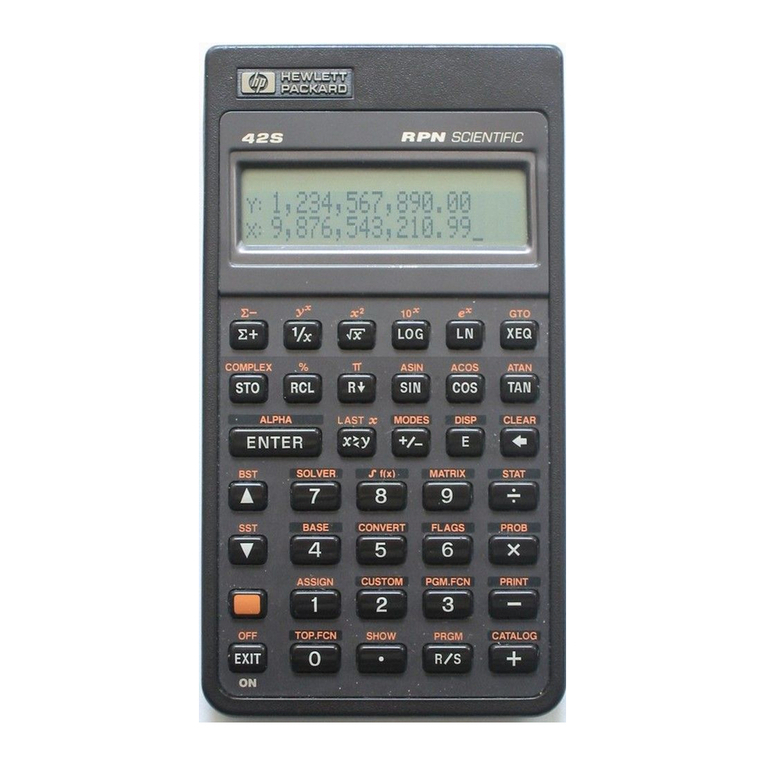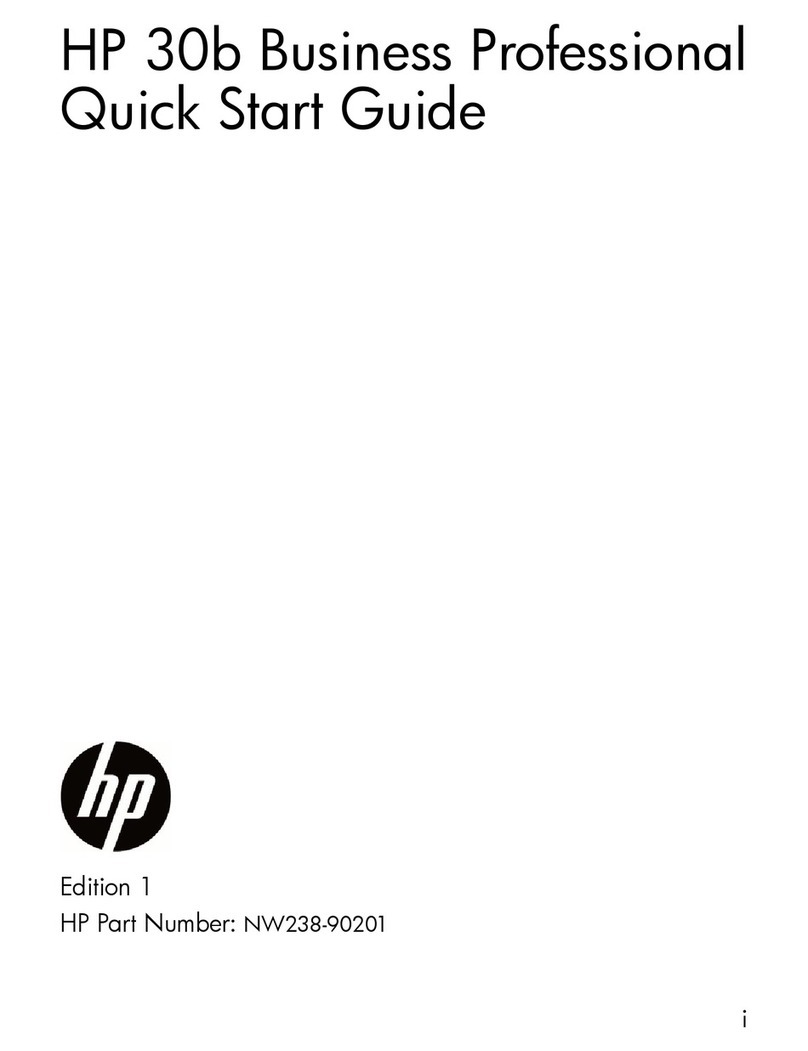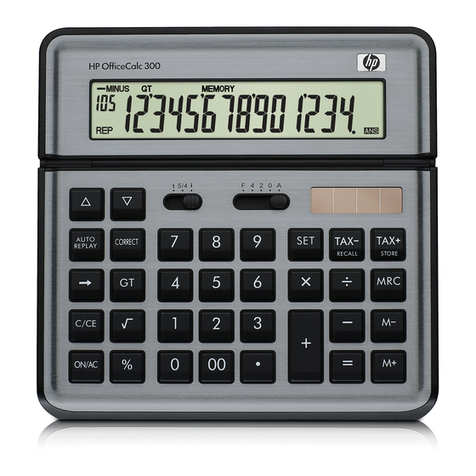Contents 5
Storing and recalling variables ............................................. 218
The Vars menu.................................................................... 220
Home variables .................................................................. 223
Memory Manager............................................................... 225
21 Programming
Introduction ........................................................................ 229
The Program Catalog...................................................... 231
Creating a New Home Program....................................... 232
The Program Editor ......................................................... 233
The HP 39gII Programming Language............................... 241
App programs ............................................................... 247
Program commands........................................................ 254
Variables and Programs .................................................. 277
App Functions ................................................................ 300
22 Reference information
Glossary ............................................................................ 309
Resetting the HP 39gII ......................................................... 311
To erase all memory and reset defaults.............................. 311
If the calculator does not turn on....................................... 311
Batteries ........................................................................ 312
Operating details................................................................ 313
Variables ........................................................................... 313
Home variables.............................................................. 313
App variables..................................................................... 314
Function app variables.................................................... 314
Solve app variables........................................................ 315
Statistics 1Var app variables............................................ 315
Statistics 2Var app variables............................................ 316
Inference app variables................................................... 317
Parametric app variables................................................. 318
Polar app variables ........................................................ 318
Sequence app variables.................................................. 319
Finance app variables..................................................... 320
Linear Solver app variables ............................................. 320
Triangle Solver app variables .......................................... 320
Linear Explorer app variables .......................................... 321
Quadratic Explorer app variables .................................... 321
Trig Explorer app variables ............................................. 321
Functions and Commands .................................................... 322
Math menu functions....................................................... 322
App functions................................................................. 324