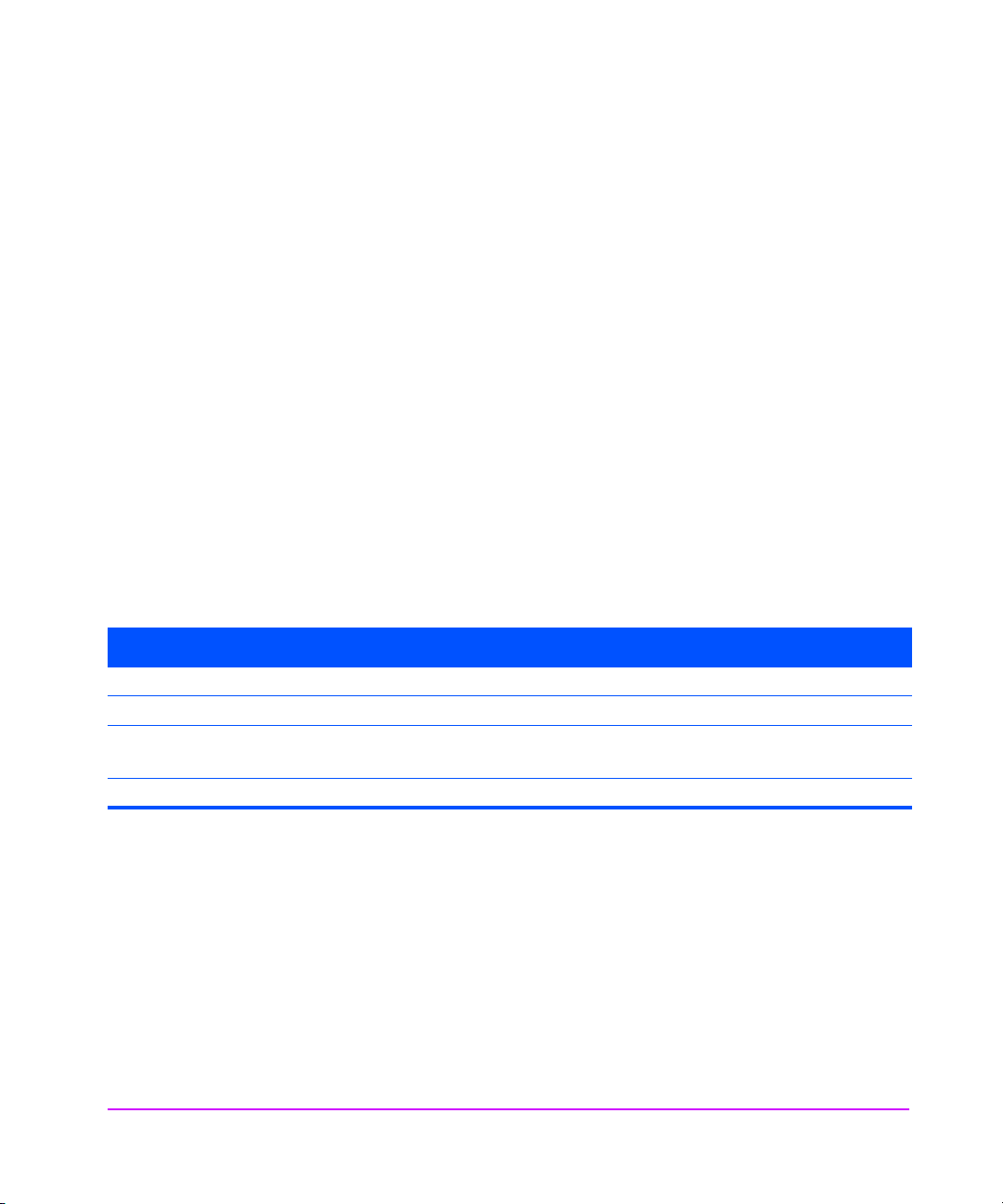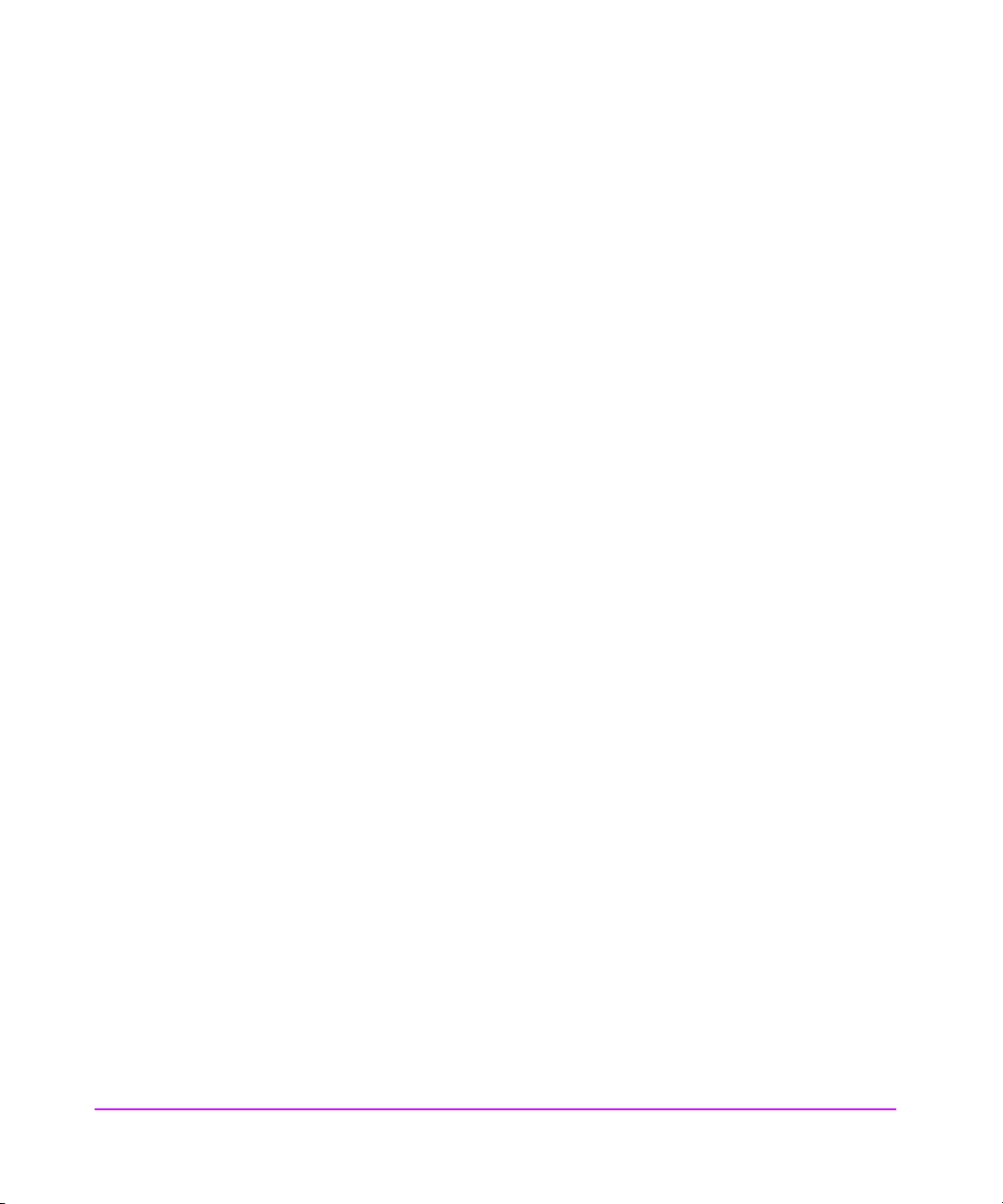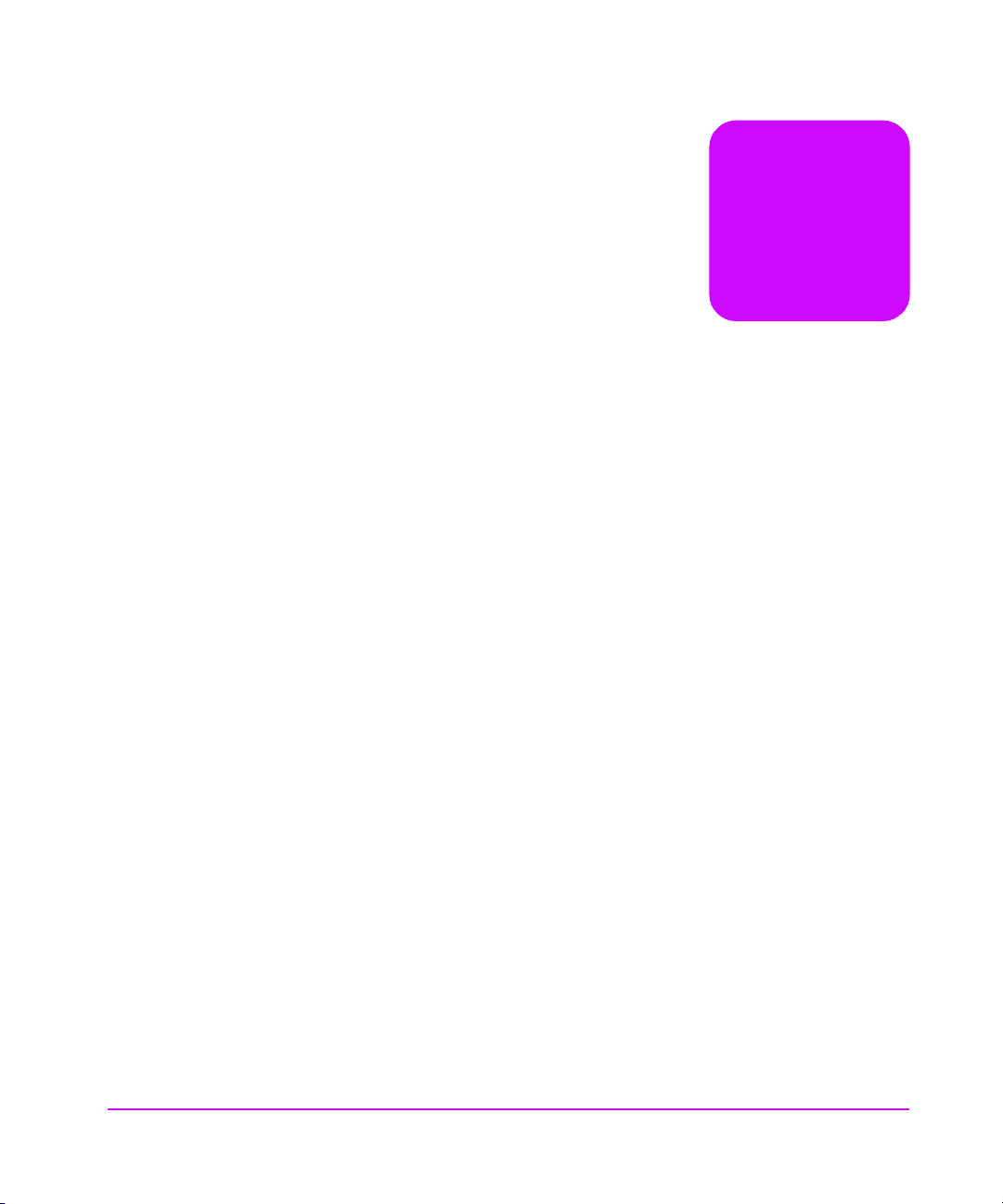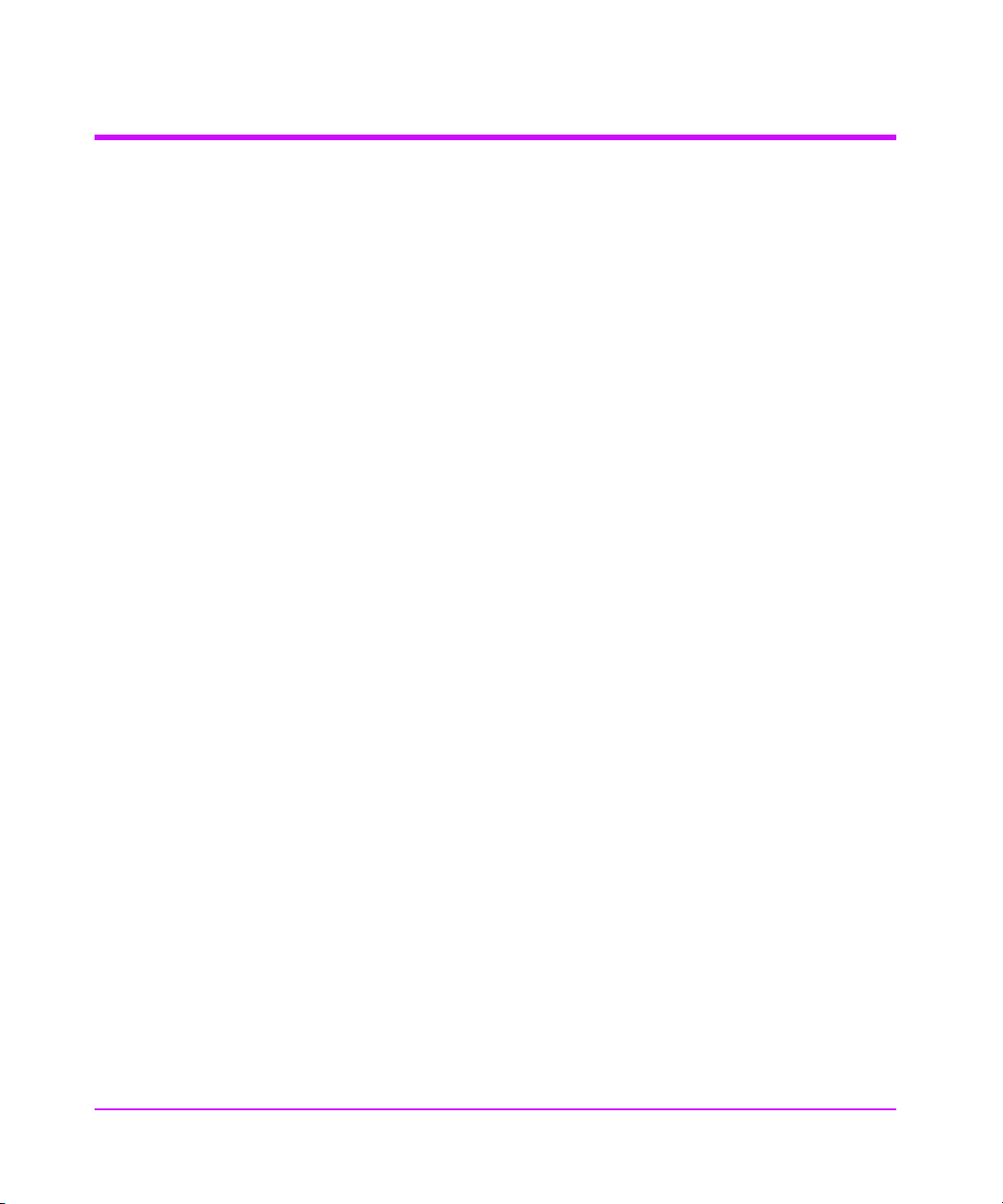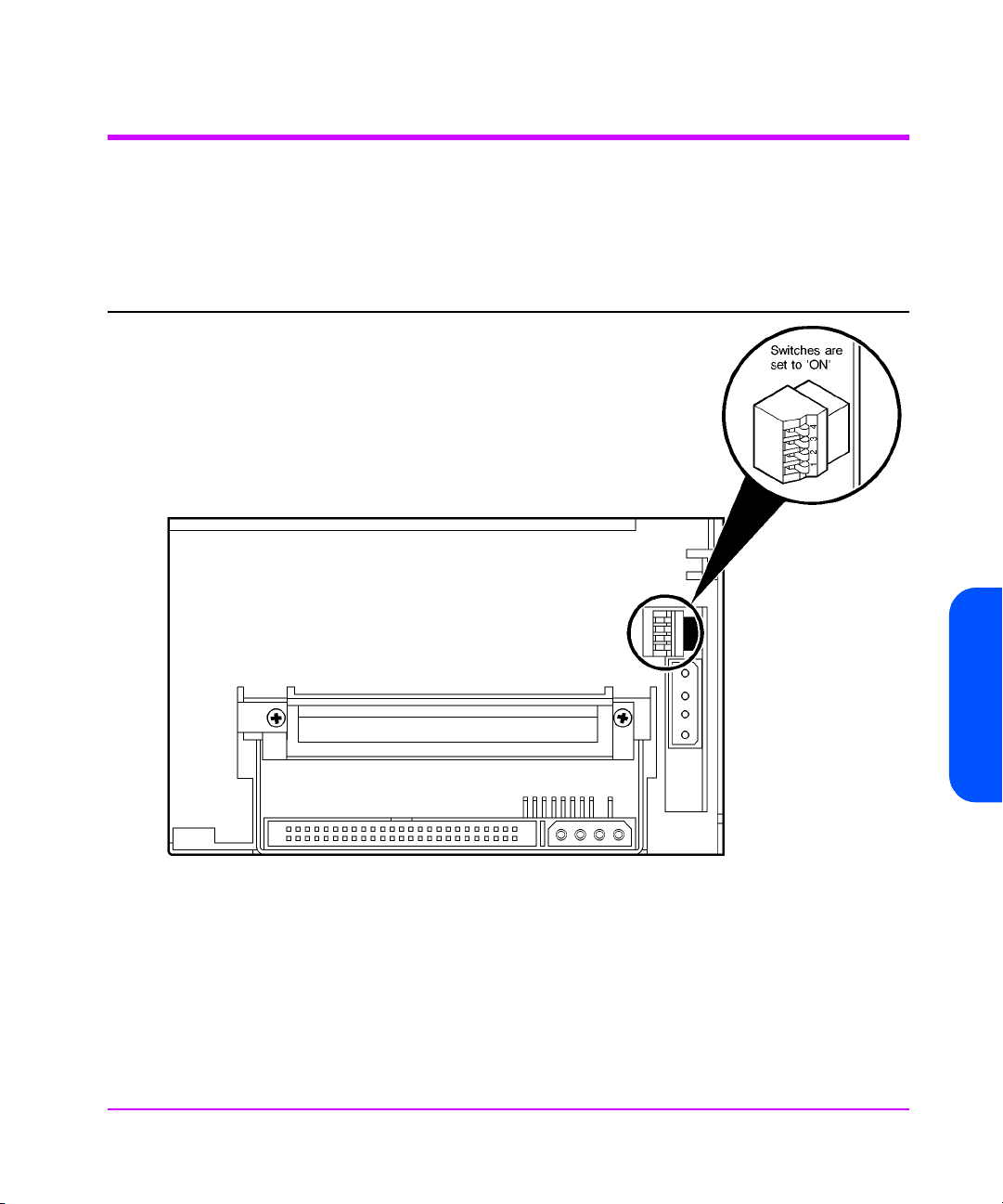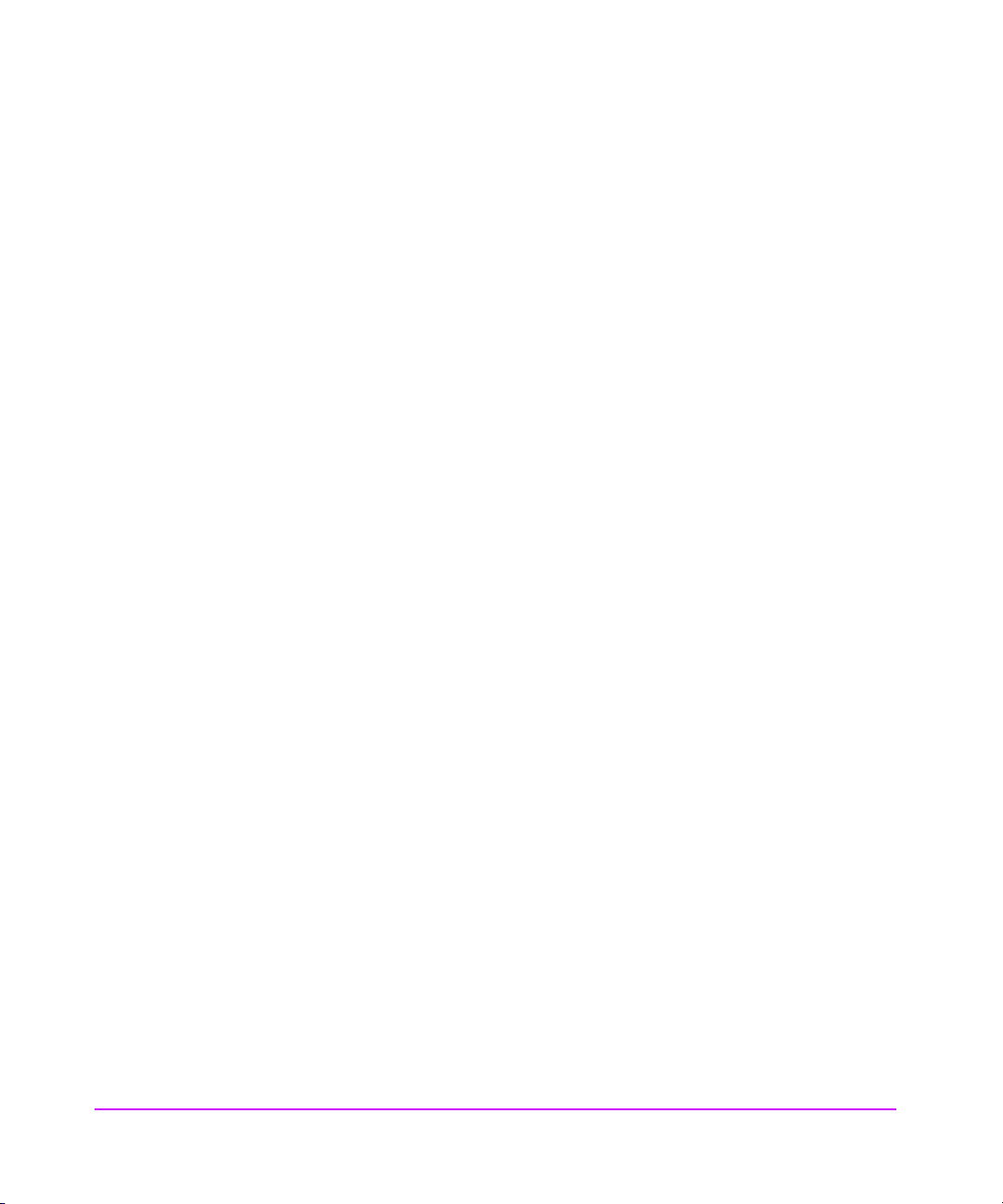3
PRLIMIARY
The Purpose of this Manual
This is one of a six-volume set which documents HP DDS drives. This
volume provides basic information on configuring the following drives
with various operating systems:
nHP C1537A (HP C1554A) DDS-3 drive, capacity: 24 gigabytes
nHP C1557A (HP C5648A) DDS-3 autoloader, capacity: 144 (6x24)
gigabytes
nHP C5683A DDS-4 drive, capacity: 24 gigabytes
nHP C5713A DDS-4 autoloader, capacity: 144 (6x24) gigabytes
nHP C7438A DAT 72 drive, capacity: 72 gigabytes
Capacities assume 2:1 data compression.
Note This manual contains information on connecting to various
operating systems. The information is given in good faith,
but since the operating systems and any upgrades that are
made to them are outside Hewlett-Packard’s control, HP
cannot guarantee that the details are correct. Please
consult the operating system documentation in conjunction
with this manual.
Related Documents
The following documents provide additional information:
Documents Specific to HP DDS Drives
The HP DDS Technical Manual also includes the following volumes:
nHardware Integration Guide, volume 1
nSoftware Integration Guide, volume 2
nThe SCSI Interface, volume 3
nSpecifications, volume 4
nBackground to DDS Products, volume 6
Please contact your HP supplier for copies.