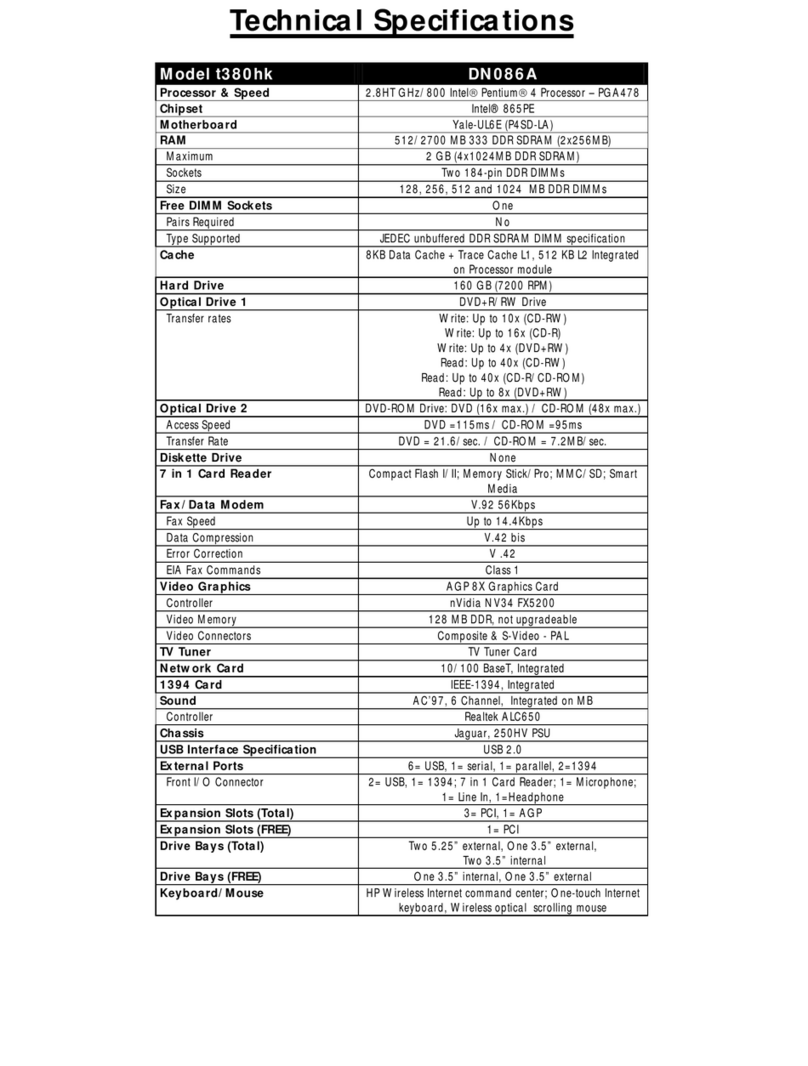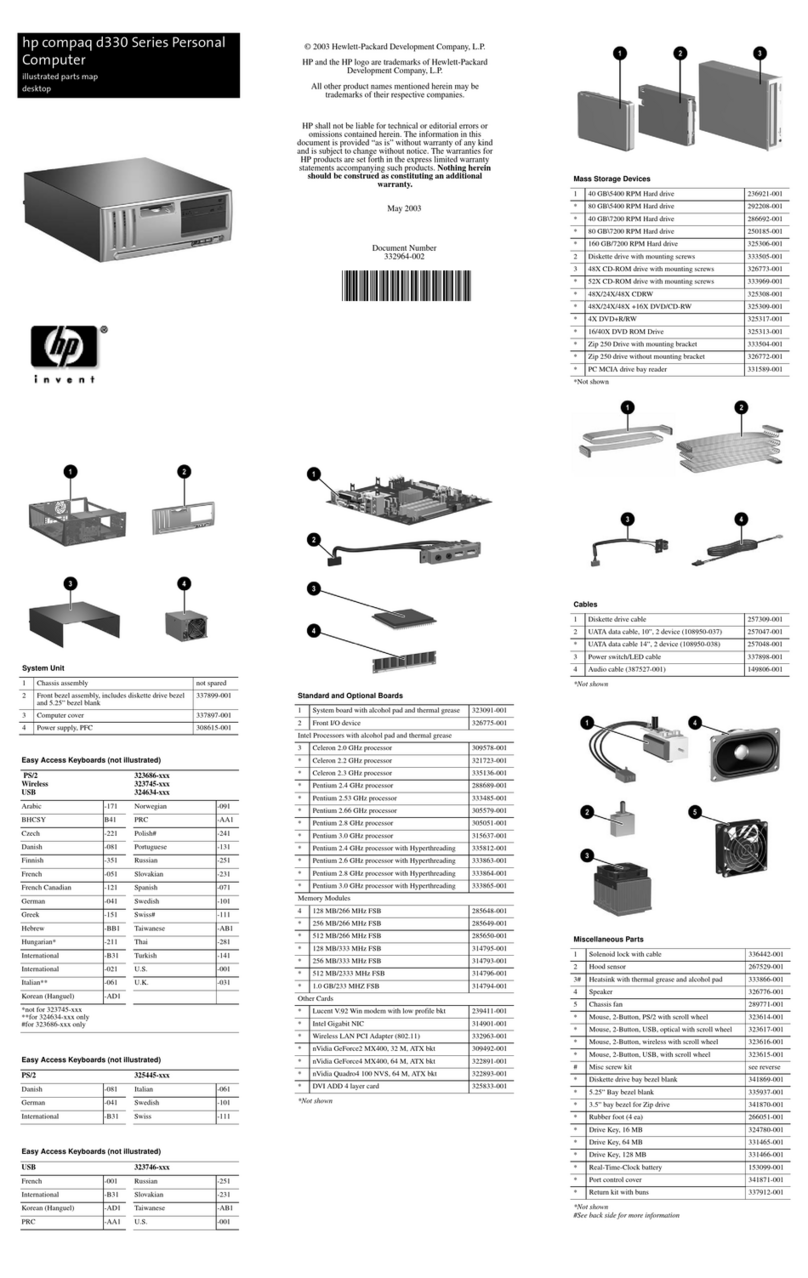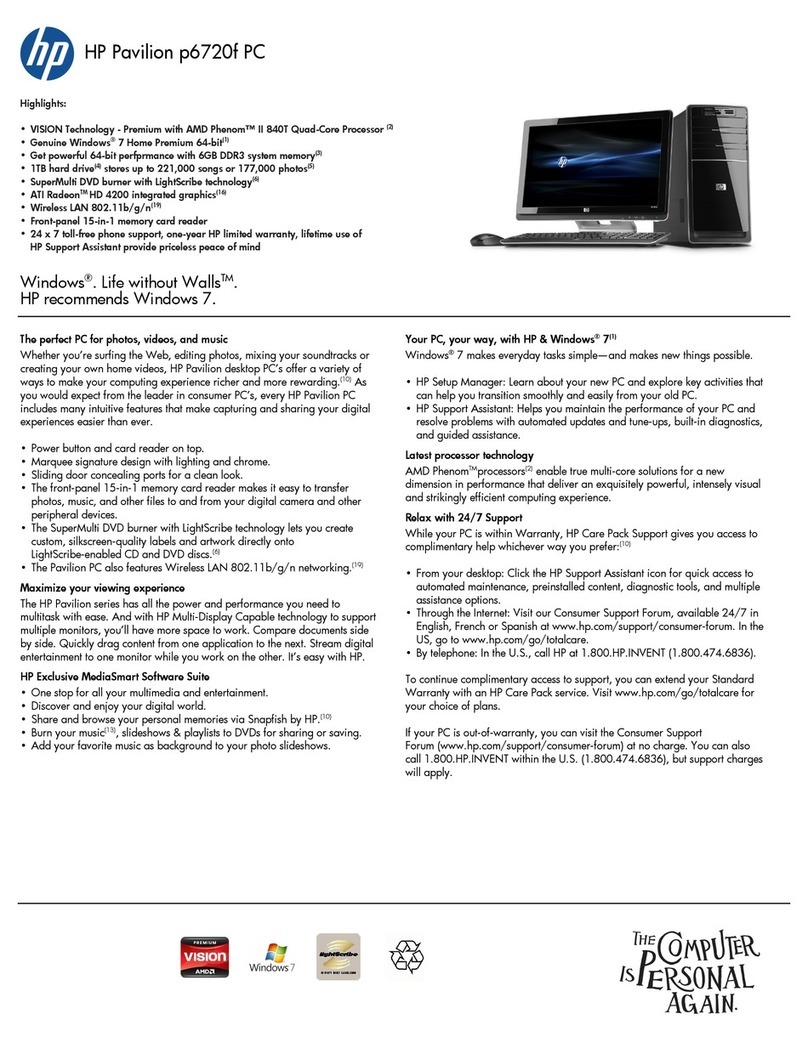HP E-PC C10 User manual
Other HP Desktop manuals

HP
HP Compaq Presario Manual
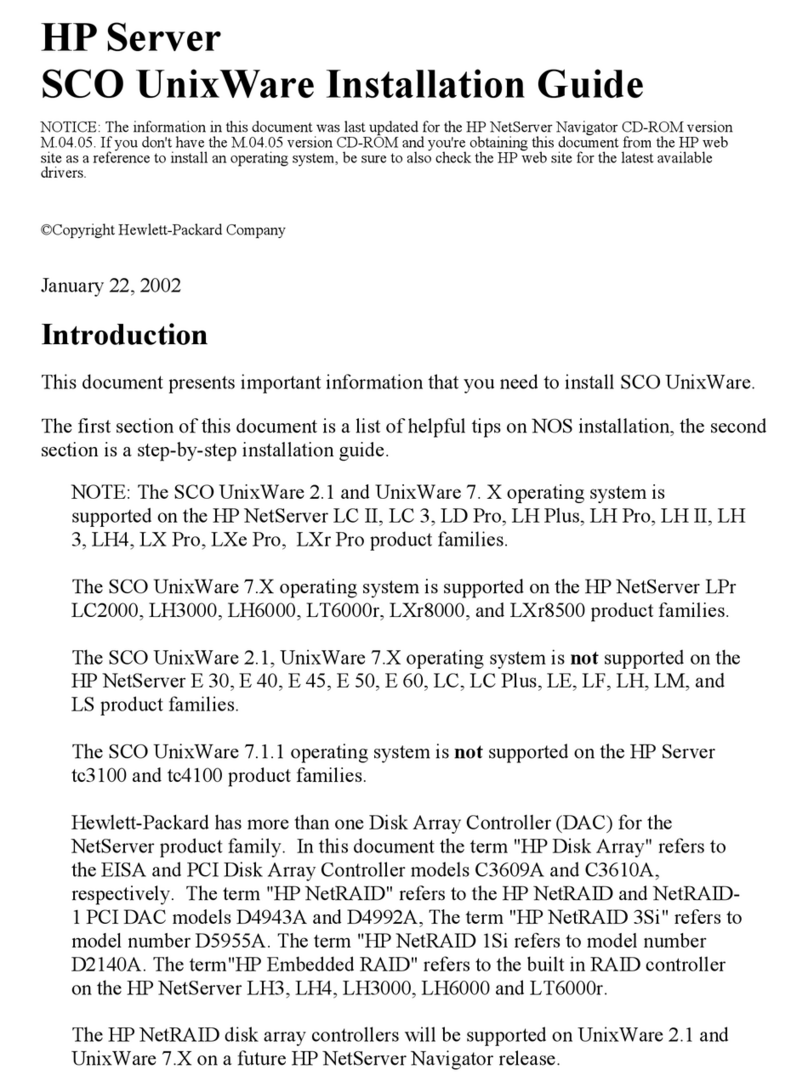
HP
HP D7171A - NetServer - LPr Reference manual

HP
HP dc7700 - Convertible Minitower PC Installation guide
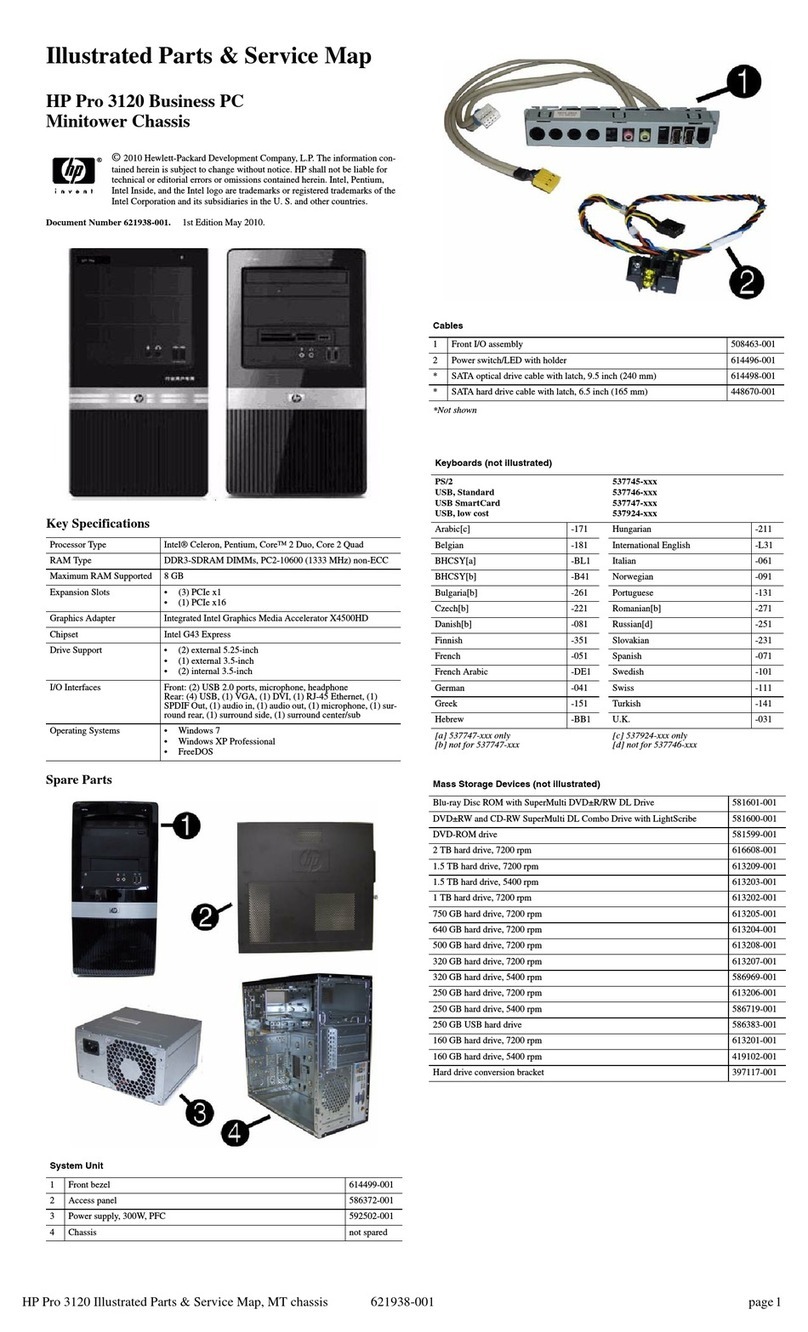
HP
HP Pro 3120 Minitower PC User manual
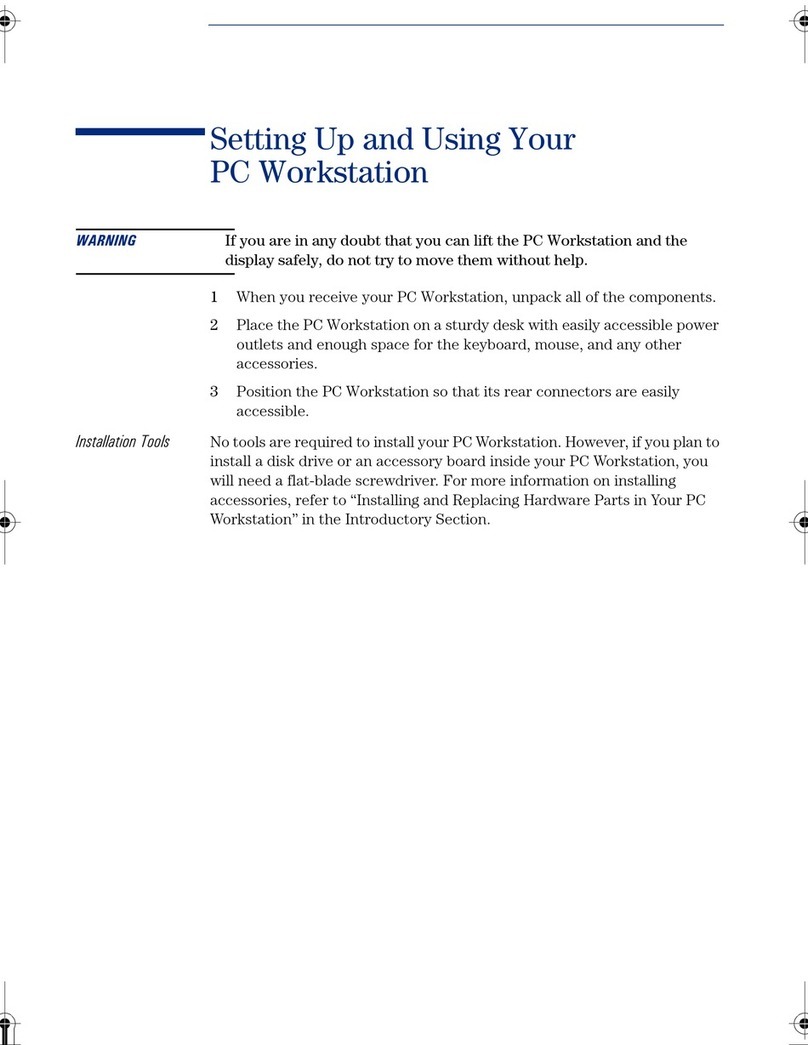
HP
HP Kayak XU800 Series Guide
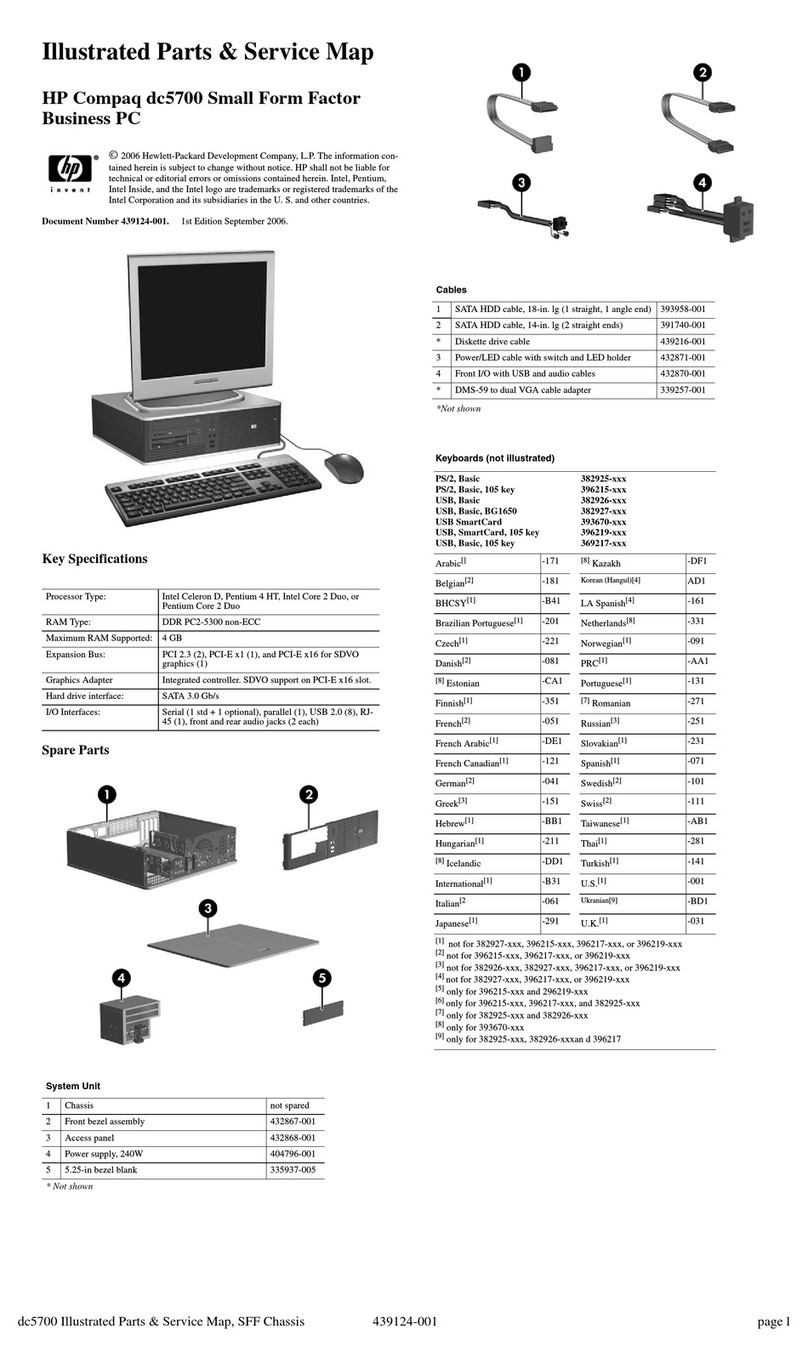
HP
HP Compaq dc5700 SFF Manual
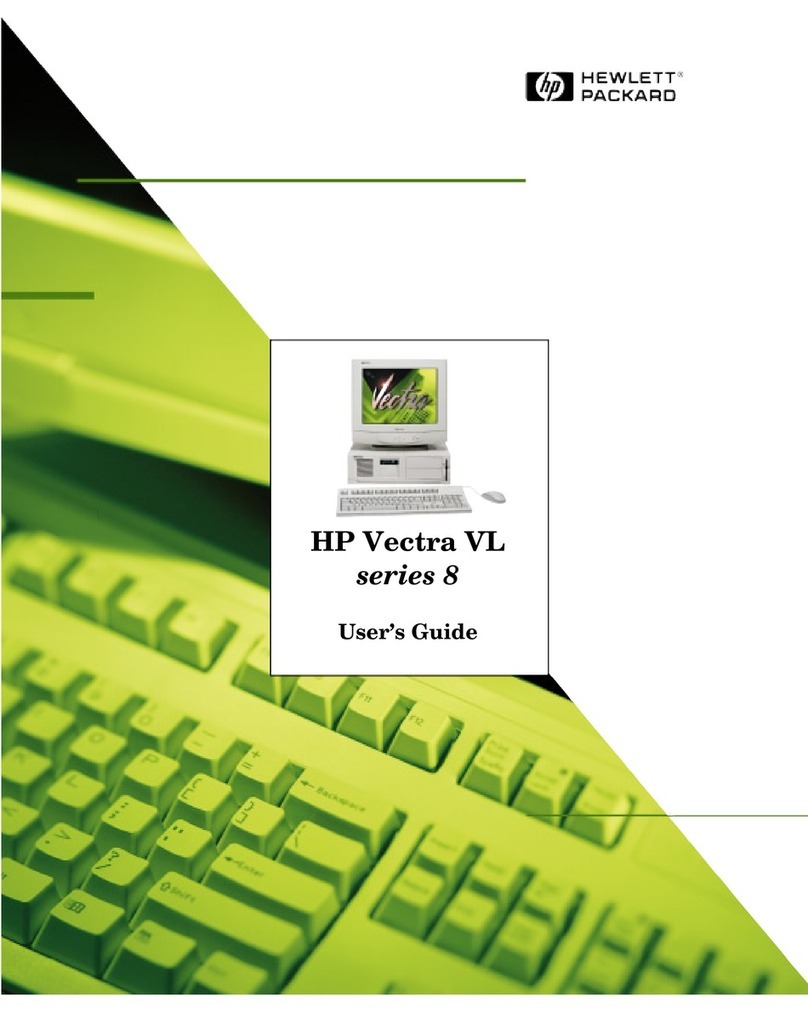
HP
HP Vectra VL6 8 User manual
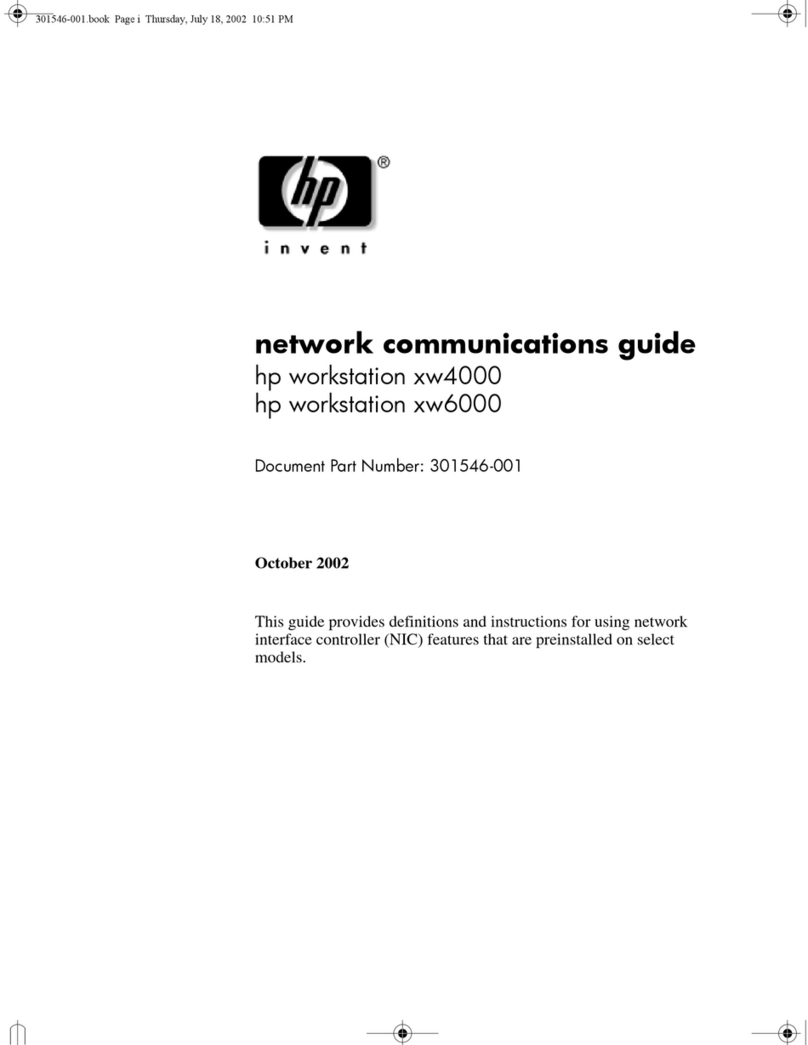
HP
HP Workstation xw6000 Installation and maintenance instructions
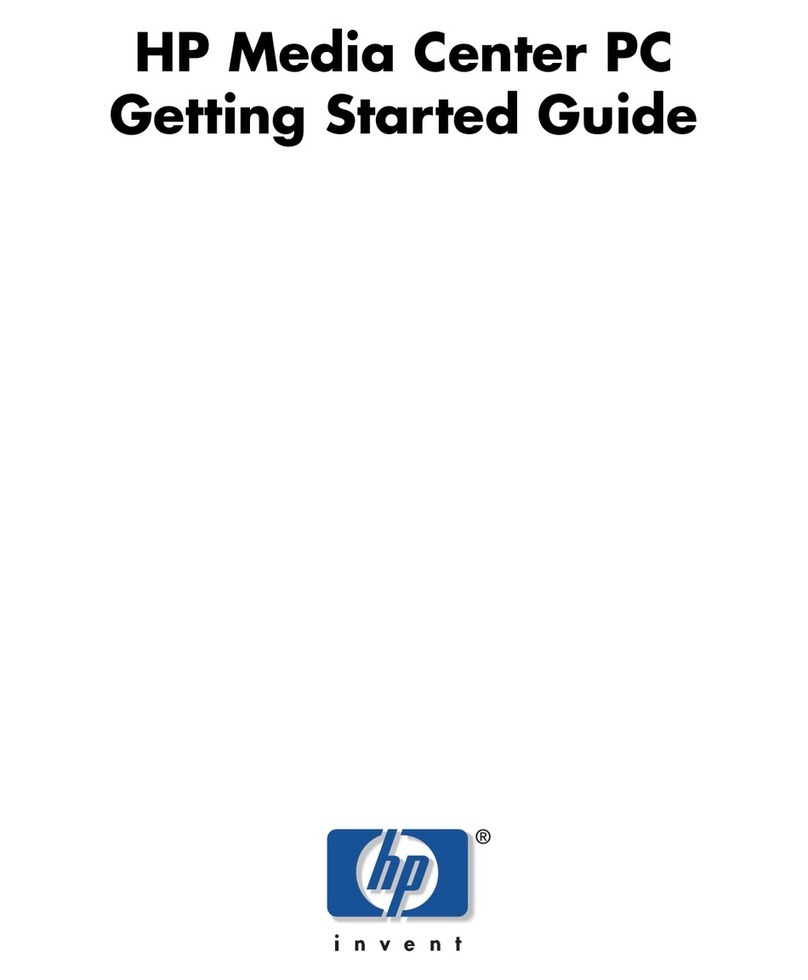
HP
HP Media Center m7000 - Desktop PC User manual

HP
HP Pavilion v600 - Desktop PC User manual

HP
HP Pavilion All-in-One MS200 - Desktop PC User manual

HP
HP FM064UT#ABA Manual

HP
HP COMPAQ 8000 Operating and maintenance manual
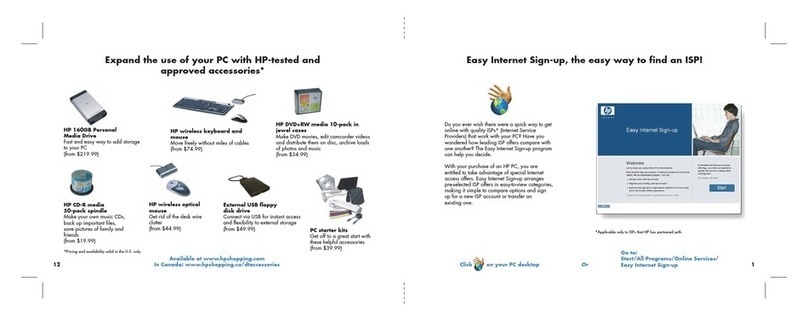
HP
HP Pavilion d4000 - Desktop PC Manual
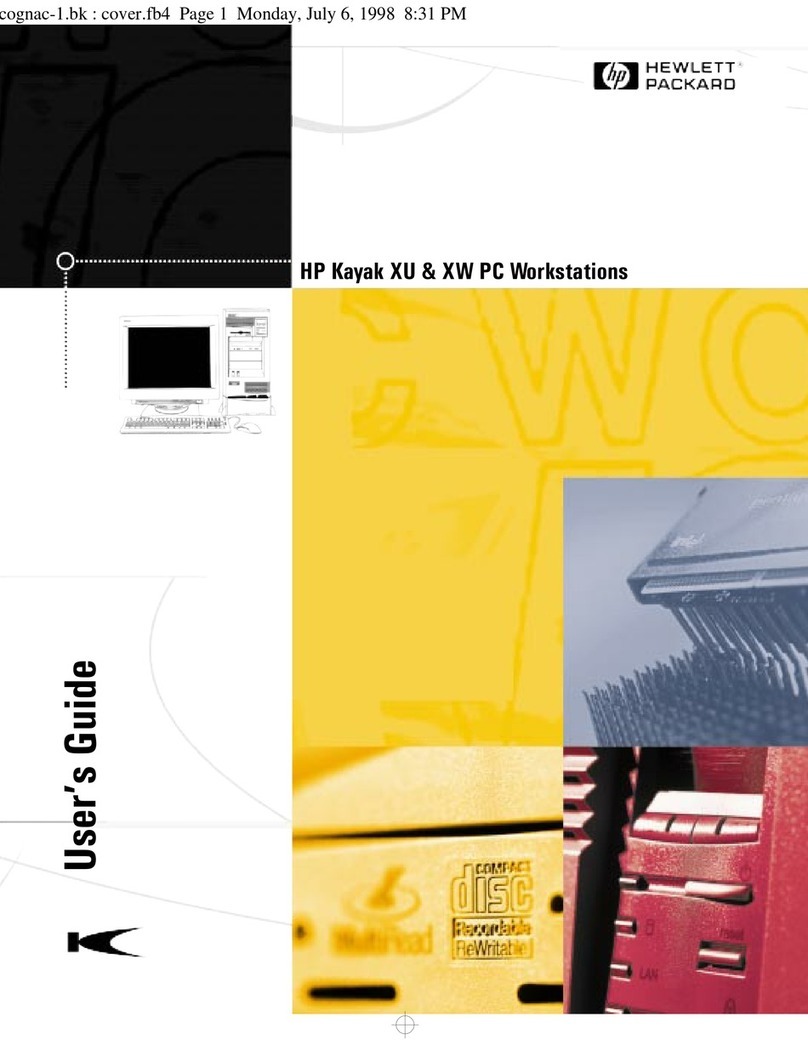
HP
HP Kayak XU04 User manual
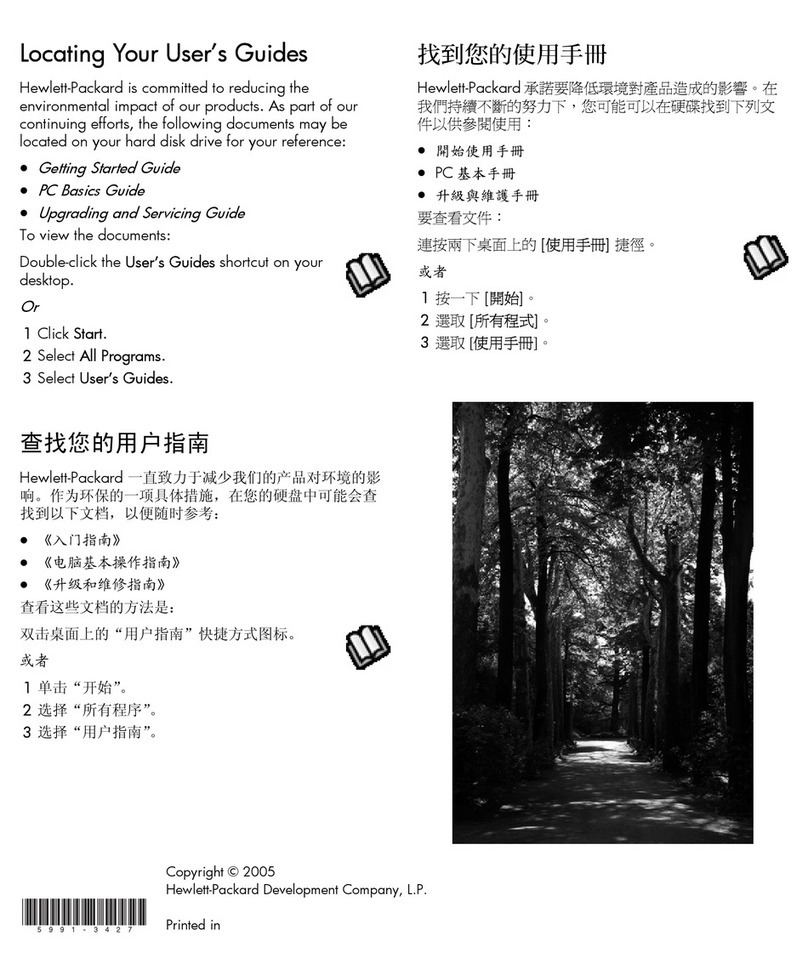
HP
HP A1224n - Pavilion - 1 GB RAM User manual
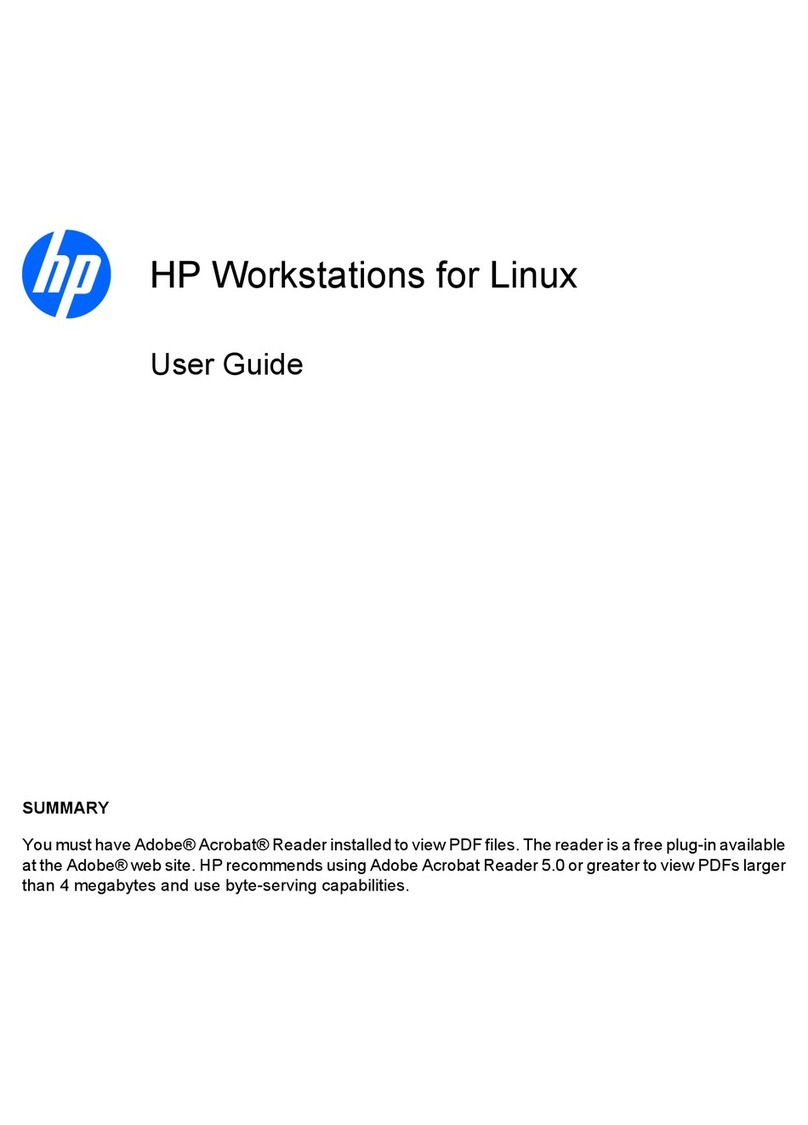
HP
HP Workstation xw4100 User manual
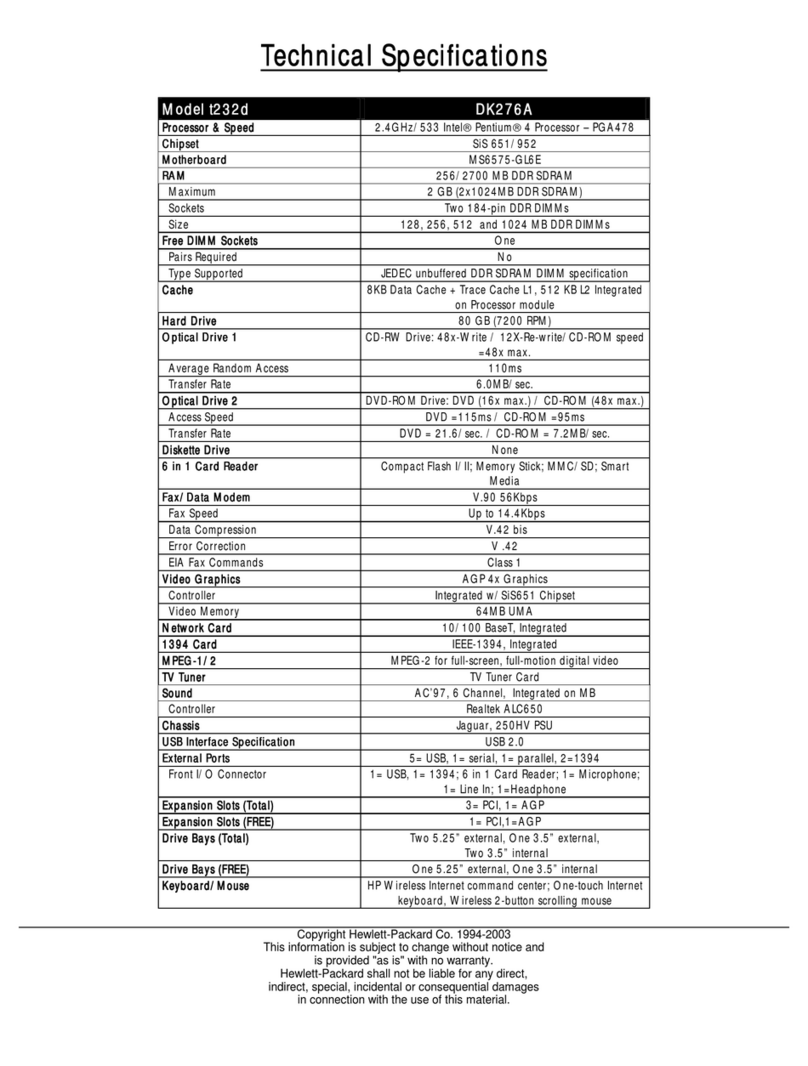
HP
HP Pavilion t200 - Desktop PC User manual

HP
HP A320m - Pavilion - 256 MB RAM User manual

HP
HP Compaq 6000 Pro SFF User manual