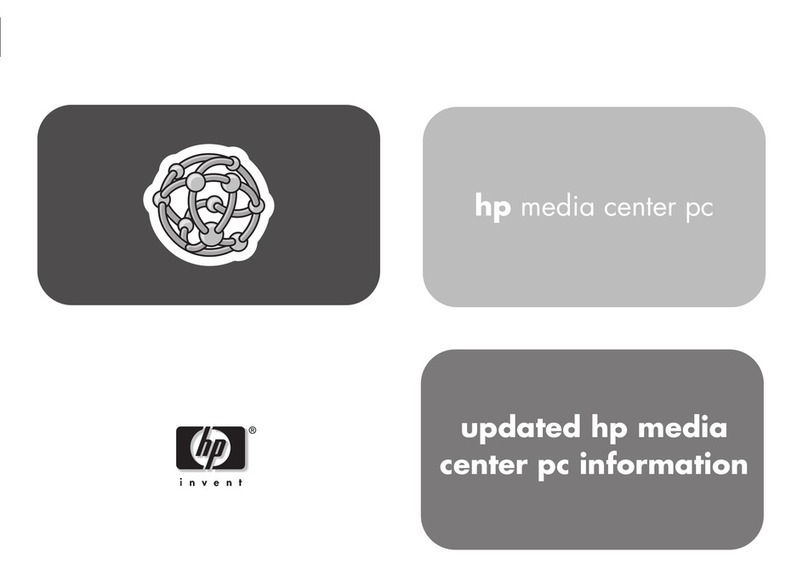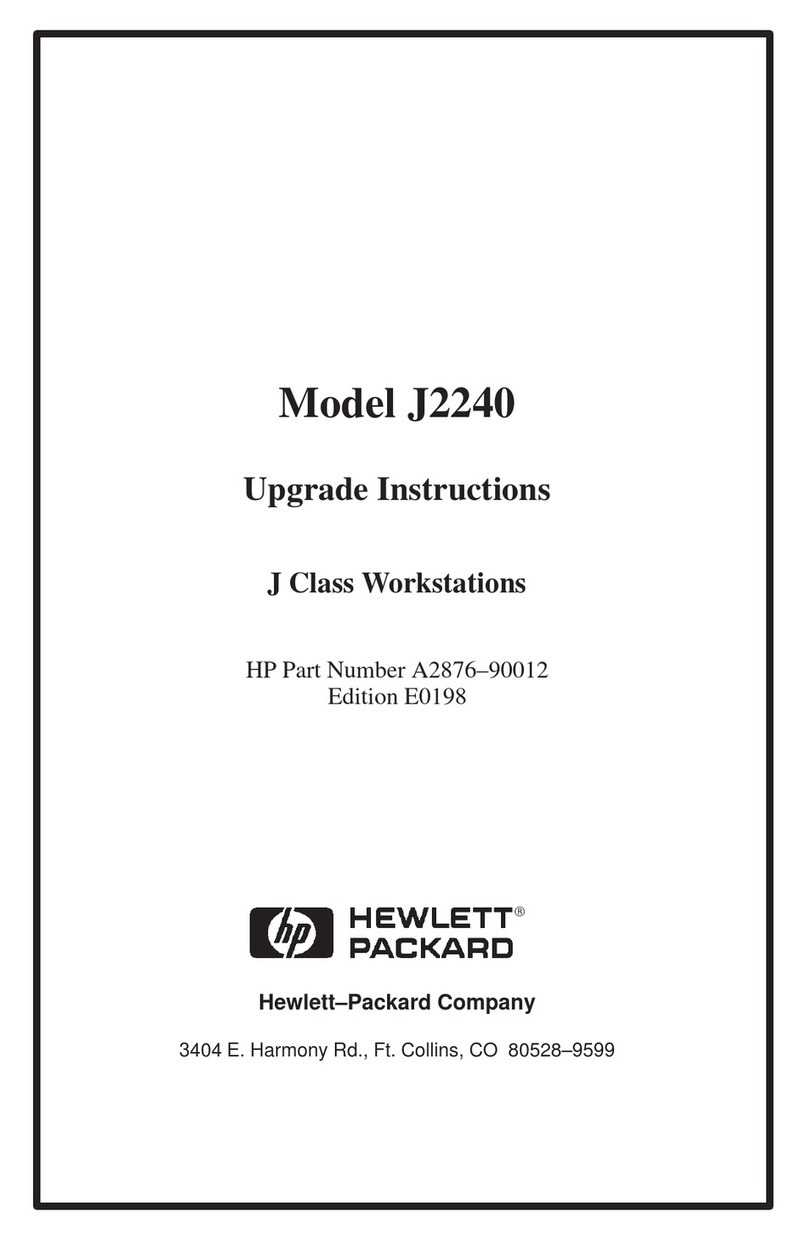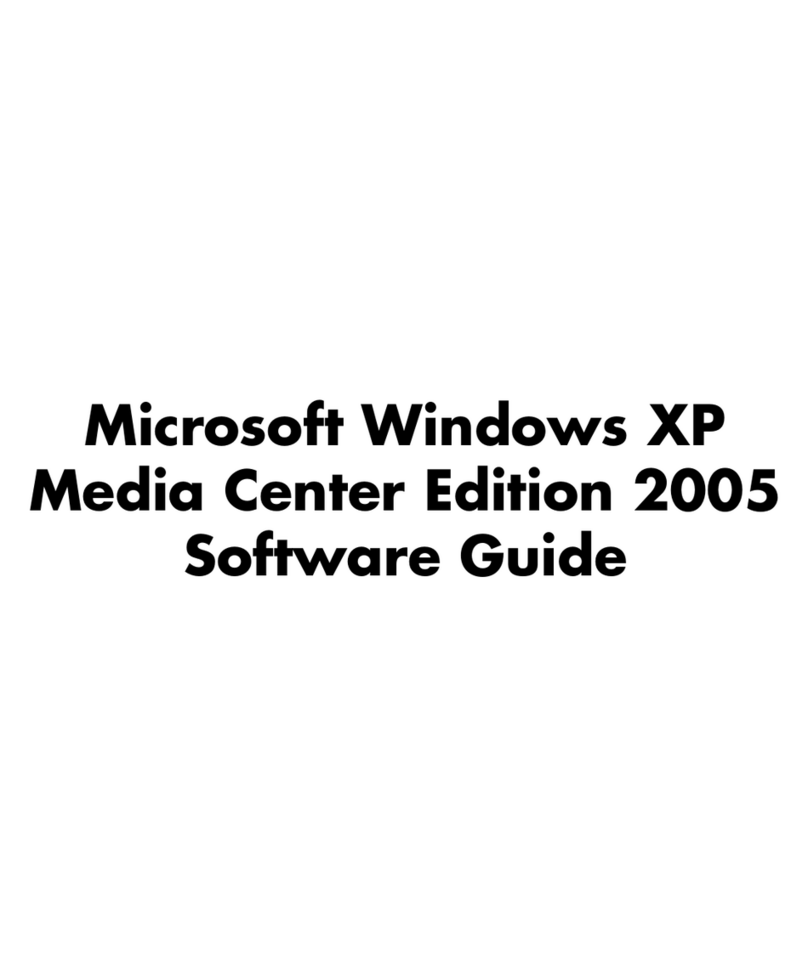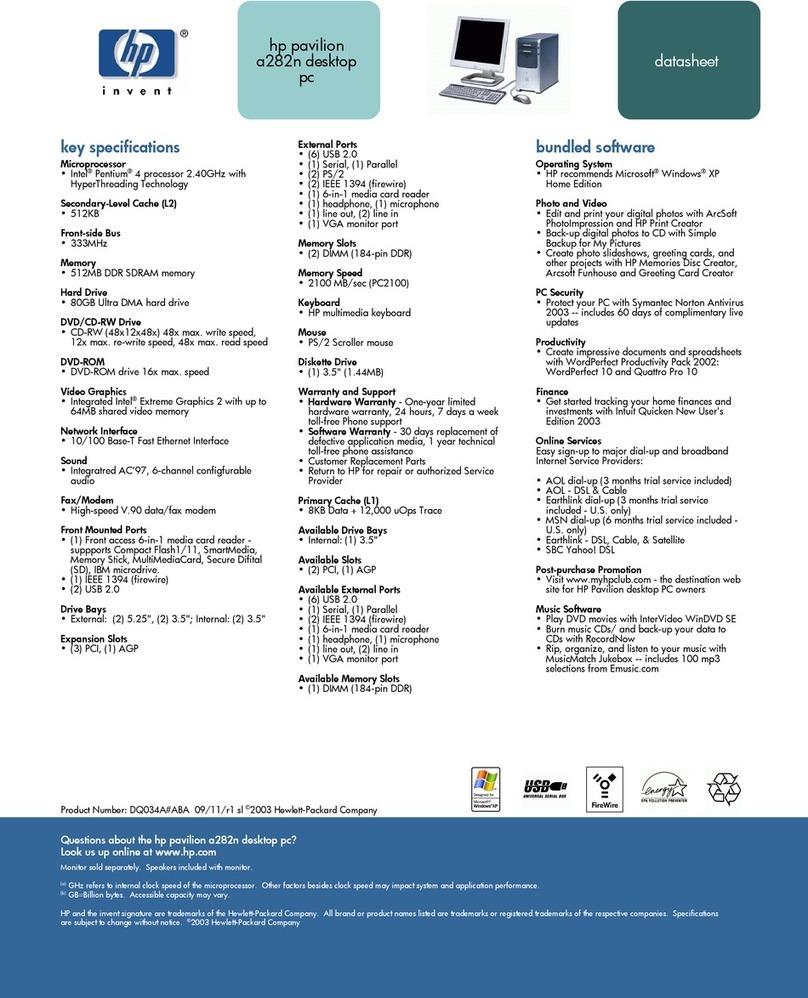HP Model 720 - Workstation User manual
Other HP Desktop manuals
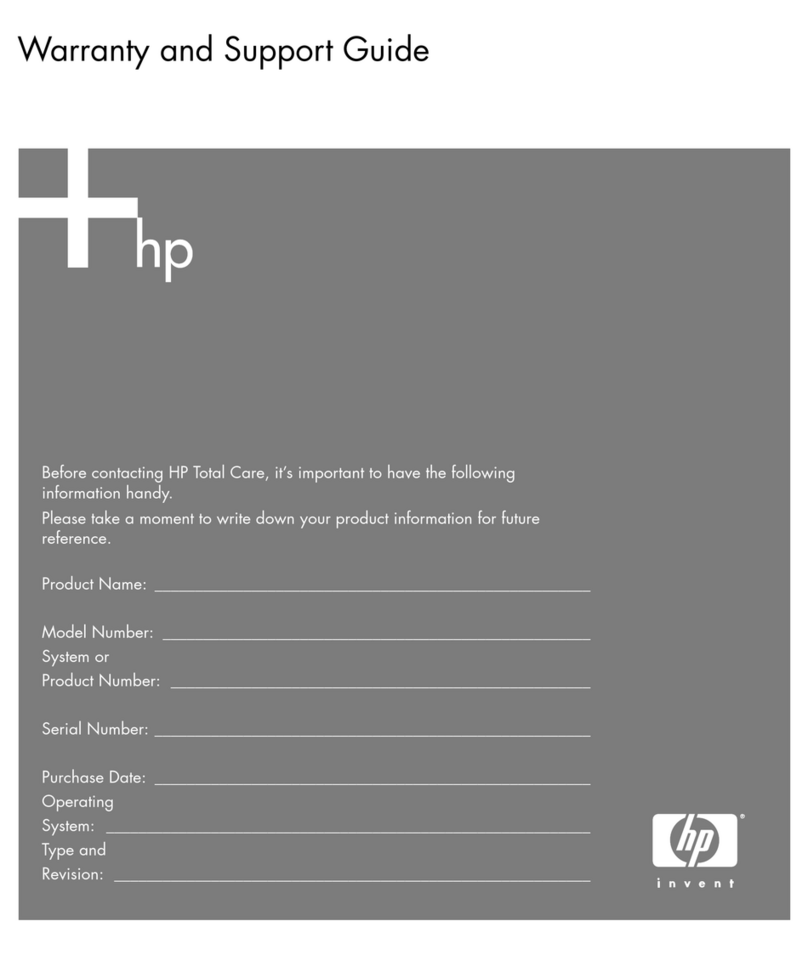
HP
HP Media Center m1100 - Desktop PC Installation instructions

HP
HP Compaq Presario Specification sheet

HP
HP ProDesk 480 G3 MT Installation instructions

HP
HP Compaq Evo D500 Series User manual
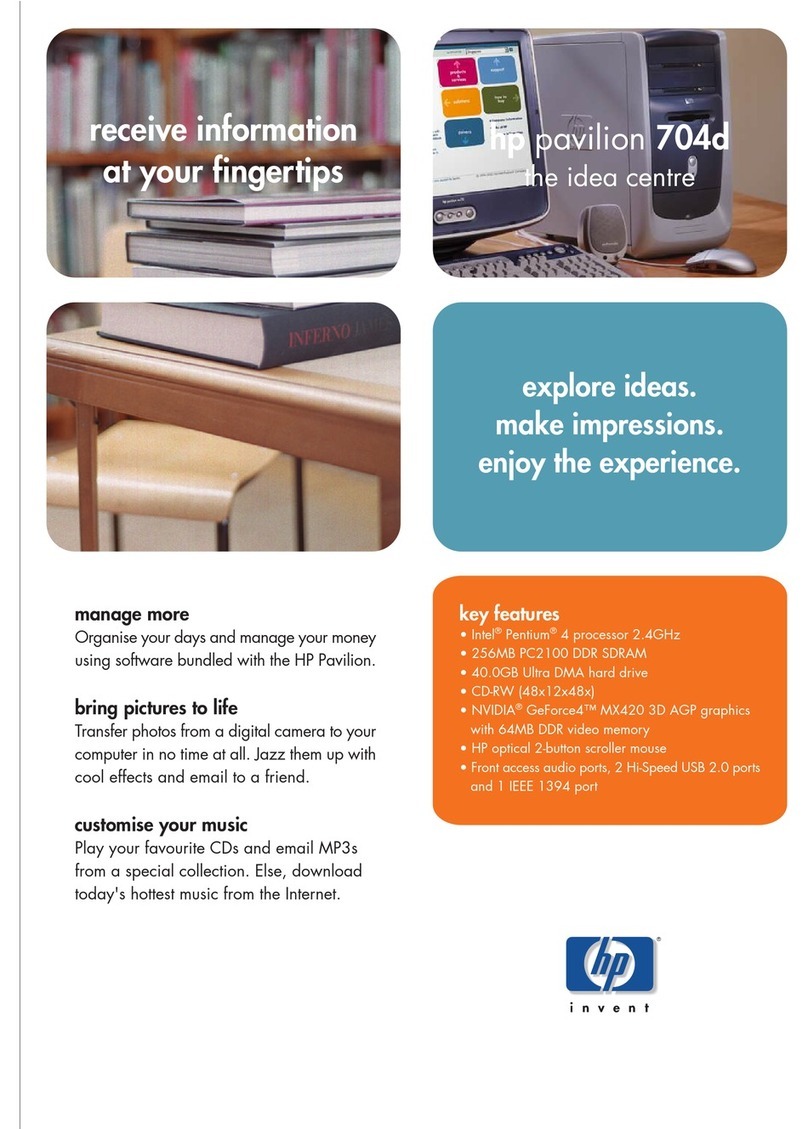
HP
HP 742n - Pavilion - 512 MB RAM User manual

HP
HP Pro 3000 Series User instructions

HP
HP Compaq Presario Manual

HP
HP Presario SR5600 - Desktop PC Operating manual
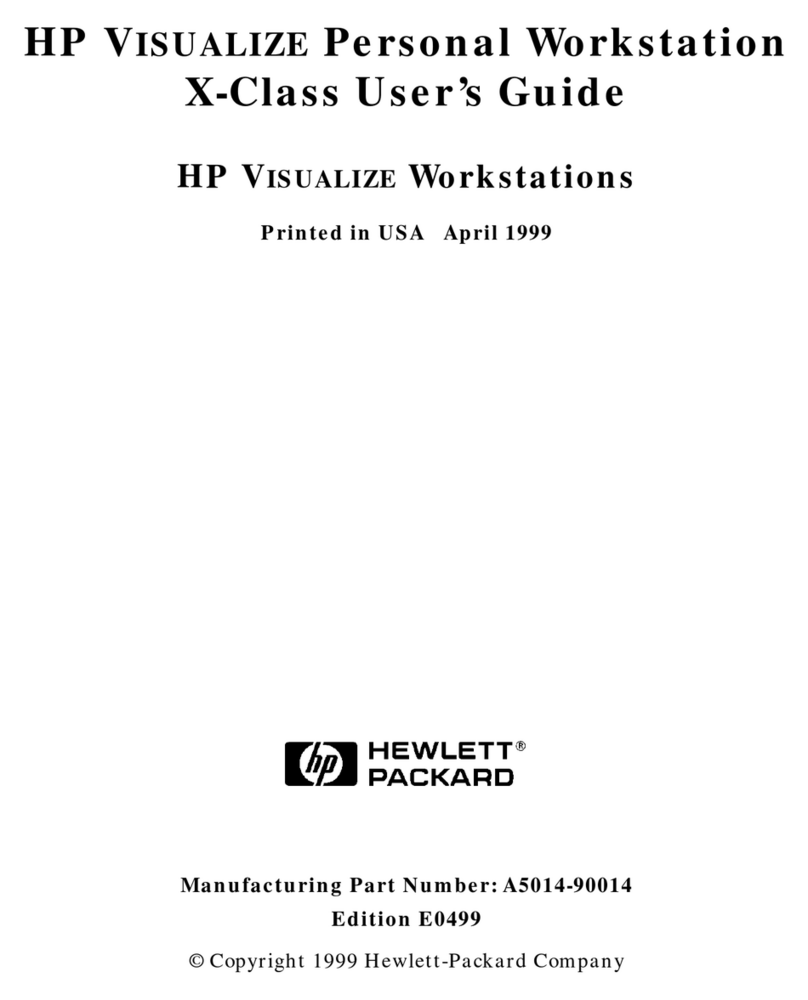
HP
HP X Class 500/550MHz User manual

HP
HP Brio BA210 User manual
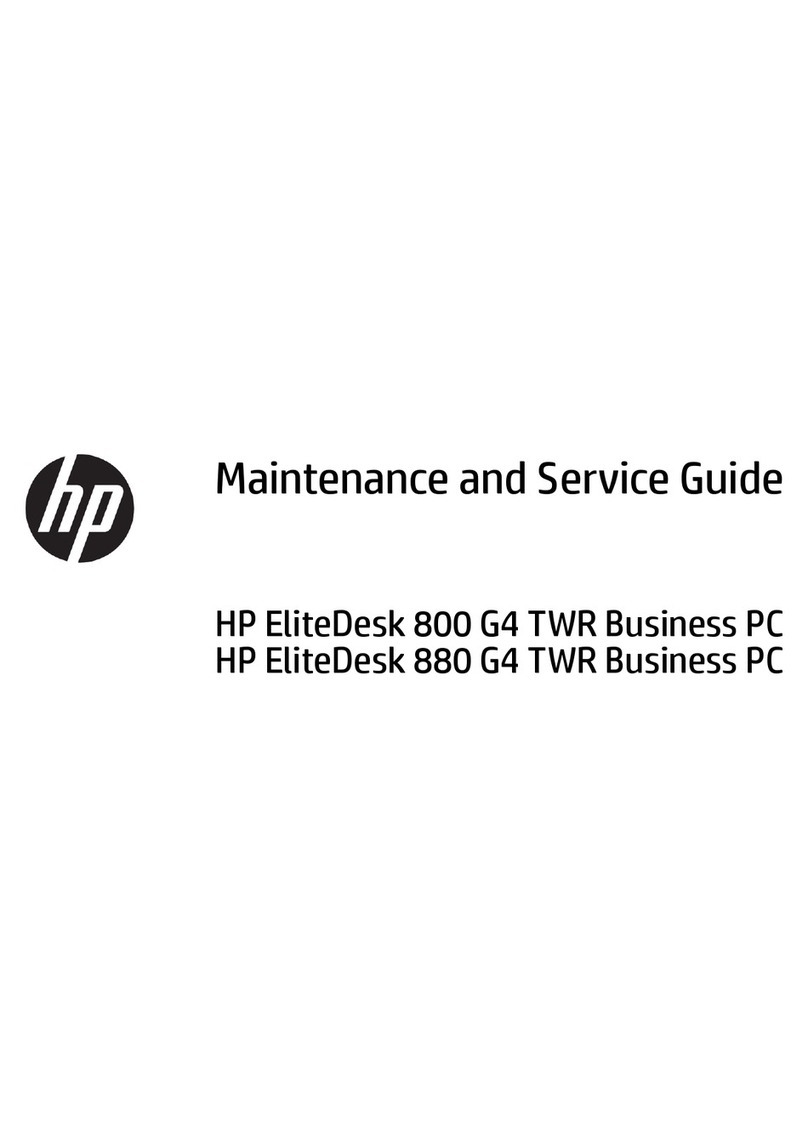
HP
HP EliteDesk 880 G4 TWR Manual

HP
HP Compaq Presario User manual

HP
HP Sprout User manual
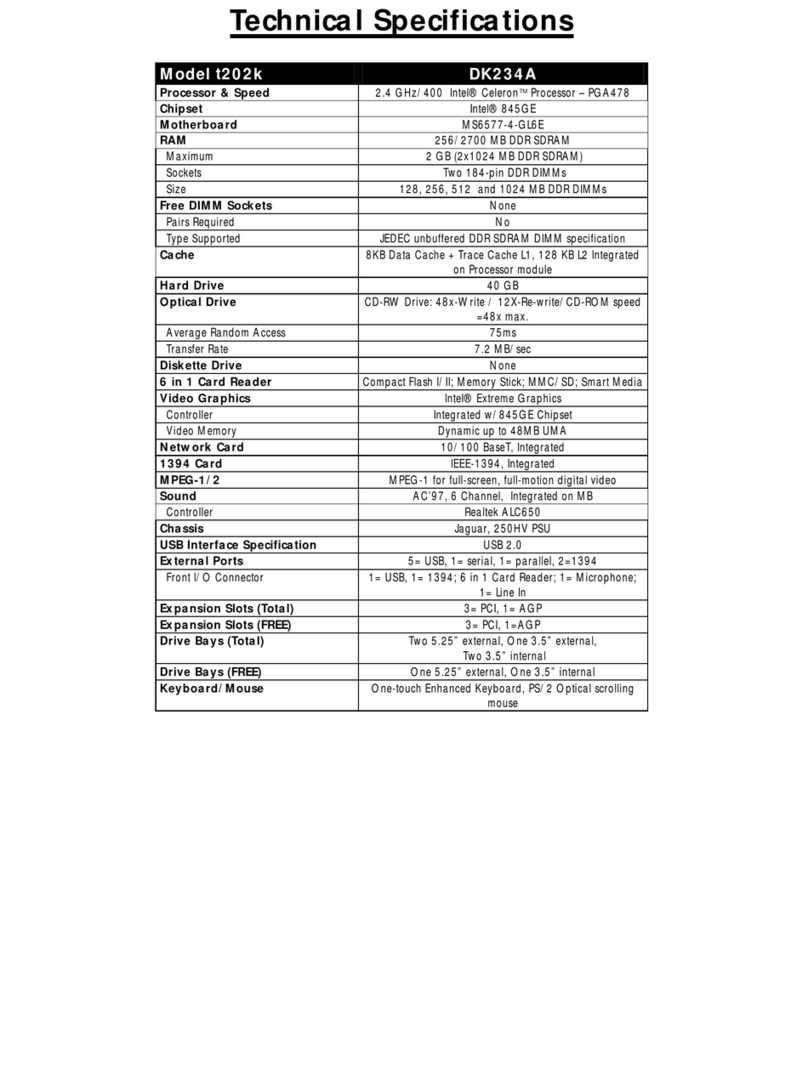
HP
HP DF300A - Portable Digital Picture Frame User manual

HP
HP Pavilion v300 - Desktop PC Installation instructions
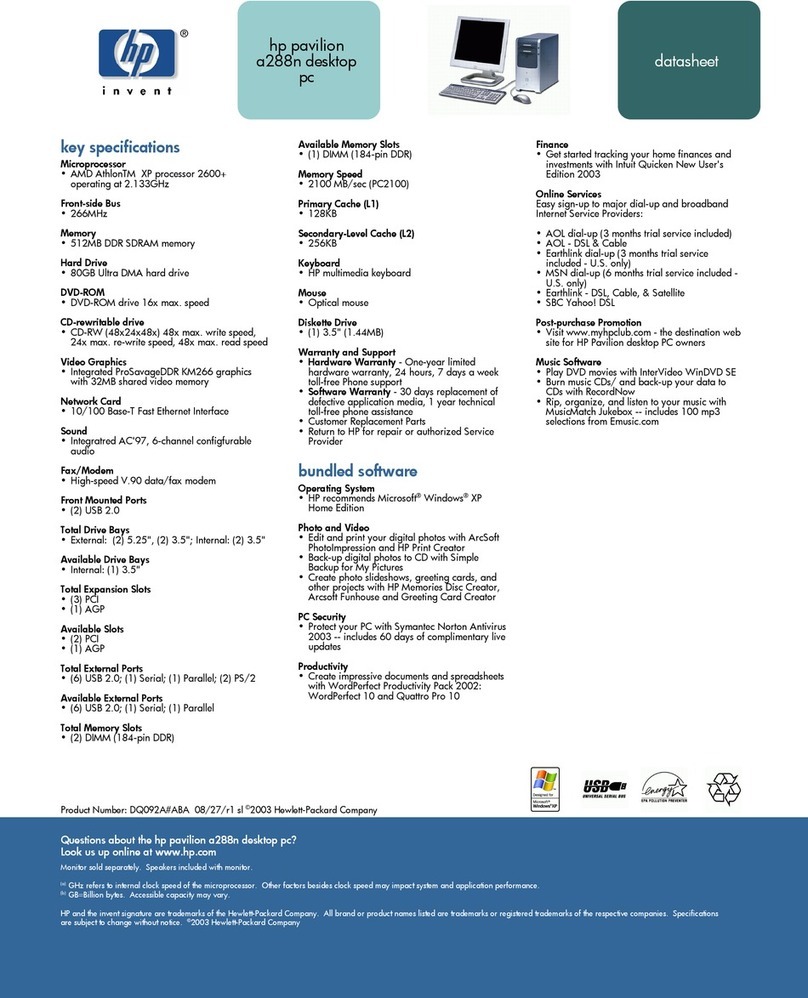
HP
HP Pavilion a200 - Desktop PC User manual
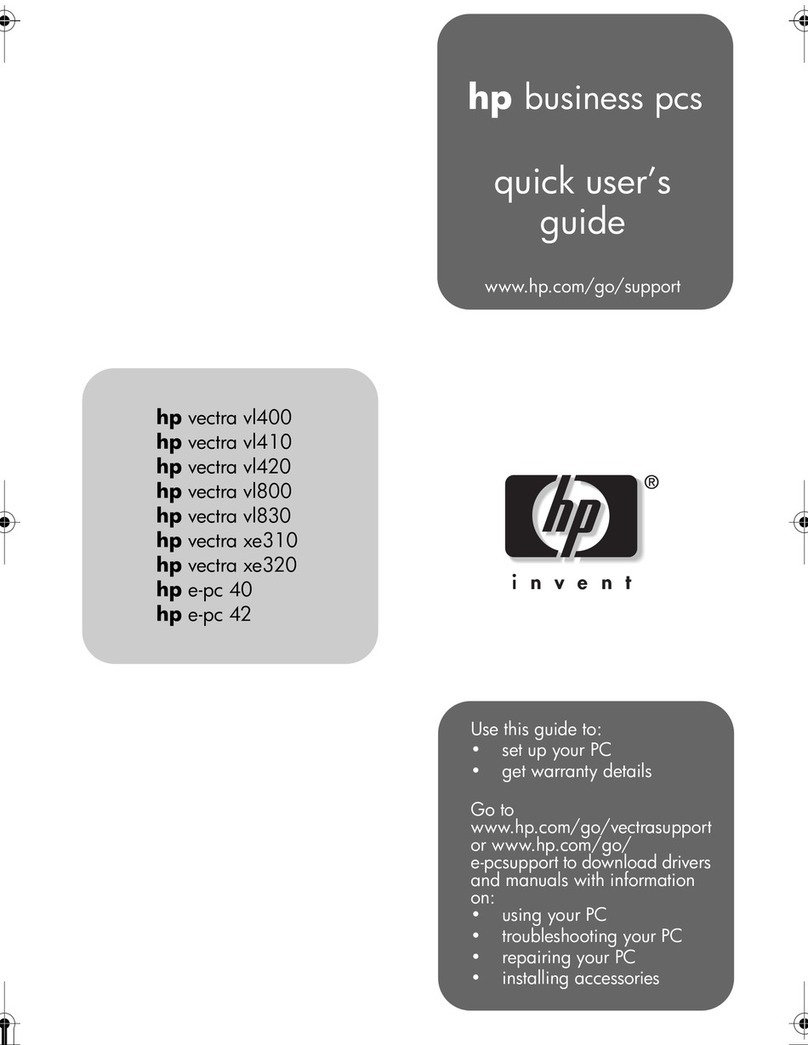
HP
HP Vectra XE320 Instruction manual
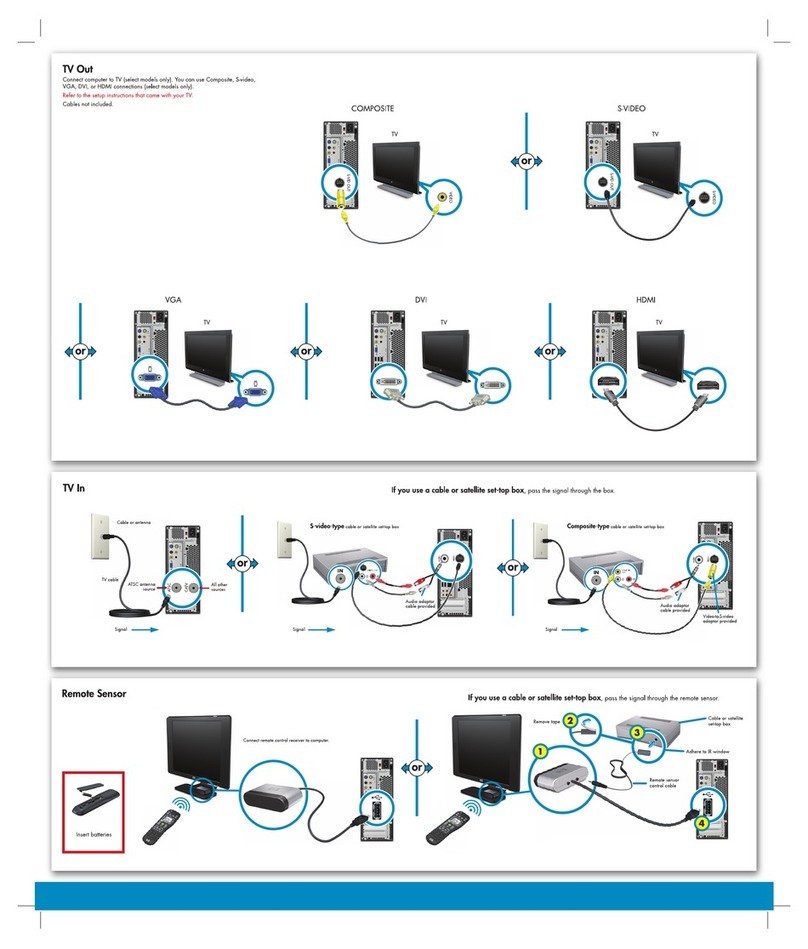
HP
HP s3330f - Pavilion - Slimline Instruction manual
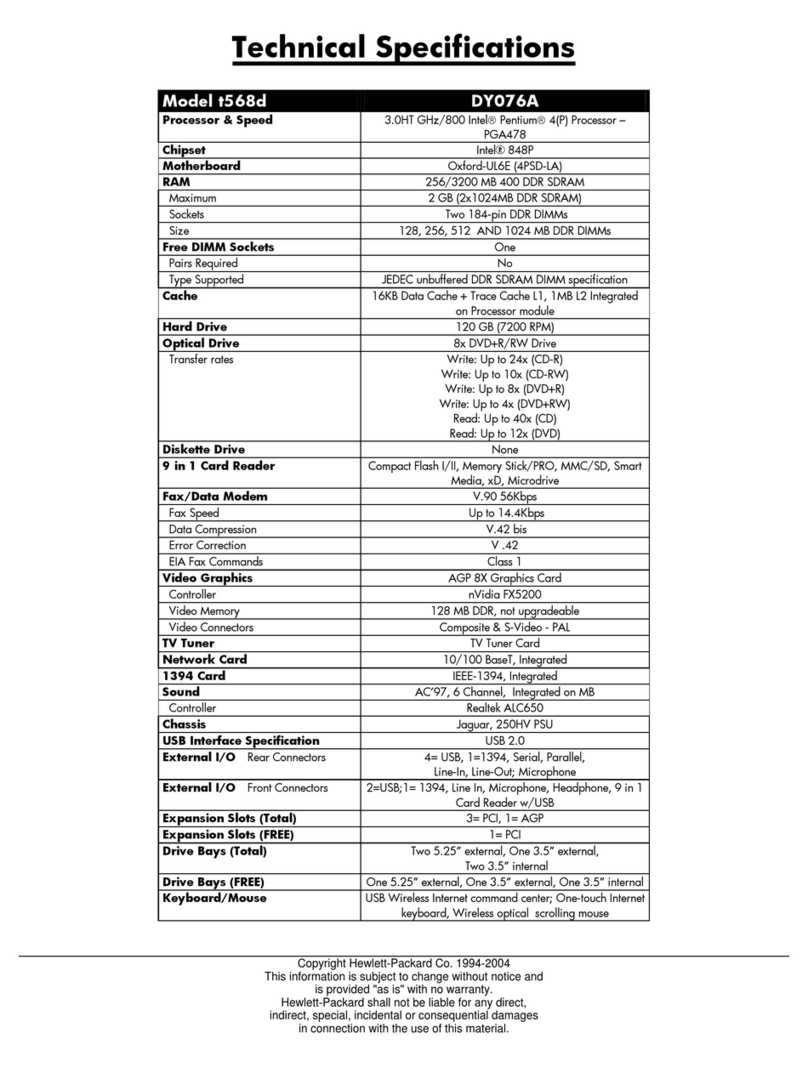
HP
HP Pavilion t500 - Desktop PC Instruction manual

HP
HP Pavilion a1200 - Desktop PC User manual