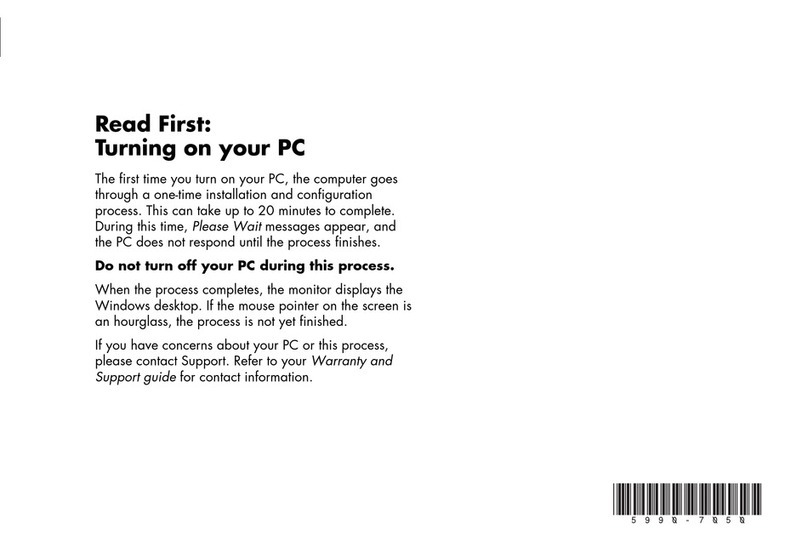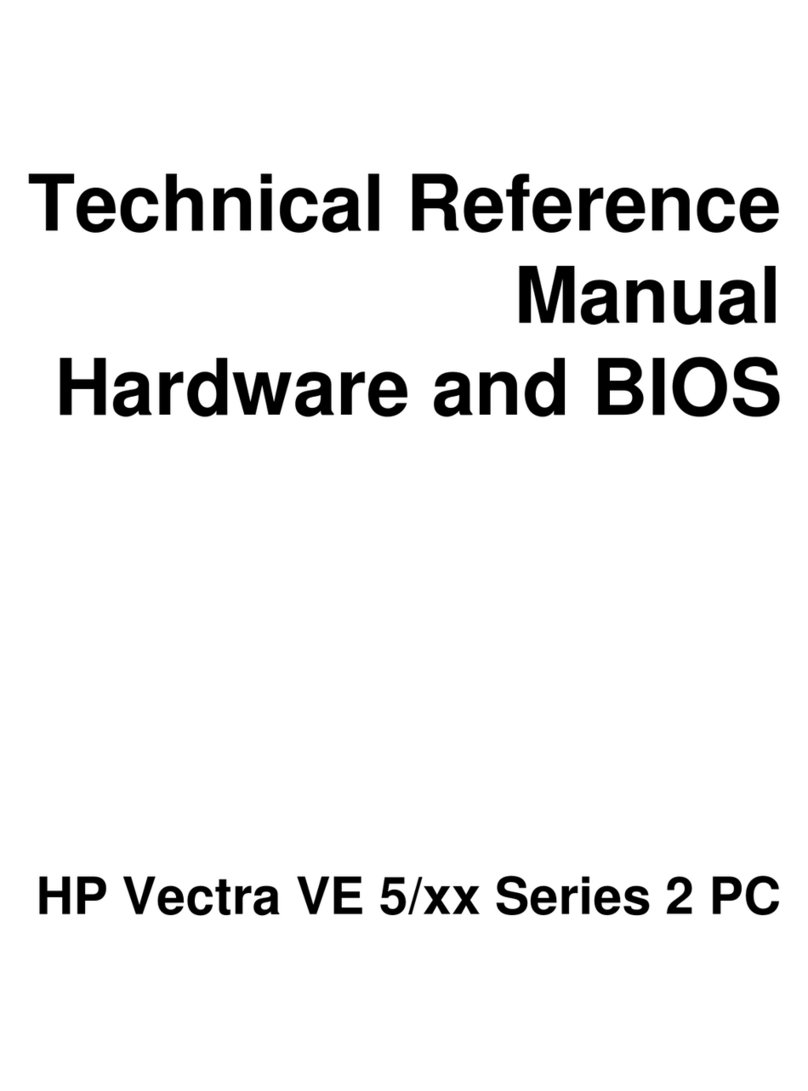HP Pavillion P590-0066 Guide
Other HP Desktop manuals
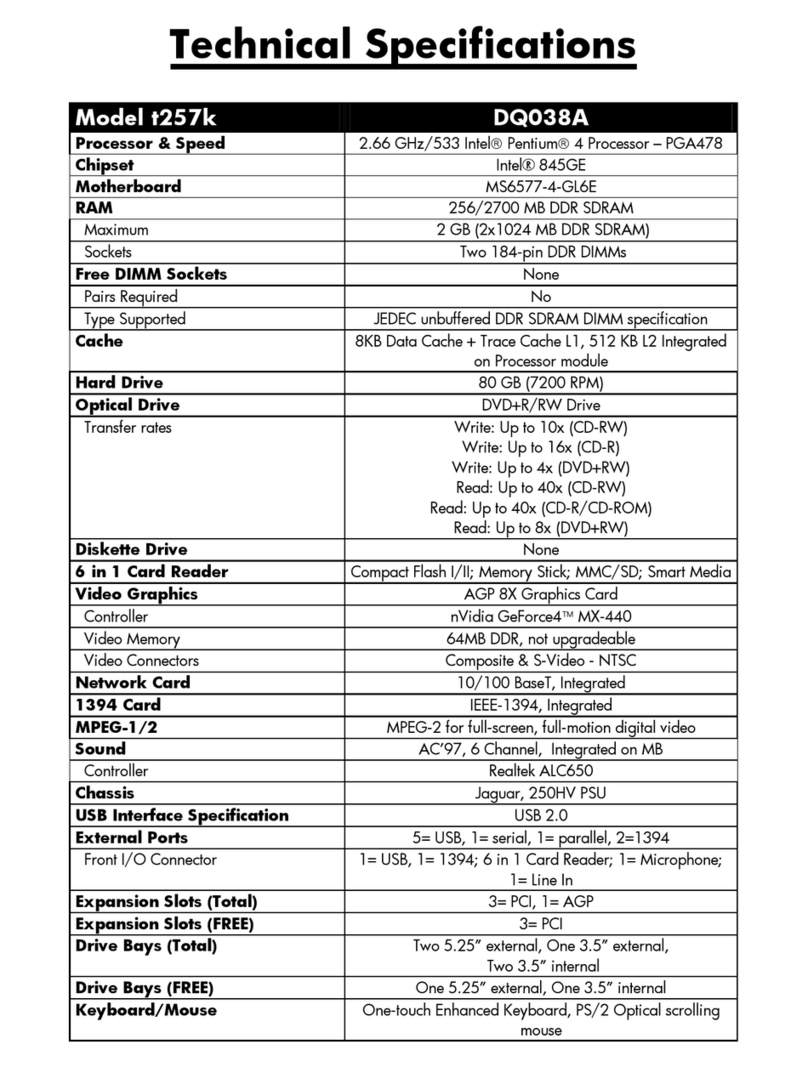
HP
HP DF300A - Portable Digital Picture Frame User manual
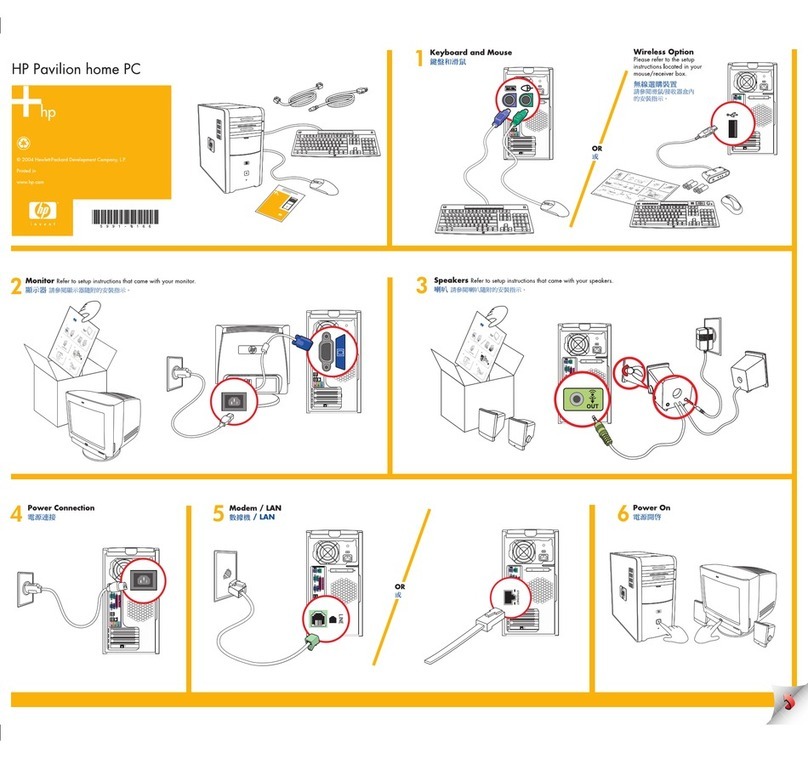
HP
HP Pavilion a700 - Desktop PC How to use

HP
HP Pavilion t469 User manual

HP
HP Elite Slice Operating and maintenance manual

HP
HP S5220F - Pavilion Slimline - Desktop PC User manual
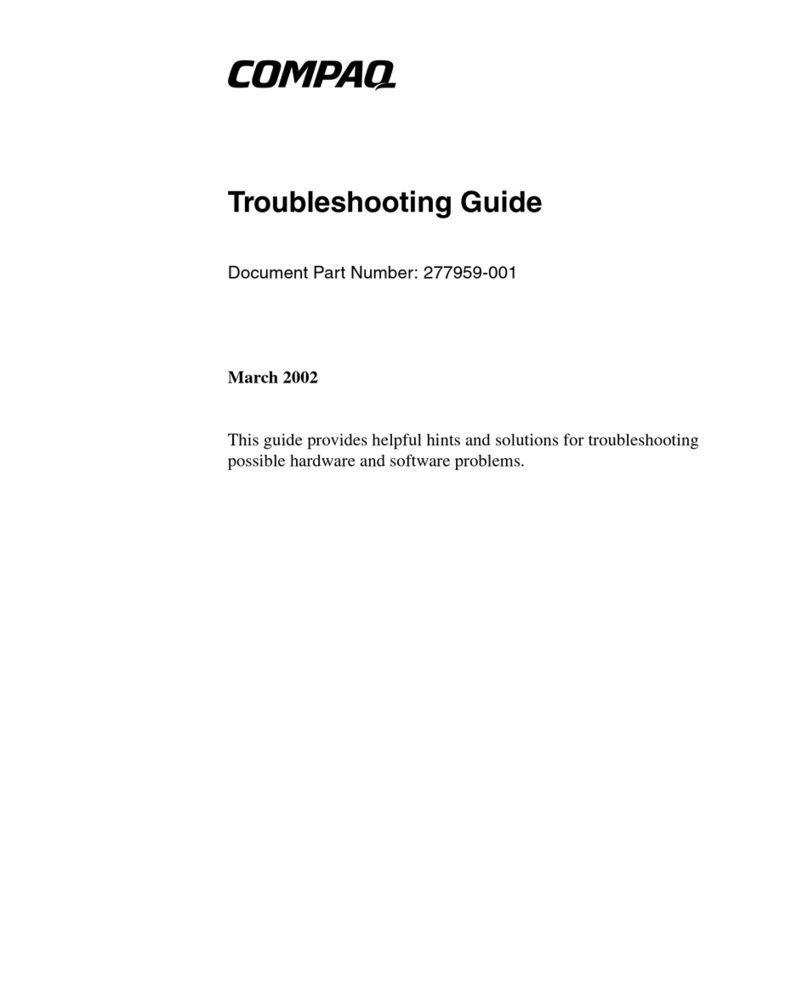
HP
HP Compaq Presario User manual

HP
HP A524x - Pavilion - 512 MB RAM User manual

HP
HP Pavilion t400 - Desktop PC Installation instructions
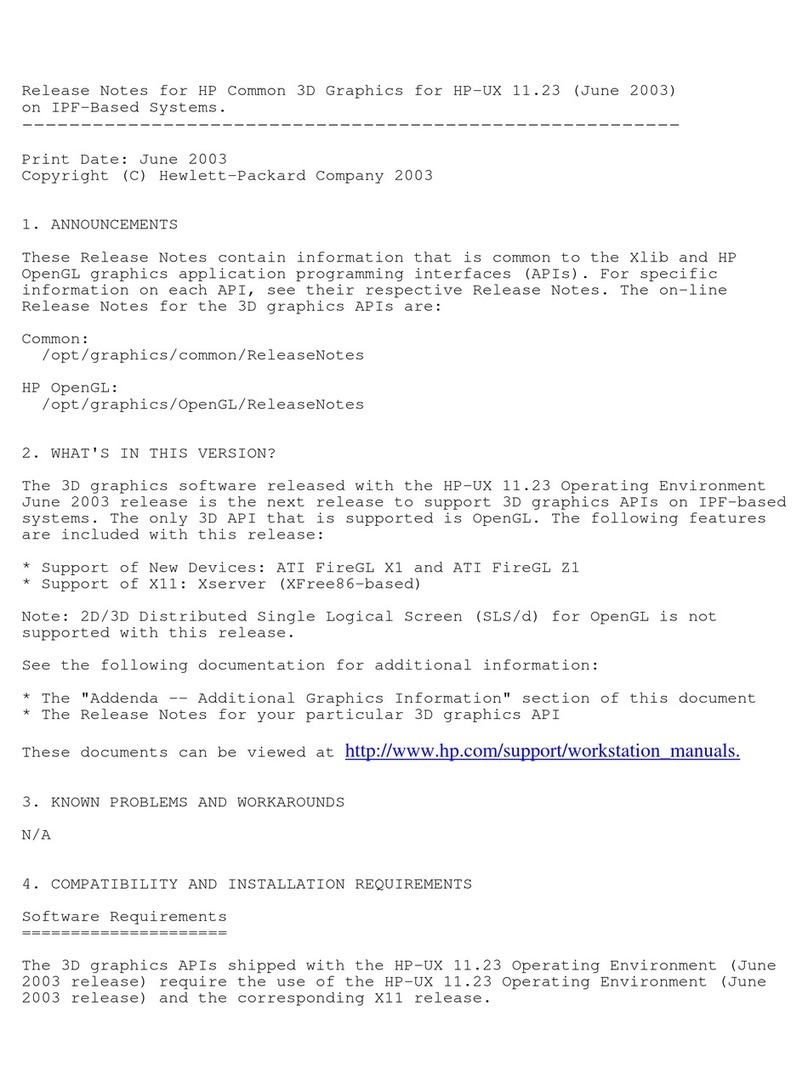
HP
HP ZX2000 Instruction Manual

HP
HP Compaq Presario Manual
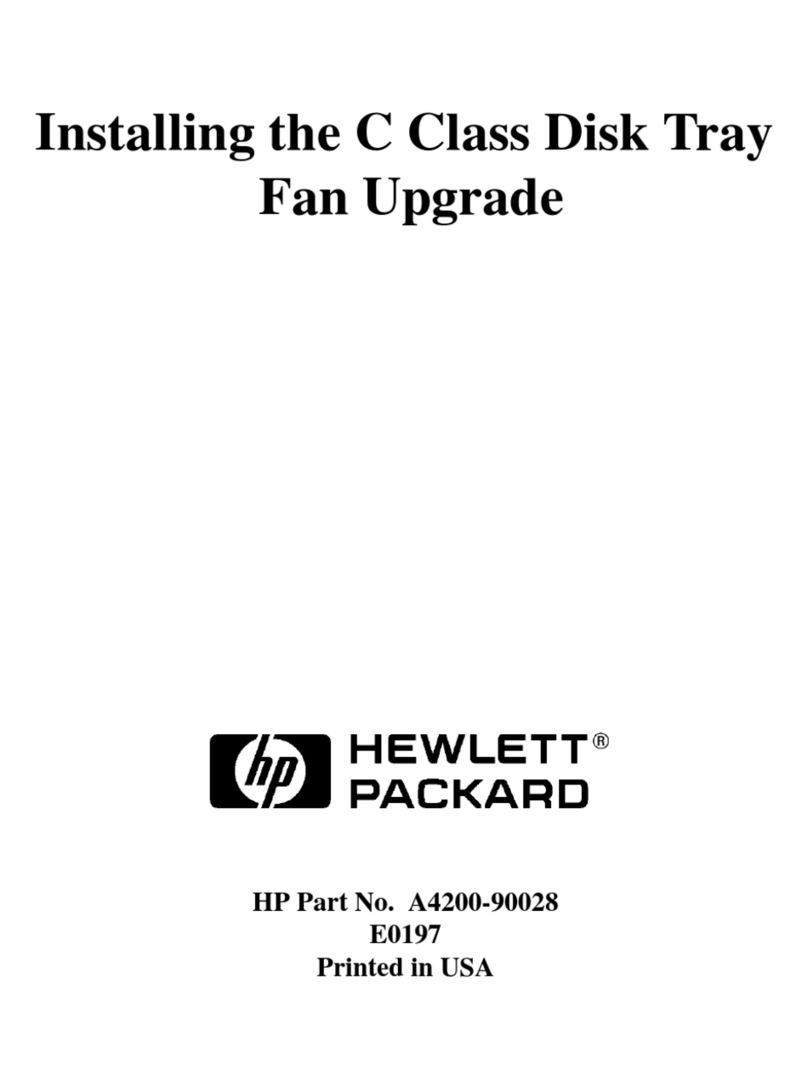
HP
HP Visualize c100 User manual
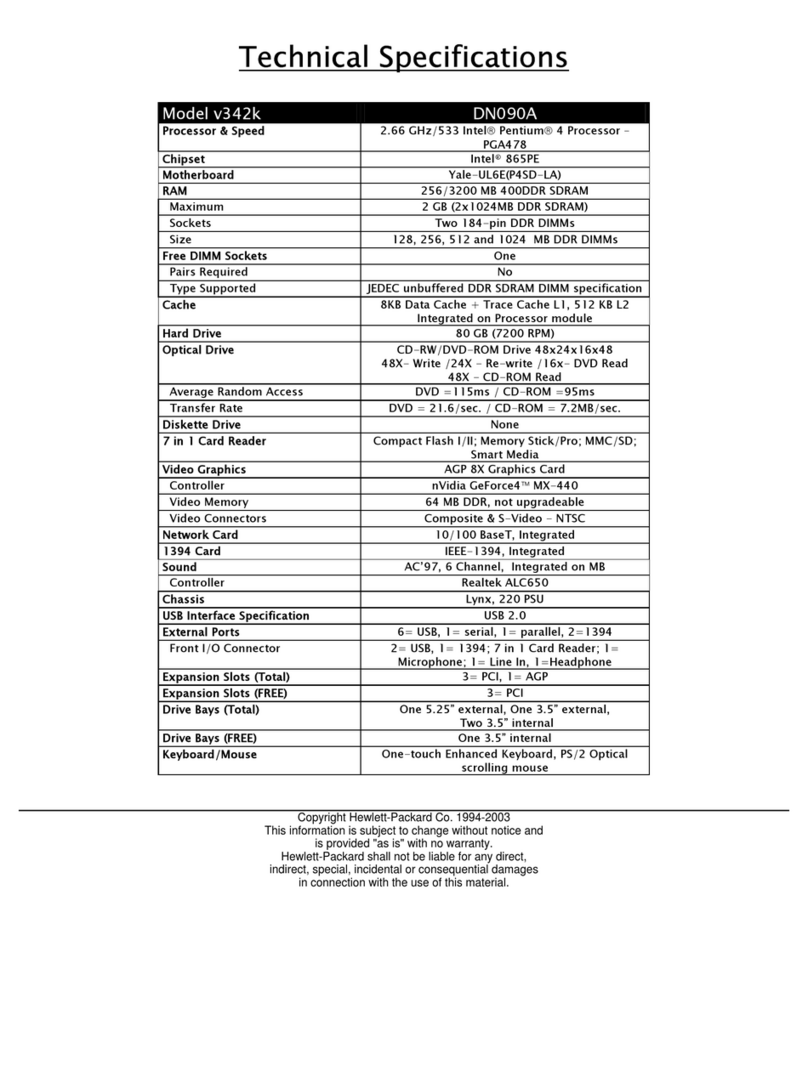
HP
HP Pavilion v300 - Desktop PC User manual
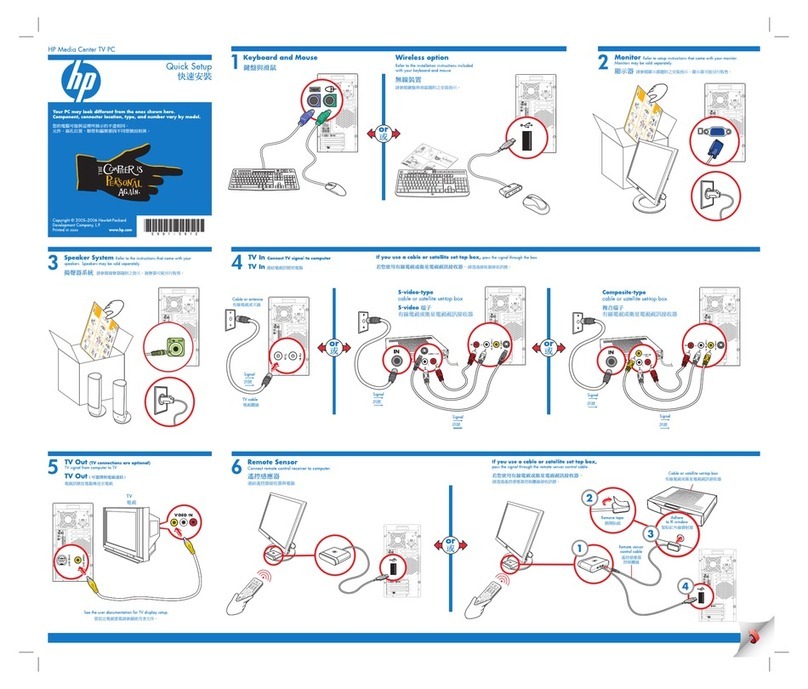
HP
HP Media Center Specification sheet

HP
HP Pavilion t3000 - Desktop PC Installation instructions
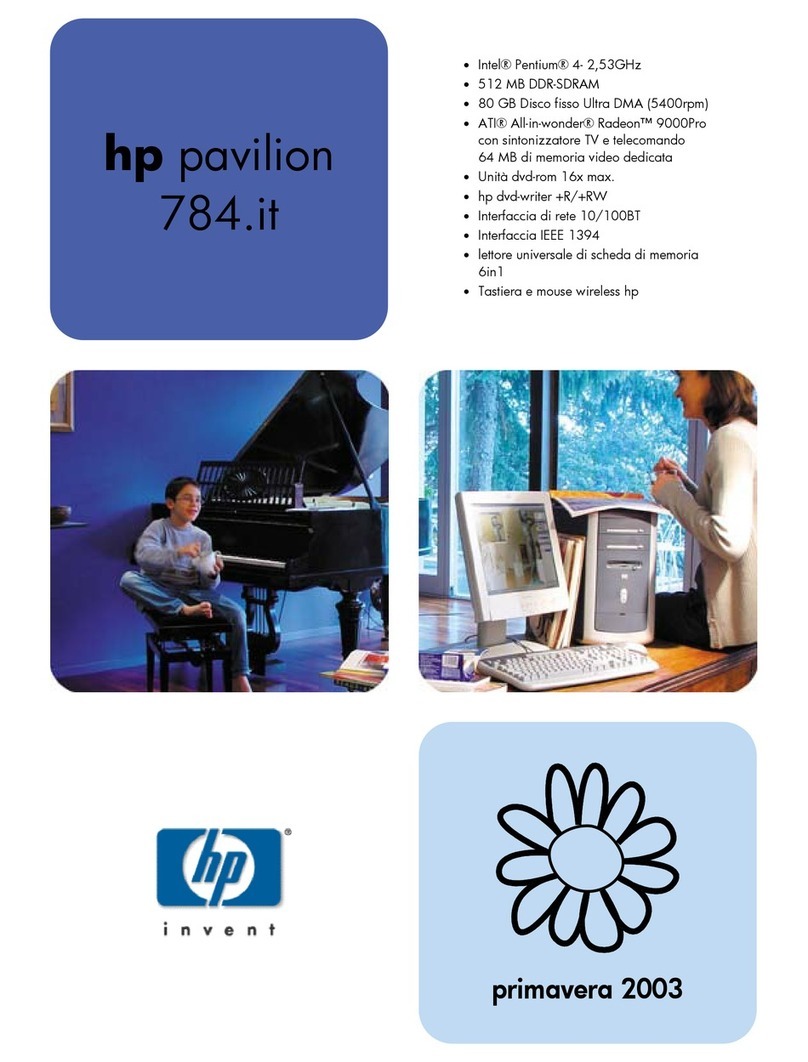
HP
HP 742n - Pavilion - 512 MB RAM Installation instructions

HP
HP Compaq Presario User manual
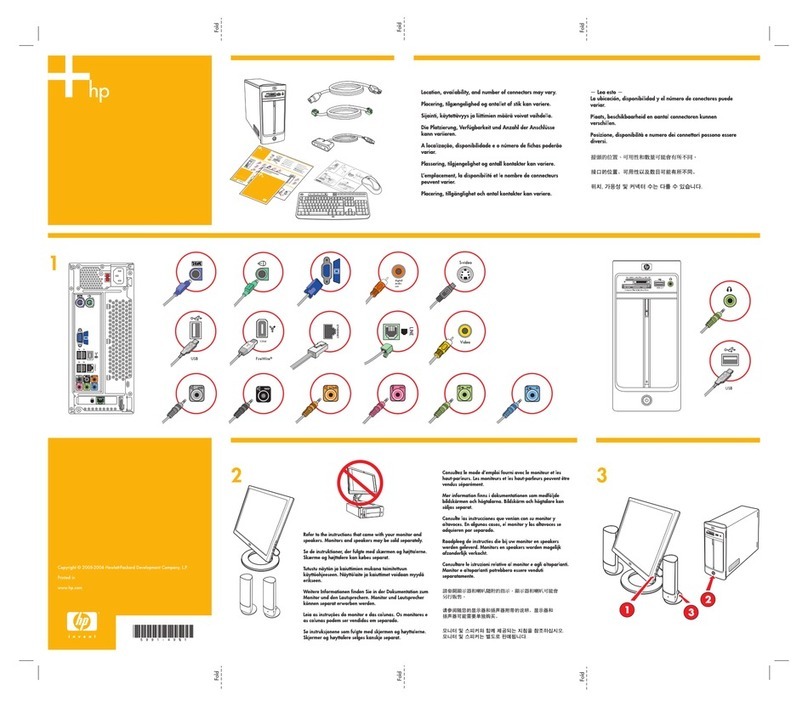
HP
HP Pavilion Slimline s7400 - Desktop PC How to use

HP
HP Compaq Presario User manual
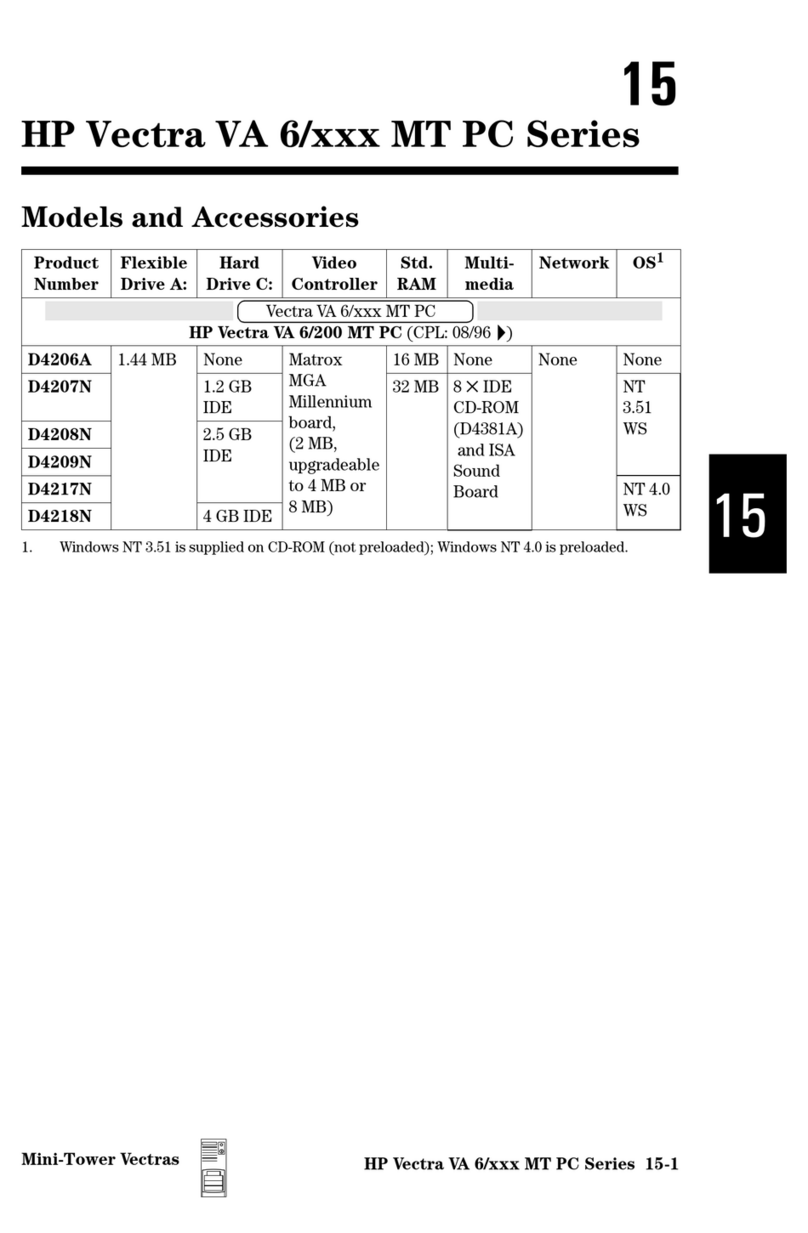
HP
HP VECTRA VA 6/XXX How to use
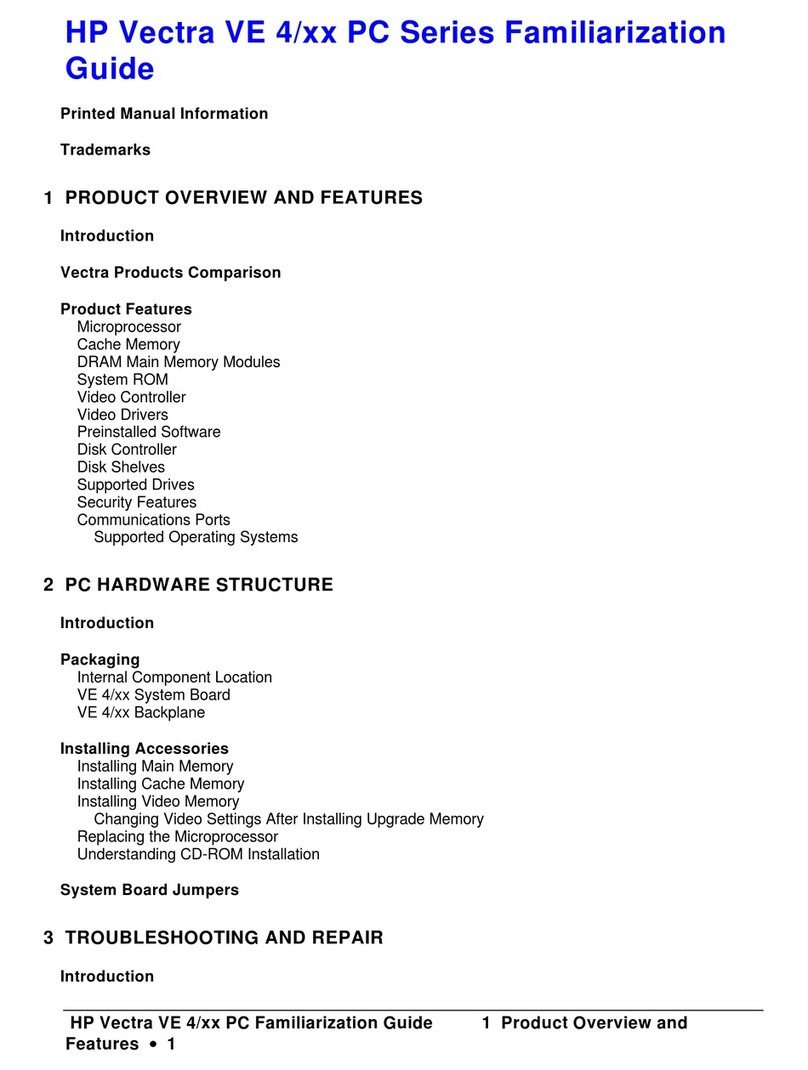
HP
HP Vectra VE4 User manual