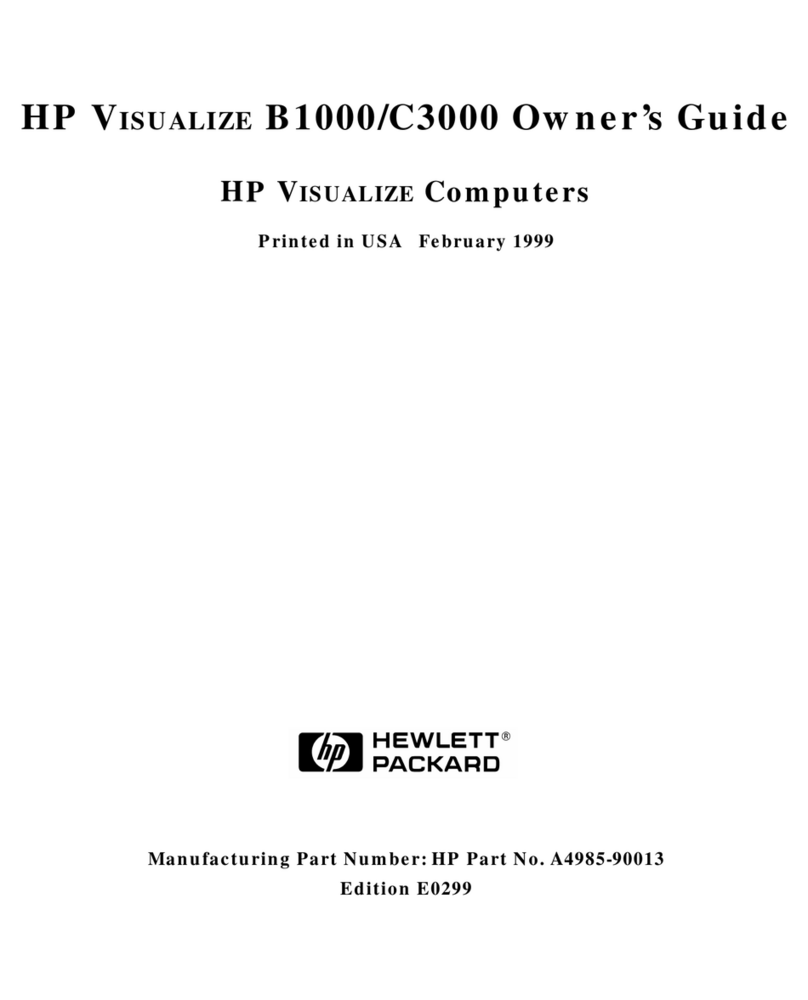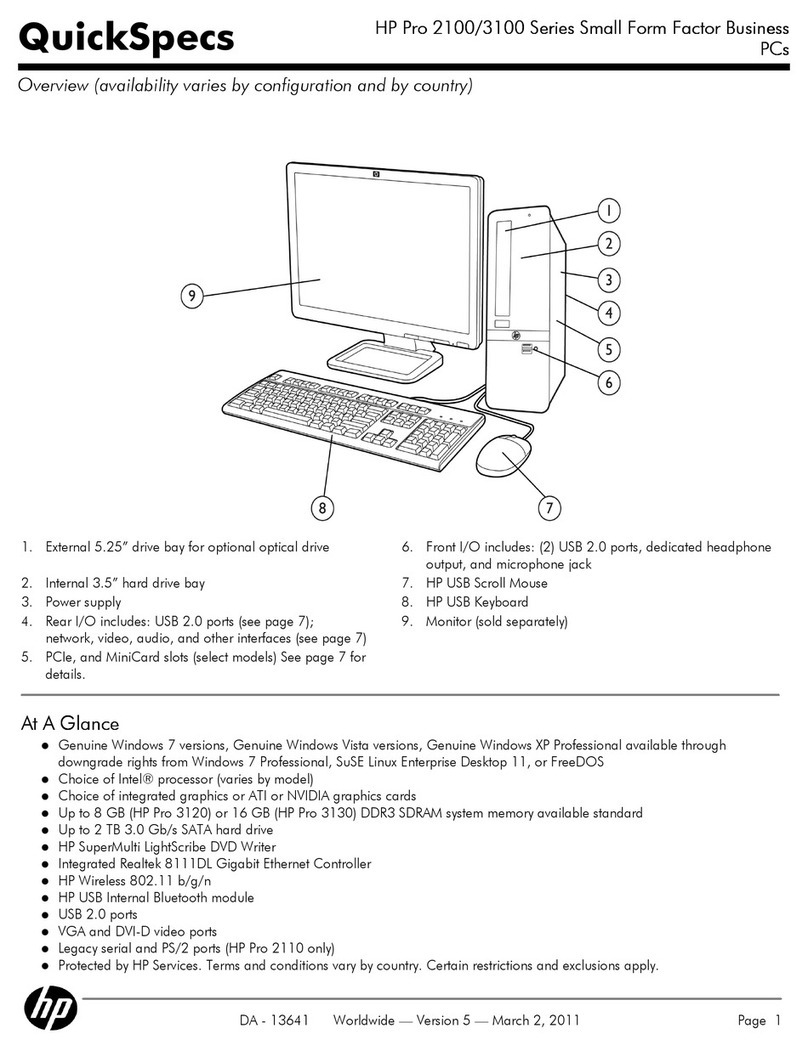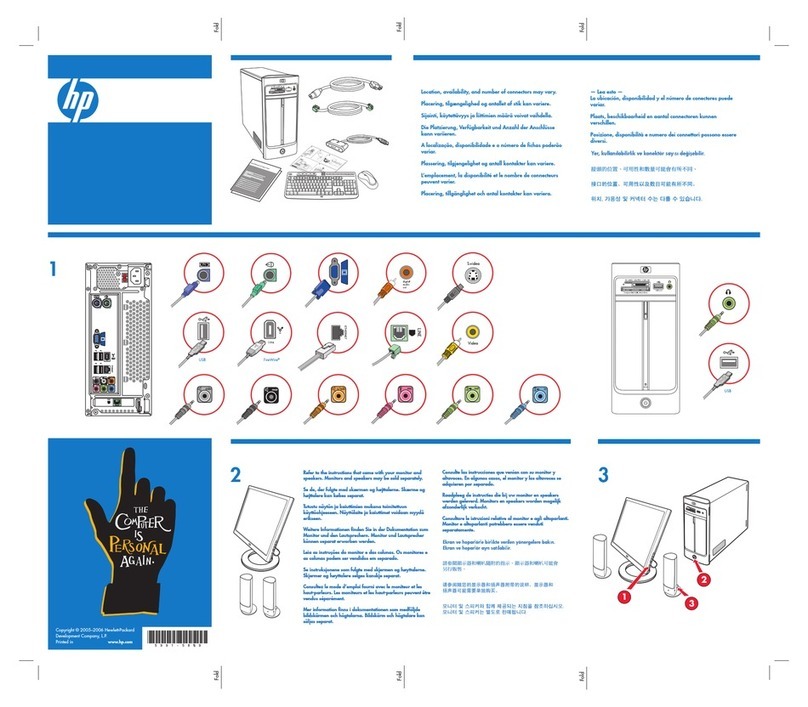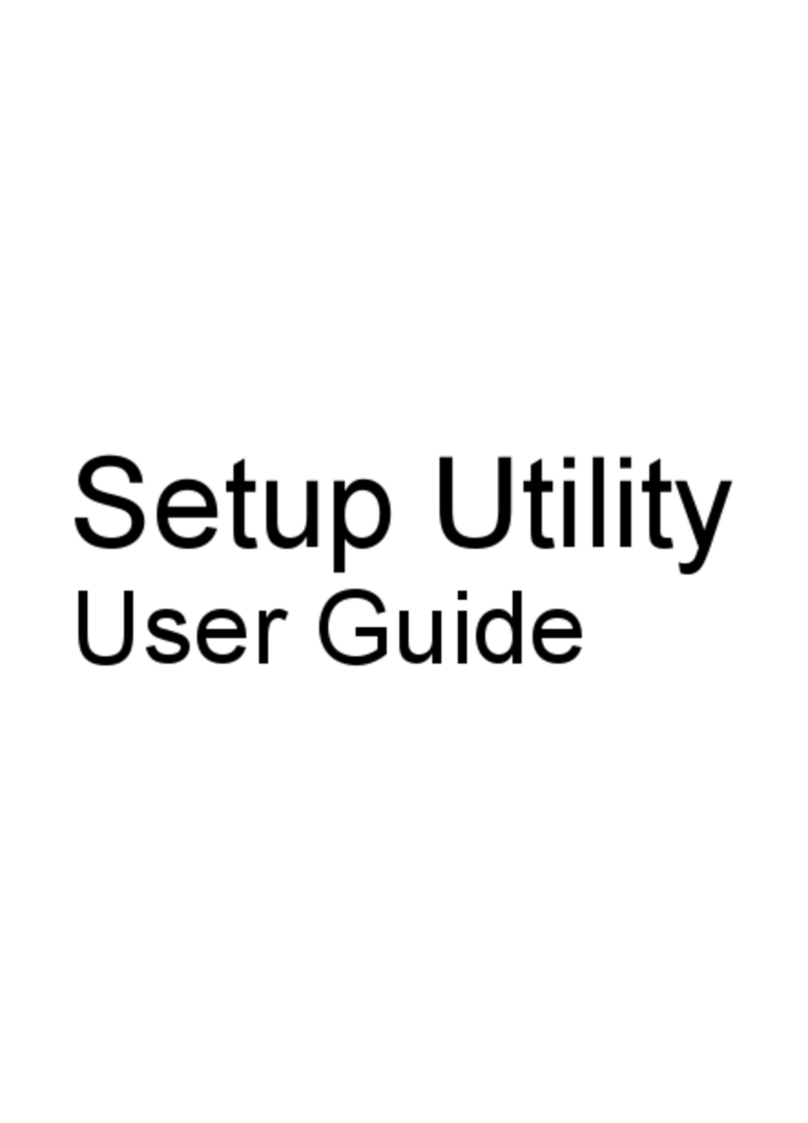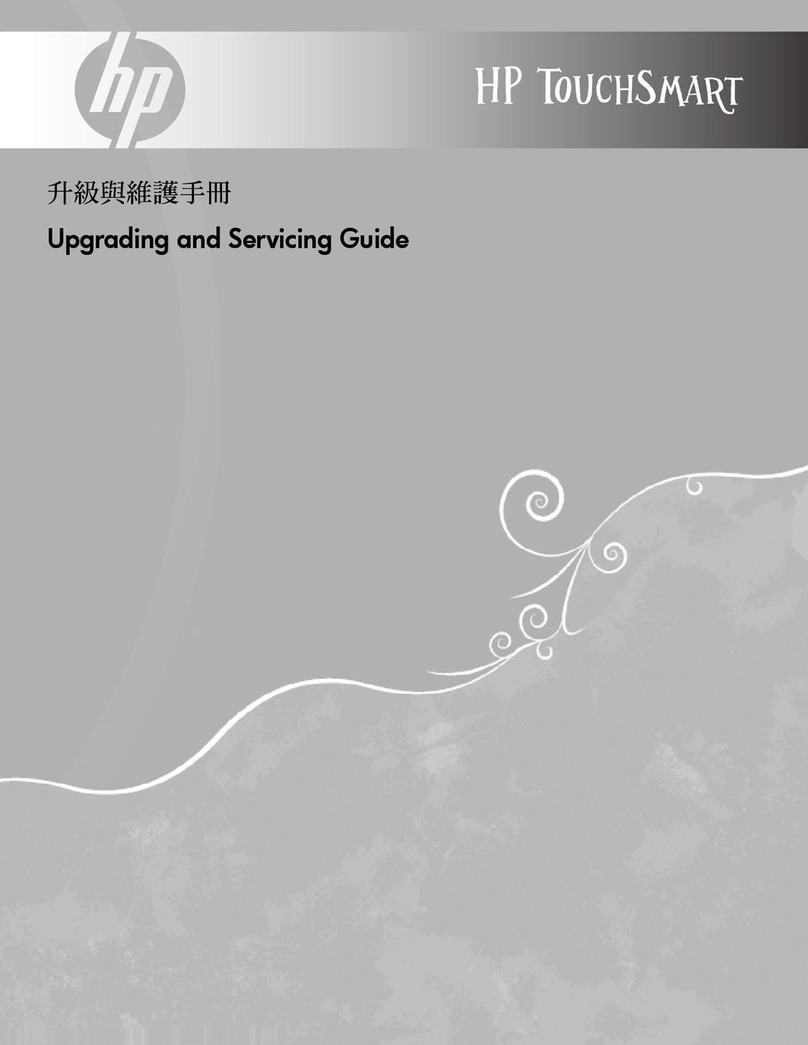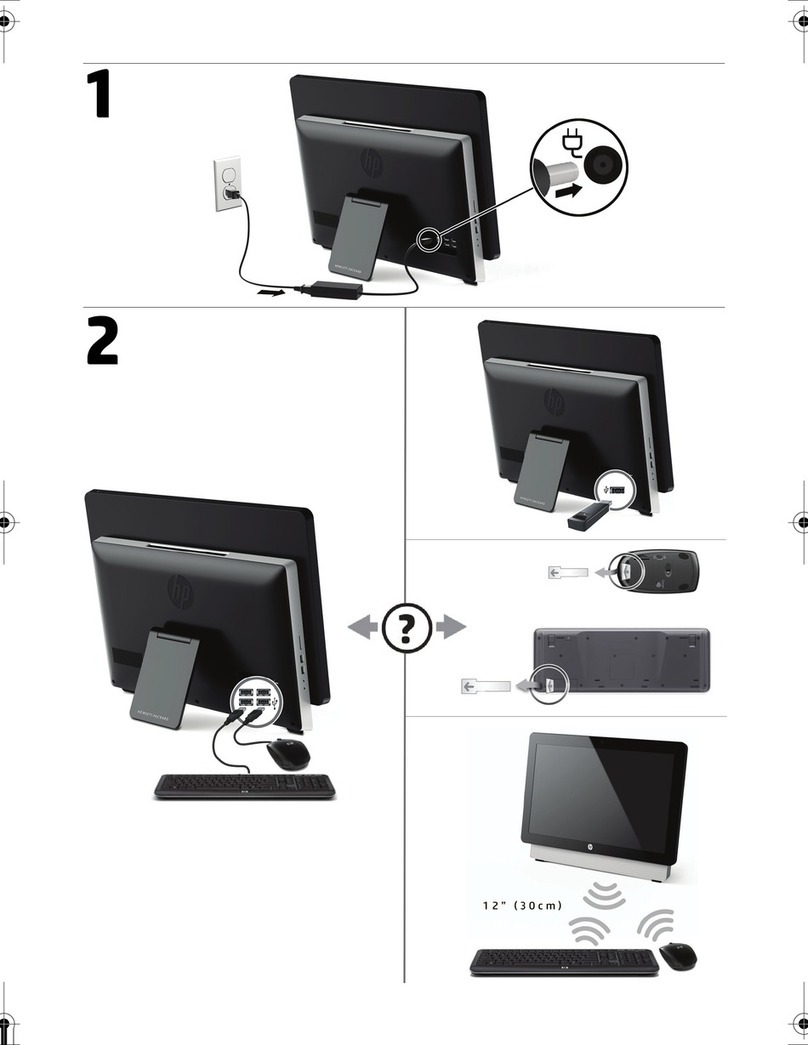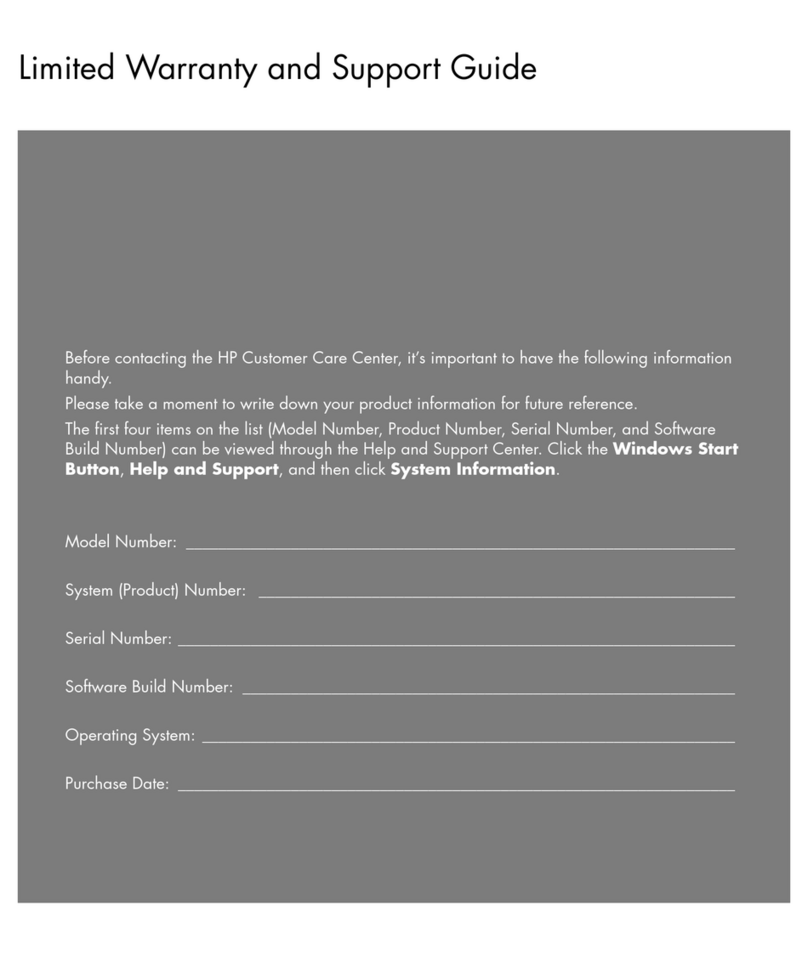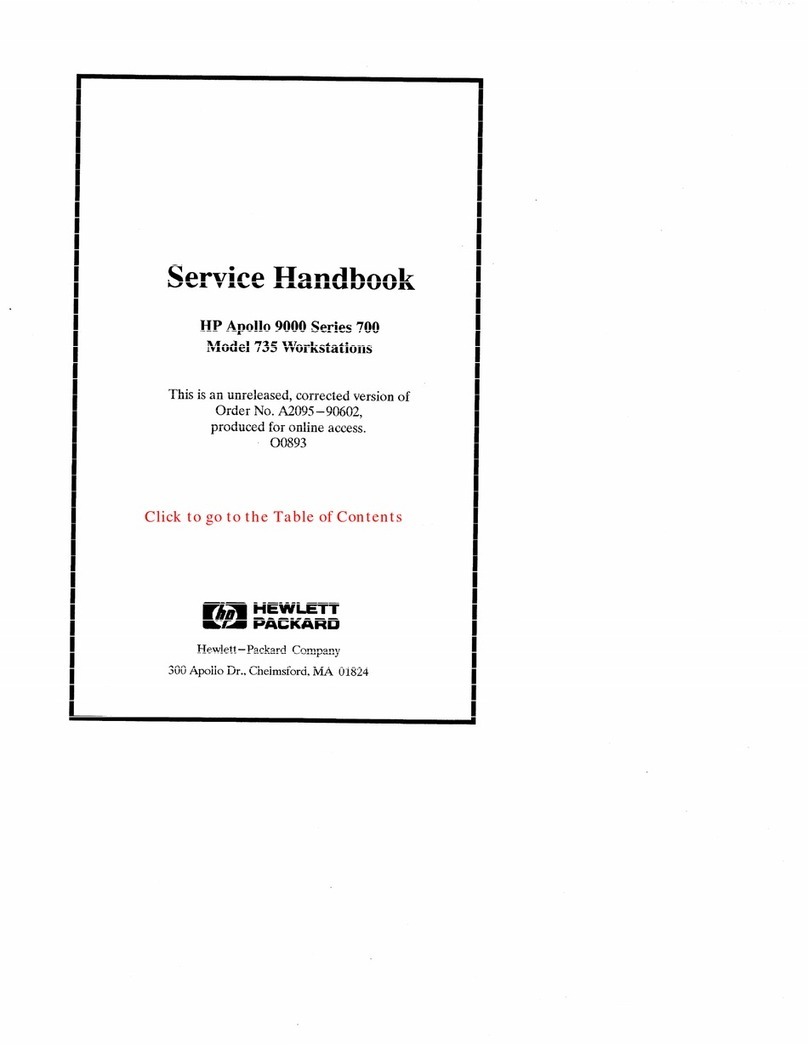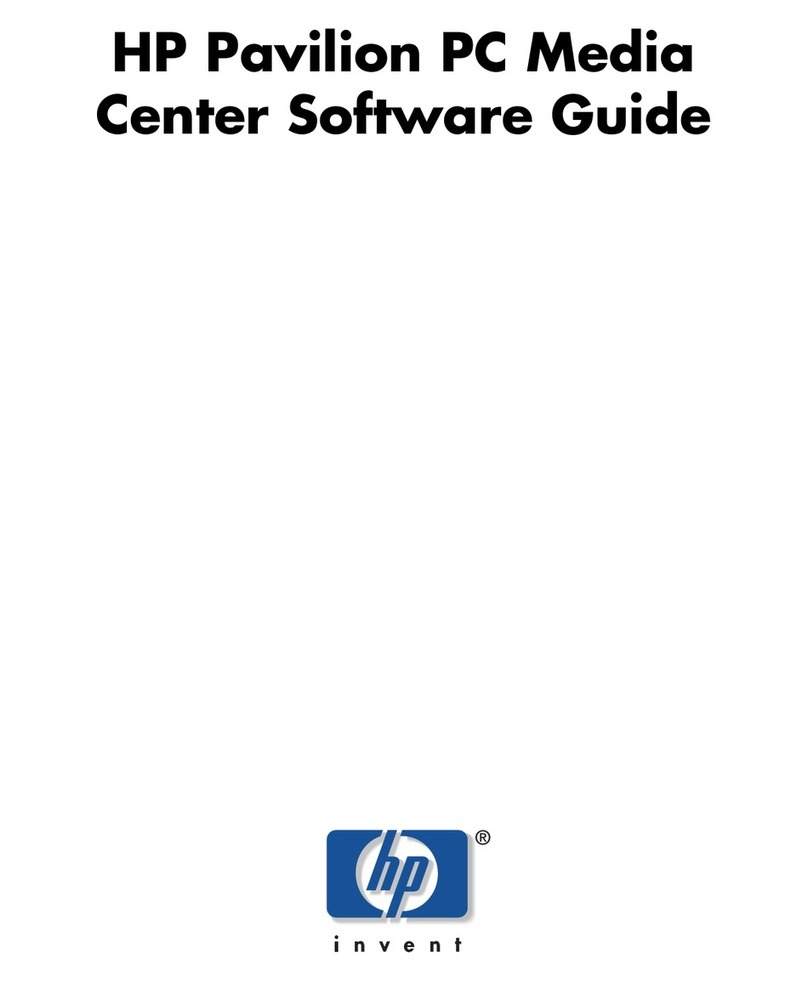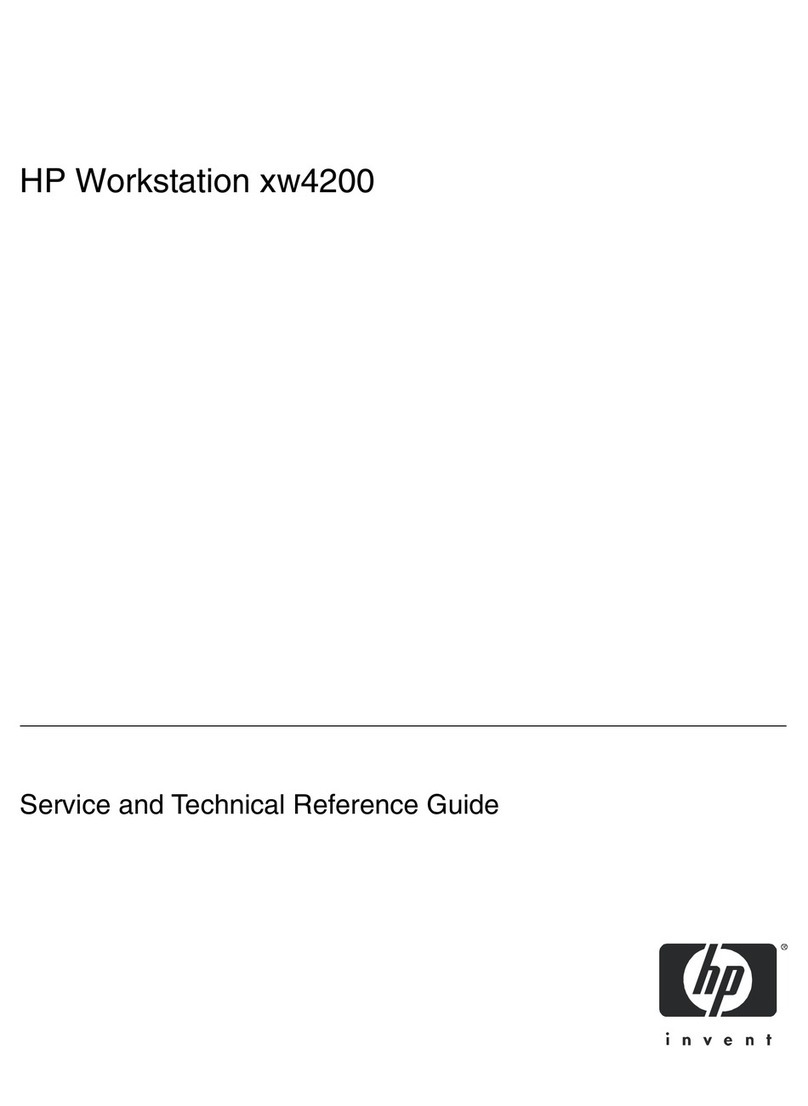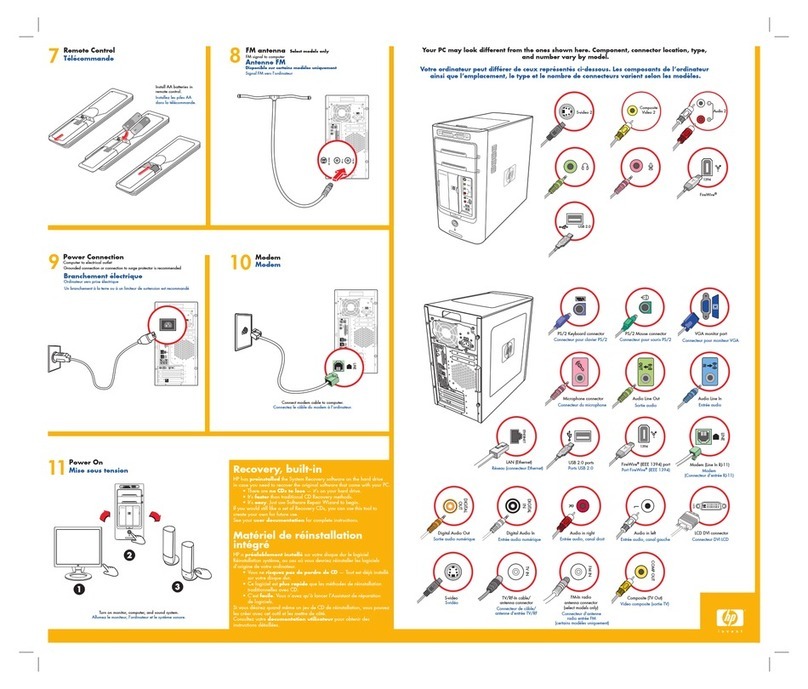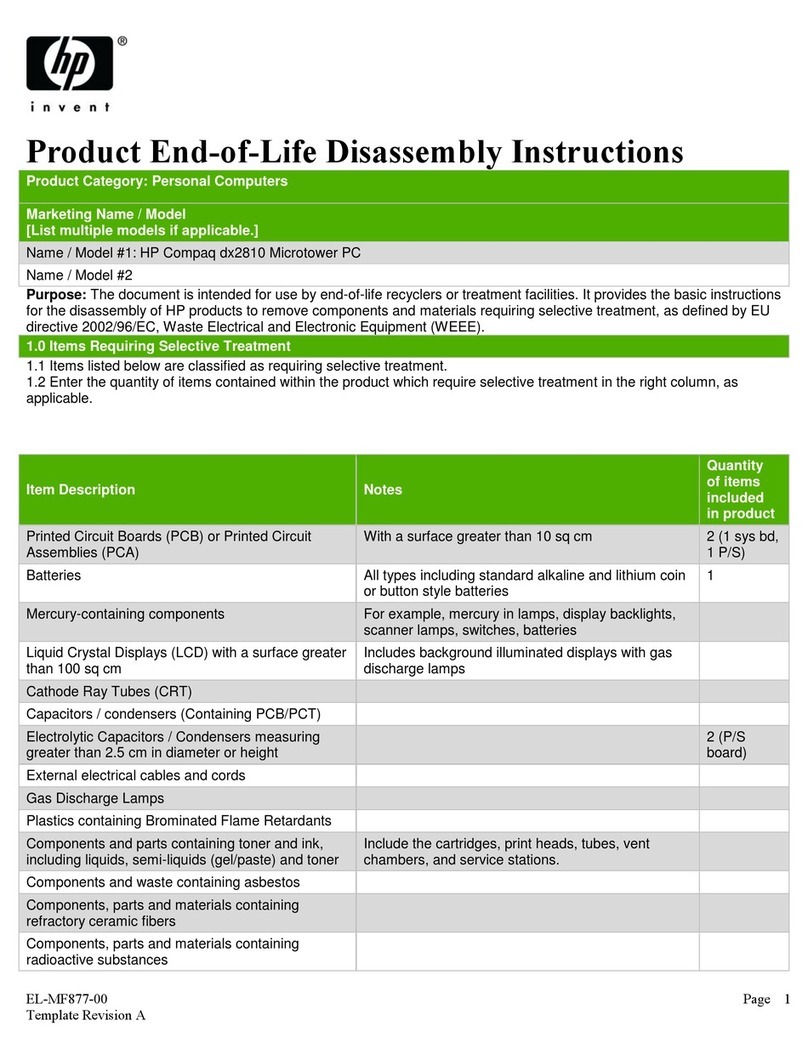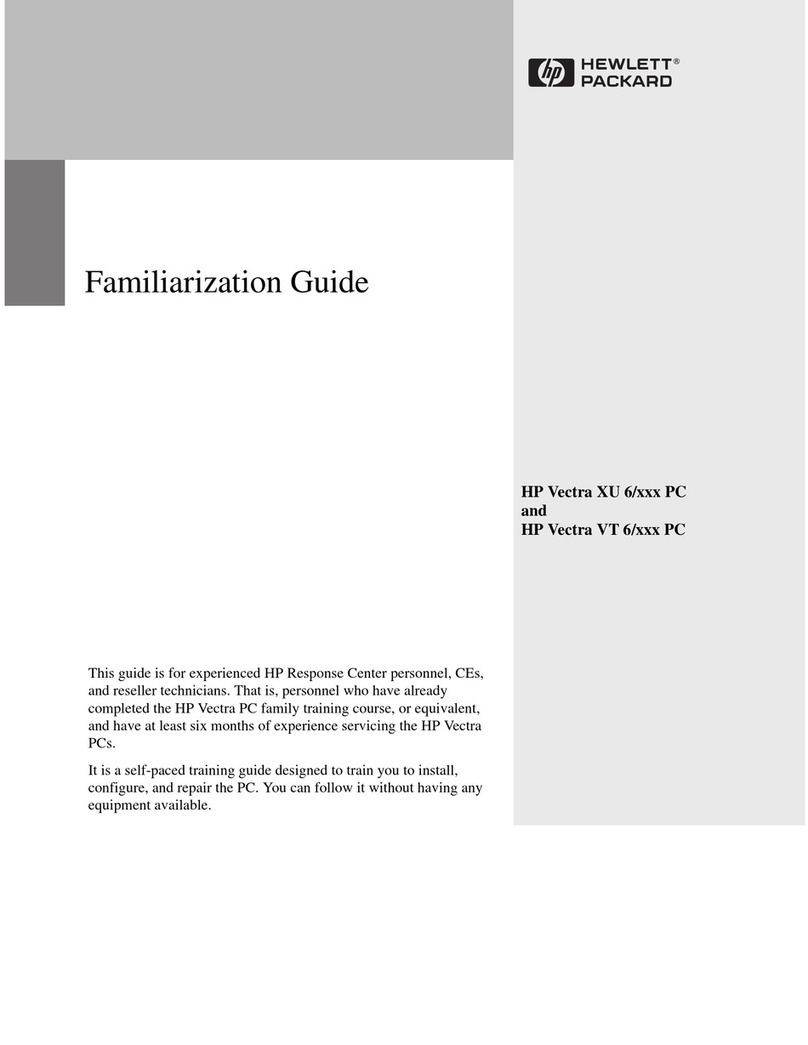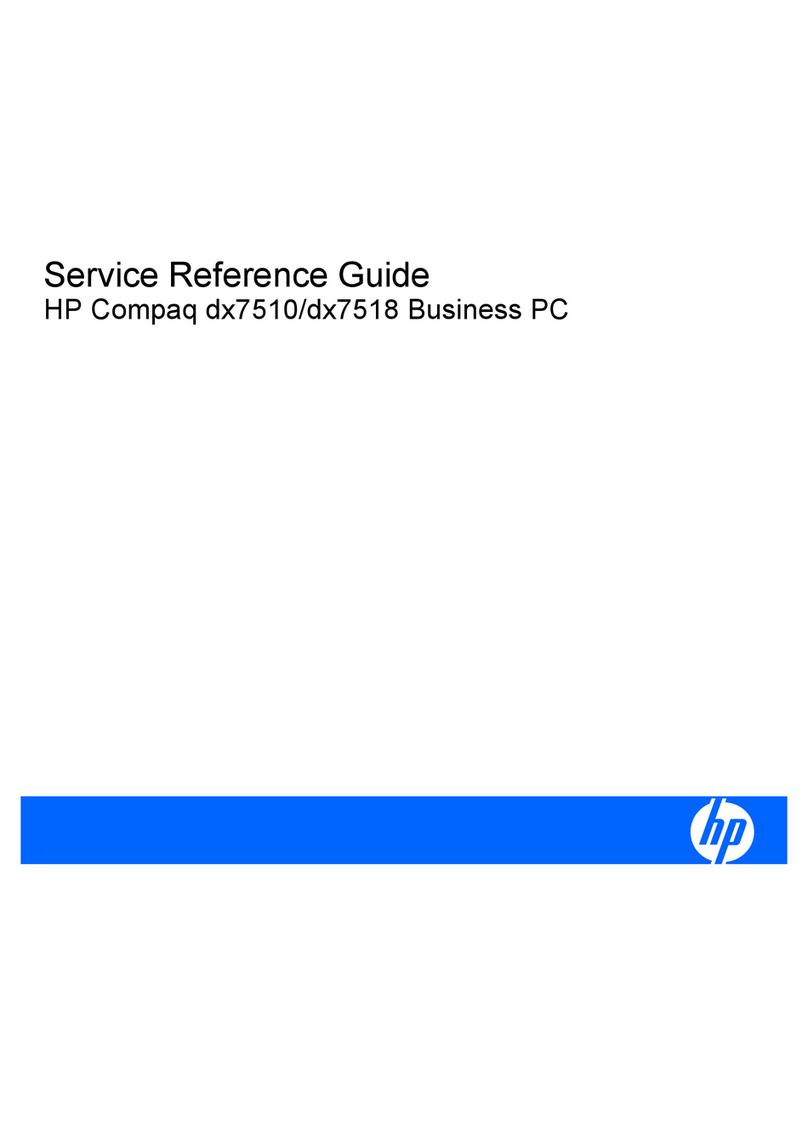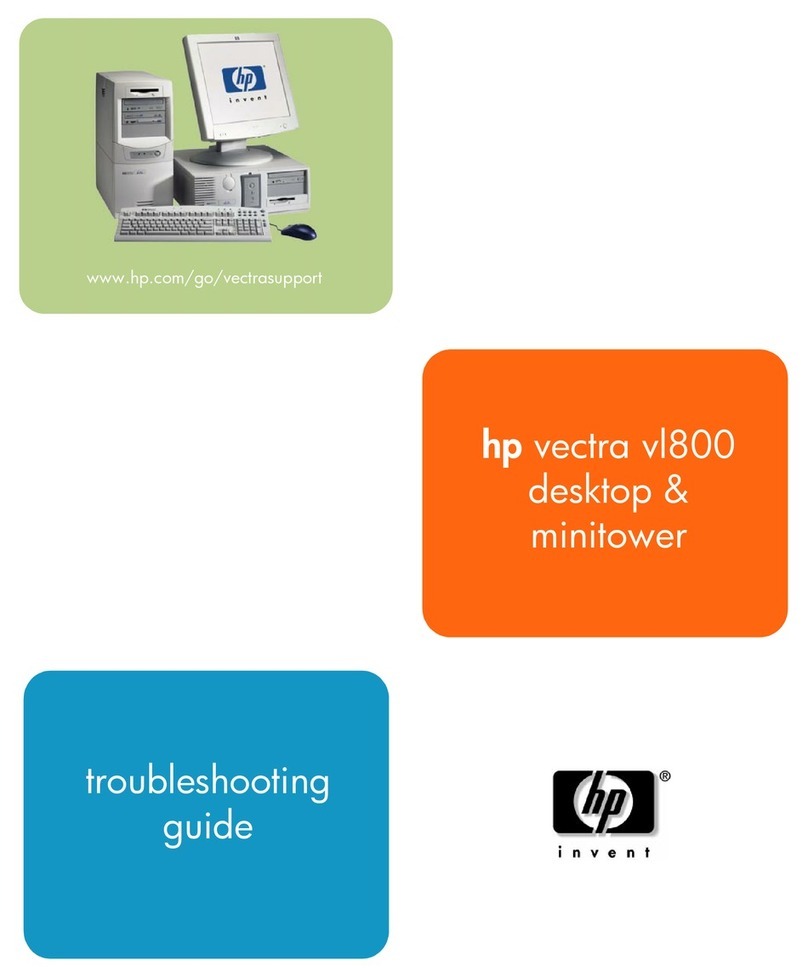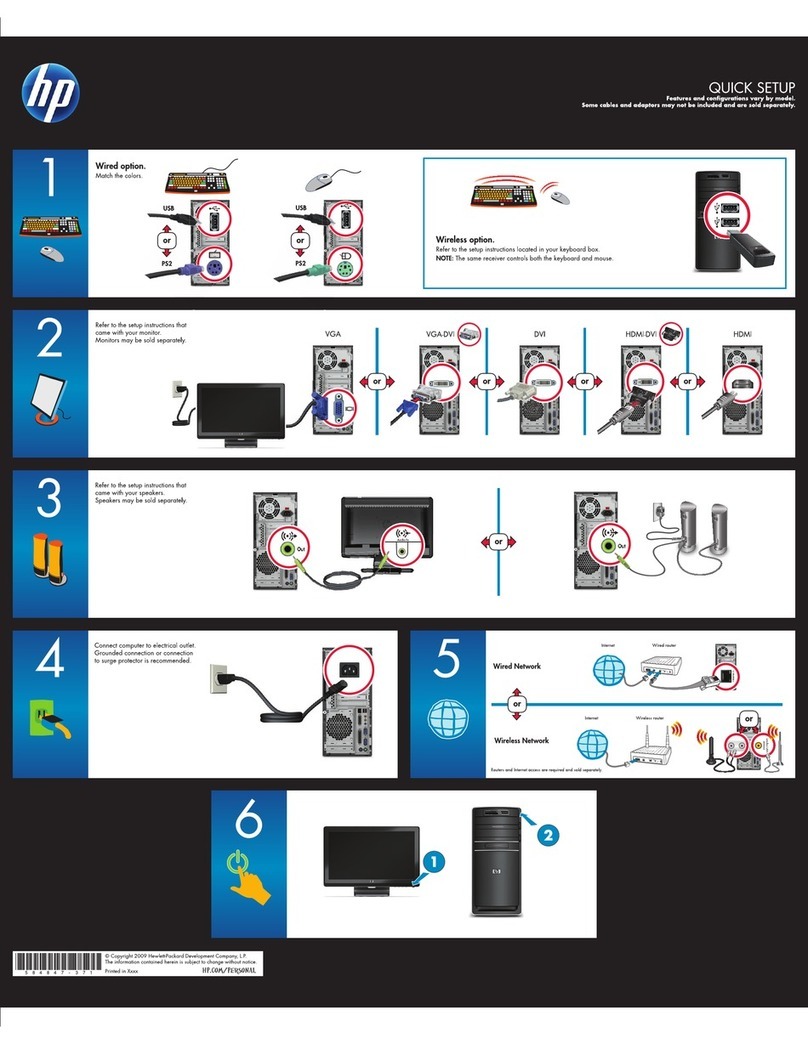Figures 6
Figures
Figure 1-1 Simplified HP Blade Workstation Solution documentation hierarchy .................................................. 11
Figure 2-1 Video subsystem architecture and operating modes ........................................................................ 14
Figure 2-2 Viewing and setting Remote Console Mode ................................................................................... 16
Figure 2-3 Admin Mode ............................................................................................................................. 17
Figure 2-4 Setup Mode............................................................................................................................... 18
Figure 2-5 User Mode ................................................................................................................................ 19
Figure 3-1 The HP Graphics Expansion Blade attaches to the xw460c blade workstation .................................... 23
Figure 3-2 Connecting media to the blade workstation ................................................................................... 24
Figure 3-3 Connecting a monitor, keyboard, and mouse to the blade workstation .............................................. 25
Figure 3-4 The OOBE Administrator password screen..................................................................................... 26
Figure 3-5 System Management Homepage .................................................................................................. 27
Figure 3-6 Boot console display of the iLO 2 IP address .................................................................................. 28
Figure 3-7 iLO 2 login screen ...................................................................................................................... 28
Figure 3-8 Viewing the two blade workstation NICs ....................................................................................... 29
Figure 3-9 NIC IP addresses........................................................................................................................ 30
Figure 3-10 Determining the first NIC .......................................................................................................... 30
Figure 3-11 Advanced Settings dialog.......................................................................................................... 30
Figure 4-1 Windows setup screen ................................................................................................................ 36
Figure 4-2 Mass storage setup screen........................................................................................................... 37
Figure 4-3 Storage driver prompt screen ....................................................................................................... 37
Figure 4-4 SCSI adapter selection screen ...................................................................................................... 38
Figure 4-5 Windows XP Pro setup screen ...................................................................................................... 38
Figure 4-6 Windows XP EULA ..................................................................................................................... 39
Figure 4-7 Windows setup manual installation screen..................................................................................... 40
Figure 4-8 Windows logo testing screen ....................................................................................................... 40
Figure 4-9 Product key screen..................................................................................................................... 41
Figure 4-10 Computer Name and Administrator Password screen ....................................................................42
Figure 4-11 Installation of SNMP ................................................................................................................. 43
Figure 4-12 SNMP service properties ........................................................................................................... 44
Figure 8-1 Process to capture the blade workstation OS image ........................................................................ 52
Figure 9-1 Process to deploy an OS image to the blade workstation................................................................. 55
Figure 10-1 Example unattended installation directories.................................................................................. 59
Figure 10-2 SoftPaq that provides support files for unattended installation of Windows....................................... 60
Figure 11-1 RGS Receiver Single Sign-on authentication prompt ...................................................................... 69
Figure 11-2 Blade Easy Login screen ............................................................................................................ 70
Figure 11-3 Rebooting Windows on the blade................................................................................................ 74
Figure 12-1 Enclosure front and rear views ................................................................................................... 76
Figure 12-2 Detailed blade information ........................................................................................................ 77
Figure 12-3 Blade power management......................................................................................................... 77
Figure 12-4 iLO 2 status summary................................................................................................................ 78
Figure 12-5 Remote Console selection .......................................................................................................... 79
Figure 12-6 Boot console ............................................................................................................................ 80
Figure 12-7 Windows desktop..................................................................................................................... 81
Figure 12-8 The Ctrl+Alt+Del button ............................................................................................................. 81
Figure 12-9 Connecting virtual media........................................................................................................... 82
Figure 12-10 PC files accessible from the blade workstation Windows desktop ................................................. 83
Figure 12-11 Mounting of virtual media to the blade workstation using the Integrated Remote Console................. 83
Figure 12-12 Remote Desktop Connection menu ............................................................................................ 84
Figure 12-13 Blade IP address..................................................................................................................... 84
Figure 12-14 RDC Windows desktop ........................................................................................................... 85
Figure 12-15 SMH login screen ................................................................................................................... 86
Figure 12-16 System status page ................................................................................................................. 86
Figure 12-17 Accessing SMH from the Start Menu ......................................................................................... 87
Figure A-1 Operating system selection options............................................................................................... 98