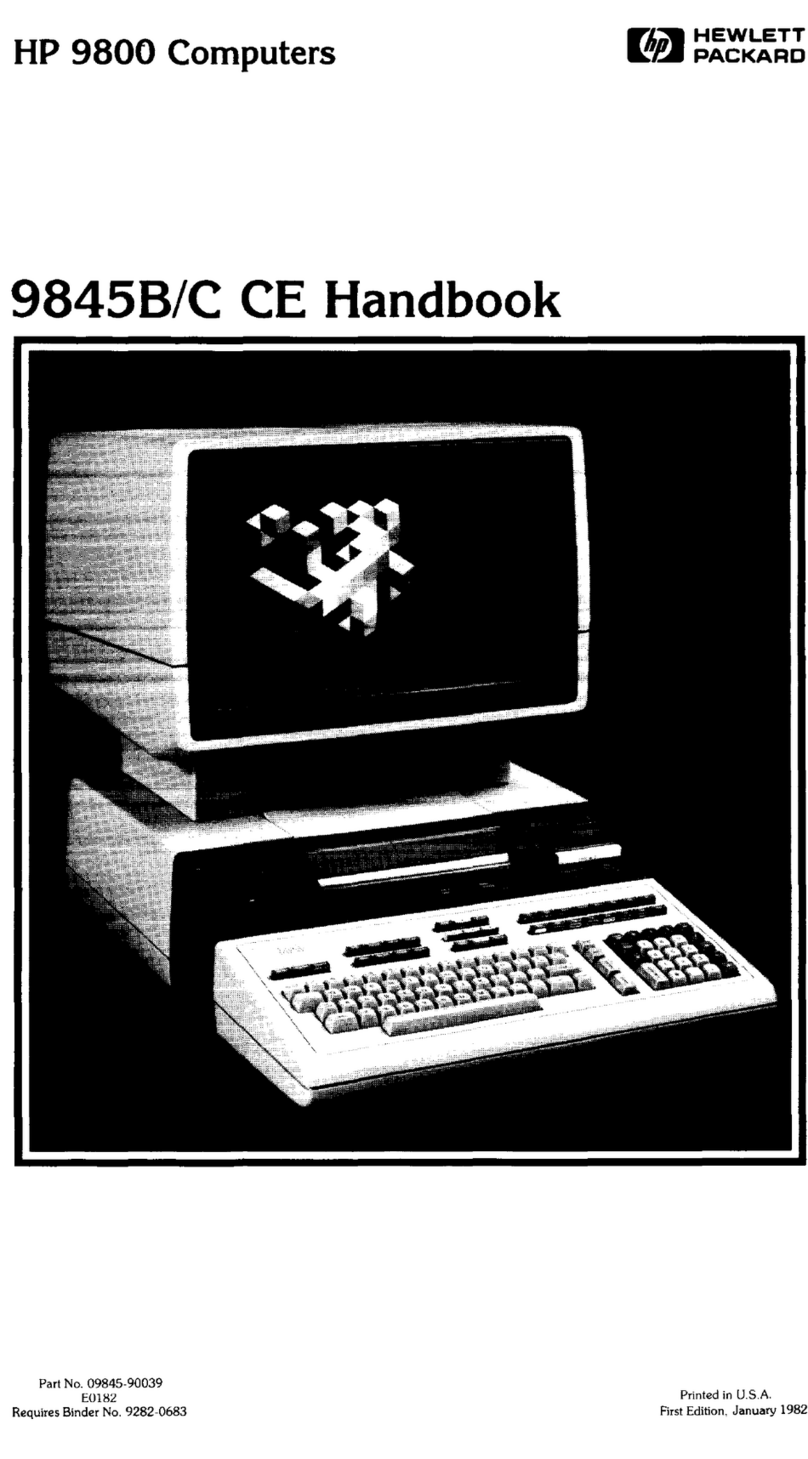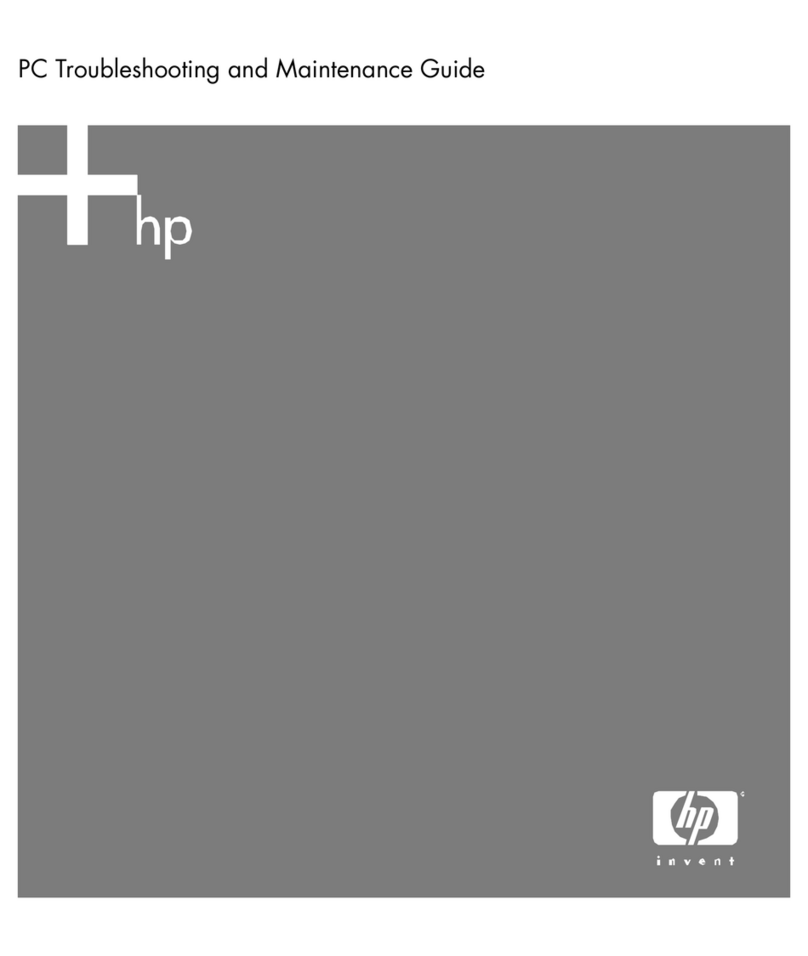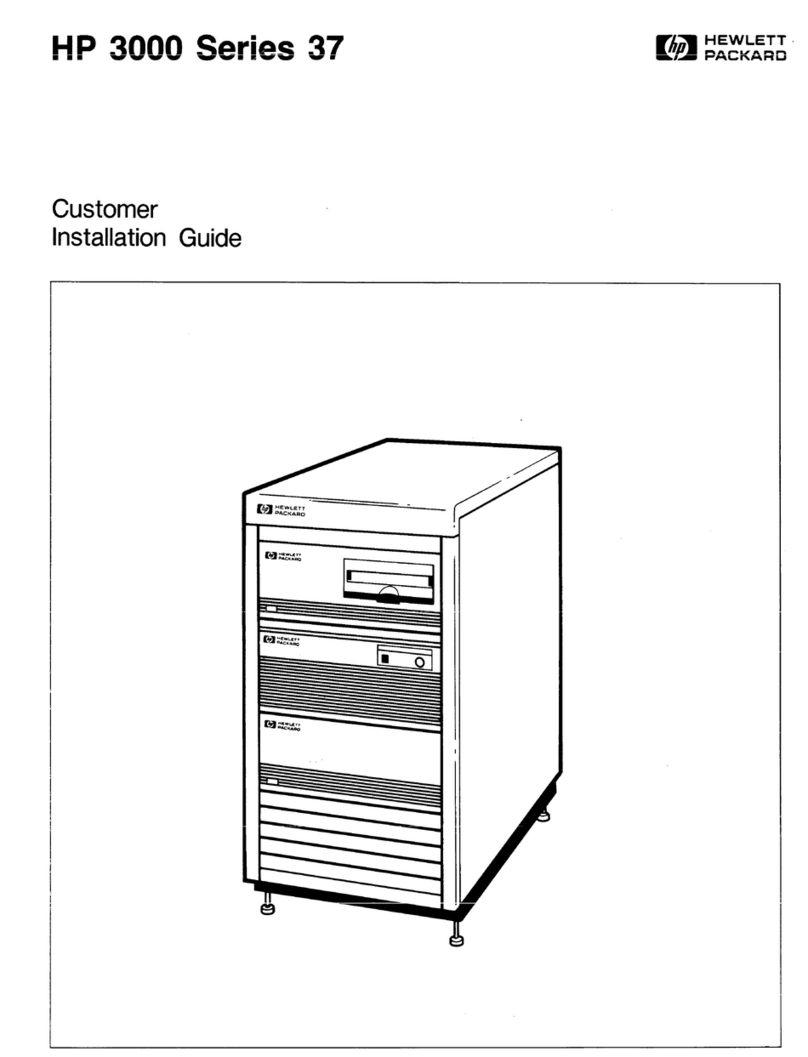HP Rp3000 - Point of Sale System User manual
Other HP Desktop manuals
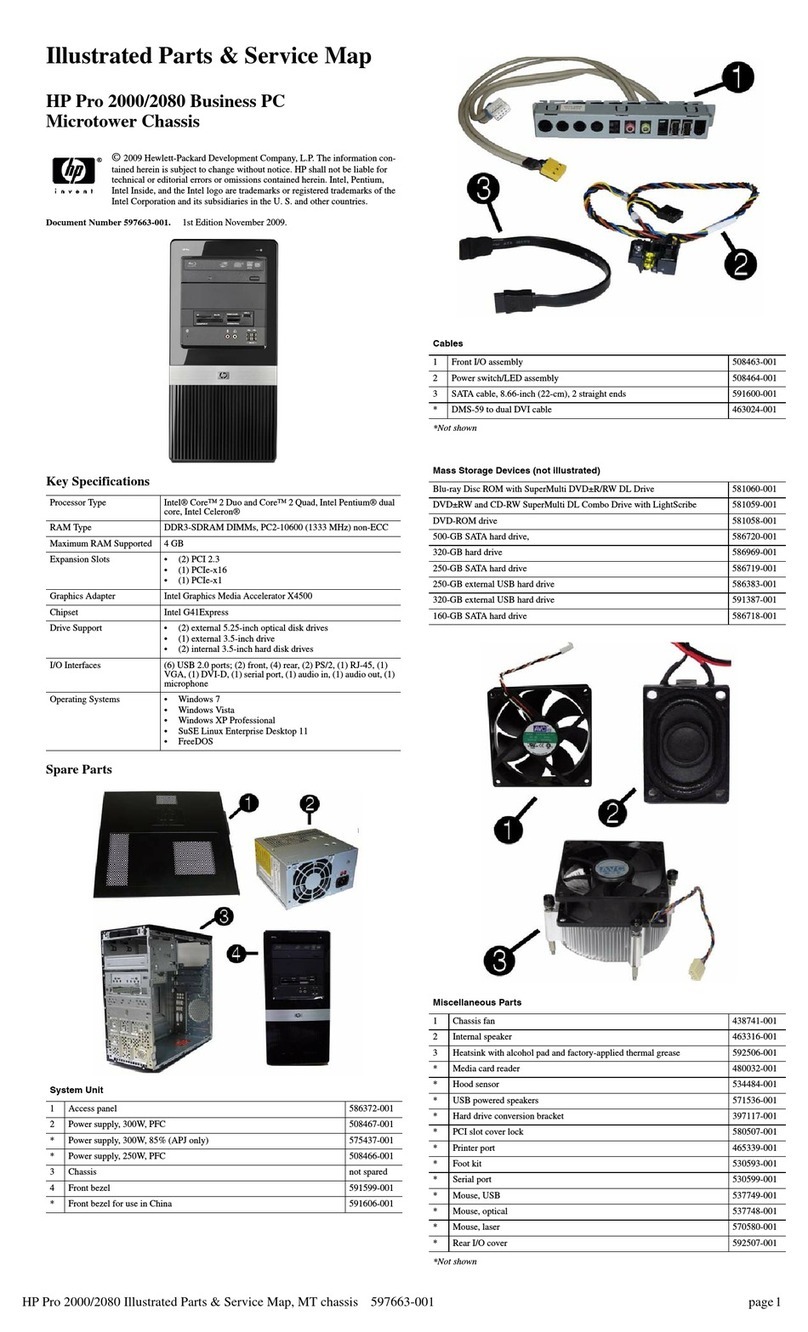
HP
HP Pro 2000 Setup guide
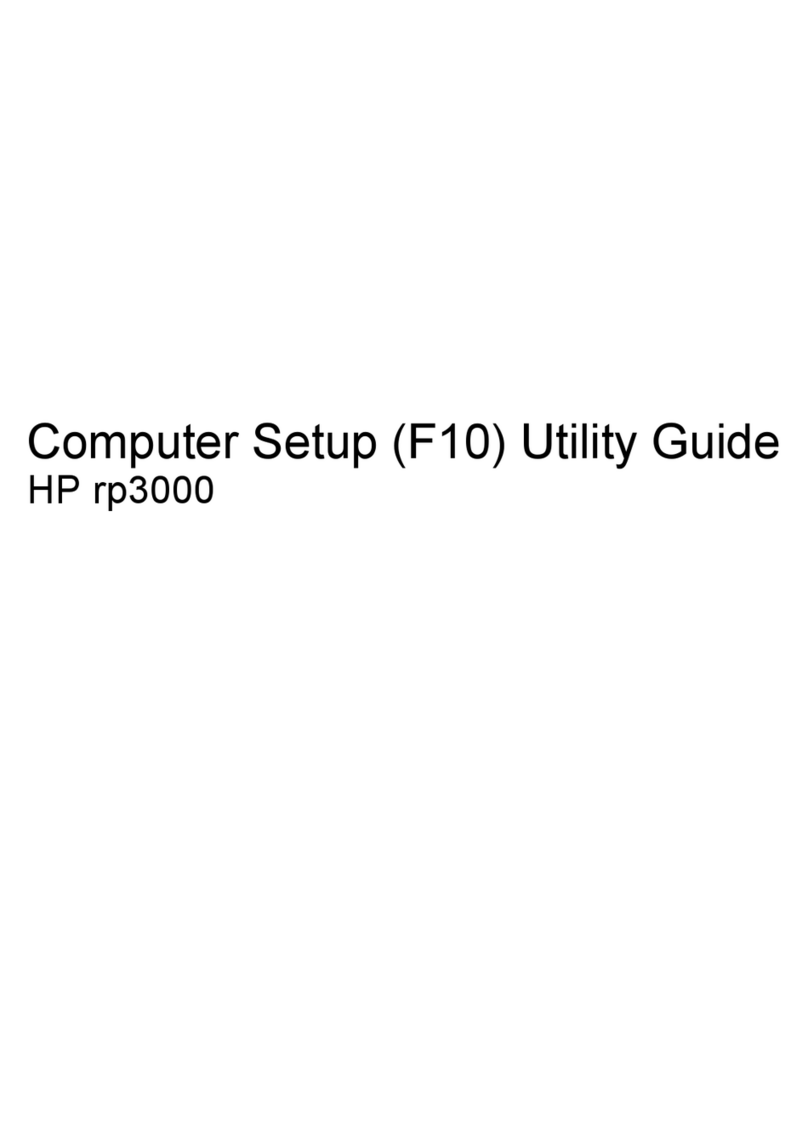
HP
HP Rp3000 - Point of Sale System User manual

HP
HP xw9400 Use and care manual

HP
HP dc5000 - Microtower PC Operating and maintenance manual

HP
HP dx7300 - Microtower PC Installation guide
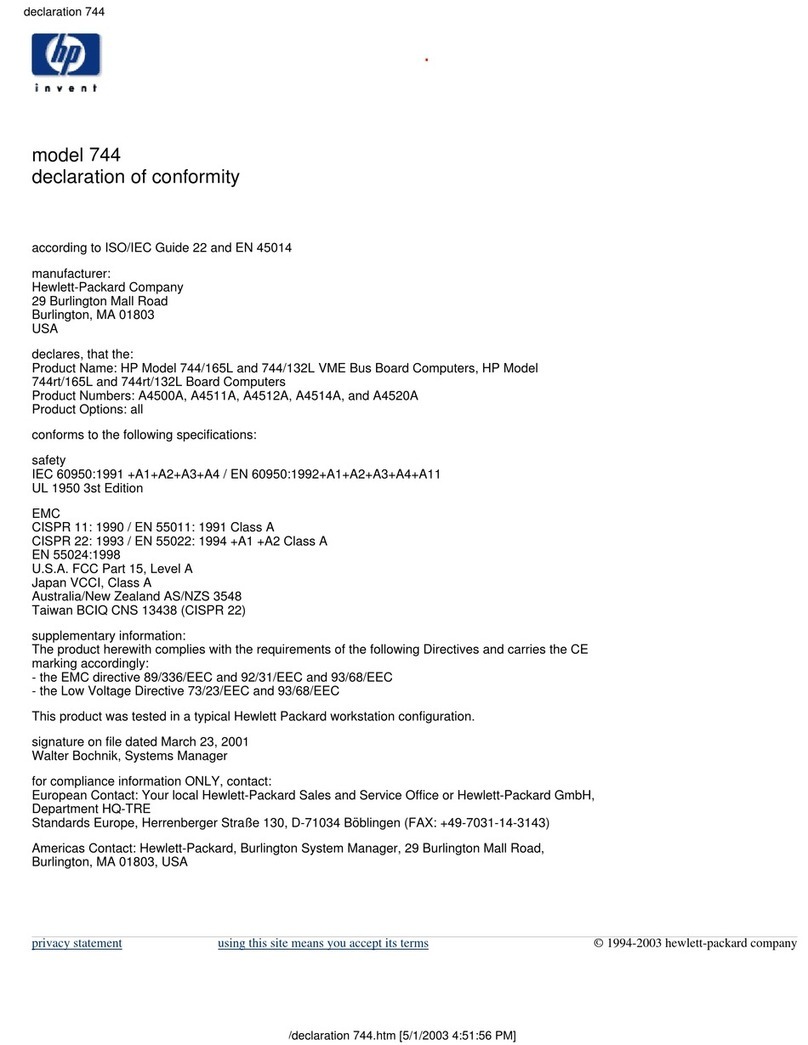
HP
HP Model 744 - VME Workstation Reference guide

HP
HP Compaq 8200 Elite Series Assembly instructions
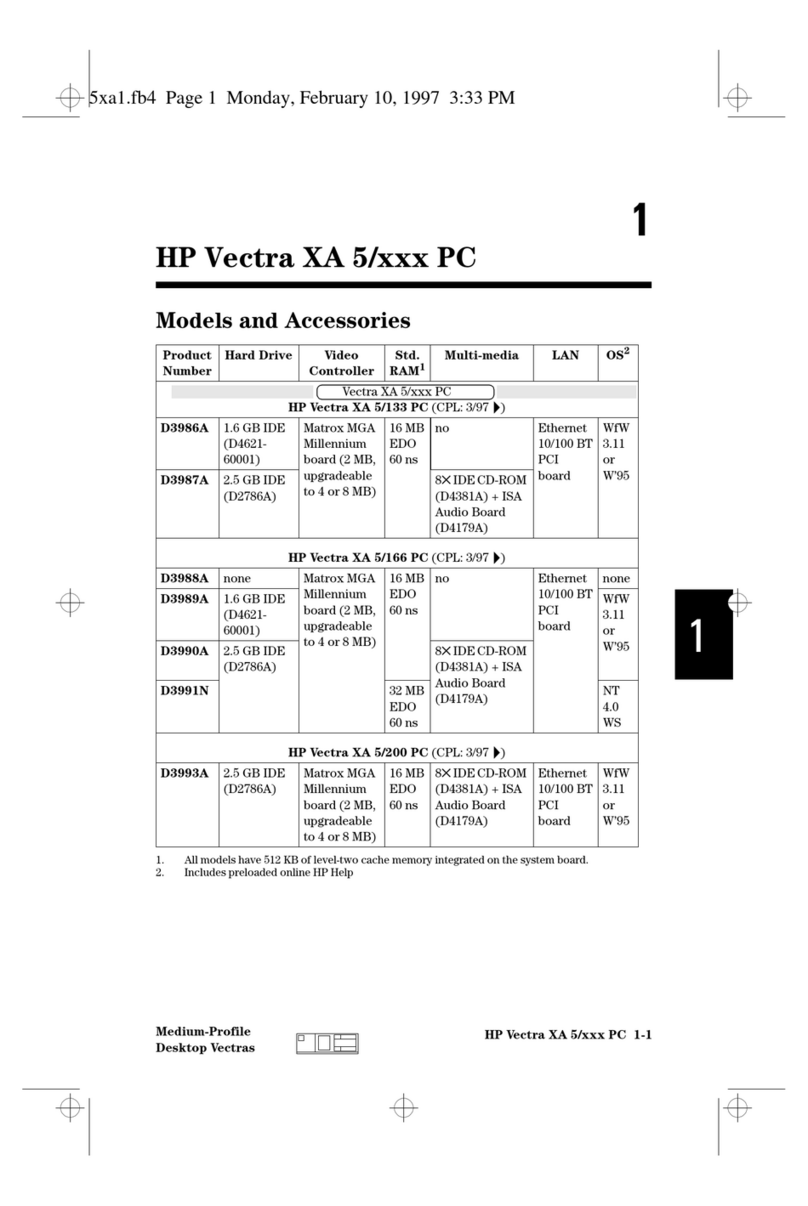
HP
HP Vectra XA 5/xxx User manual

HP
HP 450 NG User manual

HP
HP Compaq 100EU SFF PC User instructions
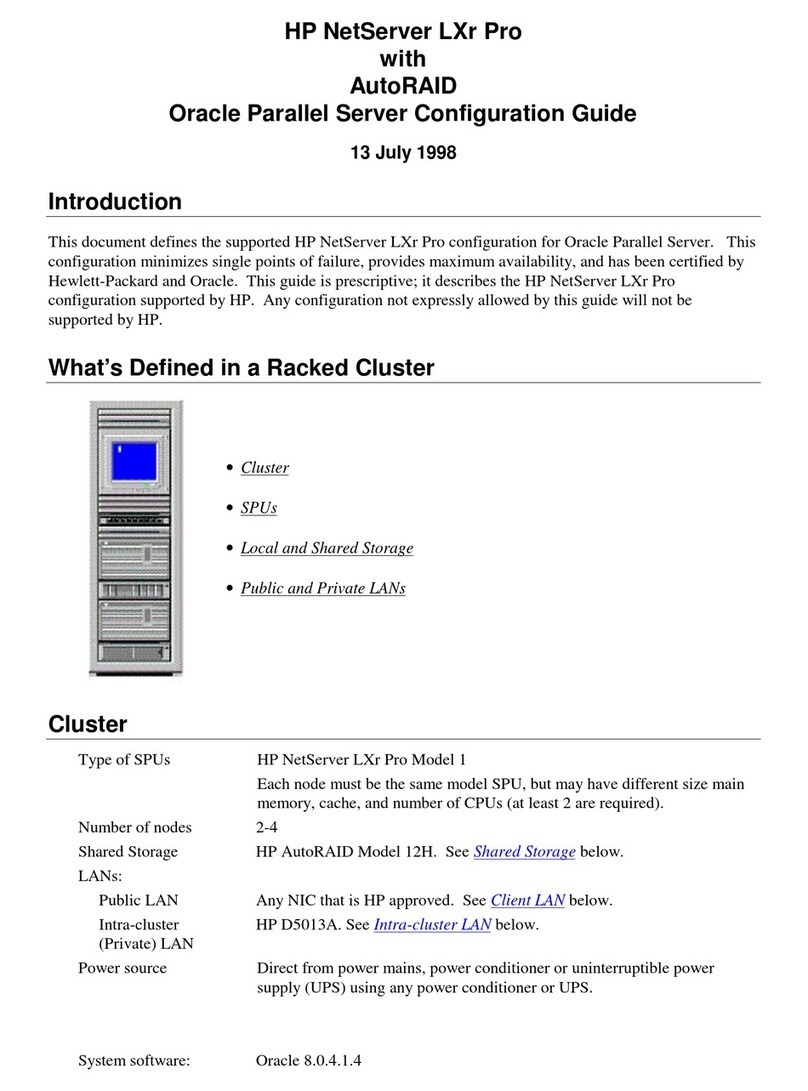
HP
HP D7171A - NetServer - LPr User manual
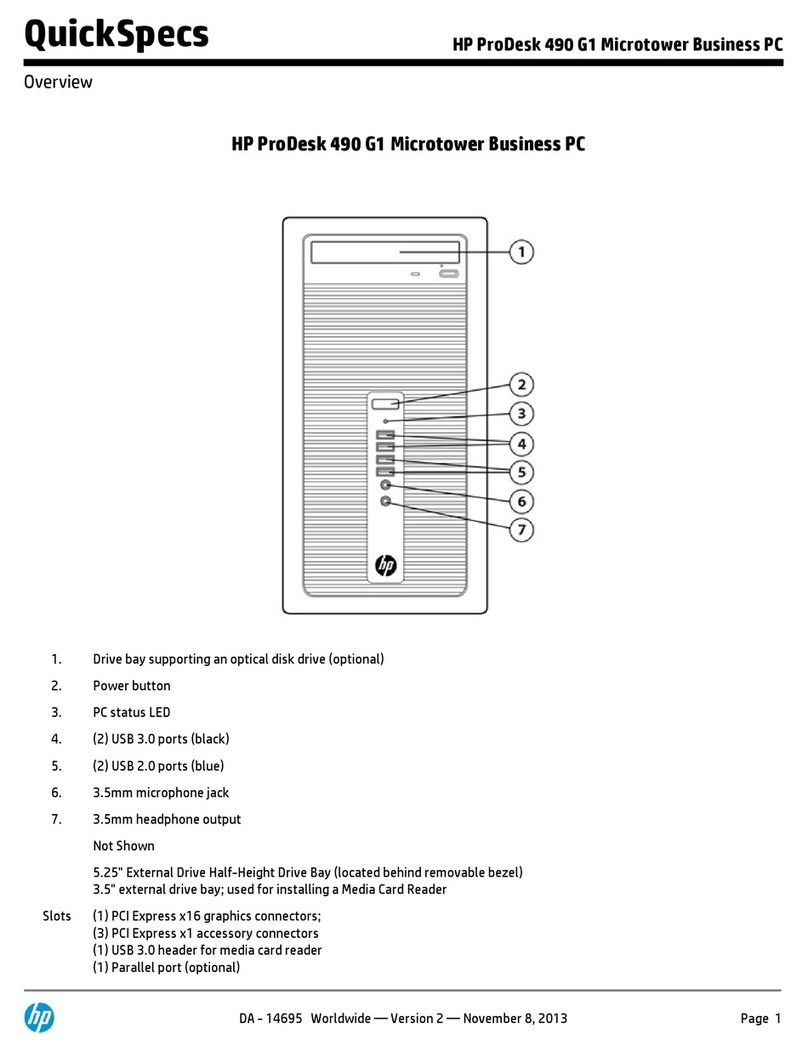
HP
HP ProDesk 490 G1 User instructions

HP
HP Pavilion v300 - Desktop PC Installation instructions
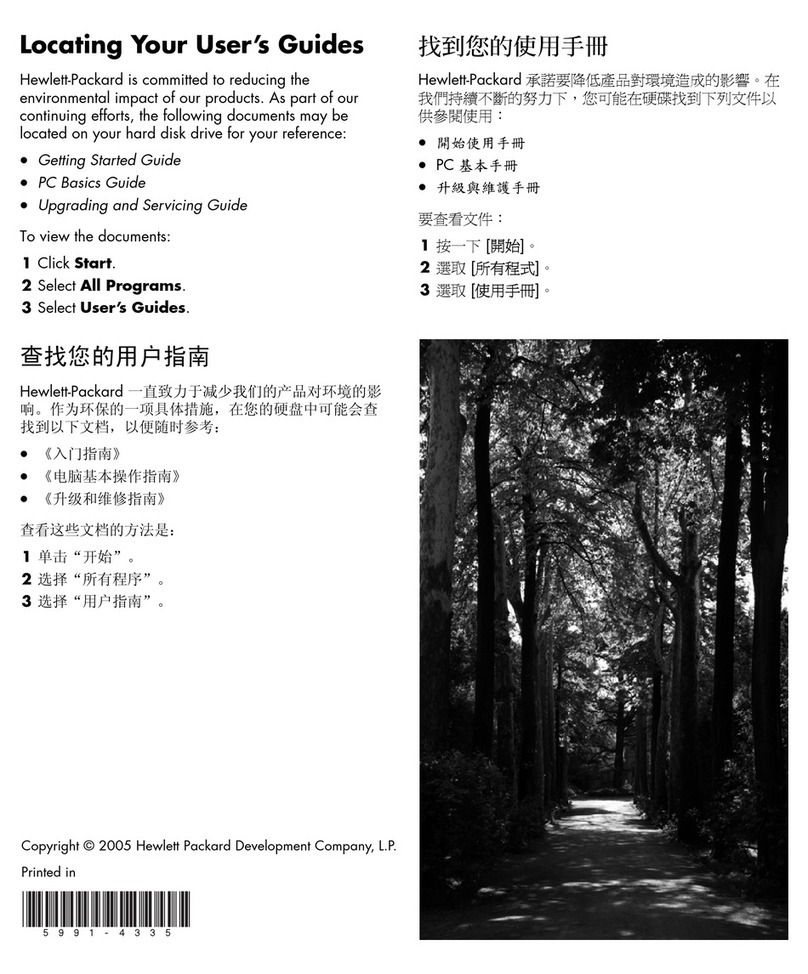
HP
HP A1310n - Pavilion - 1 GB RAM User manual

HP
HP Rp5700 - Point of Sale System Assembly instructions

HP
HP Compaq Presario Manual
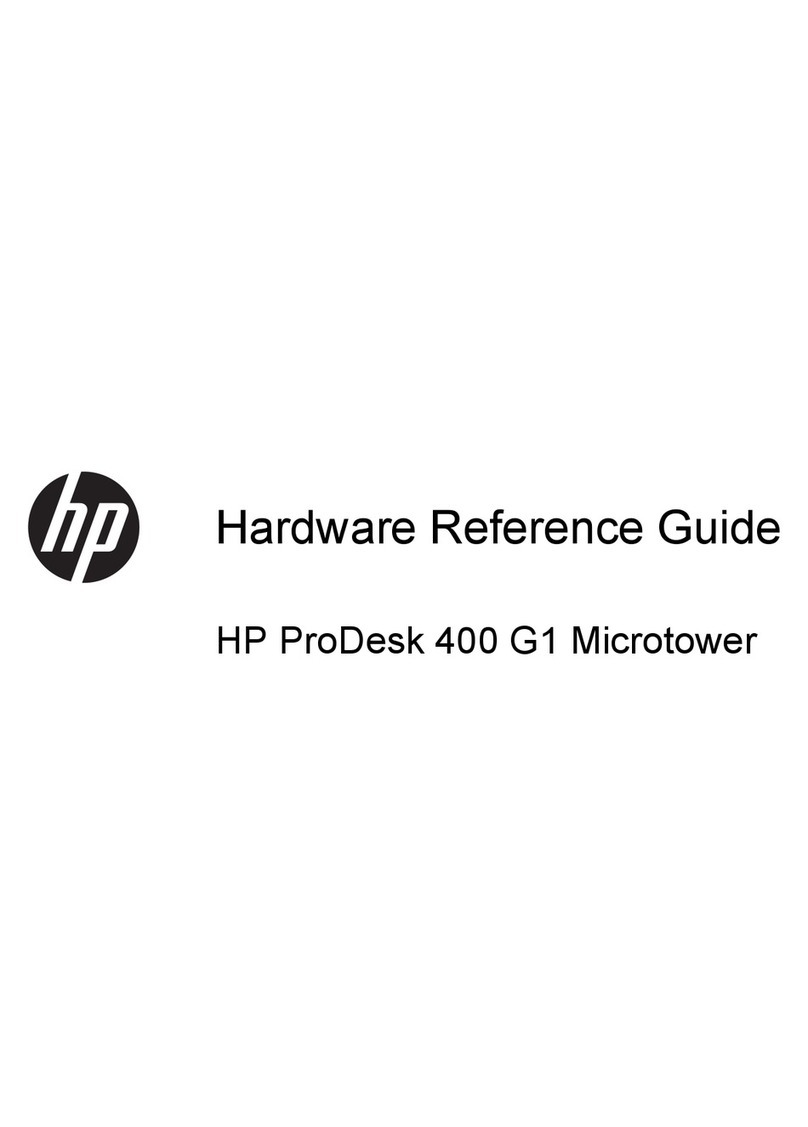
HP
HP ProDesk 400 G1 Microtower Operating and maintenance manual
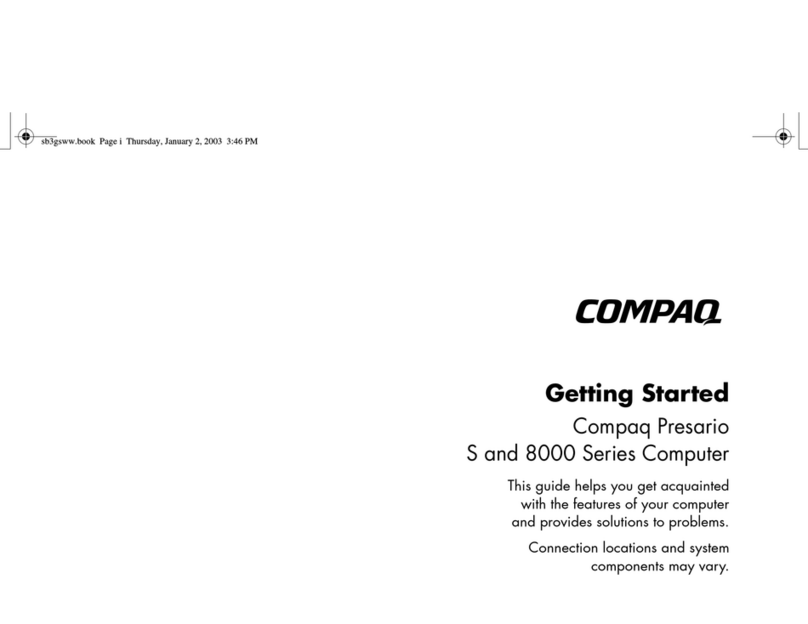
HP
HP Compaq Presario User manual

HP
HP 300-1020 - TouchSmart - Desktop PC Guide

HP
HP Compaq Presario Manual