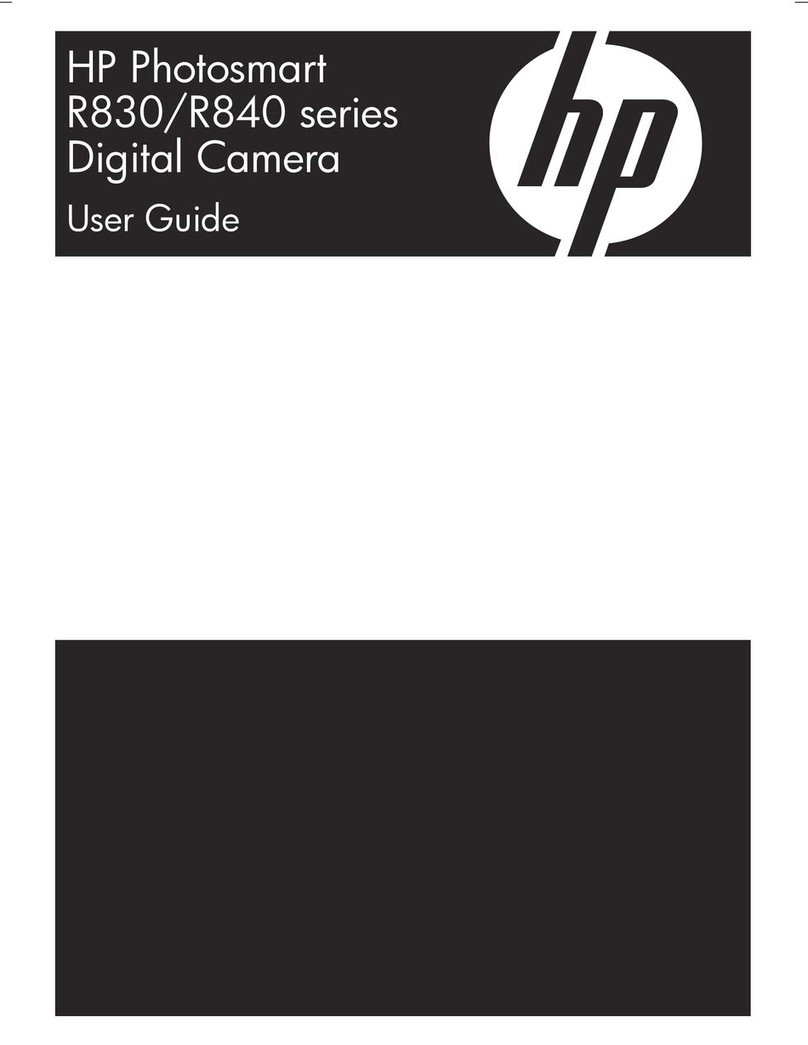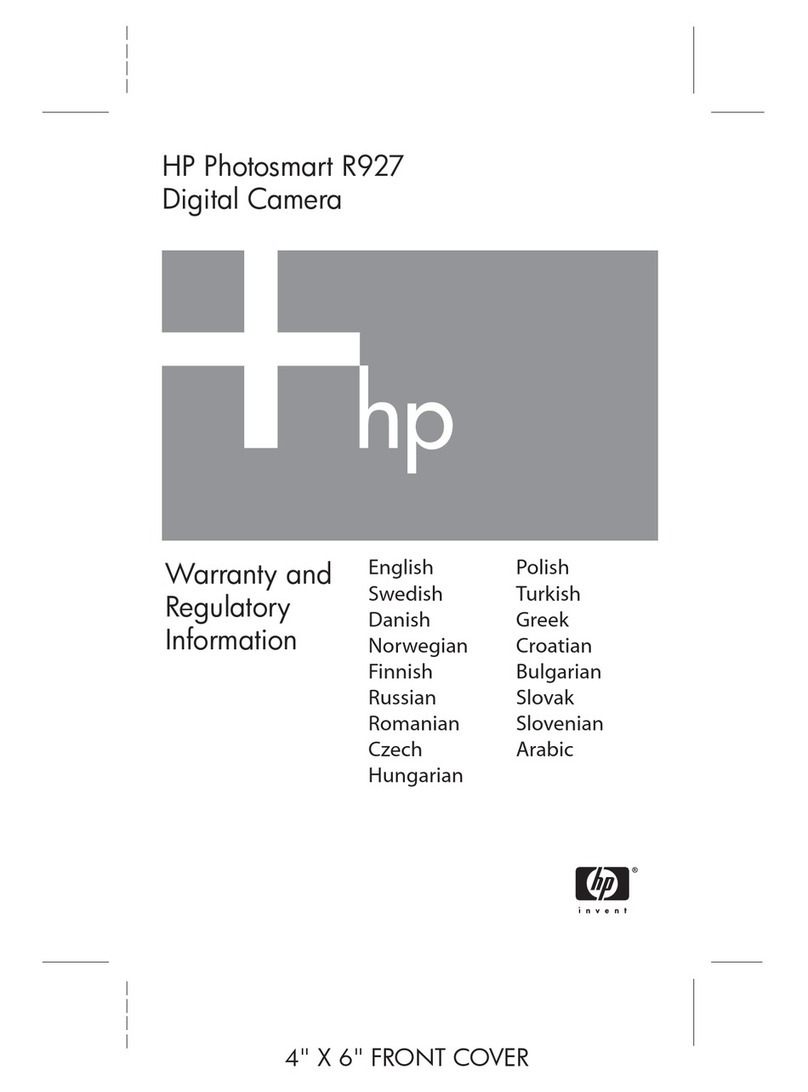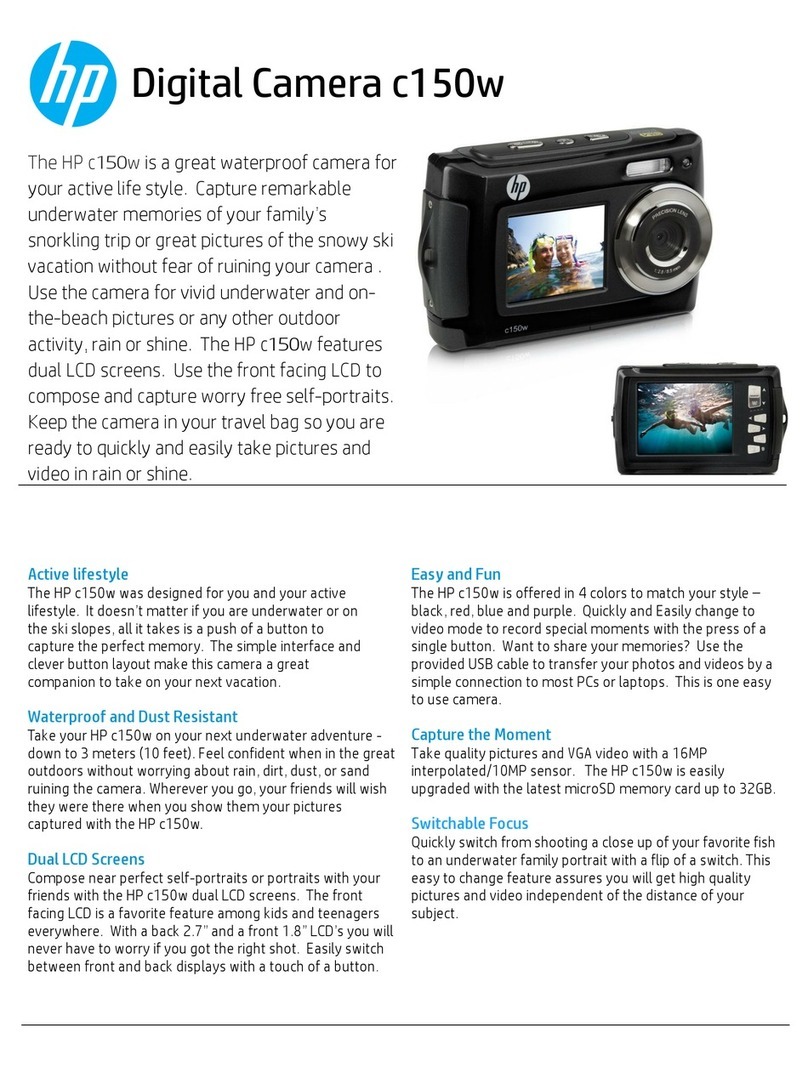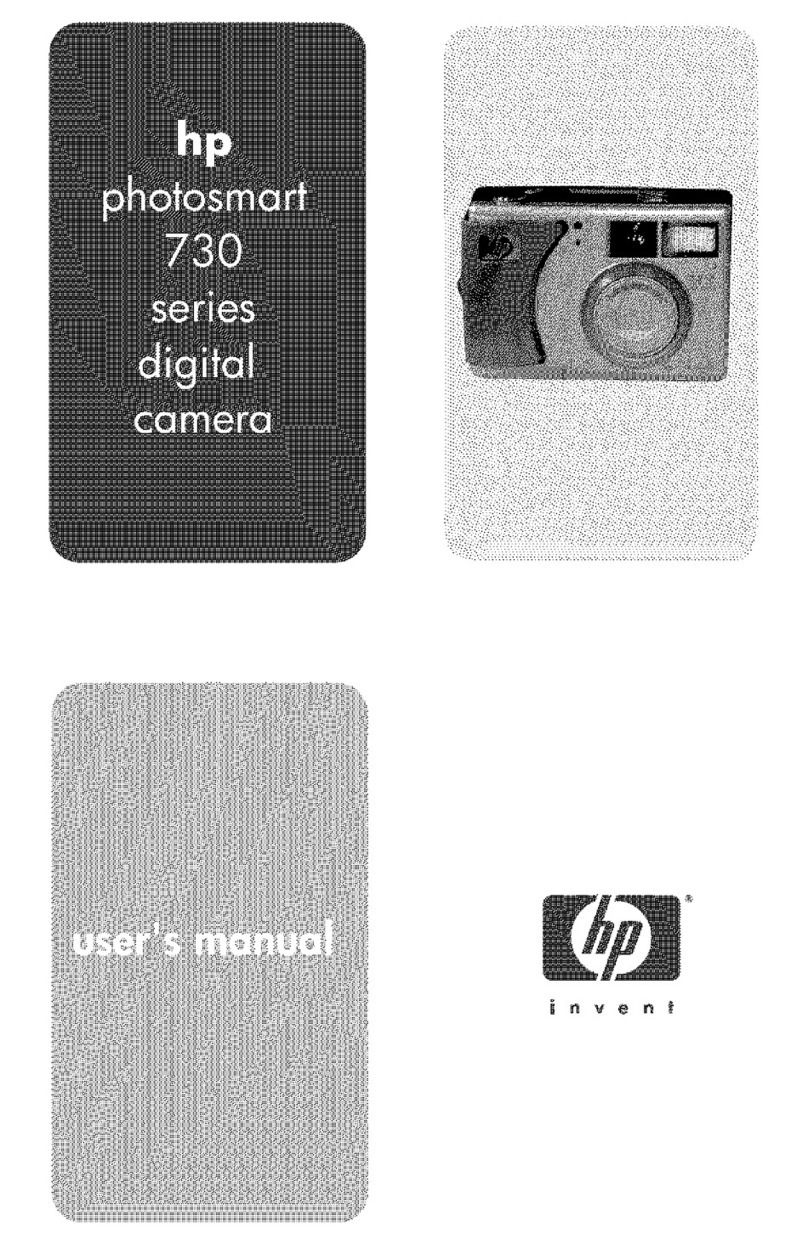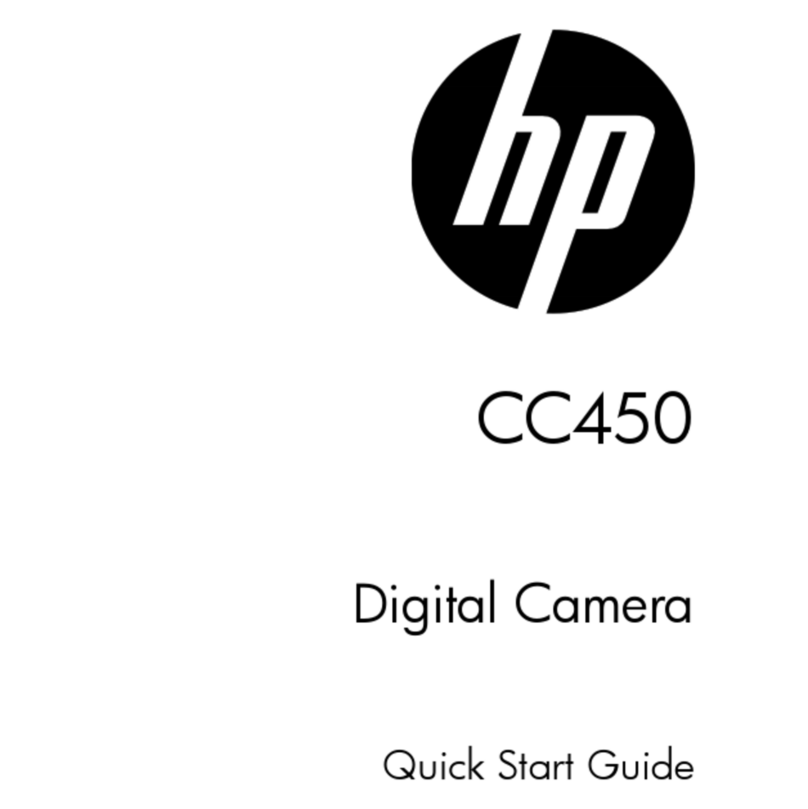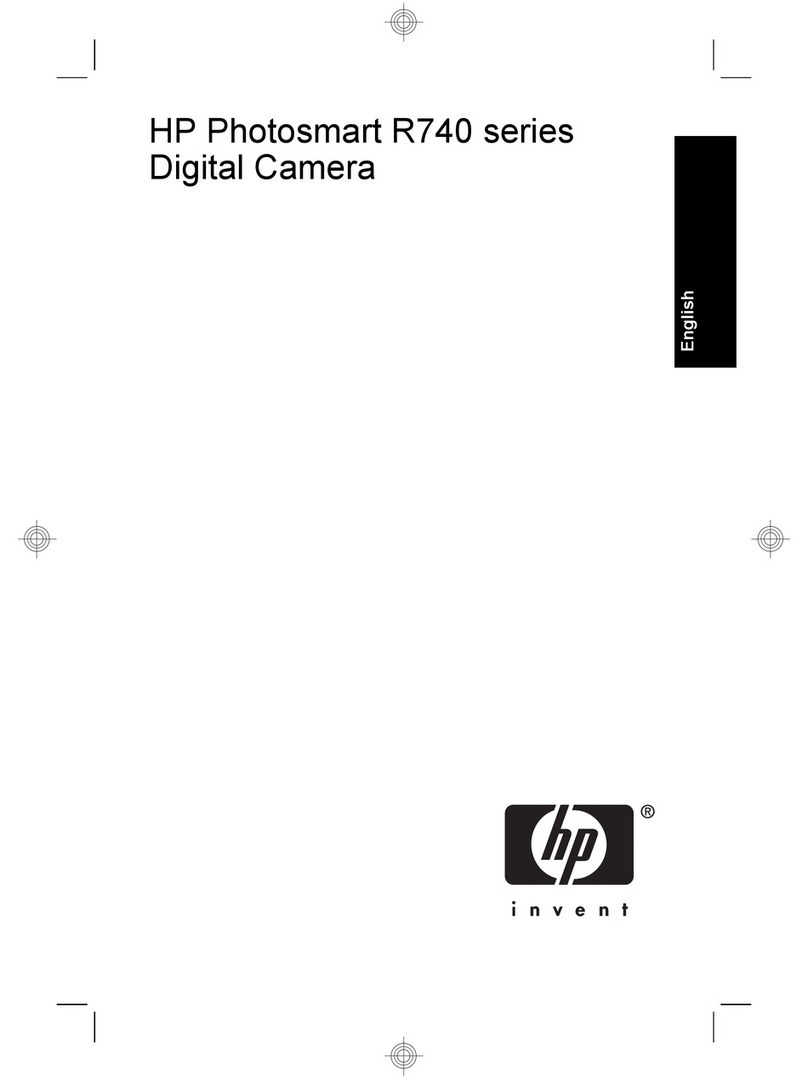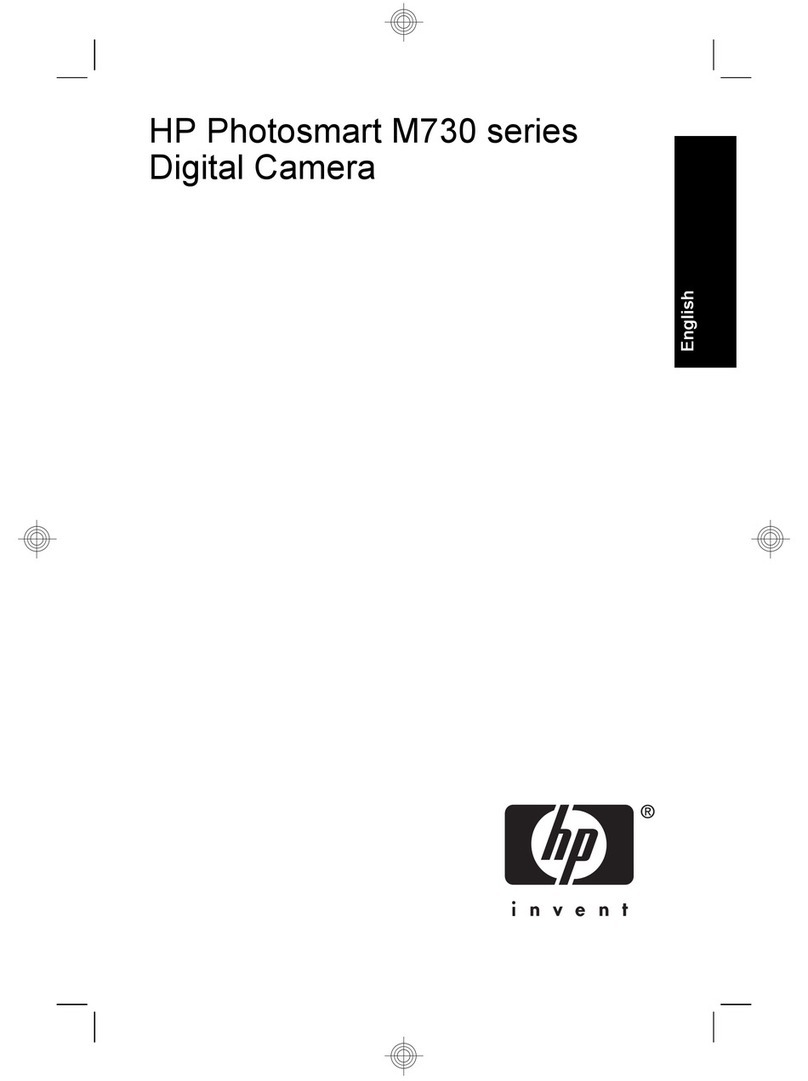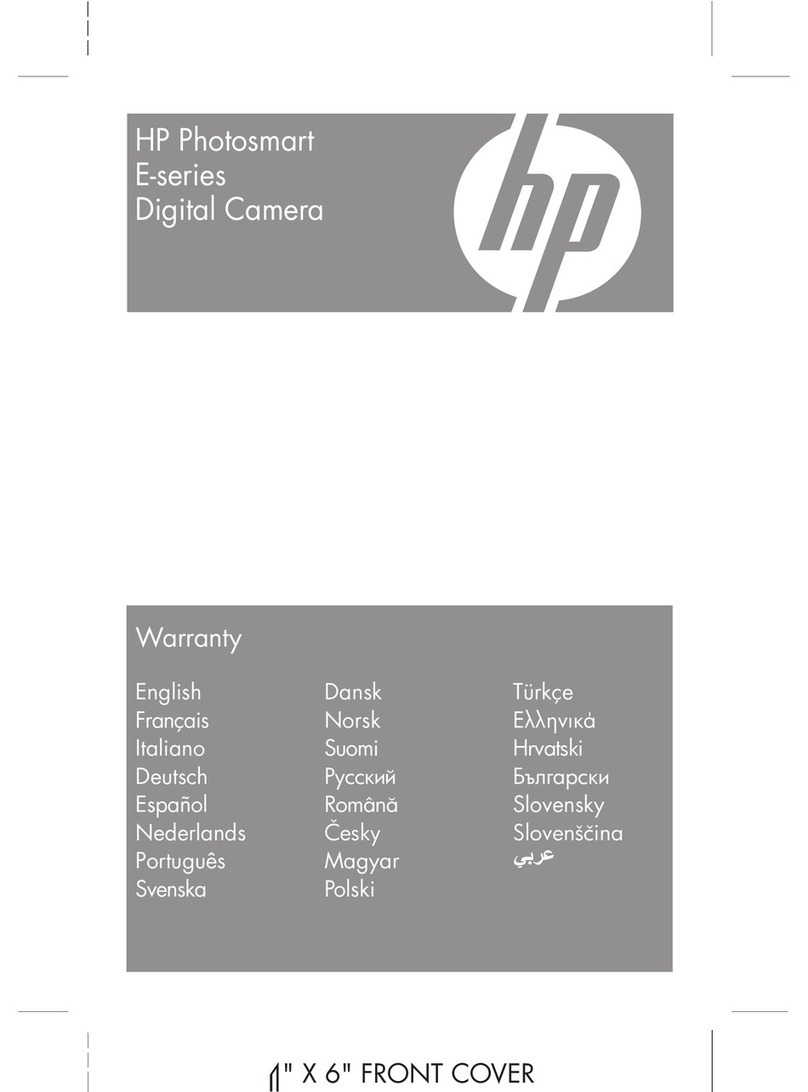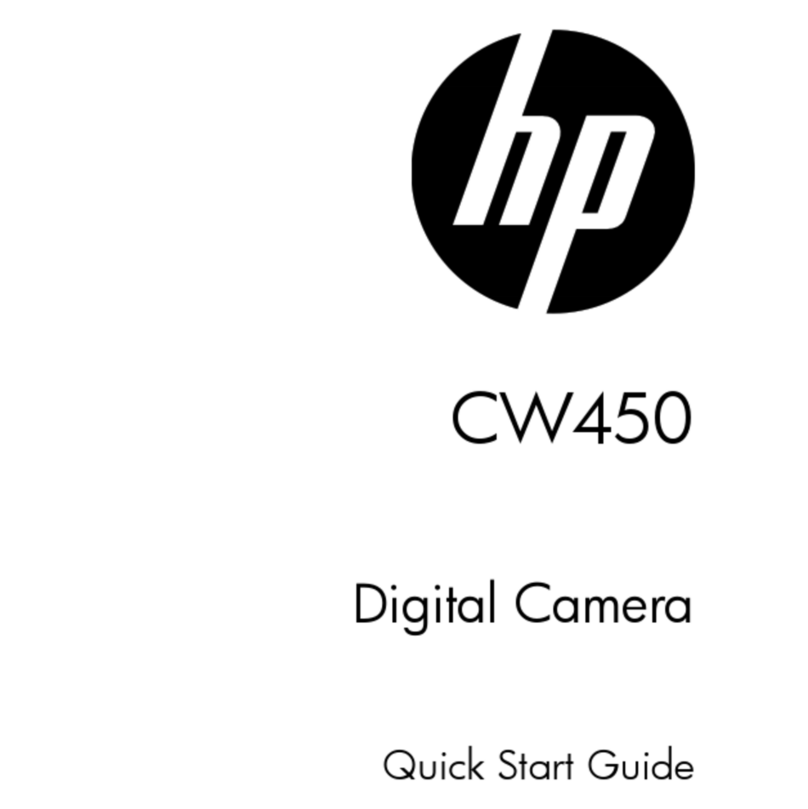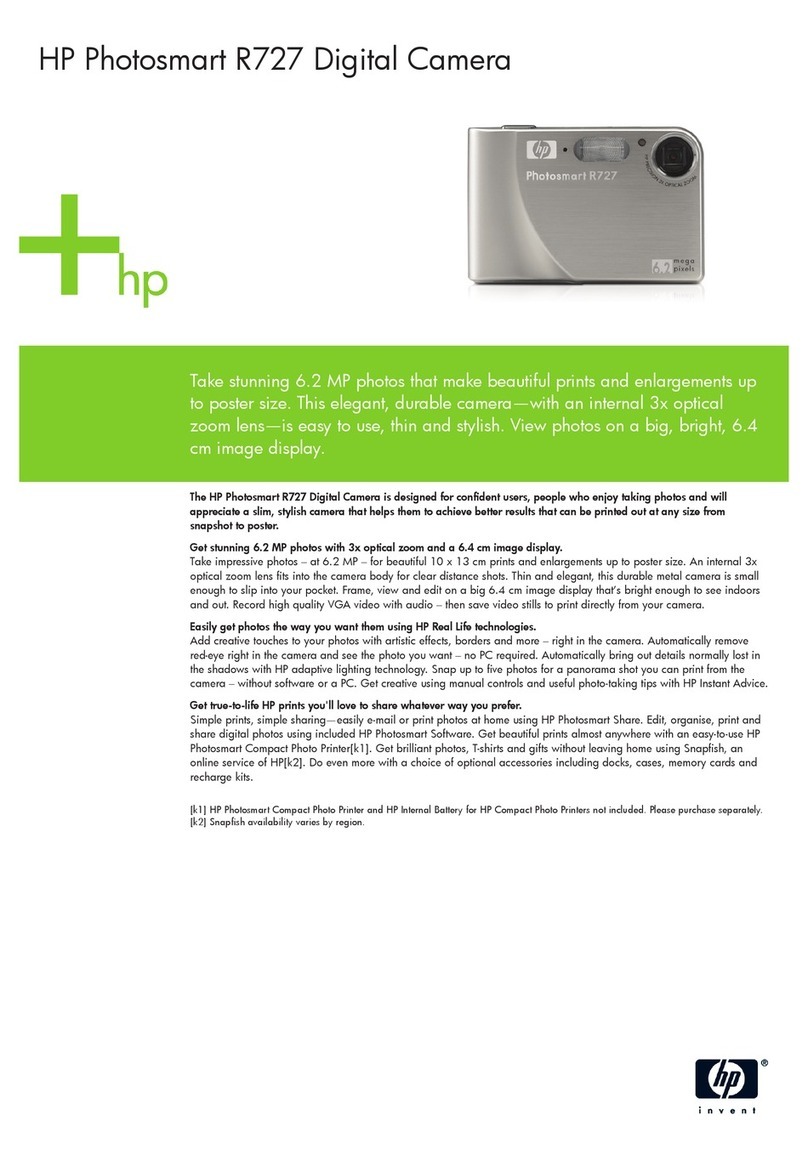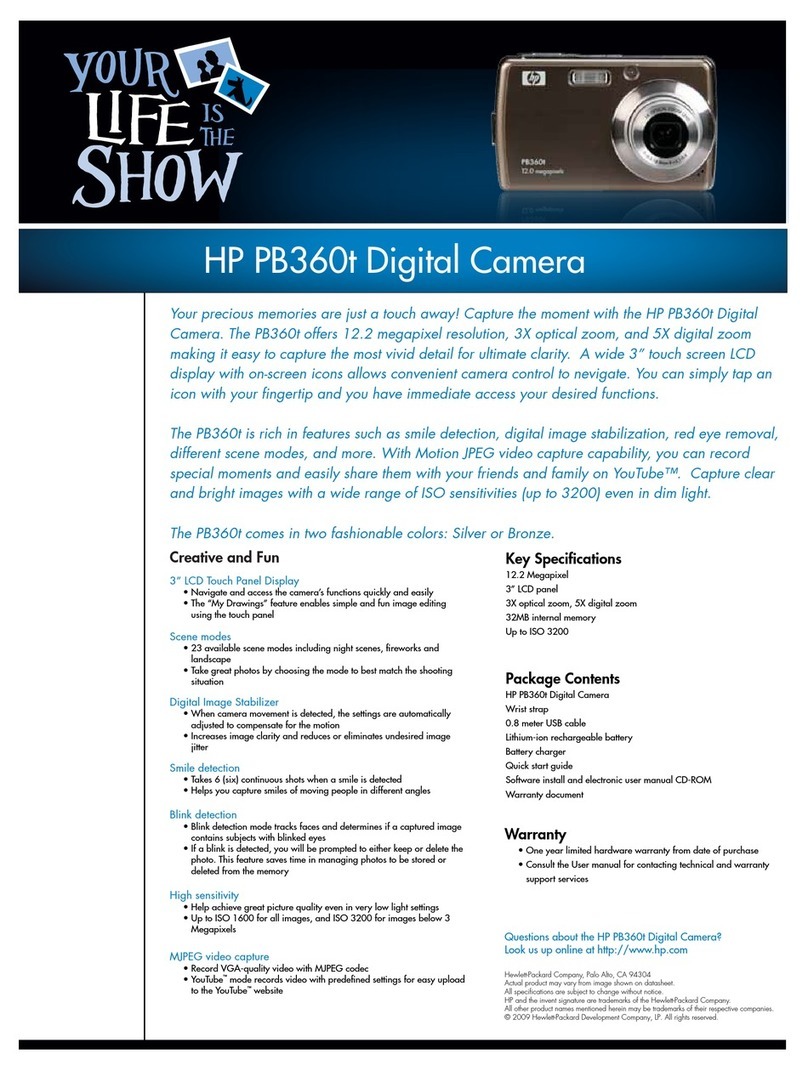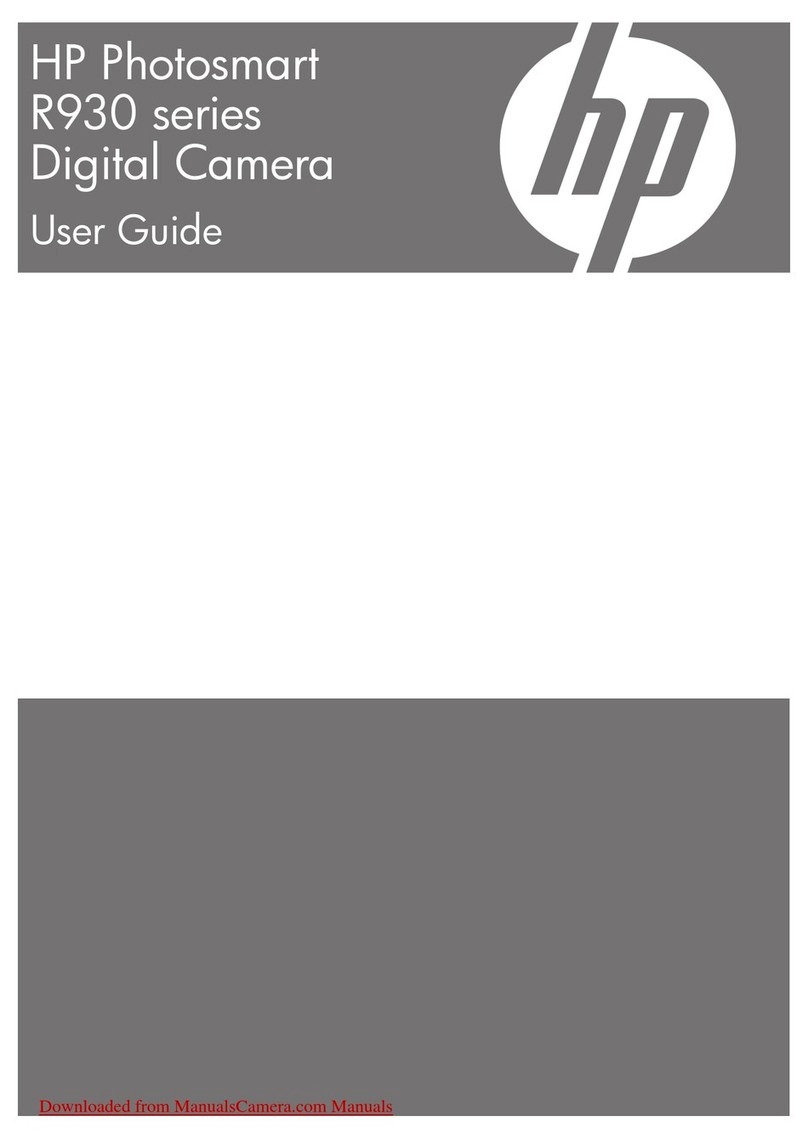Contents
1 Getting started.......................................................................................................5
Camera top and back .............................................................................................5
Camera front, side, and bottom...............................................................................6
Before taking pictures..............................................................................................6
Install the batteries...........................................................................................6
Turn on the camera..........................................................................................6
Choose the language.......................................................................................7
Set the region...................................................................................................7
Set the date and time.......................................................................................7
Install and format an optional memory card.....................................................8
Install the software...........................................................................................8
Using your camera..................................................................................................9
2 Taking pictures and recording video clips.......................................................10
Taking pictures......................................................................................................10
Recording video clips............................................................................................11
Instant Review.......................................................................................................11
Auto focus and exposure.......................................................................................11
Focusing on the subject.................................................................................12
Optimizing focus.............................................................................................12
Using Focus Lock...........................................................................................13
Optimizing exposure.......................................................................................13
Using zoom............................................................................................................13
Optical zoom..................................................................................................14
Digital zoom....................................................................................................14
3 Setting options for taking pictures and recording video clips.......................15
Setting the flash.....................................................................................................15
Flash Setting—Red-Eye.................................................................................15
Using the Picture Capture and Video Record menus............................................15
Using the Self-Timer setting...........................................................................17
Using the Burst setting...................................................................................18
4 Reviewing images and video clips....................................................................19
Deleting images.....................................................................................................20
Viewing thumbnails................................................................................................20
Magnifying images.................................................................................................20
Using the Playback Menu......................................................................................20
Removing red eyes........................................................................................21
Tagging images as Favorites.........................................................................21
Viewing slideshows........................................................................................22
5 Using the Design Gallery Menu..........................................................................23
Modifying colors.....................................................................................................23
Adding borders......................................................................................................23
Cropping images...................................................................................................24
6 Transferring and printing images......................................................................25
Transferring images with HP Photosmart Software..............................................25
HP Photosmart M437/M537 Digital Camera 3