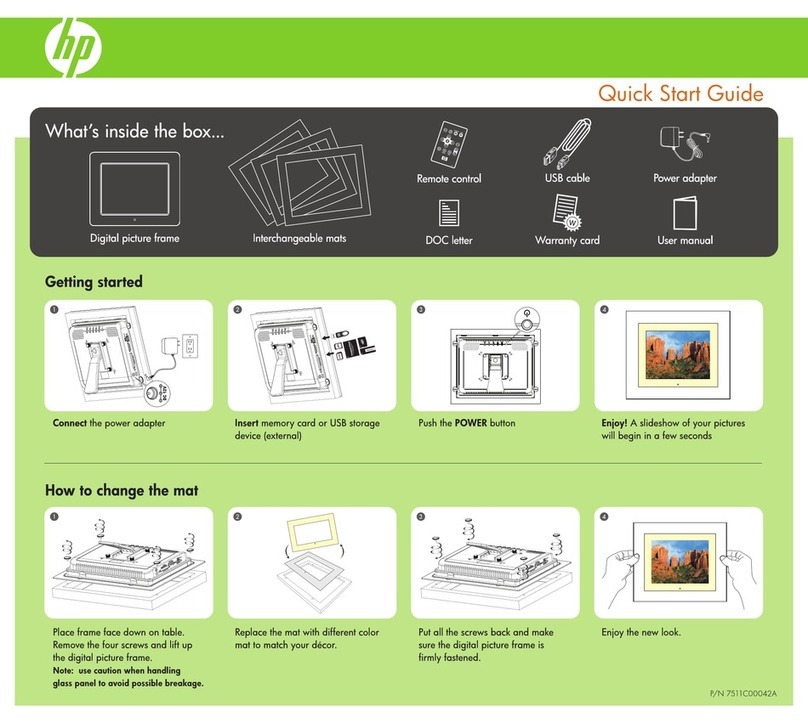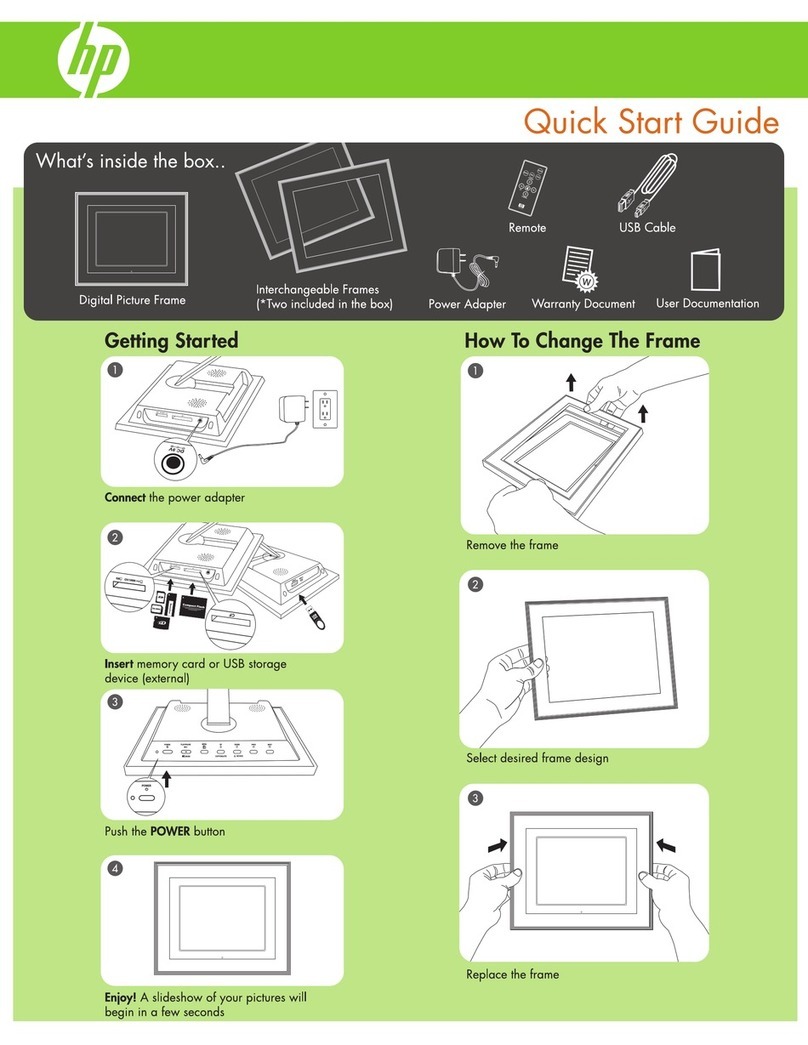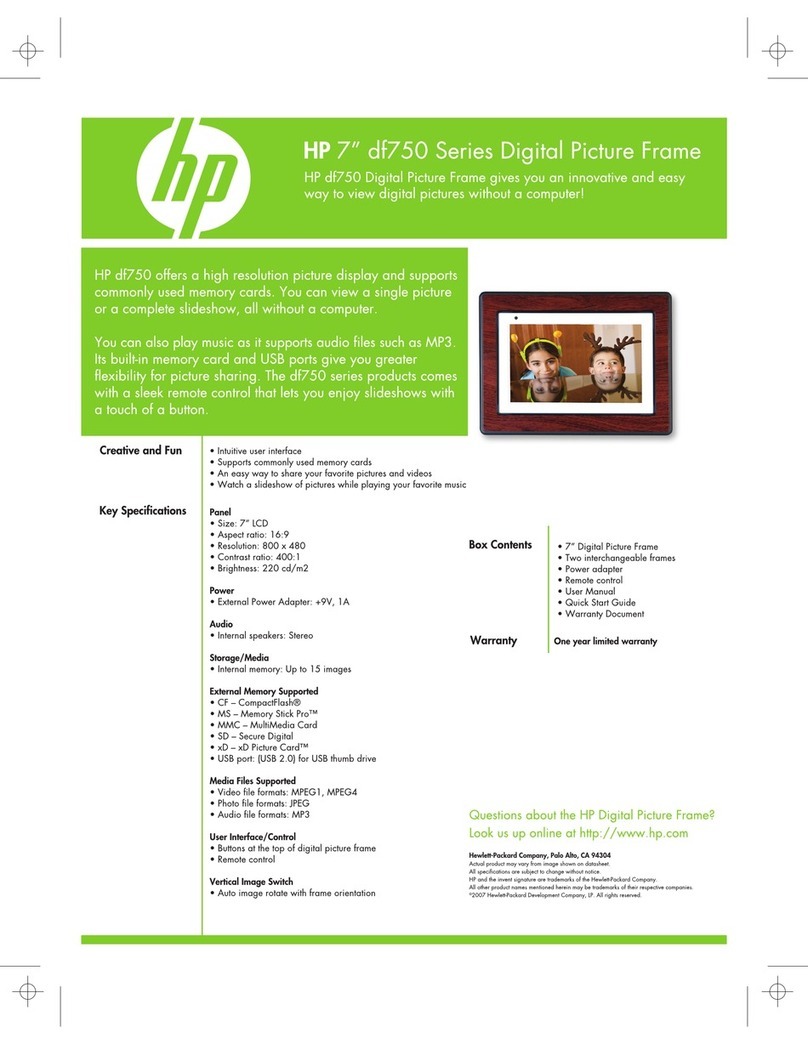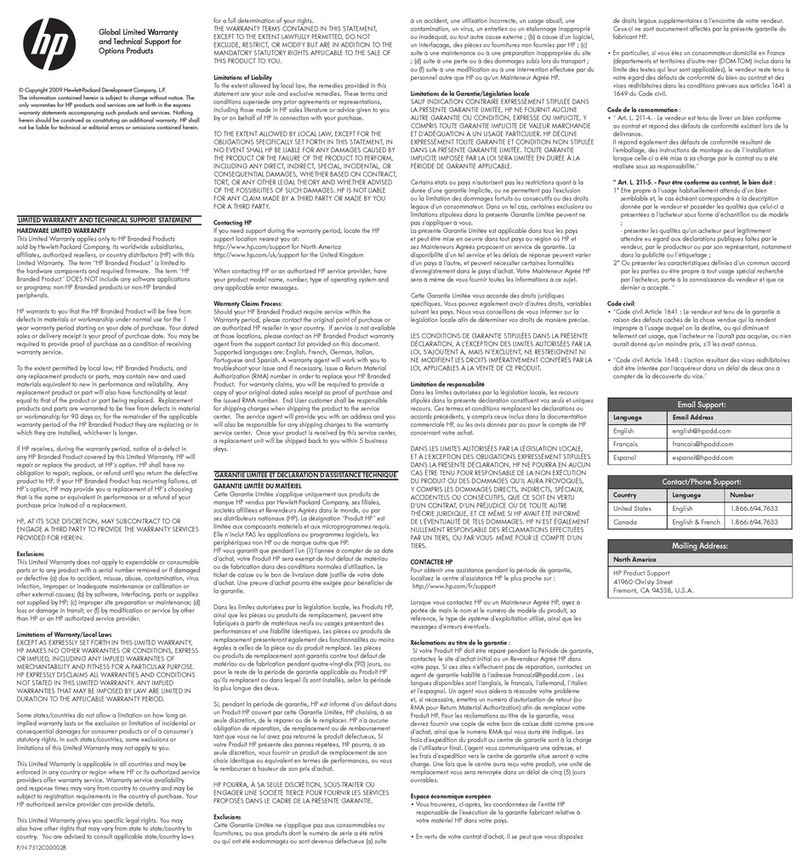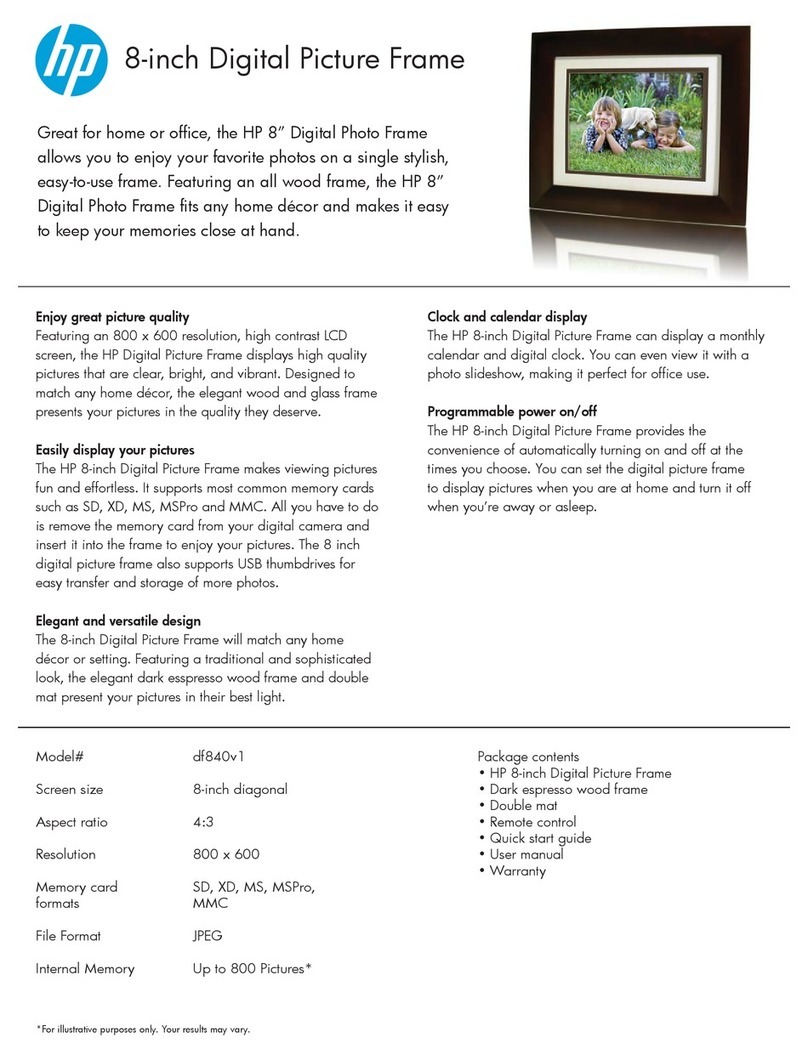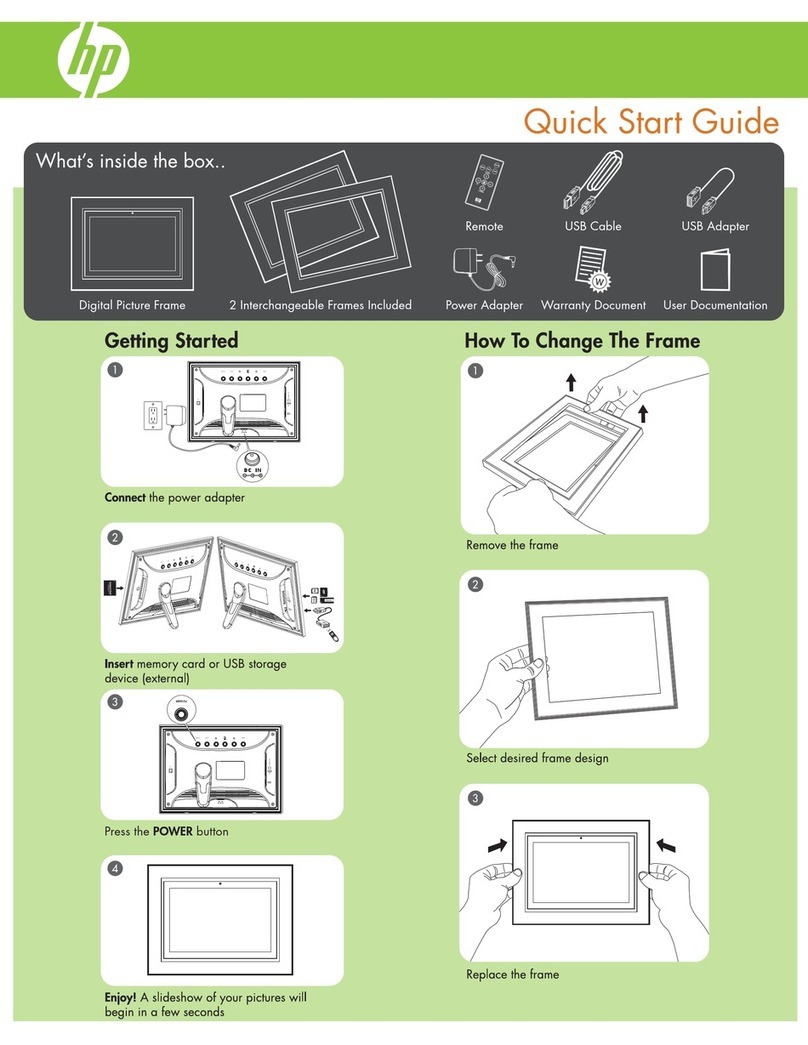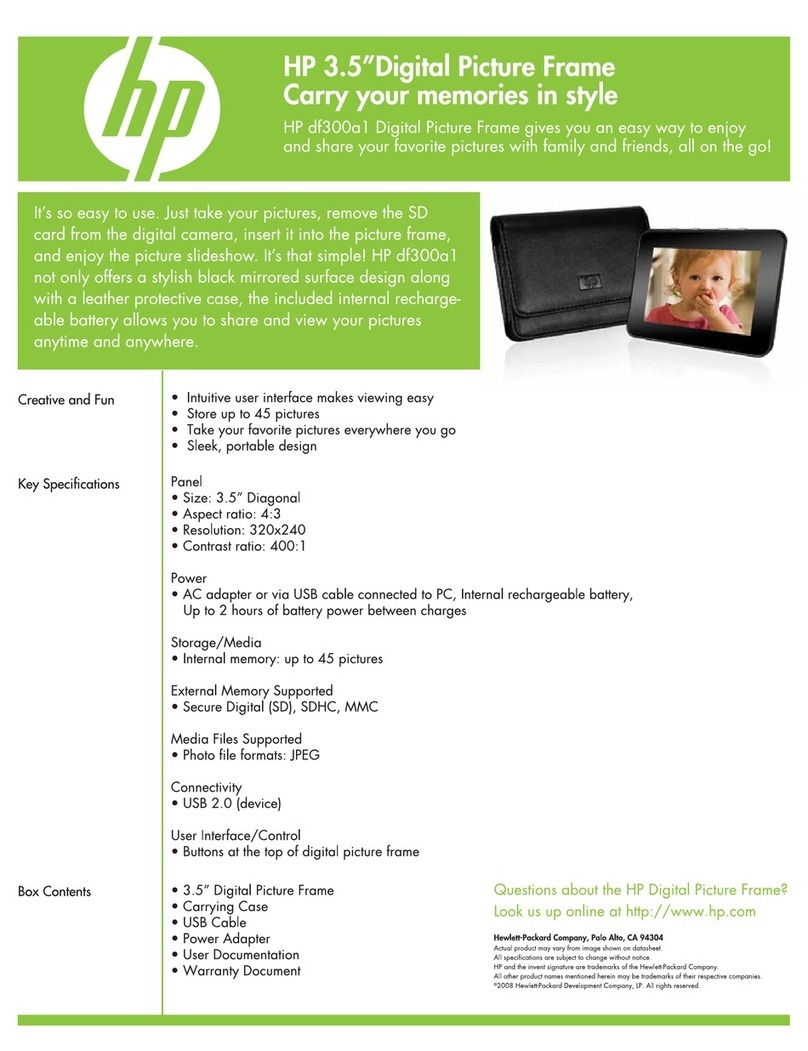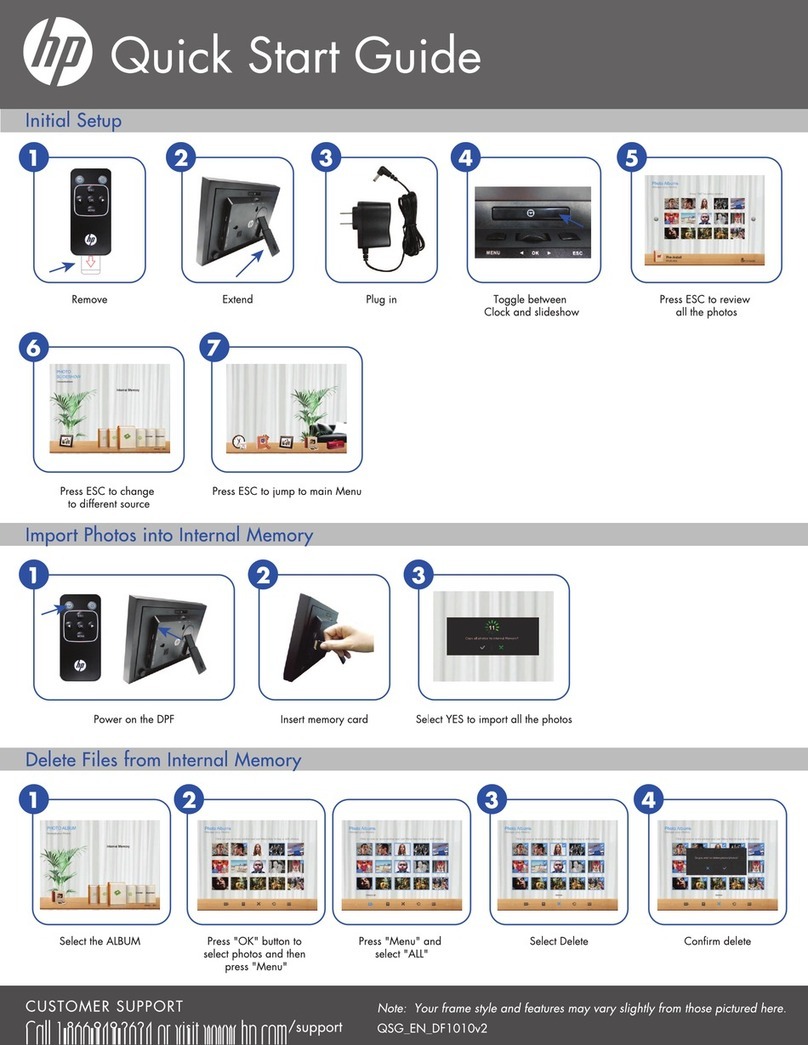HP DreamScreen User Guide iii
Table of Contents
What’s in the Box ...................................................................................................... v
Conventions ............................................................................................................. vi
Getting Started ......................................................................................................... 1
Wall mounting.................................................................................................... 3
Remote Control......................................................................................................... 4
Navigating the Keyboard Utility ................................................................................. 6
HP DreamScreen ...................................................................................................... 7
Key Features ............................................................................................................ 9
Initial Setup.............................................................................................................. 9
Initial configuration from factory default settings...................................................... 9
Restoring factory default settings ......................................................................... 10
Viewing tutorial videos ...................................................................................... 10
Photo Slide Show and Browse .................................................................................. 11
Slide show modes ............................................................................................. 11
Browse mode ................................................................................................... 12
Thumbnail mode ............................................................................................... 12
Managing Photos ................................................................................................... 12
Using a PC as an External Media Source................................................................... 14
Menu Options ........................................................................................................ 16
Setup............................................................................................................... 16
Network setup — wired..................................................................................... 17
Network setup — wireless.................................................................................. 19
Calendar ......................................................................................................... 22
Clock .............................................................................................................. 23
Weather .......................................................................................................... 24
Video .............................................................................................................. 25
Photo............................................................................................................... 26
Music .............................................................................................................. 28
Facebook......................................................................................................... 30
Snapfish .......................................................................................................... 32
Pandora........................................................................................................... 33
HP Smart Radio ................................................................................................ 34
HP DreamScreen PC Software .................................................................................. 35
Installing HP DreamScreen PC Software..................................................................... 36
Running HP DreamScreen PC Software...................................................................... 37
Drag and drop file transfers ............................................................................... 37
HP DreamScreen PC software buttons.................................................................. 37
Troubleshooting...................................................................................................... 39