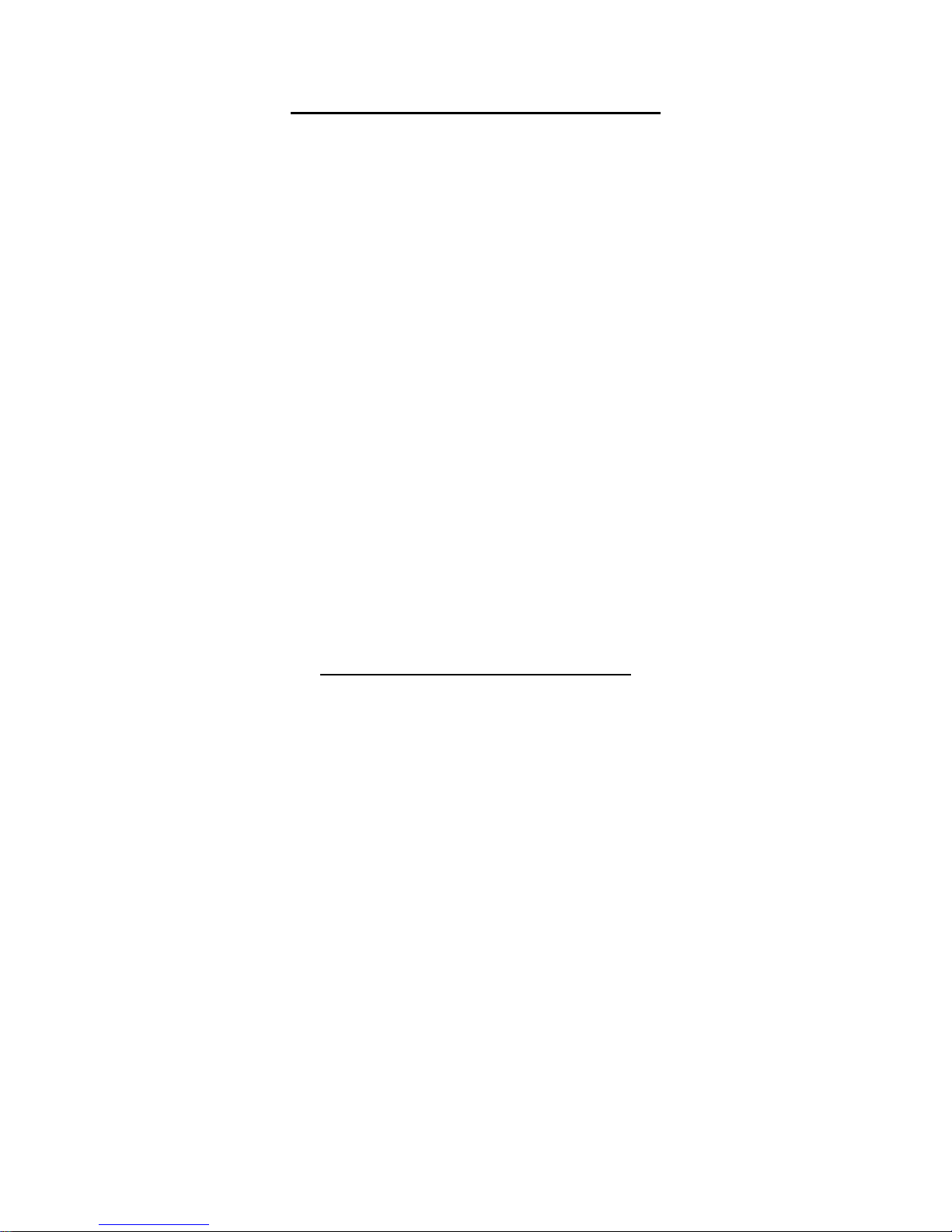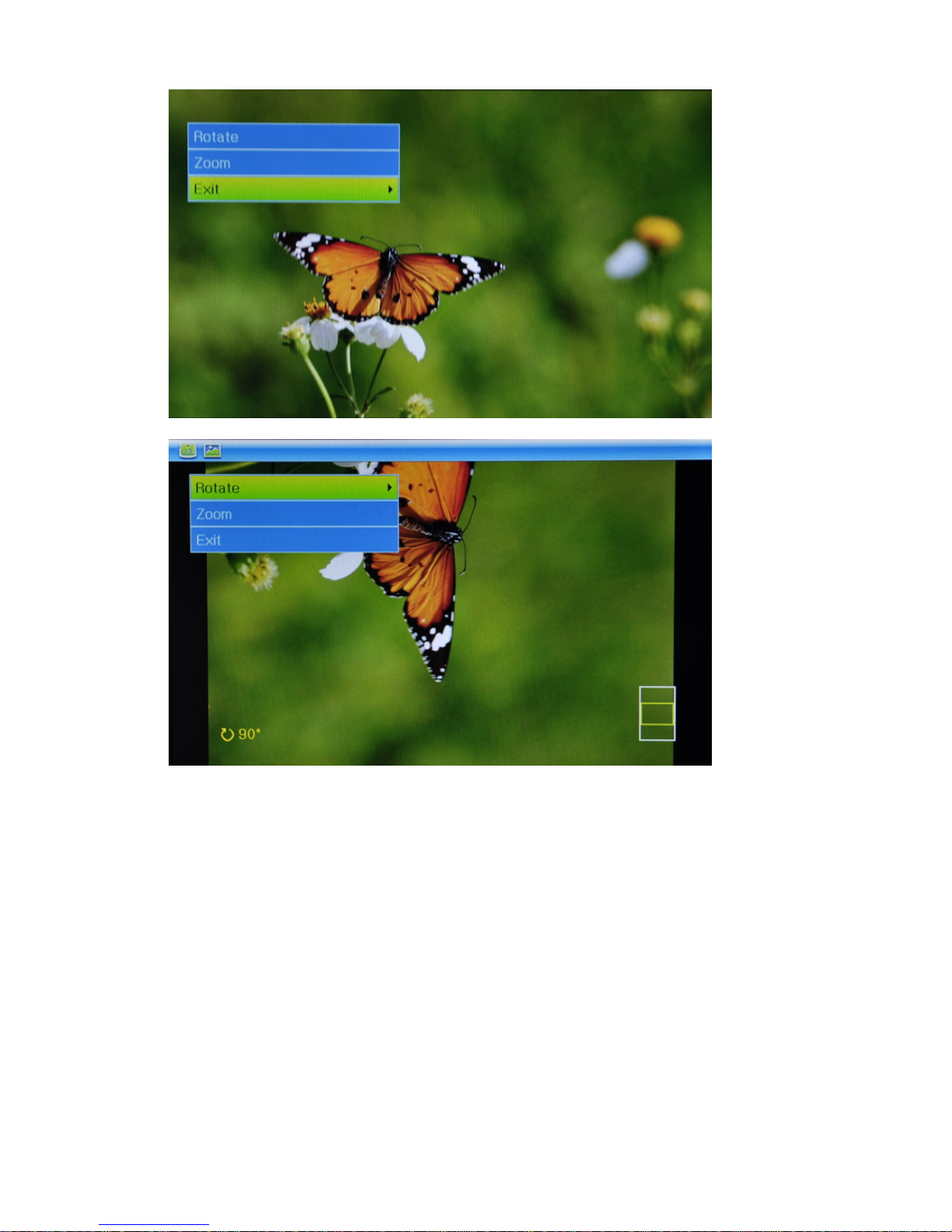- 3 -
TABLE OF CONTENT
Introduction ................….........................................................………….........……............... 4
Main Features ..........….......................................………………............................................ 4
Optional Features ...…...........................…………................................................................ 4
Package Content ..….....…………………............................................................................. 4
Setting up Frame ......................................................……………………….......................... 5
Controls & Memory Card Slots ……......………………......................................................... 5
Remote Control Buttons Descriptions………………................................…......................... 6
Inserting Memory Cards .....................................................………………........................... 6
Choosing Storage Media ................................………………............................................... 7
Main Menu .................................……………….................................................................... 8
Viewing Pictures …………………......................................................................................... 8
Photo Rotate & Zoom ..............................................................………………….................. 9
Slideshow …………………..................................……………….......................................... 10
Listening to Music ……...............…………………............................................................... 12
Watching Videos ..…………………...................................................................................... 14
File Management …………….................................................……………………................ 14
Slideshow From the Selected Folder ……...……..........................................…................... 15
Copying Files ………………..……………….................................................….................... 15
Deleting Files .………………................................................…………………...................... 15
Calendar & Analog Clock ............................……………………........................................... 17
Using the SETUP option ...……………………..................................................................... 17
Connecting to a Computer .....………………….................................................................... 18
Copying Pictures, Music & Video Files From Your Computer ………………………………. 18
Setup Alarm ........................….............……………………….....................…...................... 19
Frequently Asked Questions ..................................................…………….…….................. 20
Troubleshooting ….........………………....................................................…........................ 20
Warranty & Service .....................................………………….............................................. 21
Specifications .....................…………………....................................................................... 21
Replacing The Remote Control Battery ….................................................................…...... 23
Regulatory Compliance .................………………................................................................ 24
CE Declaration of Conformity ..........................................………………….......................... 24
Federal Communications Commission (FCC) Notice (U.S. and Canada) .……………….....24
End-of-Life Disposal ...................................................................…………………................ 25