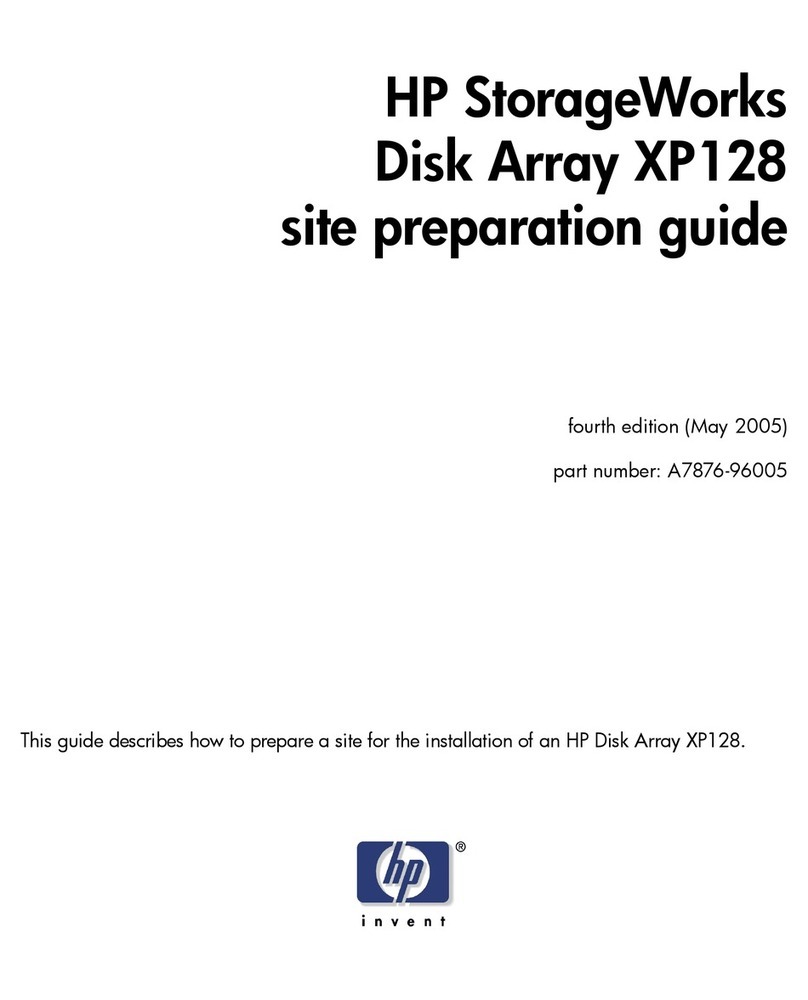HP StorageWorks MSA20 User manual
Other HP Disk Array System manuals
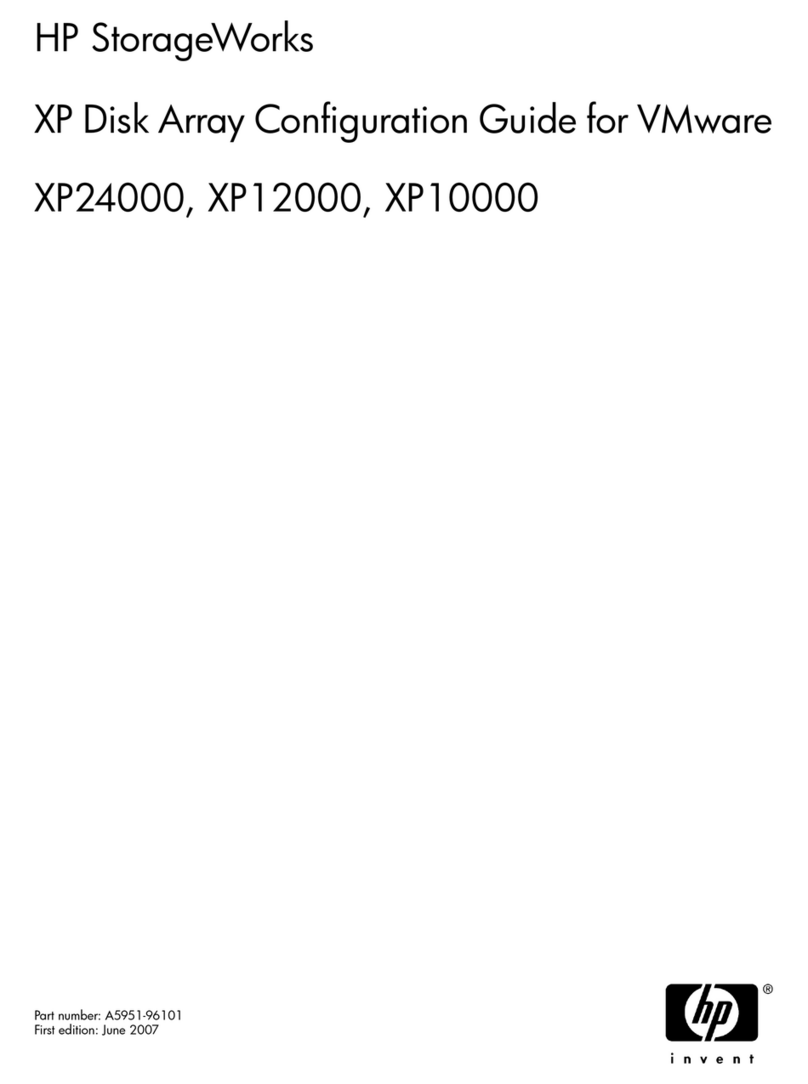
HP
HP STORAGEWORKS XP24000 User manual

HP
HP A3550A - High Availability Disk Arrays Model 20 Storage... User manual

HP
HP StorageWorks MSA 1000 Quick start guide

HP
HP StorageWorks P2000 Guide

HP
HP Compaq Presario,Presario 4400 User instructions

HP
HP StorageWorks 2000sa User manual

HP
HP STORAGEWORKS XP20000 User manual
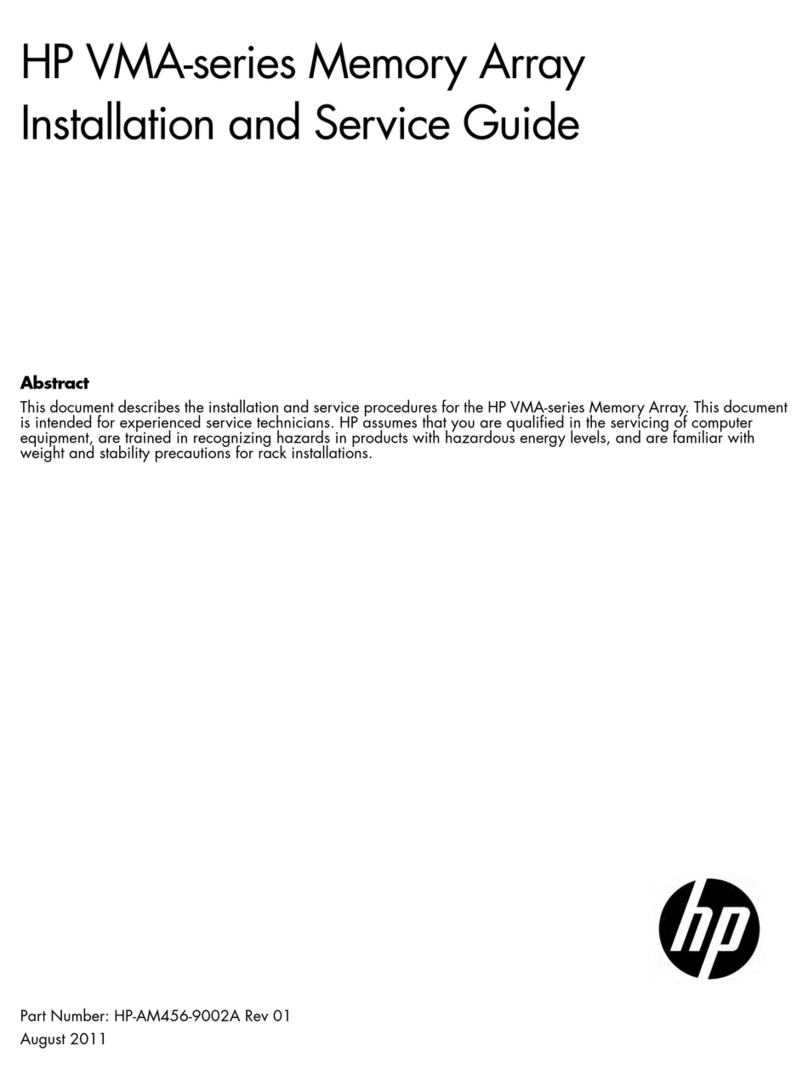
HP
HP VMA Series Installation and maintenance instructions

HP
HP XP20000/XP24000 User manual

HP
HP XP20000/XP24000 User manual
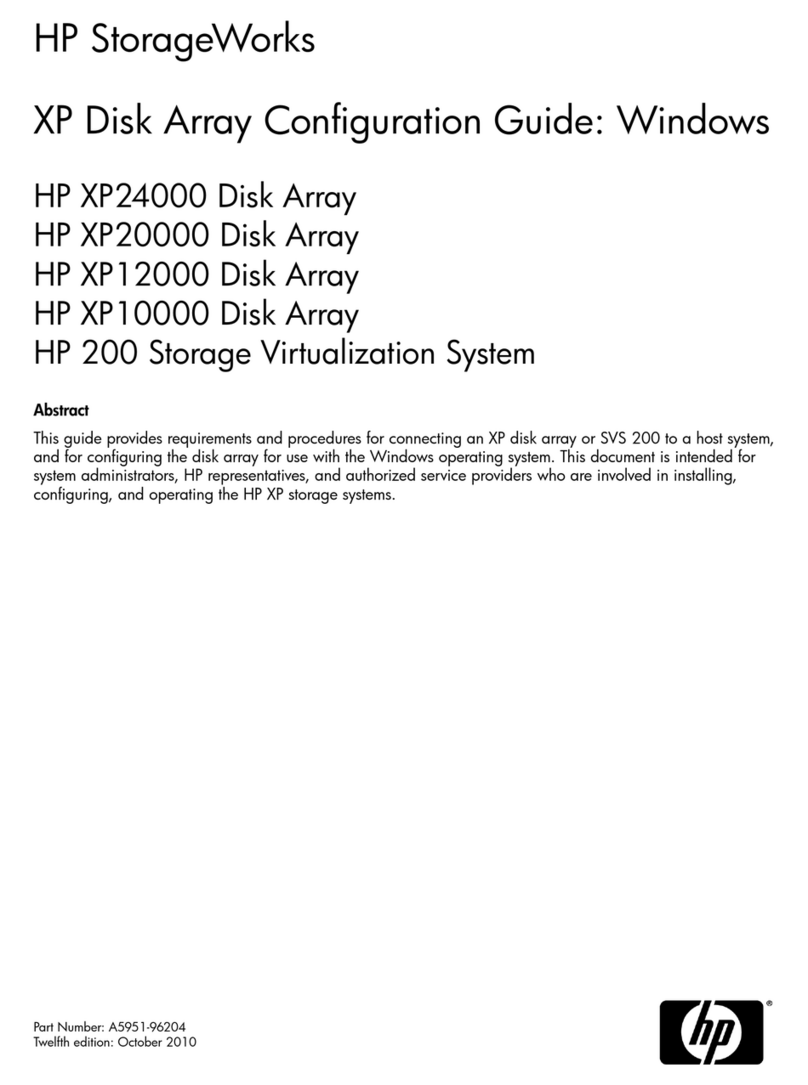
HP
HP XP20000/XP24000 User manual
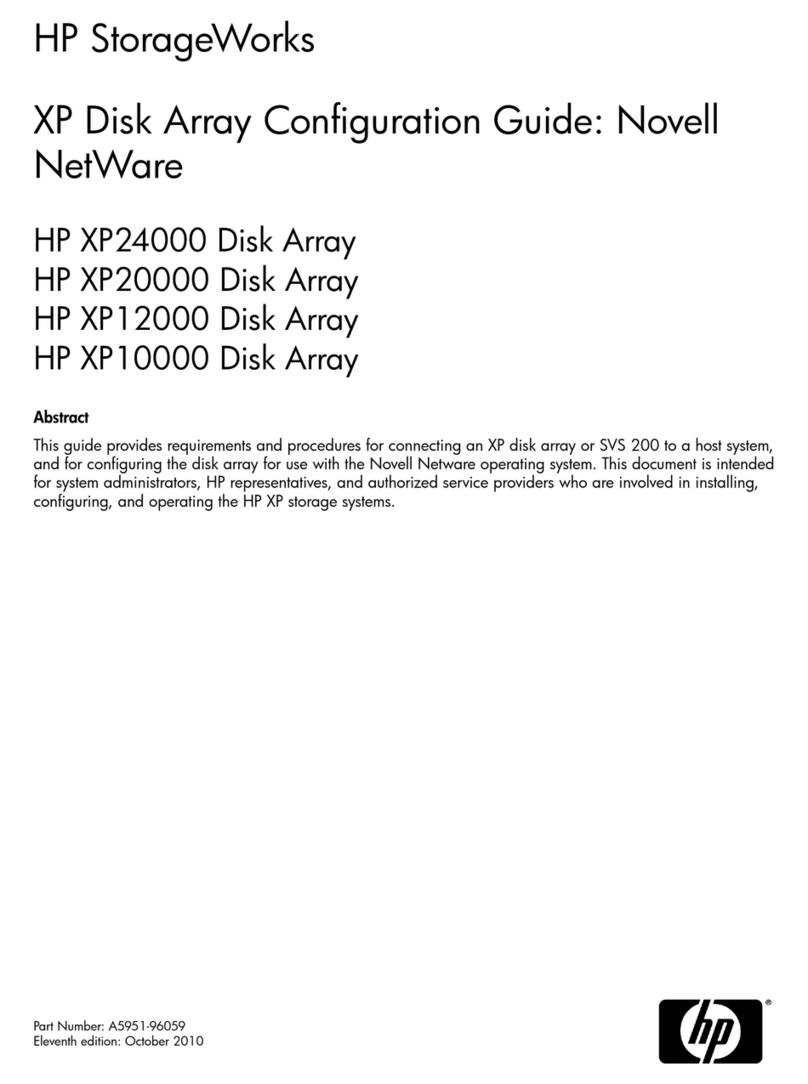
HP
HP XP20000/XP24000 User manual
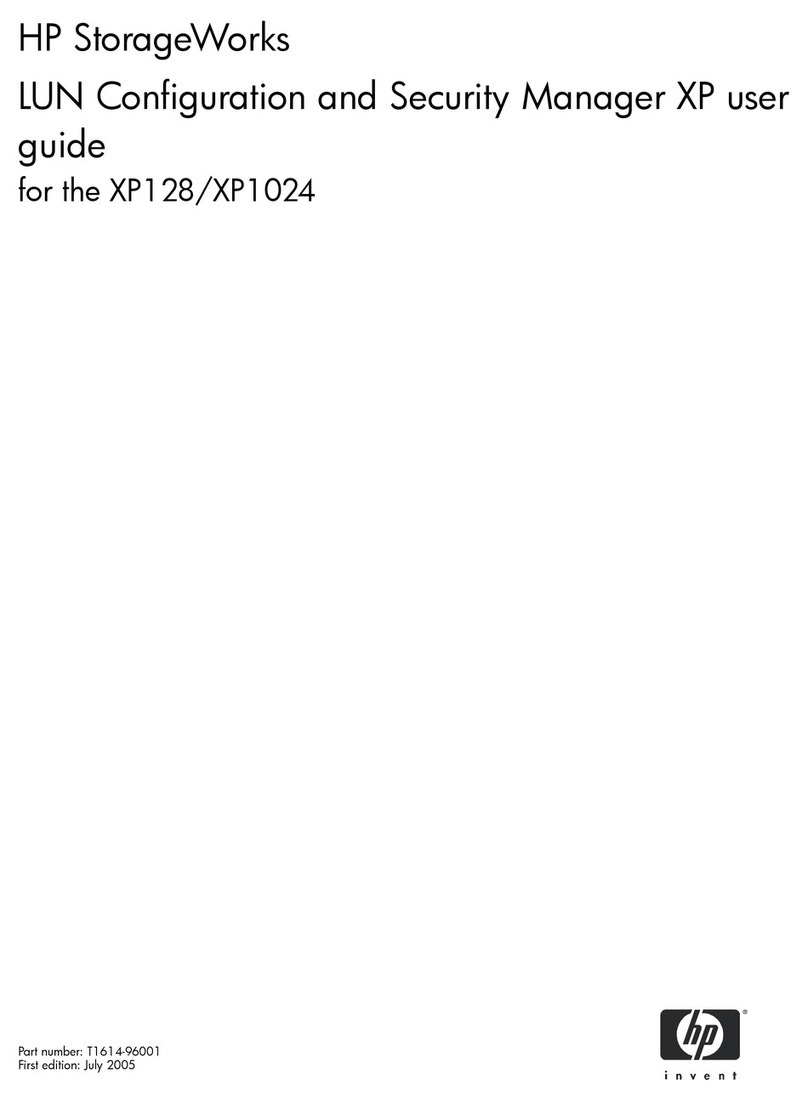
HP
HP StorageWorks XP128 User manual
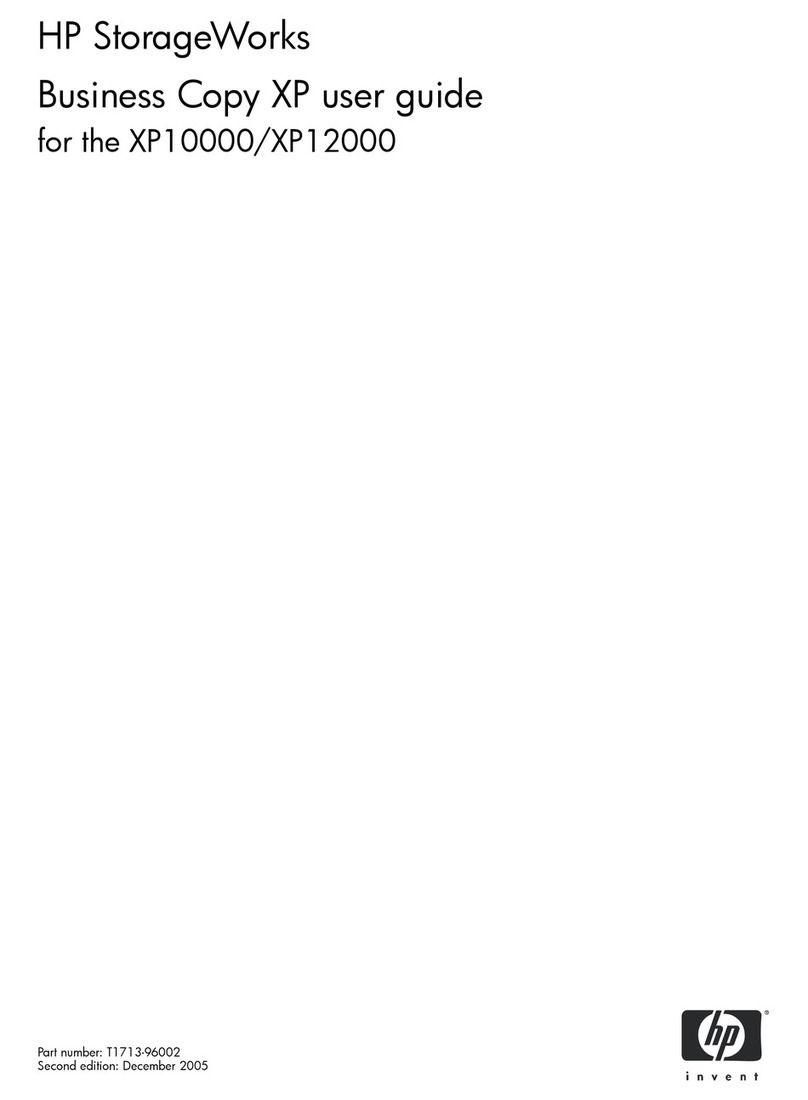
HP
HP StorageWorks XP10000 - Disk Array User manual

HP
HP STORAGEWORKS XP24000 User manual
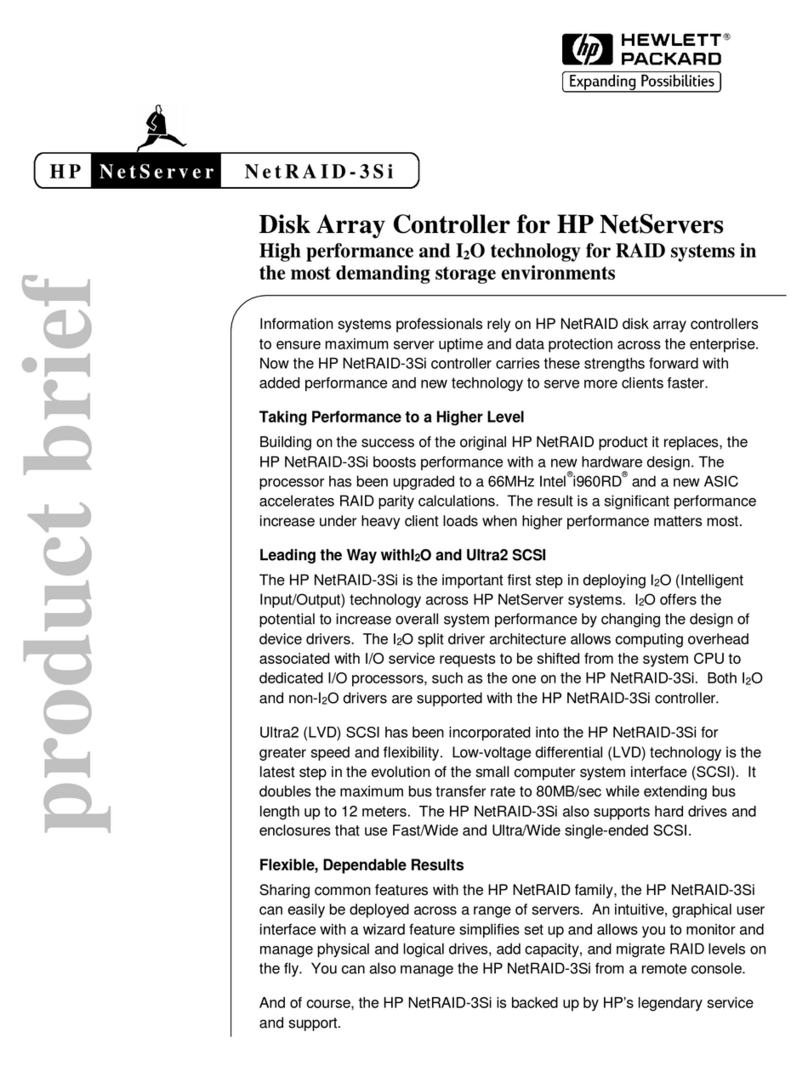
HP
HP D6030A - NetServer - E50 User manual
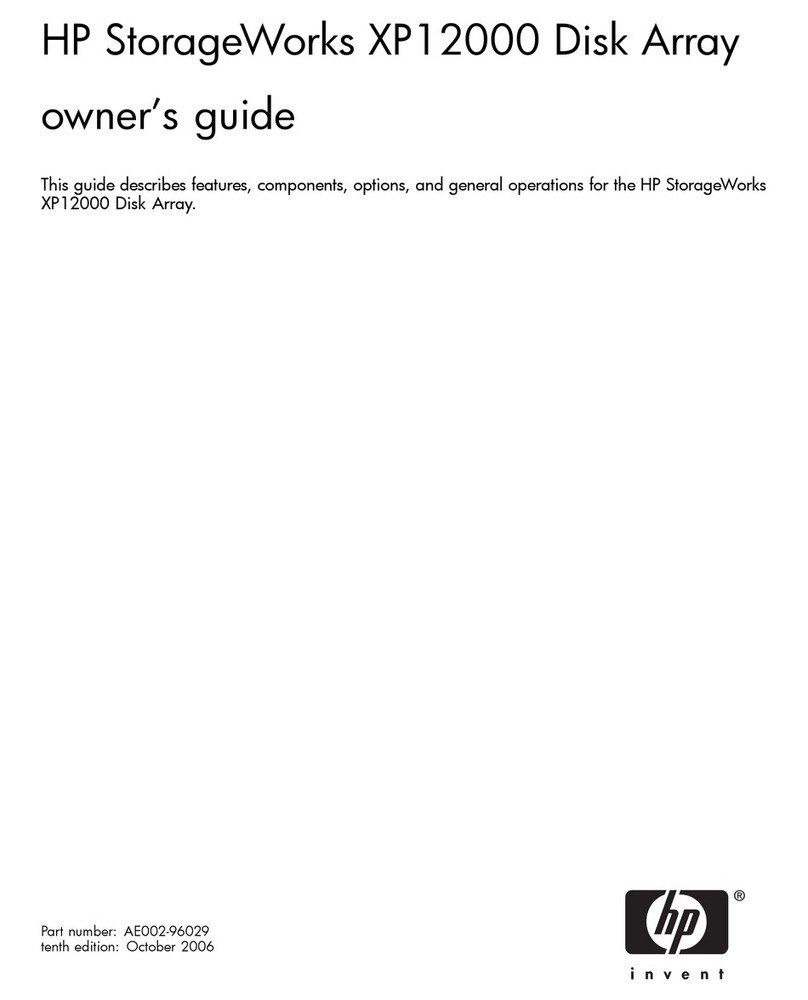
HP
HP StorageWorks XP12000 User manual

HP
HP StorageWorks XP12000 User manual

HP
HP MSA30 DB User instructions
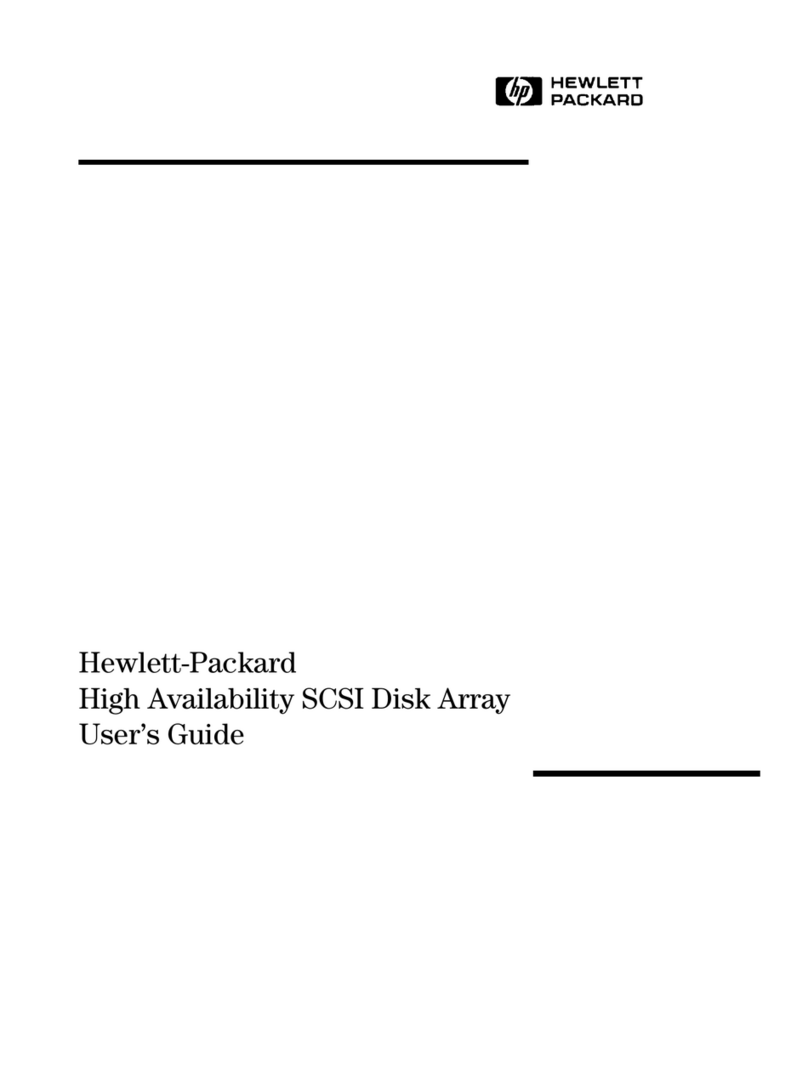
HP
HP A3550A - High Availability Disk Arrays Model 20 Storage... User manual
Popular Disk Array System manuals by other brands

Fujitsu
Fujitsu ETERNUS DX60 S2 Maintenance manual

Accom
Accom WSD/2XTREME user guide

ATTO Technology
ATTO Technology Diamond Storage Array V-Class Installation and operation manual

National Instruments
National Instruments RMX-8268 installation guide

easyRAID
easyRAID ERQ12+U4R2 Hardware user manual

NEC
NEC M310 Configuration guide

VERITAS
VERITAS NetBackup 5240 manual

Dell
Dell PowerVault MD3600f Series Hardware installation and troubleshooting guide

Addonics Technologies
Addonics Technologies AESN5DA35 user guide

ATTO Technology
ATTO Technology Diamond Storage Array S-Class Installation and operating manual

NEC
NEC D8-30 Configuration guide
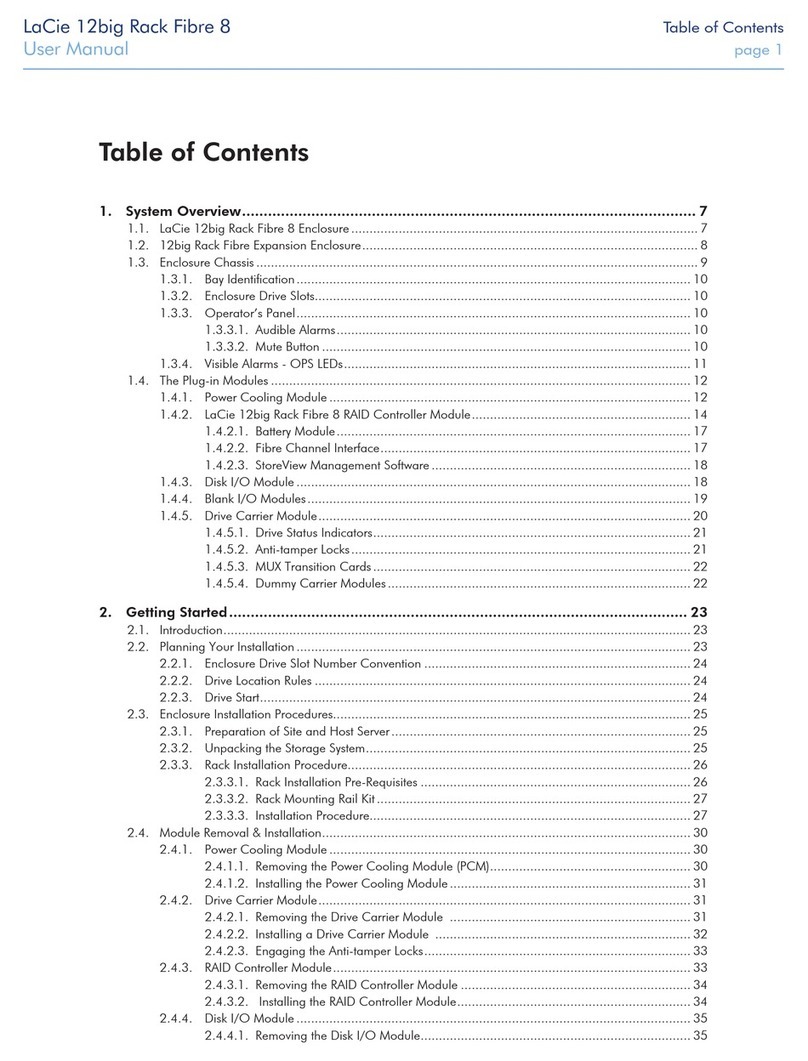
LaCie
LaCie 12big Rack Fibre 8 user manual