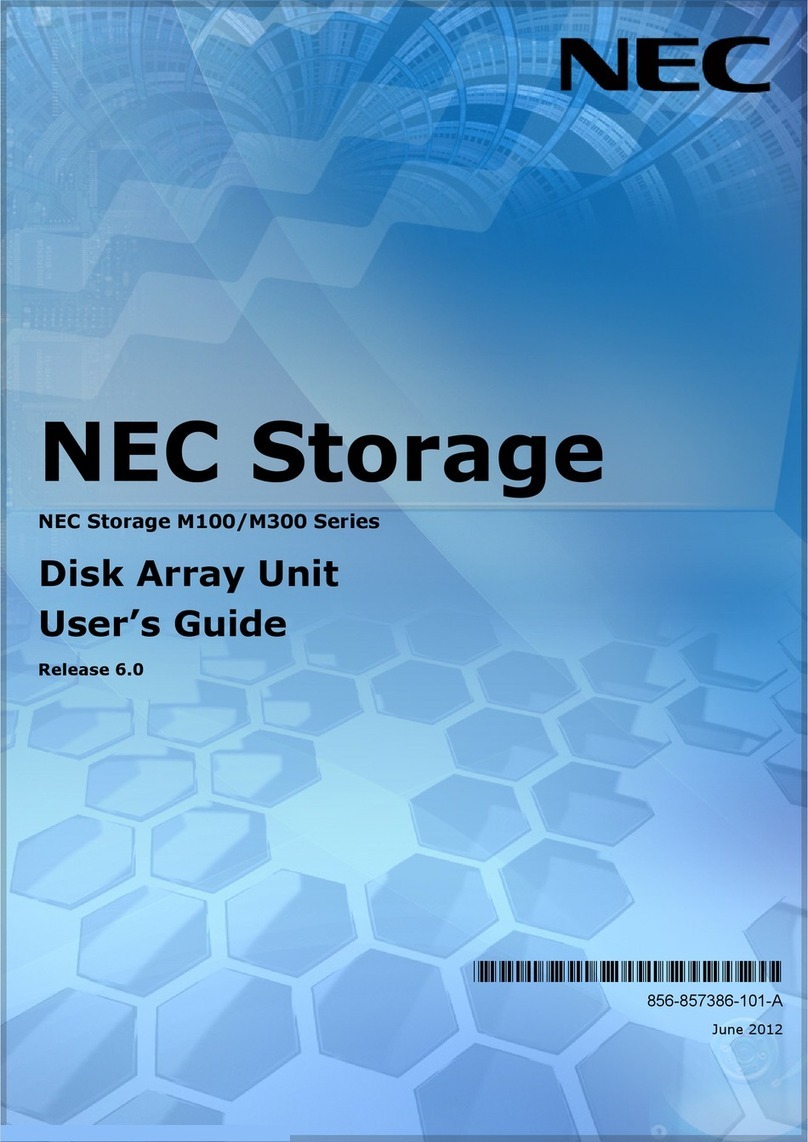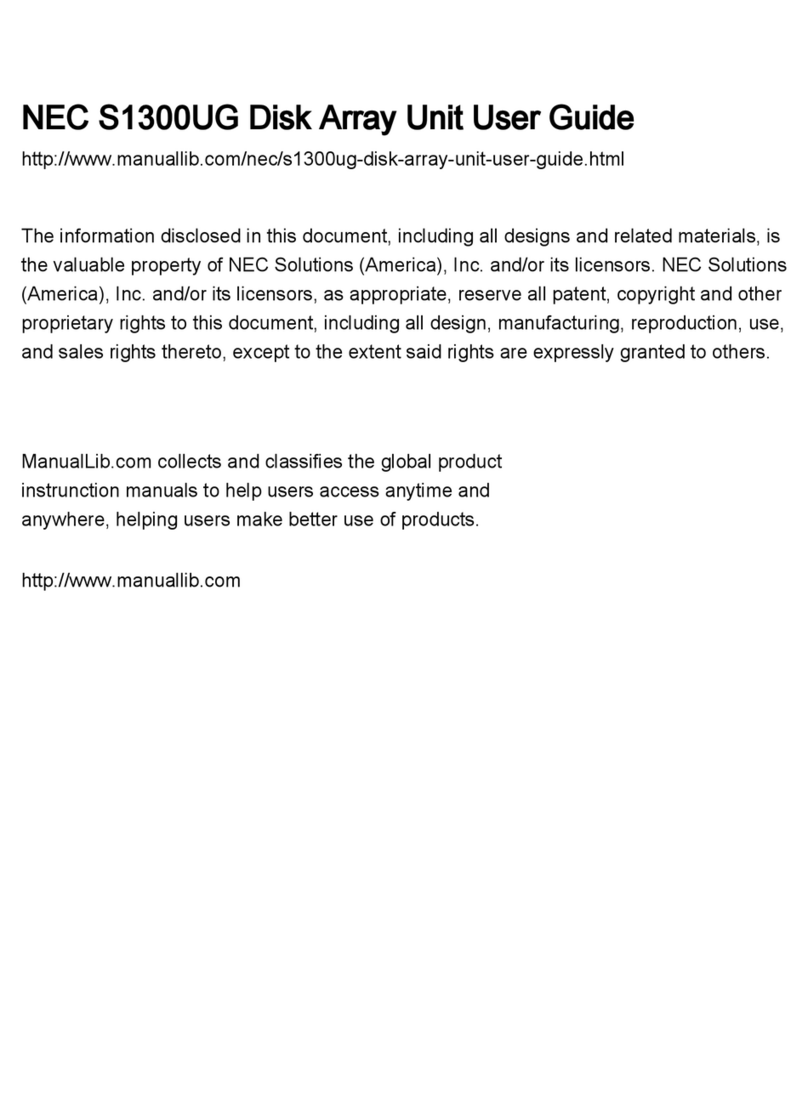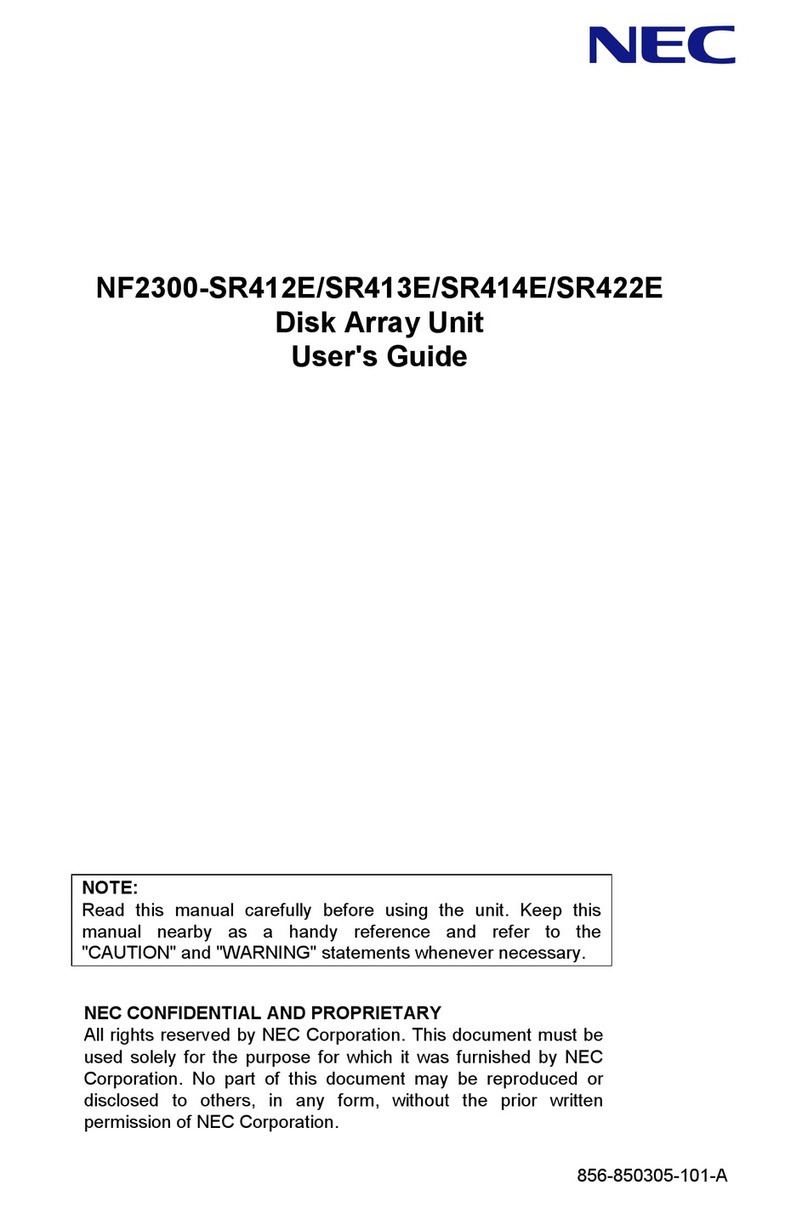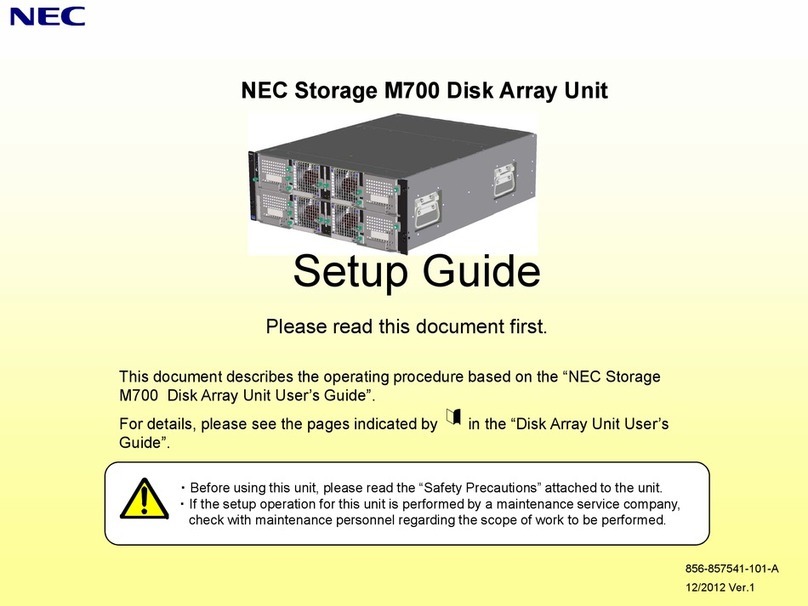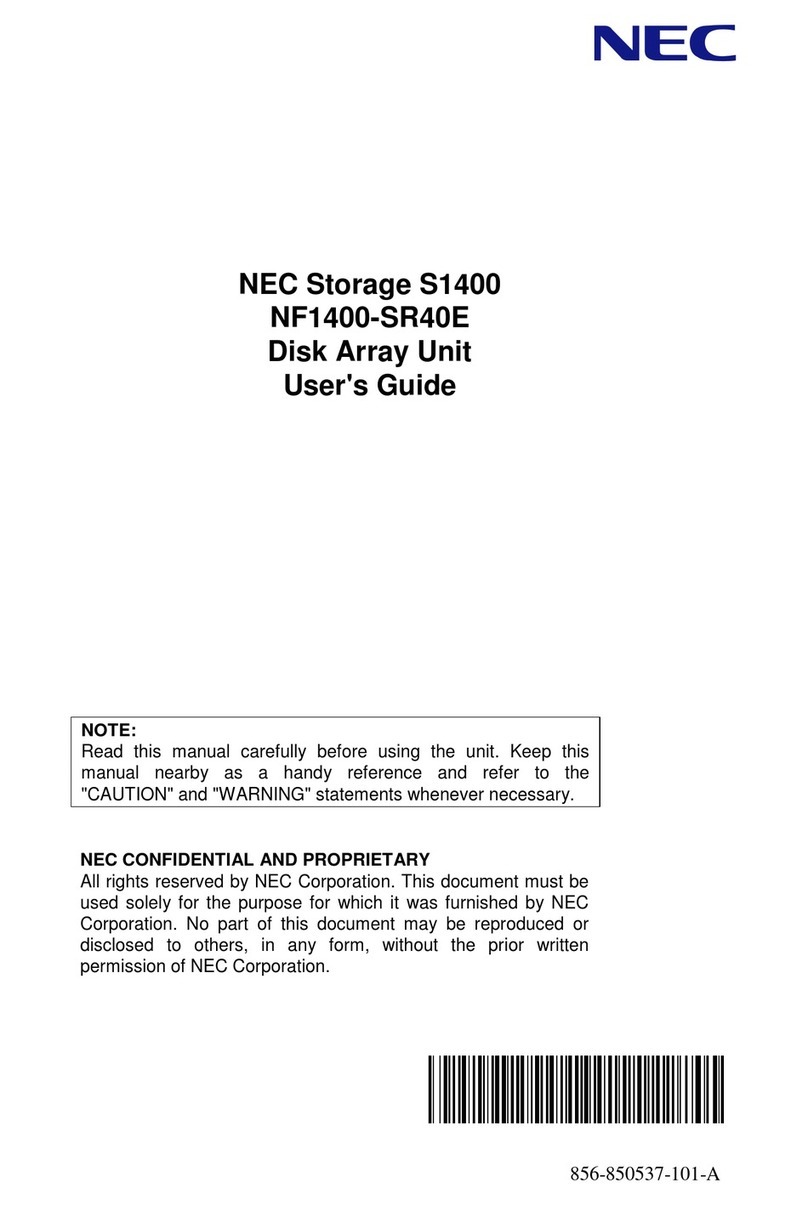NEC M120 User manual
Other NEC Disk Array System manuals
Popular Disk Array System manuals by other brands

Fujitsu
Fujitsu ETERNUS DX60 S2 Maintenance manual

Accom
Accom WSD/2XTREME user guide

HP
HP Compaq Presario,Presario 4400 Quickspecs

ATTO Technology
ATTO Technology Diamond Storage Array V-Class Installation and operation manual

National Instruments
National Instruments RMX-8268 installation guide

easyRAID
easyRAID ERQ12+U4R2 Hardware user manual

NetApp
NetApp E Series Maintaining

VERITAS
VERITAS NetBackup 5240 manual

Dell
Dell PowerVault MD3600f Series Hardware installation and troubleshooting guide

Addonics Technologies
Addonics Technologies AESN5DA35 user guide

ATTO Technology
ATTO Technology Diamond Storage Array S-Class Installation and operating manual
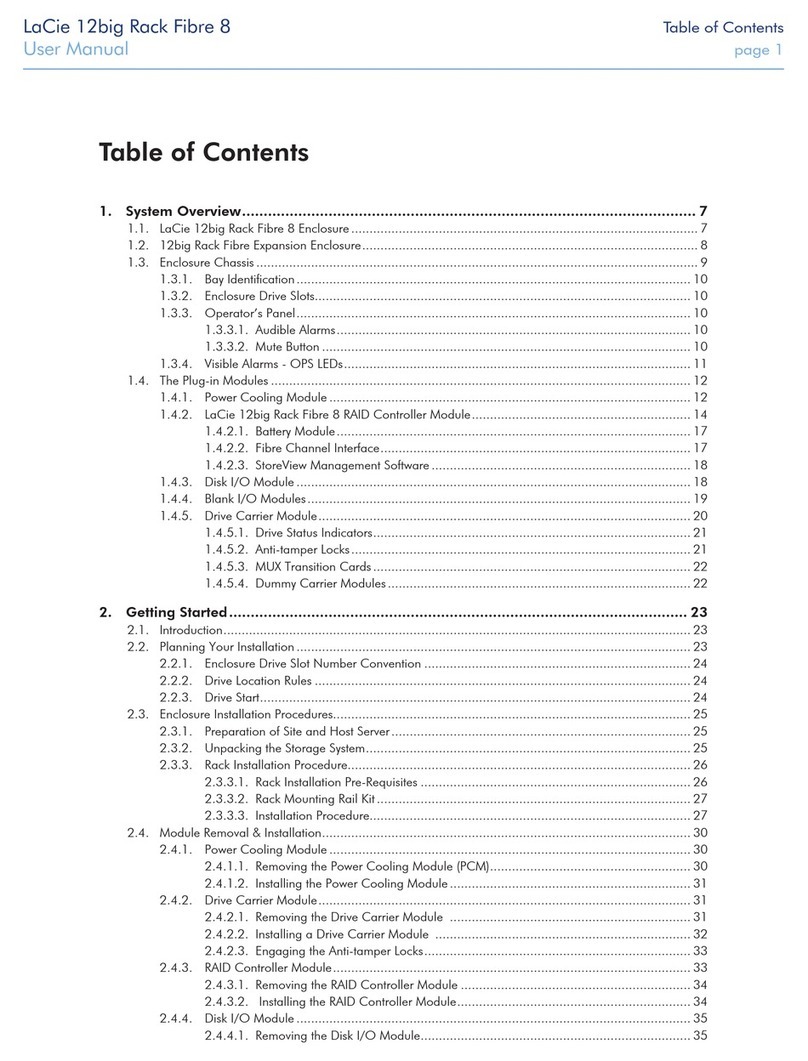
LaCie
LaCie 12big Rack Fibre 8 user manual