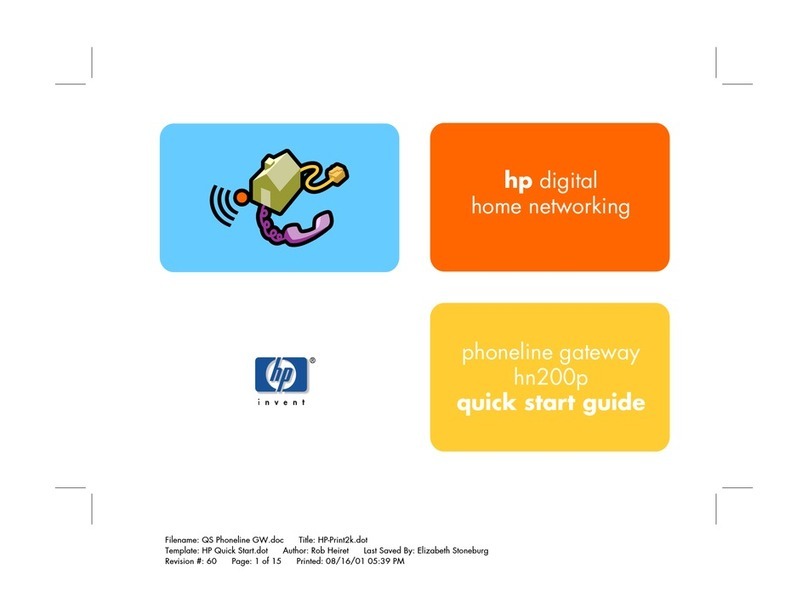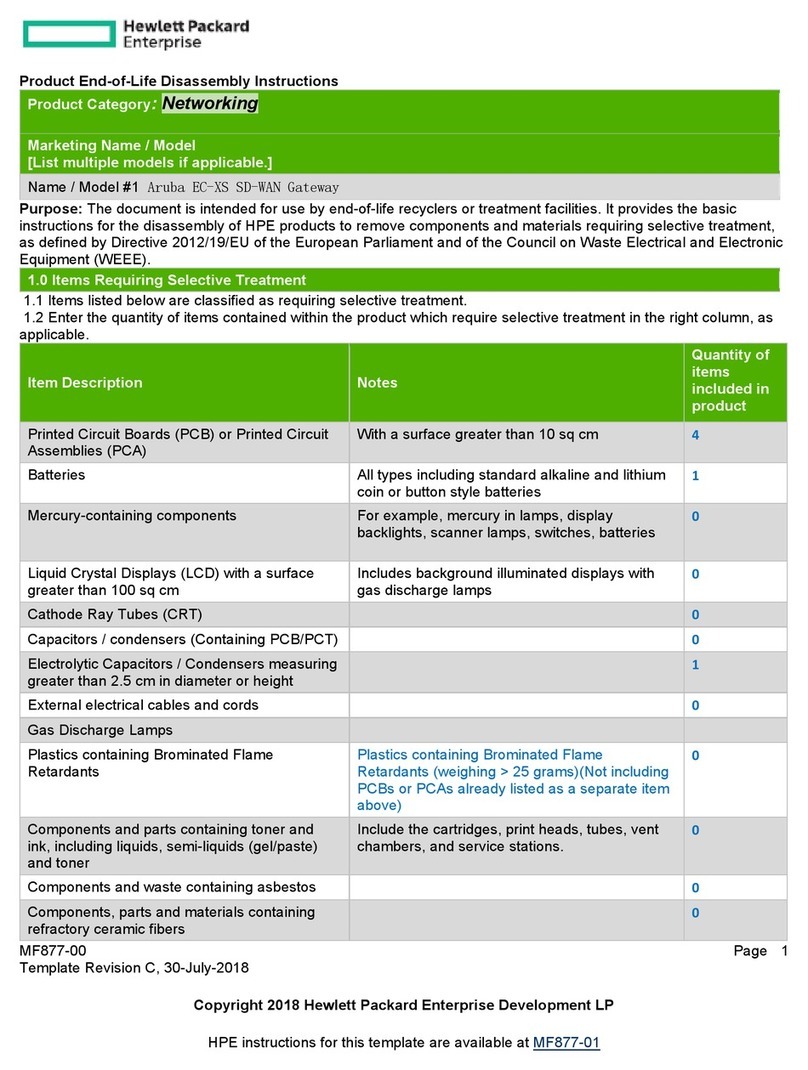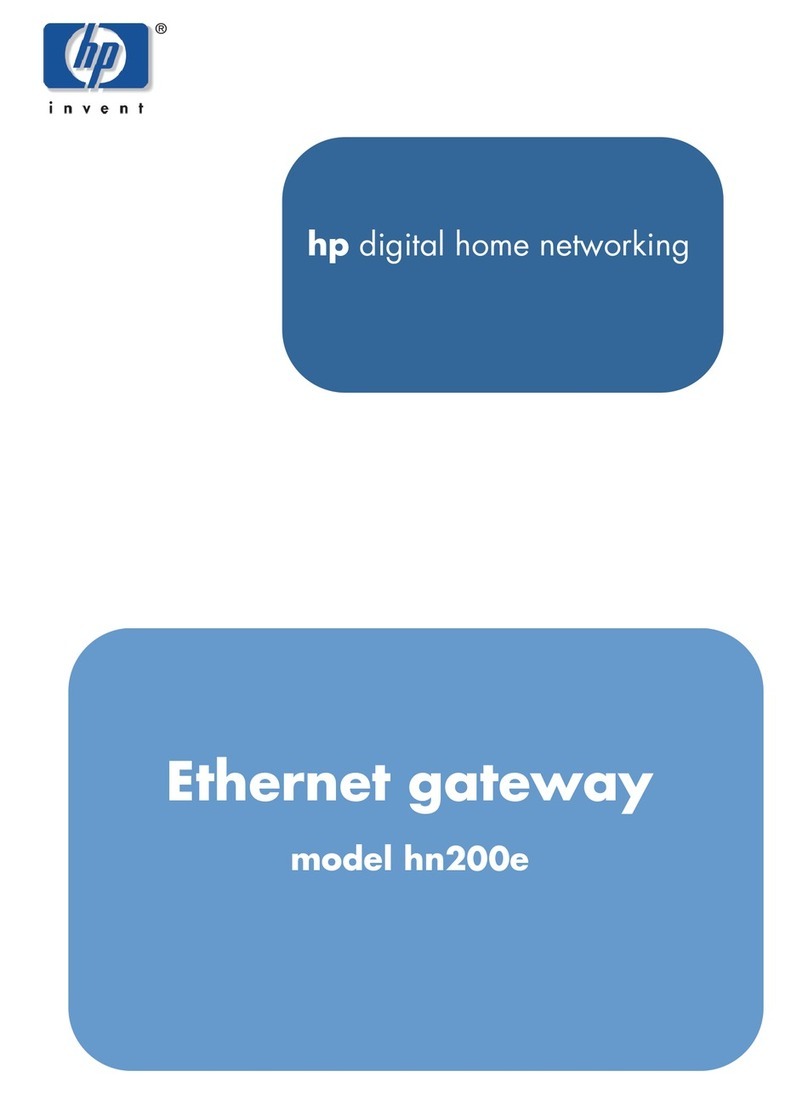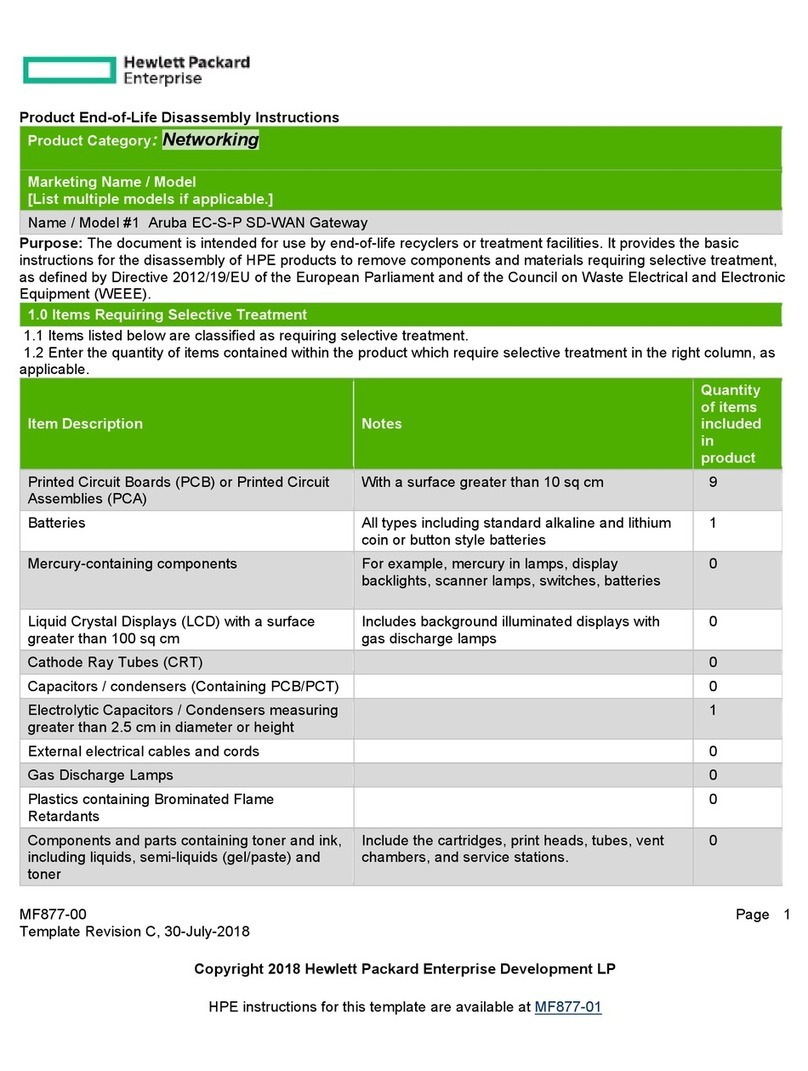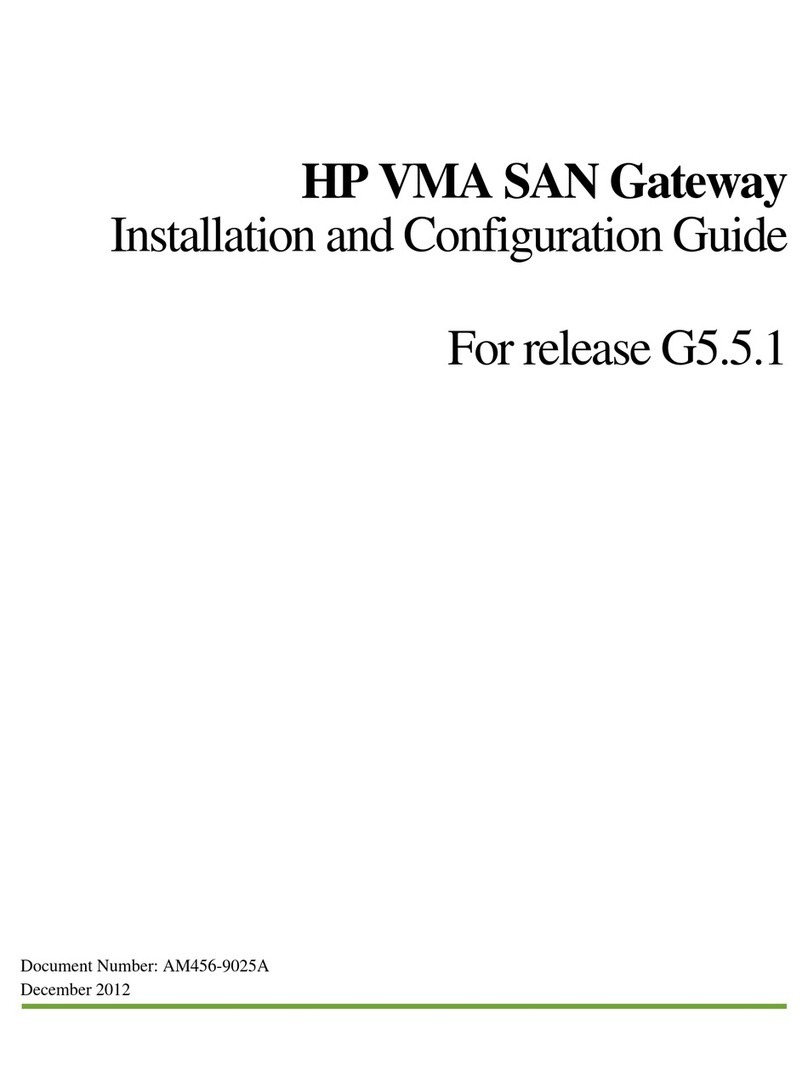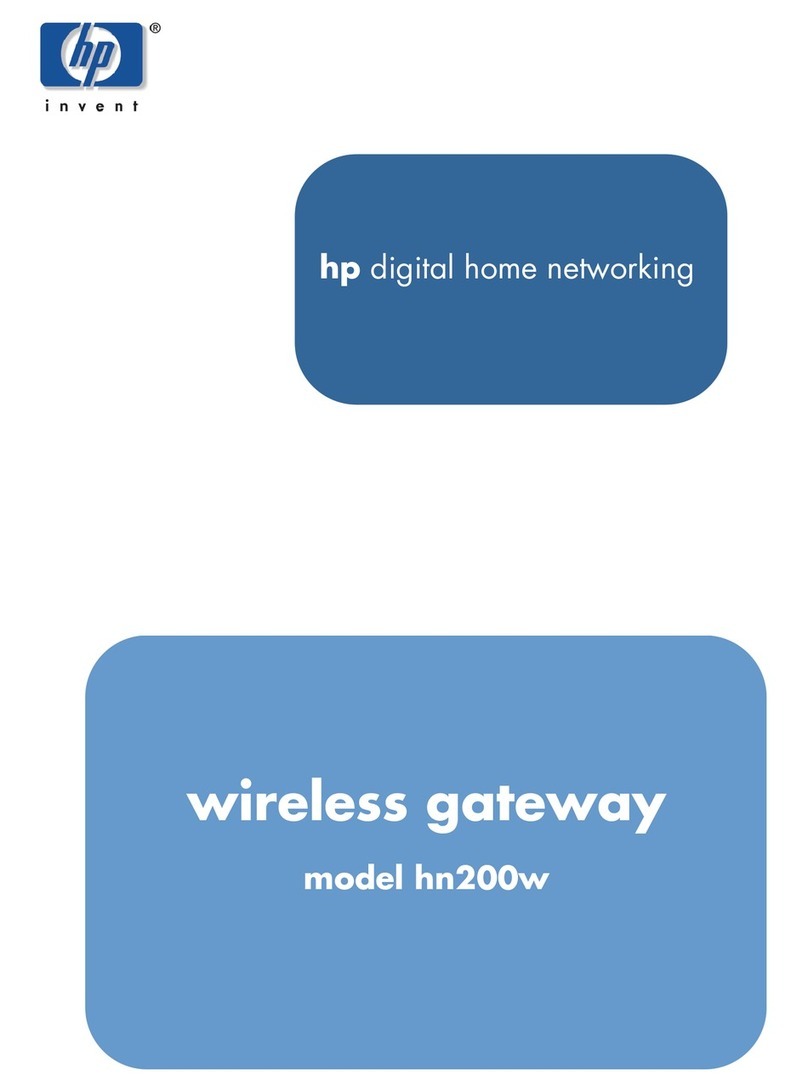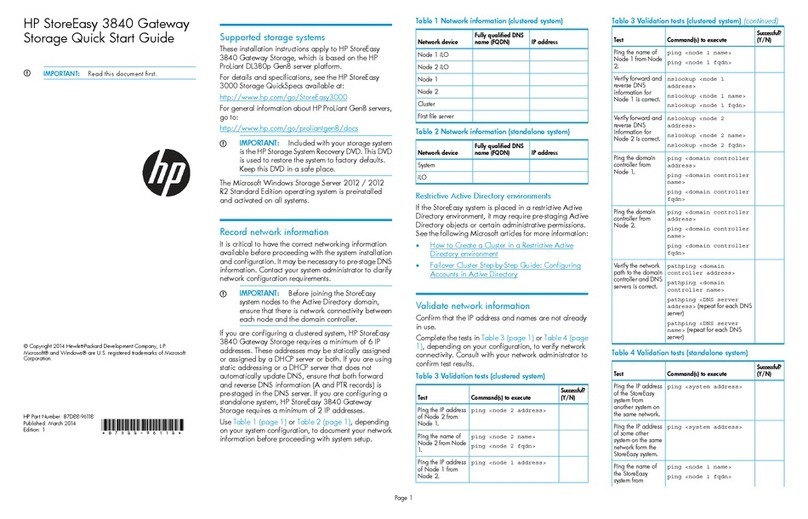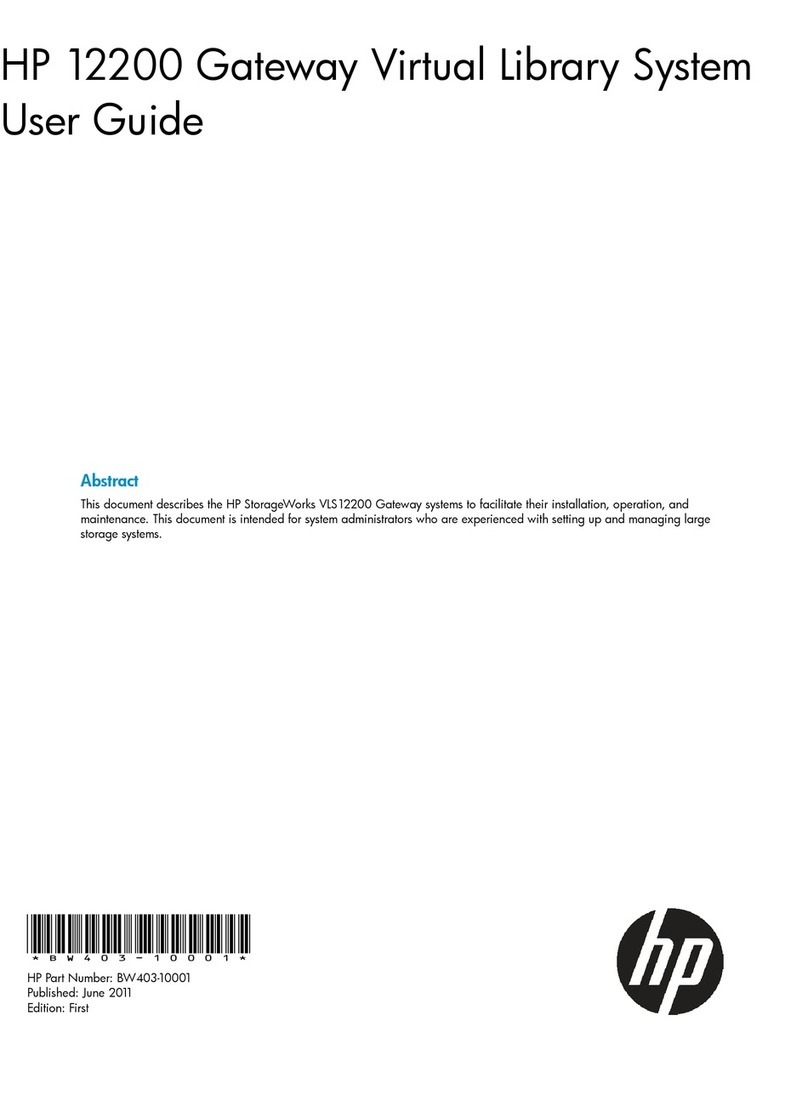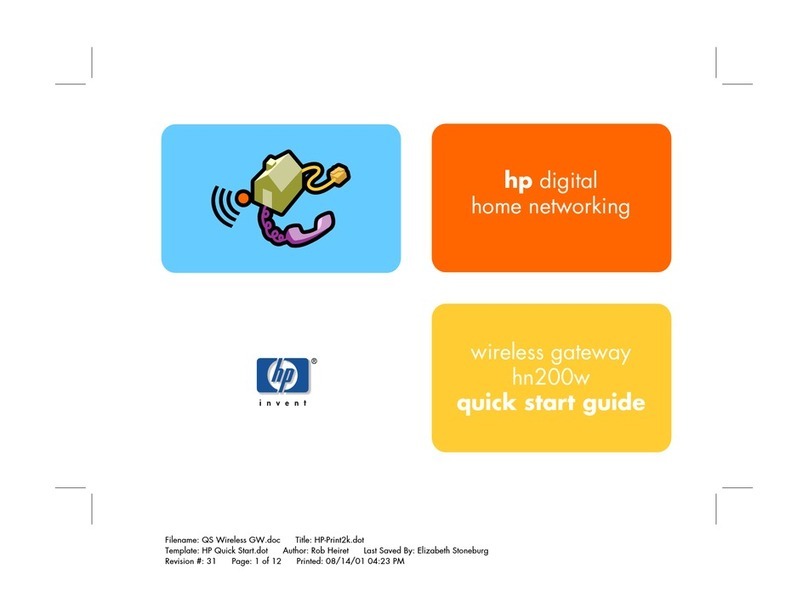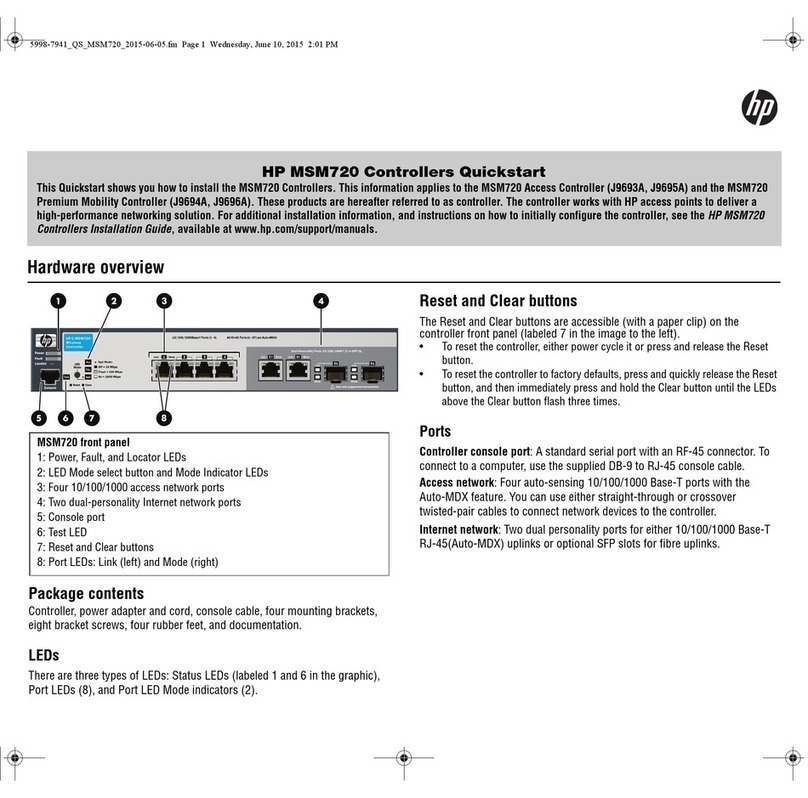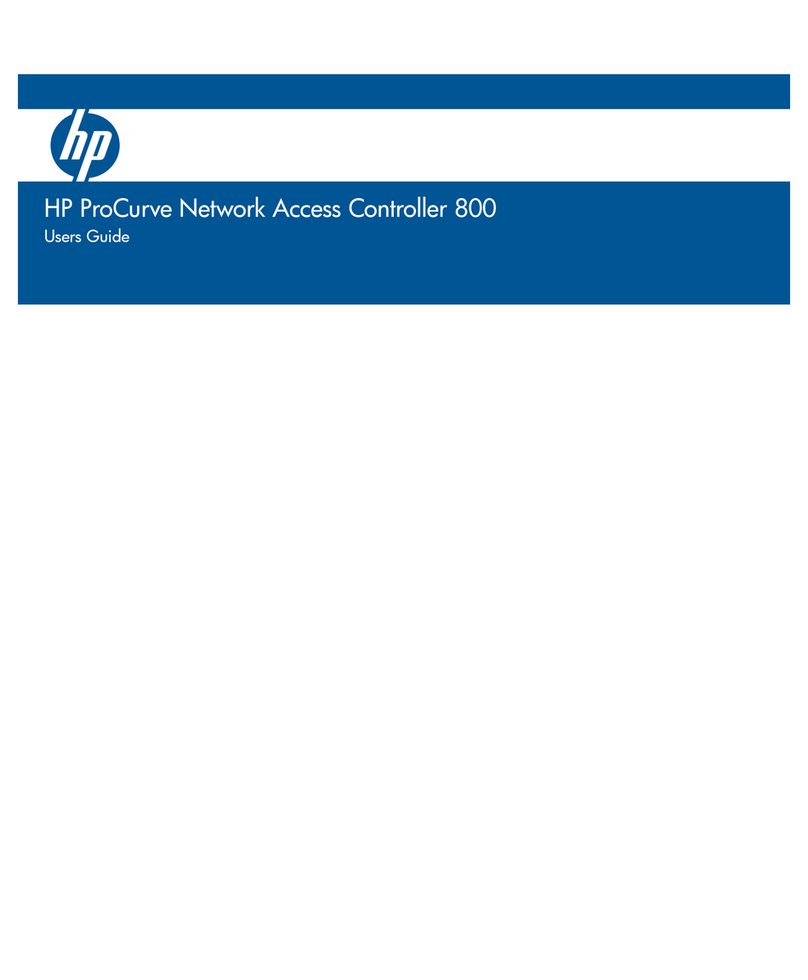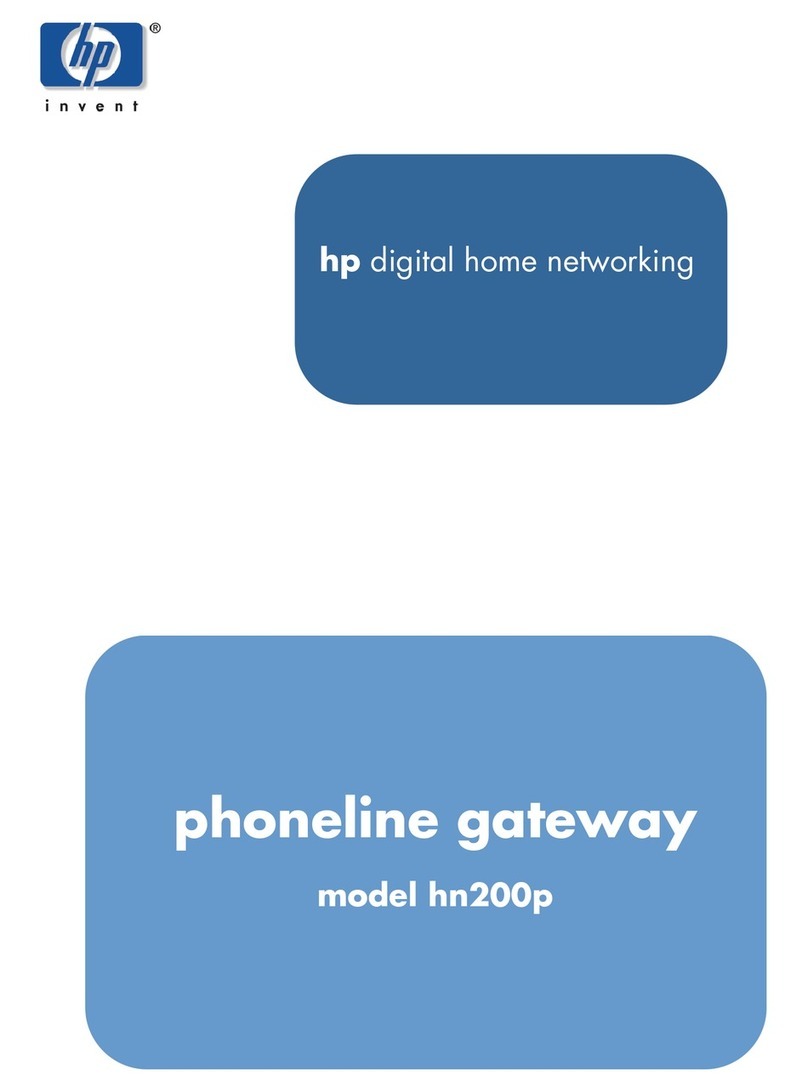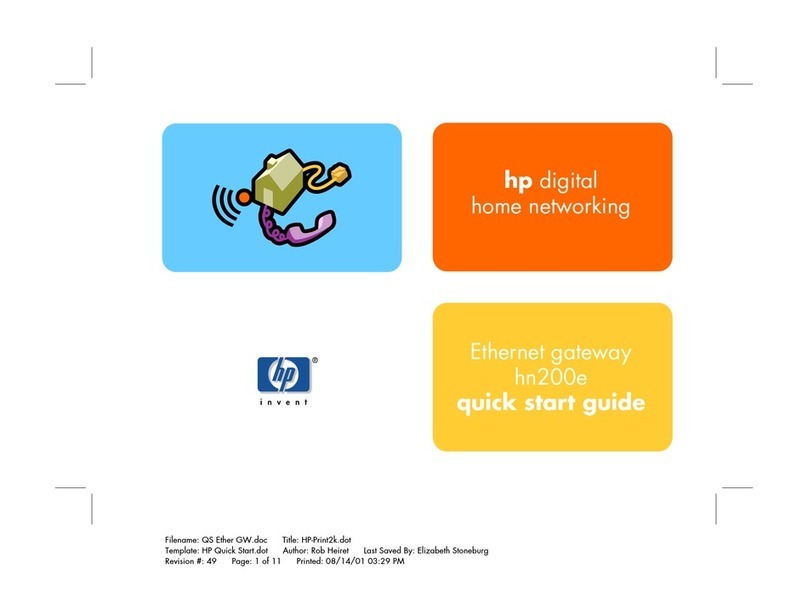ii
Configuring service management························································································································ 26
Configuring the IP address for an interface········································································································ 28
Configuring NAT··················································································································································· 29
Completing the configuration wizard ················································································································· 30
Hardware management and maintenance ··············································································································32
Displaying detailed information about the firewall ···································································································· 32
Displaying software and hardware version information of the firewall··································································· 33
Displaying the electrical label information of the firewall ························································································· 33
Displaying the CPU usage of the firewall···················································································································· 34
Displaying the memory usage of the firewall·············································································································· 34
Displaying the CF card information ····························································································································· 34
Displaying the operational status of the fans ·············································································································· 35
Displaying the operational status of a power module ······························································································· 35
Displaying the temperature information of the firewall······························································································ 35
Displaying operational statistics of the firewall ·········································································································· 36
Saving the running configuration of the firewall ········································································································ 36
Rebooting the firewall···················································································································································· 37
Replacement procedures ···········································································································································39
Safety recommendations ··············································································································································· 39
Replacing an interface module····································································································································· 39
Replacing a CF card······················································································································································ 40
Replacing a transceiver module ··································································································································· 41
Troubleshooting··························································································································································43
Power supply system failure·········································································································································· 43
Fan failure······································································································································································· 43
Configuration terminal problems·································································································································· 44
No terminal display ·············································································································································· 44
Garbled terminal display······································································································································ 44
Using the AUX port as backup console port ··············································································································· 44
Password loss ································································································································································· 45
User password loss ··············································································································································· 45
Super password loss ············································································································································· 45
Cooling system failure ··················································································································································· 46
Interface module, cable, and connection failure ········································································································ 46
Appendix A Technical specifications ······················································································································48
Dimensions and weight ················································································································································· 48
Storages ·········································································································································································· 48
Power consumption range············································································································································· 48
AC power supply ··························································································································································· 48
RPS power supply (optional)········································································································································· 49
Fixed ports specifications ·············································································································································· 49
Console port··························································································································································· 49
AUX port································································································································································· 50
Combo interfaces ·················································································································································· 50
Appendix B LEDs·······················································································································································52
Front panel LEDs····························································································································································· 52
Rear panel LEDs ····························································································································································· 52
Appendix C Interface modules ································································································································54
4GBE/8GBE··································································································································································· 54
4GBP ······································································································································································ 56
1EXP········································································································································································ 57