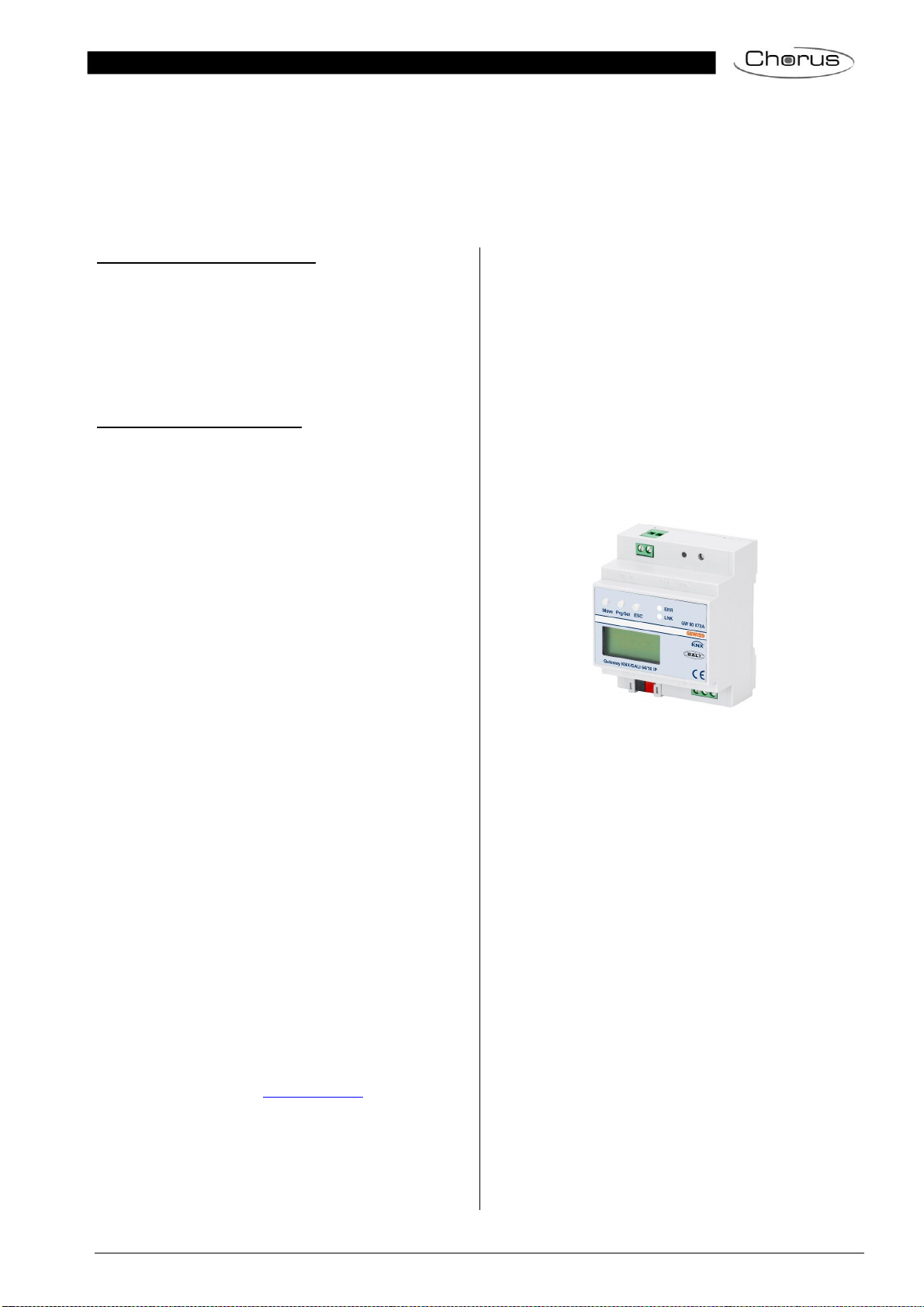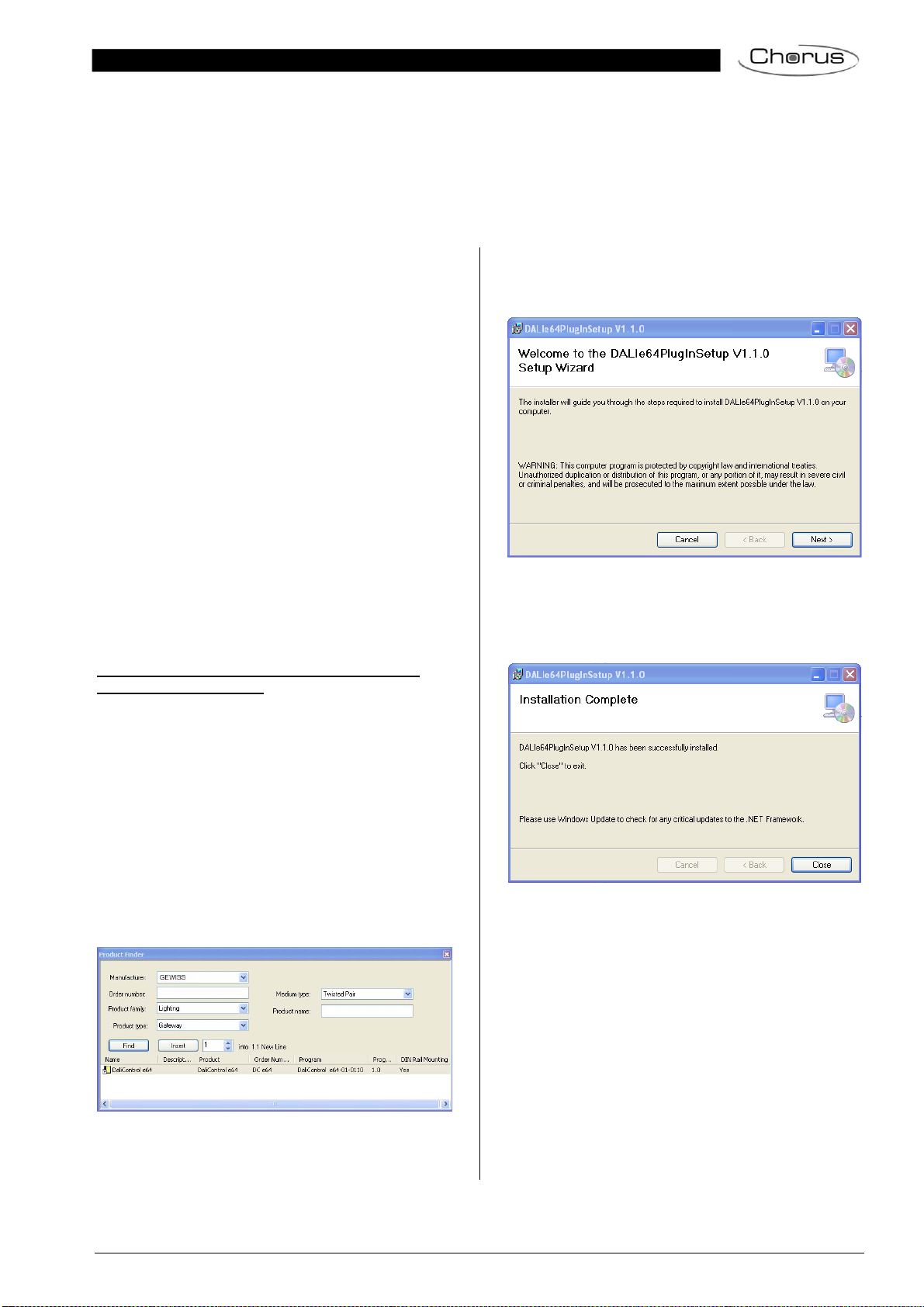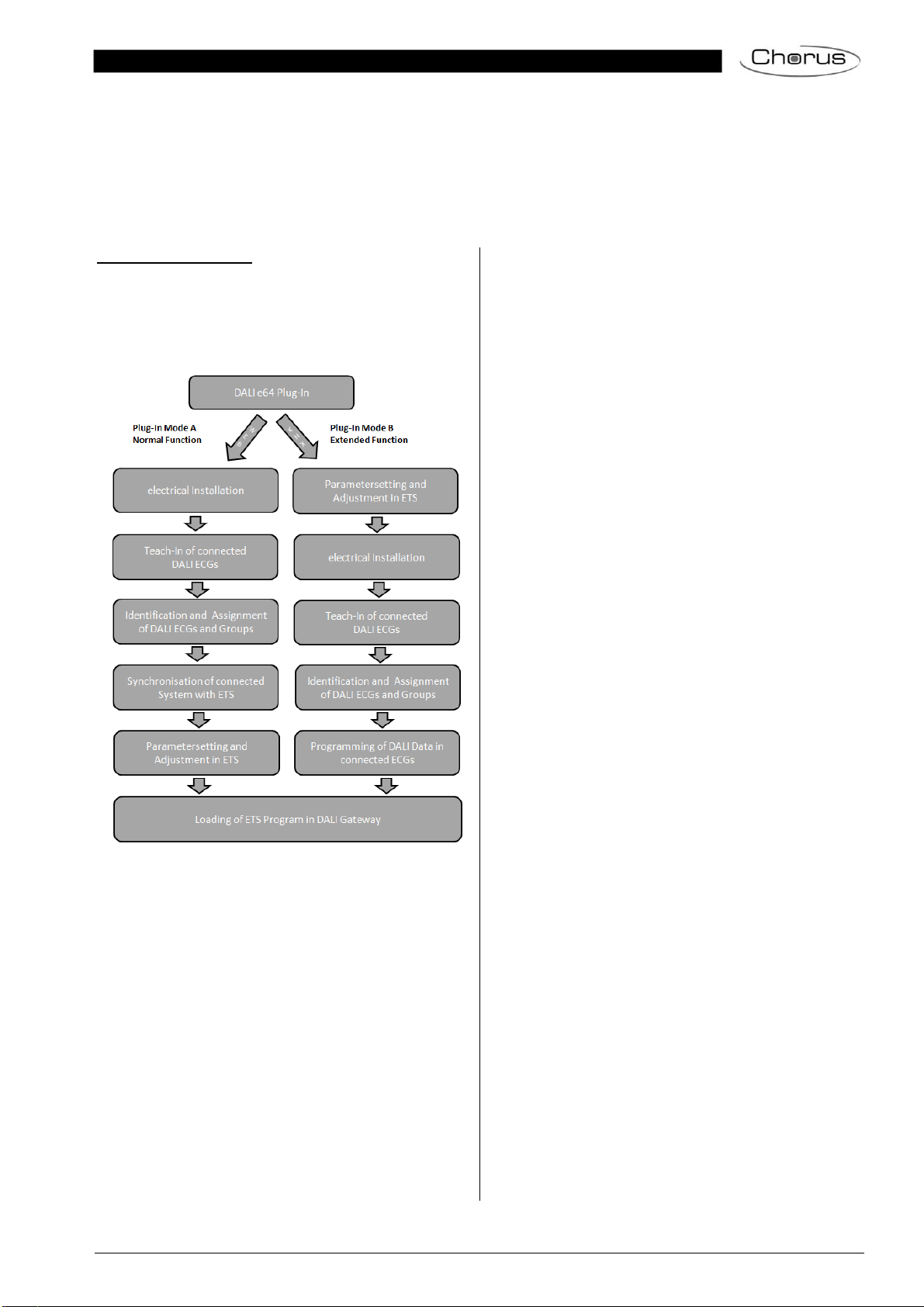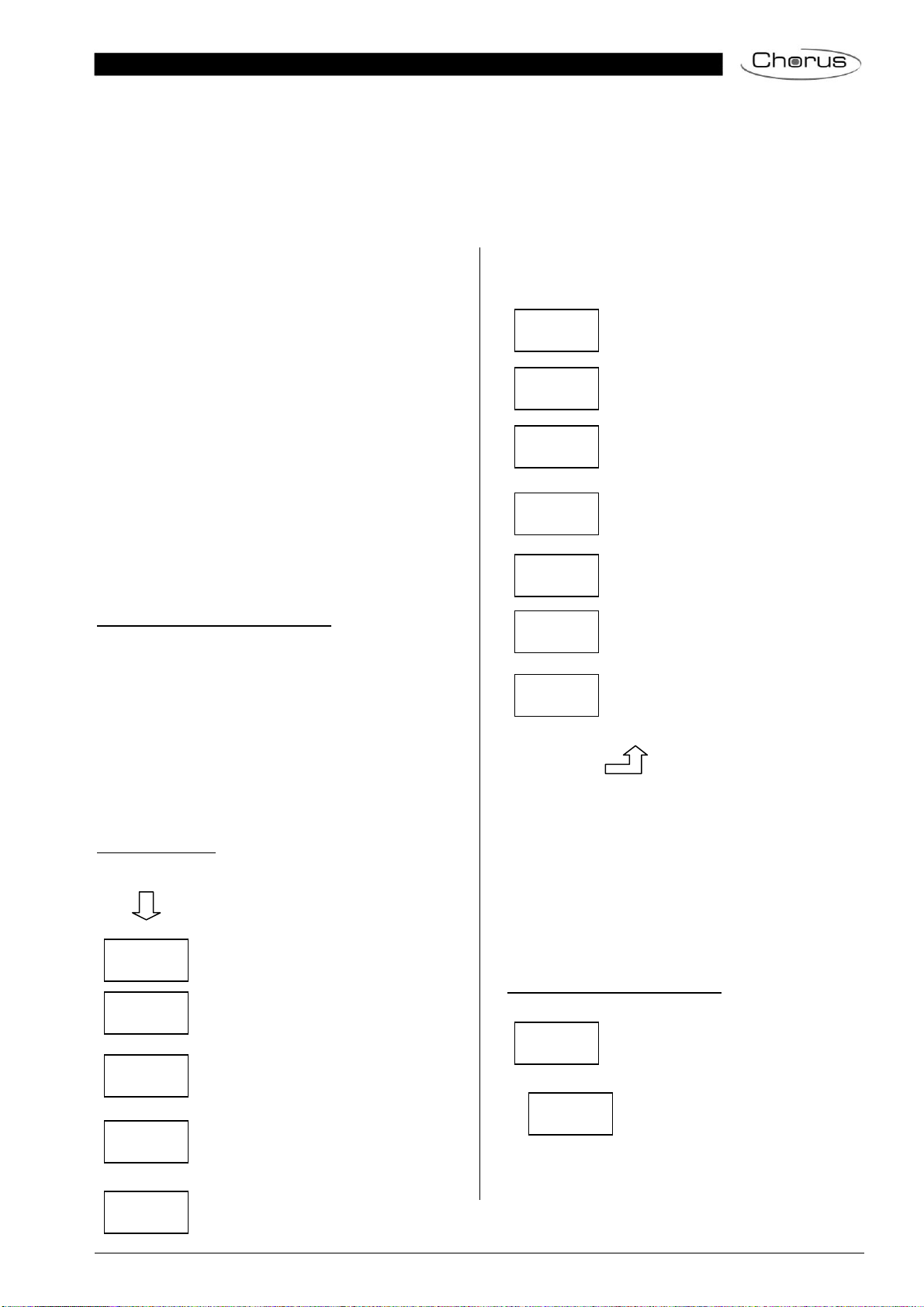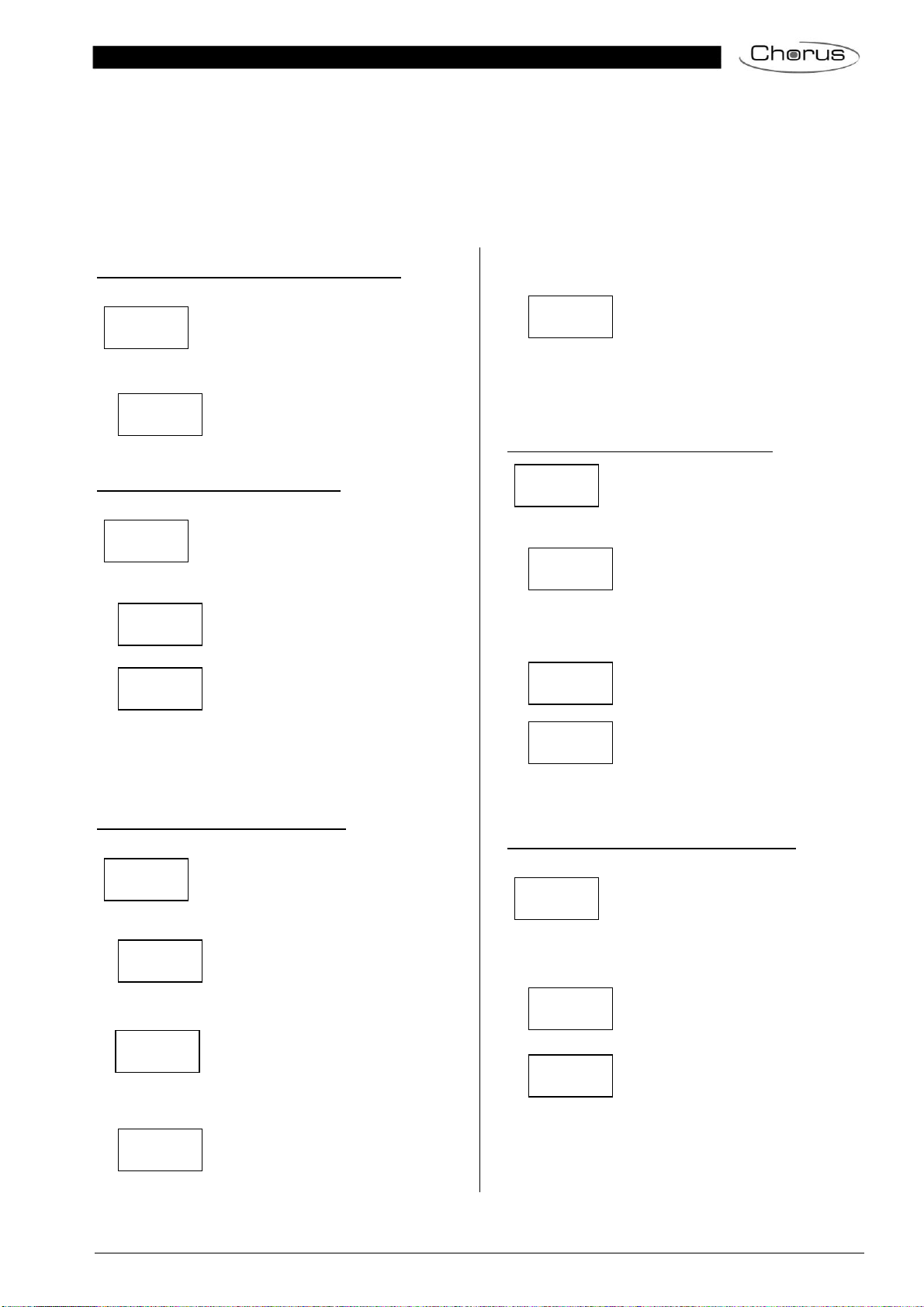Page 9 of 45
Hold the Prg/Set button to change into pro-
gramming mode. Briefly press the MOVE but-
ton again to select the group that you want to
assign the ECG to. If the group is selected,
briefly press the Prg/Set button to confirm and
save the setting. You must repeat this process
once for every ECG during the initial installa-
tion. Attention: non-switchable converters for
emergency lights cannot be assigned to a
group.
Press the ESC button (or wait for about 30
seconds) to return to the level above.
Sub-menu SCENE ASSIGNMENT – Level 2 and 3
Briefly press the Prg/Set button to change
from the main menu SCENE ASSIGNMENT to
the sub-menu. Within the menu the DALI
groups can be assigned to up to 16 possible
scenes. Individually controlled ECGs cannot
be assigned via the display. To assign indivi-
dual ECGs, you must use the website.
Briefly press the MOVE button to run through
the individual scenes. The number of the se-
lected scene is shown in the first display line.
Behind the scene number, different characters
show which of the 16 groups are assigned to
the scene. An X means that a group is as-
signed to the scene. A – means the group is
not assigned to the scene. The four characters
directly behind the scene number in the first
display line represent groups 1 - 4 (from left to
right). The 12 characters in the second display
line represent groups 5 – 16 (from left to right).
Hold the Prg/Set button to change into pro-
gramming mode. A flashing cursor on the first
X means that group 1 is selected. By briefly
pressing the Move button you can toggle be-
tween X and – symbols to choose whether you
would like to assign the group to the scene.
Briefly press the Prg/Set-button to move the
cursor to the next group. Once you have run
through all 16 groups, the setting is saved and
used during further scene programming. After
you have pressed the Prg/Set button a final
time, the display automatically returns to the
level above. Press the ESC button to return to
the level above without saving the changes
you have made.
Sub-menu GROUP TEST – Level 2 and 3
Briefly press the Prg/Set button to change
from the main menu GROUP TEST to the
sub-menu. Within the menu, groups can be
switched either individually or all together (ALL
GROUPS TEST) to test the installation.
Briefly press the MOVE button to run through
the individual groups. The number of the se-
lected group is shown in the first display line.
Hold the Prg/Set button to change into pro-
gramming mode. Briefly press the Move button
to select whether you would like to switch the
group on or off. Briefly press the Prg/Set but-
ton to execute the selected command. Press
the ESC button (or wait for about 30 seconds)
to return to the level above.
Sub-menu SCENE TEST – Level 2 and 3
Briefly press the Prg/Set button to change
from the main menu SCENE TEST to the sub-
menu. Within the menu you can invoke all
scenes for test purposes or program newly set
light scenarios into the scene.
Briefly press the MOVE button to run through
the individual scenes. The number of the se-
lected scene is shown in the first display line.
Hold the Prg/Set button to change into pro-
gramming mode. Briefly press the Move button
to choose whether you would like to invoke or
save a scene. Briefly press the Prg/Set-Taste
button to execute the selected command and
either invoke or save the scene. Press the
ESC button (or wait for about 30 seconds) to
return to the level above.
Sub-menu SYSTEM TEST – Level 2 and 3
Briefly press the Prg/Set button to change
from the main menu SYSTEM TEST to the
sub-menu. Within the menu you can check for
any potential faults.
If there is no fault, this is shown in the display.
The following faults can be recognised by the
system. They are shown in the display and
also simultaneously set off the red error LED:
•DALI short-circuit
•Lamp fault with the lamp or ECG
number being displayed
•ECG fault with the ECG number
being displayed
•No KNX bus
If there has been a DALI short-circuit, no fur-
ther faults can be recognised. For all other
fault types, several faults can be recognised at
the same time. Within the menu you can tog-
gle between the different faults by briefly
pressing the Move button. The number of the
ECG is displayed for both lamp and ECG
faults. This means that a fault can be easily
localised. Press the ESC button (or wait for
about 30 seconds) to return to the level above.
Sub-menu MAINTENANCE ECG/LAMP– Level 2 and 3
Briefly press the Prg/Set button to change
from the main menu MAINTENANCE
ECG/LAMP to the sub-menu. Within the me-
nu you can start the burn-in of a lamp and
reset the reader for its operating hours.
SCENE
ASSIGNMENT
SCENE01 XXXX
XXXXXXXXXXXX
GROUP
TEST
GROUP: 6
TEST
SCENE
TEST
SYSTEM
TEST
KNX
No Fault
LAMP 17
Fault
ECG 34
Fault
MAINTANANCE
ECG/LAMP
ECG No.: 12
GROUP: 1
SCENE03 ----
XXXX------XX
GROUP: 6
->off
SCENE: 2
TEST
SCENE: 2
->invoke
DALI
No fault
DALI
Fault