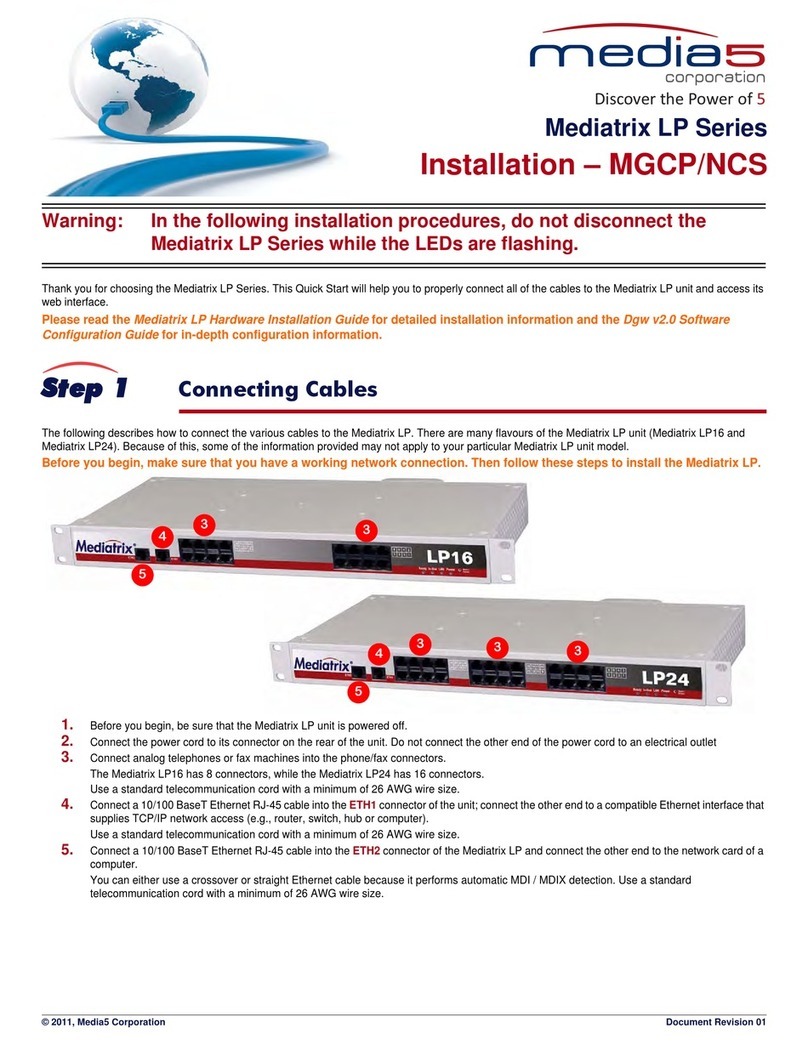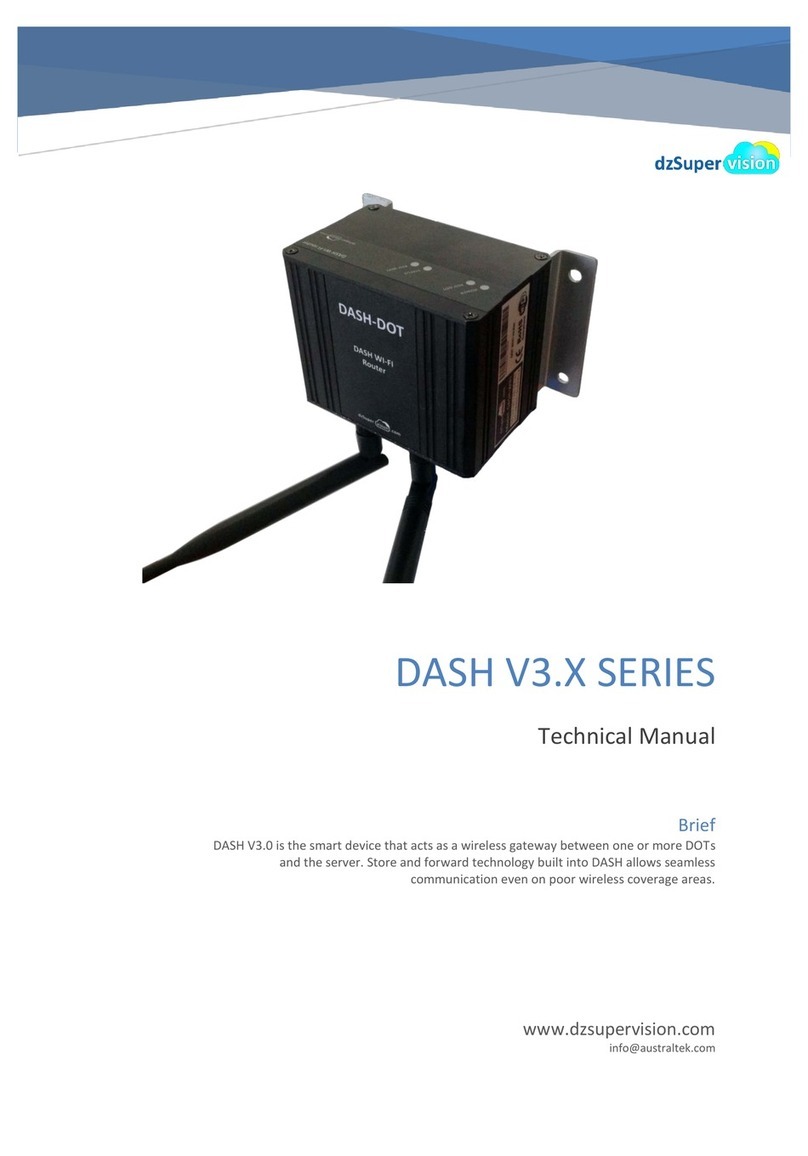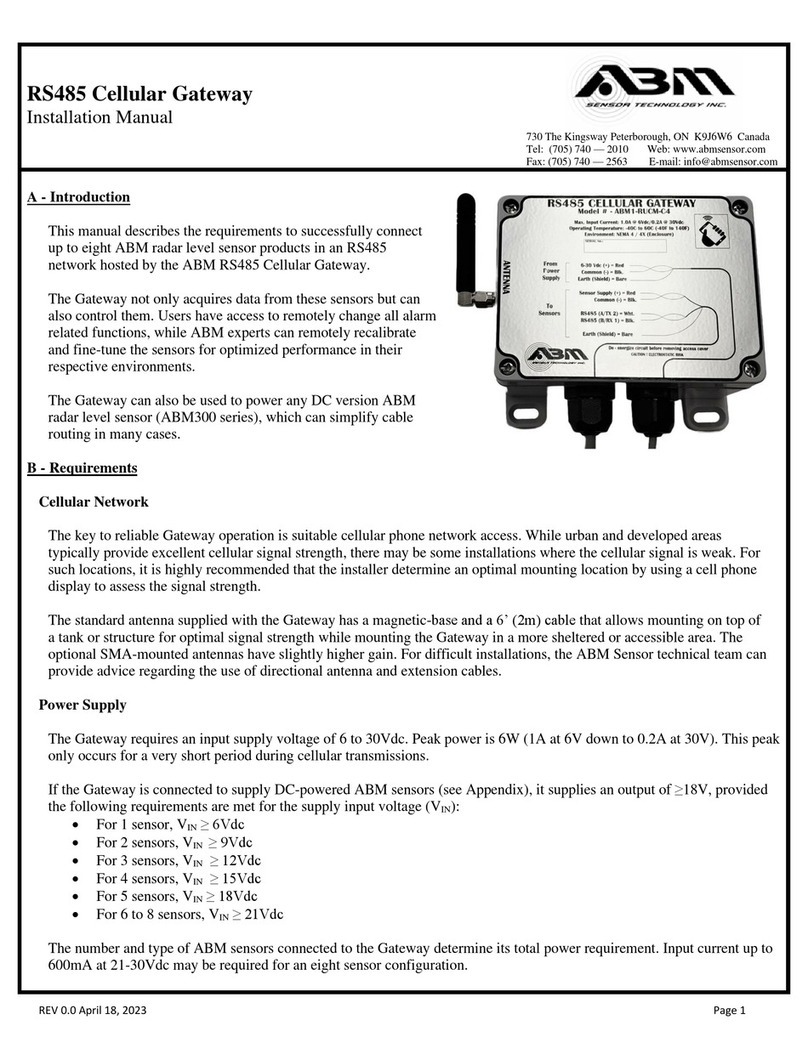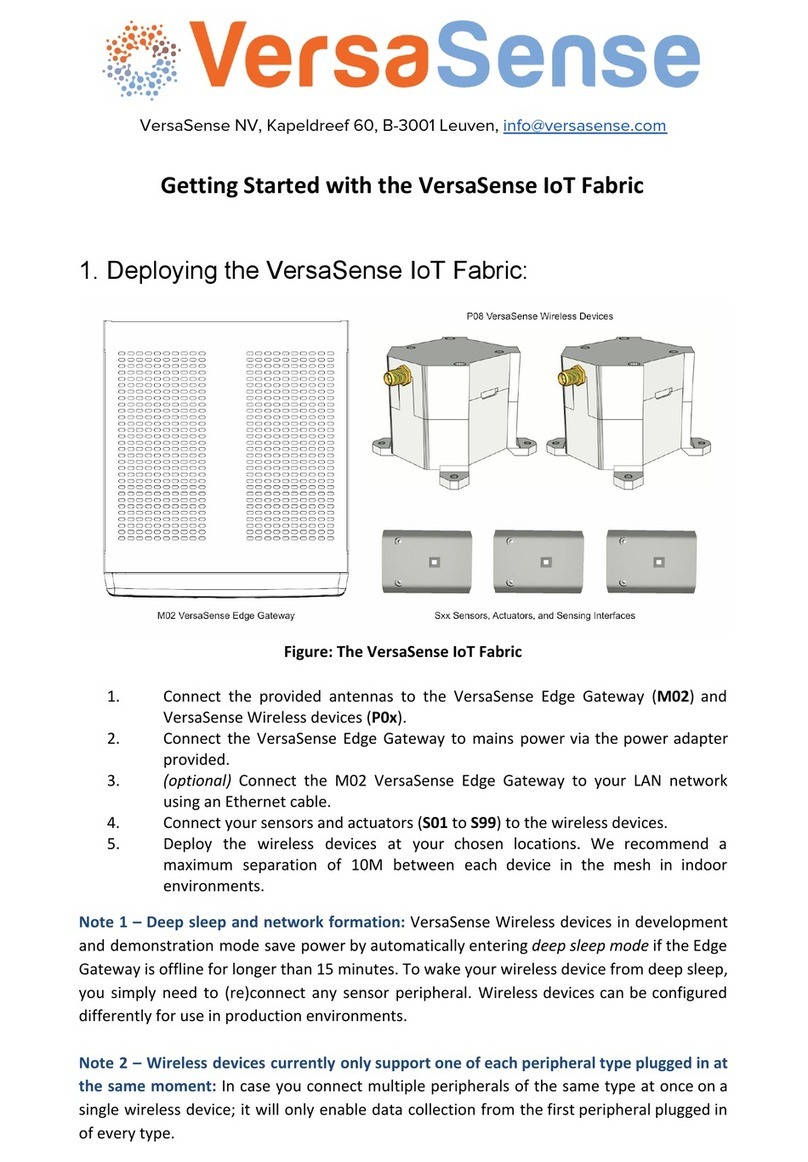Media5 Mediatrix 4401 Manual

Discover the Power of 5
Pb
RoHS
COMPLIANT
2002/95/EC
Hardware Installation Guide
Mediatrix®4400 Series
Digital Gateways
Mediatrix 4401 / 4402 / 4404 and plus models (BRI)
Product Version 2.0 Document Revision 16
March 1, 2012

Media5 Corporation Hardware Installation Guide
Media5 Corporation
4229 Garlock Street
Sherbrooke, Québec, Canada J1L 2C8
Mediatrix®4400 Series Hardware Installation Guide
© 2012, Media5 Corporation
Allrights reserved. No part of this publicationmaybereproduced or used in any form or by any means
–graphic,electronic,ormechanical,including photocopying,recording,taping,or informationstorage
and retrieval systems – without the express written permission of the publisher.
Media5 Corporation reserves the right to revise this publication and make changes at any time and
without the obligation to notify any person and/or entity of such revisions and/or changes.
Trademarks
Microsoft and Windows are registered trademarks of Microsoft Corporation.
Adobe and Acrobat are registered trademarks of Adobe Systems Incorporated.
All other trademarks and registered trademarks are the property of their respective owners.
Third-Party Software Copyright Information
The Mediatrix®4400 Series firmware aggregates some third-party software modules (open source
and commercial) that are distributed to you in accordance with their respective licenses. Refer to the
Third Party Software Copyright Information addendum available on the Mediatrix Download Portal,
which lists the third-party software modules along with any copyright and license information.

Hardware Installation Guide
Mediatrix 4400 – Digital Gateway iii
Contents
Preface
About this Manual.............................................................................................................vii
Document Objectives.................................................................................................................................. vii
Intended Audience..................................................................................................................................... viii
Related Documentation............................................................................................................................. viii
Document Structure................................................................................................................................... viii
Document Conventions ...............................................................................................................................ix
Warning Definition.......................................................................................................................................................ix
Other Conventions ......................................................................................................................................................ix
SCN vs PSTN..............................................................................................................................................................ix
Standards Supported ..................................................................................................................................................ix
Obtaining Documentation.............................................................................................................................x
Media5 Web Site......................................................................................................................................................... x
Media5 Download Portal ............................................................................................................................................. x
Documentation Feedback ........................................................................................................................................... x
End User Technical Support.........................................................................................................................x
Chapter 1
Overview ..............................................................................................................................1
Overview.......................................................................................................................................................1
Key Features............................................................................................................................................................... 1
Mediatrix 4400 Connectors and Indicators ...................................................................................................2
Product Serial Number Location ................................................................................................................................. 2
Front Indicators and Connectors................................................................................................................................. 2
Rear Connectors ......................................................................................................................................................... 3
Port Numbering Convention .........................................................................................................................4
Bypass Feature (Mediatrix 4402plus / 4404plusModels)..............................................................................4
Chapter 2
Installation ...........................................................................................................................5
Planning the Installation................................................................................................................................5
Installation Checklist.................................................................................................................................................... 5
Site Log.......................................................................................................................................................................6
Network Information.................................................................................................................................................... 6
Safety Recommendations.............................................................................................................................6
Maintaining Safety with Electricity............................................................................................................................... 6
General Safety Practices............................................................................................................................................. 7
Preventing Electrostatic Discharge Damage............................................................................................................... 7
Required Mounting Tools and Equipment ....................................................................................................7
Unpacking and Inspection ............................................................................................................................7
Location and Mounting Requirements .........................................................................................................8
Location.......................................................................................................................................................................8
Wall-Mounting ............................................................................................................................................................. 9
Free Standing Unit ...................................................................................................................................................... 9
Condensation .............................................................................................................................................................. 9
Cleaning...................................................................................................................................................................... 9

Contents
iv Mediatrix 4400 – Digital Gateway
Hardware Installation..................................................................................................................................10
Connecting Cables.................................................................................................................................................... 10
Chapter 3
Powering on the Mediatrix 4400.......................................................................................13
IP Address Discovery or Configuration.......................................................................................................13
Dynamic IPv4 Address Discovery............................................................................................................................. 13
Default Static IPv4 Address Configuration................................................................................................................ 14
IPv6 Link Local Address Configuration ..................................................................................................................... 15
Verifying the Installation............................................................................................................................................ 15
Indicators (LEDs)........................................................................................................................................16
LED Patterns – Specific Conditions .......................................................................................................................... 16
LED Patterns – Default Behaviour ............................................................................................................................ 17
RESET/DEFAULT Button...........................................................................................................................18
At Run-Time.............................................................................................................................................................. 18
At Start-Time............................................................................................................................................................. 18
Partial Reset.............................................................................................................................................................. 19
Factory Reset............................................................................................................................................................ 20
Management Choices.................................................................................................................................20
Appendix A
Standards Compliance and Safety Information .............................................................21
Standards Supported..................................................................................................................................21
Disclaimers .................................................................................................................................................22
CE Marking................................................................................................................................................................ 22
RoHS China .............................................................................................................................................................. 22
Translated Warning Definition ....................................................................................................................23
Safety Warnings .........................................................................................................................................24
Circuit Breaker (15A) Warning .................................................................................................................................. 24
TN Power Warning.................................................................................................................................................... 24
Product Disposal Warning......................................................................................................................................... 24
No. 26 AWG Warning................................................................................................................................................ 24
LAN Connector Warning ........................................................................................................................................... 24
ISDN BRI Connector Warning................................................................................................................................... 24
Socket Outlet Warning .............................................................................................................................................. 25
Safety Recommendations...........................................................................................................................25
Appendix B
Cabling Considerations....................................................................................................27
RJ-45 Cable................................................................................................................................................27
Straight Through Cable............................................................................................................................................. 28
Crossover Cable........................................................................................................................................................ 29
Appendix C
Standard Hardware Information.......................................................................................31
Industry Standard Protocols .......................................................................................................................31
Hardware Features.....................................................................................................................................32
Interfaces................................................................................................................................................................... 32
Power ........................................................................................................................................................................ 32

Hardware Installation Guide
Mediatrix 4400 – Digital Gateway v
Product Architecture Details.......................................................................................................................32
Real Time Fax Router Technical Specifications.........................................................................................32
Audio Specifications ...................................................................................................................................33
DTMF Tone Detection ................................................................................................................................33
DTMF Tone Generation..............................................................................................................................33
Power Consumption ...................................................................................................................................34
MTBF Value................................................................................................................................................34
Operating Environment...............................................................................................................................34
Dimensions and Weight..............................................................................................................................34
Warranty.....................................................................................................................................................35
Appendix D
Glossary.............................................................................................................................37
Appendix E
List of Acronyms...............................................................................................................41

Contents
vi Mediatrix 4400 – Digital Gateway

Mediatrix 4400 – Digital Gateway vii
PREFACE
PAbout this Manual
Thank you for purchasing the Mediatrix 4400 Series from Media5 Corporation.
The Mediatrix 4400 Series ISDN BRI VoIP Digital Gateways allow enterprises to lower communications costs
over any IP link. The Mediatrix 4400 units constitute an ideal solution for enterprise voice applications or for
connecting to a service provider’s broadband access.
The Mediatrix 4402plus and Mediatrix 4404plus models may use either BRI port #1 or BRI port #2 as a bypass
port for optimized call-routing and risk-free operation. See “Bypass Feature (Mediatrix 4402plus /
4404plusModels)” on page 4 for more details.
The Mediatrix 4400 Series ISDN BRI VoIP Digital Gateways offer two Ethernet connectors switches enabling
to establish two connections between conventional analog telephones or Group 3 fax machines and either a
WAN, a LAN or a personal computer.
Document Objectives
The Mediatrix 4400 Hardware Installation Guide provides technical information on how to physically install the
Mediatrix 4400. It also describes the cabling required for the Mediatrix 4400 device.
The information included in this guide consists of:
Hardware descriptions of the Mediatrix 4400 device
Hardware installation instructions
Installation scenarios examples
LED indications
Cabling and pin-out data
Please refer to the Dgw v2.0 Software Configuration Guide for software configuration information.
Use the Mediatrix 4400 Hardware Installation Guide in conjunction with the appropriate publications listed in
“Related Documentation” on page viii.
Table 1: Mediatrix 4400 Series Models
Model Interfaces VoIP Call
Capacity BRI Power
Feeding Power over
Ethernet Bypass
Mediatrix 4401 1 BRI port up to 2
Mediatrix 4401plus 1 BRI port up to 2
Mediatrix 4402 2 BRI ports up to 4
Mediatrix 4402plus 2 BRI ports up to 4
Note: There are many flavours of the Mediatrix 4400 device. Because of this, some of the information
provided may not apply to your particular Mediatrix 4400 device model.

Preface - About this Manual Intended Audience
viii Mediatrix 4400 – Digital Gateway
Intended Audience
This guide is intended for the following audiences:
Technicalstaffwhoarefamiliarwithelectronic circuitry, networkingtheoryand haveexperience
as an electronic technician.
System administrators with a basic networking background and experience, but who might not
be familiar with the Mediatrix 4400 device.
Systemadministratorswhoareresponsible for installing and configuring networking equipment
and who are familiar with the Mediatrix 4400 device.
Related Documentation
In addition to this manual, the Mediatrix 4400 document set includes the following:
Dgw v2.0 Software Configuration Guide
Describes how to configure and operate the Mediatrix 4400.
Mediatrix 4400 Installation Guide
This booklet allows you to quickly setup and work with the Mediatrix 4400. The booklet for your
specific platform is available at: http://www.media5corp.com/quickstart
Configuration Reference Guide
Lists all the parameters, tables, and commands available in the Mediatrix 4400.
Notification Reference Guide
Lists and describes all syslog messages and notification messages that the Mediatrix 4400 may
send.
Third Party Software Copyright Information
This document lists the third-party software modules used in the Mediatrix 4400 along with any
copyright and license information. This document is available at: http://www.media5corp.com/
repository/common%20manuals/Third-Party_Software_Copyright_Information_Mediatrix.pdf.
Be sure to read any readme files, technical bulletins, or additional release notes for important information.
Document Structure
The Mediatrix 4400 Hardware Installation Guide contains the following information.
Table 2: Mediatrix 4400 Hardware Installation Guide Chapter/Appendices
Title Summary
“Chapter 1 - Overview” on page 1 Provides a brief description of the Mediatrix 4400.
“Chapter 2 - Installation” on page 5 Contains instructions for installing the Mediatrix 4400
and connecting the cables.
“Chapter 3 - Powering on the Mediatrix 4400” on
page 13 Leads you through the basic steps to start the
Mediatrix 4400.
“Appendix A - Standards Compliance and Safety
Information” on page 21 Lists the various standards compliance of the
Mediatrix 4400.
“Appendix B - Cabling Considerations” on
page 27 Describes the pin-to-pin connections for cables used
with the Mediatrix 4400.

Document Conventions Hardware Installation Guide
Mediatrix 4400 – Digital Gateway ix
Document Conventions
The following information provides an explanation of the symbols that appear on the Mediatrix 4400 and in the
documentation for the product.
Warning Definition
Where to find Translated Warning Definition
For safety and warning information, see “Appendix A - Standards Compliance and Safety Information” on
page 21.
This Appendix describes the international agency compliance and safety information for the Mediatrix 4400. It
also includes a translation of the safety warning listed in the previous section.
Other Conventions
The following are other conventions you will encounter in this manual.
SCN vs PSTN
In Media5’ and other vendor’s documentation, the terms SCN and PSTN are used. A SCN (Switched Circuit
Network) is a general term to designate a communication network in which any user may be connected to any
other user through the use of message, circuit, or packet switching and control devices. The Public Switched
Telephone Network (PSTN) or a Private Branch eXchange (PBX) are examples of SCNs.
Standards Supported
When available, this document lists the standards onto which features are based. These standards may be
RFCs (Request for Comments), Internet-Drafts, or other standards.
TheMediatrix4400’simplementationsare based onthe standards,soit’spossiblethatsomebehaviourdiffers
from the official standards.
For more information on and a list of RFCs and Internet-Drafts, refer to the IETF web site at http://www.ietf.org.
“Appendix C - Standard Hardware Information”
on page 31 Lists the technical hardware information of the
Mediatrix 4400.
Table 2: Mediatrix 4400 Hardware Installation Guide Chapter/Appendices (Continued)
Title Summary
Warning: Means danger. You are in a situation that could cause bodily injury. Before you work on any
equipment, you must be aware of the hazards involved with electrical circuitry and be familiar with standard
practices for preventing accidents.
Caution: Indicates a potentially hazardous situation which, if not avoided, may result in minor or moderate
injury and/or damage to the equipment or property.
Note: Indicates important information about the current topic.
Standards Supported Indicates which RFC, Draft or other standard document is supported for a
specific feature.

Preface - About this Manual Obtaining Documentation
xMediatrix 4400 – Digital Gateway
Obtaining Documentation
These sections explain how to obtain documentation from Media5.
Media5 Web Site
Media5 offers the latest version of its products’ documentation on its web site. You will thus be able to access
and download the most current Media5 documentation. Follow this link: http://www.media5corp.com/en/
documentation.
Media5 Download Portal
Media5 offers online documentation via a self register web-portal. You will thus be able to access and
download the most current Media5 documentation. Follow this link to register: http://www.media5corp.com/en/
support-portal.
Documentation Feedback
Media5 welcomes your evaluation of this manual and any suggestions you may have. These help us to
improve the quality and usefulness of our publications.
Please send your comments to:
Media5 Corporation
Attention: Documentation Department
4229, Garlock Street
Sherbrooke, Quebec
Canada J1L 2C8
Fax: +1 (819) 829-5100
We appreciate your comments.
End User Technical Support
In order to maximize technical support resources, Media5 works through its partners to resolve technical
support issues. All end users requiring technical support are encouraged to contact their vendor directly.
Note: This site does not contain any firmware versions.
Note: This site does not contain any firmware versions.

Mediatrix 4400 – Digital Gateway 1
CHAPTER
1Overview
This chapter describes the Mediatrix 4400 connectors and indicators.
Overview
Provider-specific profiles ensure that the Mediatrix 4400 is a genuine plug and play solution. It offers a low total
cost of ownership as it reduces installation and maintenance costs. Moreover, the Mediatrix 4400 integrates
features such as TLS, SRTP, and HTTPS designed to bring enhanced security for network management, SIP
signalling and media transmission aspects.
The Mediatrix 4400 series ISDN BRI VoIP Digital Gateways allow enterprises to lower communications costs
over any IP link. Designed specifically for enterprise applications, the Mediatrix 4400 digital gateways make
use of existing broadband access equipment to connect to any standards-based VoIP network.
The Mediatrix 4400 digital gateways meet the requirements of enterprises that want to connect their ISDN
equipment, such as PBXs, through a BRI (Basic Rate Interface) to an IP network or as a gateway to the PSTN.
Mediatrix 4400 digital gateways provide transparent ISDN port extensions over an IP network. The remote
ISDN terminals can be managed centrally and benefit from PBX services such as calling groups and voice
mail.
The Mediatrix 4400 digital gateways offer two Ethernet connectors switches enabling to establish two
connections between conventional analog telephones or Group 3 fax machines and either a WAN, a LAN or
a personal computer.
The following are the Mediatrix 4400 Series models currently available:
Key Features
Up to 8 simultaneous calls
Two Ethernet ports
ISDN BRI interface ports
HTTP, SNMP, FTP and TFTP for configuration and management
True Plug-and-Play
Automatic configuration script download
Call Routing service
Secure SIP signalling
Secure Media transmission
SNMPv3 and web management
DHCP Client
PPPoE Client
Table 3: Mediatrix 4400 Series Models
Model Interfaces VoIP Call
Capacity BRI Power
Feeding Power over
Ethernet Bypass
Mediatrix 4401 1 BRI port up to 2
Mediatrix 4401plus 1 BRI port up to 2
Mediatrix 4402 2 BRI ports up to 4
Mediatrix 4402plus 2 BRI ports up to 4

Chapter 1 - Overview Mediatrix 4400 Connectors and Indicators
2Mediatrix 4400 – Digital Gateway
T.38 support
Command Line Interface (CLI)
SSL/TLS Encryption
Optional Power Feeding Over Ethernet (plus models).
Optional Power Feeding over ISDN Line (plus models).
Mediatrix 4400 Connectors and Indicators
This section provides an overview of the front and rear panels of the Mediatrix 4400.
Product Serial Number Location
The serial number label for the Mediatrix 4400 device is located on the bottom of the unit.
Front Indicators and Connectors
See “Indicators (LEDs)” on page 16 for a description of the LED patterns the Mediatrix 4400 may have and
the states they represent.
Figure 1 shows the five visual indicators located on the front of the Mediatrix 4400.
Figure 1: Front Panel Indicators
Table 4 describes the LEDs on the front panel of the Mediatrix 4400.
Table 4: Mediatrix 4400 Front LEDs
LED Description
1. ETH2 Provides the state of the network connected to the ETH2 connector.
2. Ready When lit, the Mediatrix 4400 is ready to initiate or receive a call. The unit does not
have to be registered to a server.
3. In-Use When lit, at least one of the BRI lines is in use.
4. ETH1 Provides the state of the network connected to the ETH1 connector.
5. Power When lit, power is applied to the Mediatrix 4400.
1
2
3
4
5

Mediatrix 4400 Connectors and Indicators Hardware Installation Guide
Mediatrix 4400 – Digital Gateway 3
Rear Connectors
The Mediatrix 4400 has several connections that must be properly set. Figure 2 shows the rear panel of the
Mediatrix 4400.
Figure 2: Rear Panel Connectors
Table 5 describes the rear panel connections (from left to right).
Standards Supported • IEEE P802.3af DTE Power via MDI
• ITU-T I.430 Basic user-network interface - Layer 1
specification (section 9).
Table 5: Rear Connections of the Mediatrix 4400
Connection Description
1. Power connector External 12 Vdc power supply.
2. RESET/DEFAULT
button Resets configuration parameters of the Mediatrix 4400 to default
(known) values. It can be used to reconfigure the unit.
Warning: Read Section “RESET/DEFAULT Button” on page 18 before
attempting to reset the unit.
3. ETH1 A 10/100 BaseT Ethernet RJ-45 connector for access to a LAN, WAN
or computer. The Mediatrix 4400 may also offer the option to use this
connector as a remote power feeding over Ethernet as per 802.3af
when the network offers the capability.
4. ETH2 A 10/100 BaseT Ethernet RJ-45 connector for access to a LAN, WAN
or computer.
5. BRI 1 – BRI 4
connectors Up to four RJ-45 connectors to attach BRI lines.
• The Mediatrix 4402 and Mediatrix 4404 models offer an
optional metallic bypass relay between Connectors #1 and
#2. See “Bypass Feature (Mediatrix 4402plus /
4404plusModels)” on page 4 for more details.
• The Mediatrix 4400plus models offer the option to use
Power Feeding over ISDN in NT mode as per ITU-T I.430
(section 9).
Note: Connectors 2, 3, and 4 are optional and not available on all
Mediatrix 4400 models.
25
13 4

Chapter 1 - Overview Port Numbering Convention
4Mediatrix 4400 – Digital Gateway
The Mediatrix 4400 also has one indicator (LED) for each BRI connector. Table 6 describes these indicators.
Port Numbering Convention
The following describes the BRI connectors numbering convention.
Figure 3: BRI Connectors Numbering Conventions
Bypass Feature (Mediatrix 4402plus / 4404plusModels)
In the event of a power failure or network failure, the optional bypass feature permits users to make and
receive calls even when the Mediatrix 4400 is not operating. The Mediatrix 4400 BRI 1 and BRI 2 connectors
may either act as a SCN bypass. For instance, if you decide to connect a SCN line into the BRI 2 connector,
you can use a BRI telephone connected into the BRI 1 connector to make calls.
Furthermore:
The connector on which the SCN line is connected must be configured as a TE.
The other connector must be configured as a NT.
Refer to the Software Configuration Guide for more details on how to configure the line type.
During normal operation, the direct connection between the BRI 1 and BRI 2 connectors is switched out
through commuting relays and both ports resume normal functions. When power is removed from the
Mediatrix 4400, the relay setting is restored to a connected state and the SCN line can be used as an
emergency line. Consequently, a BRI telephone used on the other port is directly connected to this SCN line.
When the power is restored, this automatically removes the Bypass connection; this means that any ongoing
call on the Bypass connection is terminated.
Table 6: Rear Panel LEDs
LED Description
BRI Indicates the state of each BRI connector:
• Yellow LED: The connection has a Loss of Signal (LOS).
• Green LED: The connection works properly.
BRI connector state LED
Note: Connectors 2, 3, and 4 are optional and not available on all Mediatrix 4400 models.
BRI
Connector
#2
BRI
Connector
#3
BRI
Connector
#1
BRI
Connector
#4

Mediatrix 4400 – Digital Gateway 5
CHAPTER
2Installation
This chapter describes the installation of the Mediatrix 4400.
Planning the Installation
Before installing the Mediatrix 4400, you should complete the following tasks:
Create a network diagram (see section “Network Diagram” on page 6).
Gather IP-related information (see section “IP-Related Information” on page 6 for more
information).
Install the hardware and software needed to configure the Mediatrix 4400 (see section
“Network Information” on page 6).
Installation Checklist
The installation checklist lists the tasks for installing the Mediatrix 4400. Print a copy of this checklist and mark
the entries as you complete each task. Include the completed checklist in your site log.
Figure 4: Installation Checklist
Mediatrix 4400 name/serial number _________________________________________________________
Task Verified By Date
Network information available & recorded in site log
Environmental specifications verified
Site power voltages verified
Installation site pre-power check completed
Required tools available
Additional equipment available
Mediatrix 4400 received
Quick start guide received
Regulatory compliance and safety information received
Warranty card received
Software version verified
Rack, desktop, or wall mounting of chassis completed
Initial electrical connections established
ASCII terminal attached to console port
Cable length limits verified
Initial configuration performed
Initial operation verified

Chapter 2 - Installation Safety Recommendations
6Mediatrix 4400 – Digital Gateway
Site Log
Media5 recommends that you maintain a site log to record all actions relevant to the Mediatrix 4400, such as:
Installation: Print a copy of the installation checklist and insert it into the site log.
Upgrades and maintenance: Use the site log to record ongoing maintenance and expansion
history. Update the site log to reflect the following:
• Configuration changes
• Maintenance schedules, requirements, and procedures performed
• Comments, notes, and problems
• Software changes and updates to firmware
Network Information
When planning the installation of the Mediatrix 4400, you should consider the following network information.
Network Diagram
It is always good practice to draw a network overview diagram that displays all neighbouring IP nodes, serial
connected elements, and other components. It is recommended that you keep a copy in the site log (see “Site
Log” on page 6 for more information on keeping a site log).
IP-Related Information
Before you can install the Mediatrix 4400, you need to have the following information:
IP addresses and subnet mask used for the Ethernet WAN connector
IP addresses of the central SIP server
IP addresses of the central server used for configuration upload and download
Power Source
If you suspect that your AC power is not reliable, for example if room lights flicker often or there is machinery
with large motors nearby, have a qualified professional test the power. Install a power conditioner if necessary.
Safety Recommendations
The following are safety recommendations and best practices to follow when working with the Mediatrix 4400.
Maintaining Safety with Electricity
Warning: Do not work on the Mediatrix 4400, connect or disconnect cables during periods of lightning
activity.
Warning: Disconnect all power before servicing the Mediatrix 4400.
Warning: Hazardous network voltages might be present in WAN, LAN, and telephone networks
connectors regardless of whether power to the device is OFF or ON. Use caution when working near these
connectors to avoid electric shock. When detaching cables, detach the end away from the Mediatrix 4400
first.

Required Mounting Tools and Equipment Hardware Installation Guide
Mediatrix 4400 – Digital Gateway 7
General Safety Practices
Follow these guidelines to ensure personal safety and protect the equipment:
Keep the Mediatrix 4400 clear and dust-free during and after installation.
Locate the emergency power-off switch for the room in which you are working. Then, if an
electrical accident occurs, you can act quickly to turn off the power.
Disconnect all power before installing the Mediatrix 4400.
Do not work alone if potentially hazardous conditions exist.
Never assume that power is disconnected from a circuit. Always check.
Do not perform any action that creates a potential hazard to people or makes equipment
unsafe.
Preventing Electrostatic Discharge Damage
Wearan ESD-preventive wriststrap,ensuringthatit makesgoodskin contact. Connect thecliptoearth ground
to channel unwanted ESD voltages to ground safely.
Required Mounting Tools and Equipment
You will need the following tools and parts to properly install the Mediatrix 4400:
Screws and anchors for wall-mounting, if required.
• Four wood screws or other fasteners, for installing the chassis on a wall.
ESD-preventive wrist strap.
In addition, you might need the following external equipment:
Modem for remote access.
Unpacking and Inspection
If you haven’t already done so, unpack the Mediatrix 4400 device. Carefully remove it from the package and
packing material. The Mediatrix 4400 package contains the following items:
1 x Mediatrix 4400 unit
1 x power supply for the country in which you are using the Mediatrix 4400
2 x Ethernet RJ-45 cables for BRI connections (Mediatrix 4401)
3 x Ethernet RJ-45 cables for BRI connections (Mediatrix 4402)
5 x Ethernet RJ-45 cables for BRI connections (Mediatrix 4404)
1 x BumponTM kit for desktop use
1 x Printed Flyer
You may also need additional 10/100 BaseT Ethernet RJ-45 cables.
Warning: This equipment must be installed and maintained by service personnel. Incorrectly connecting
this equipment to a general-purpose outlet could be hazardous. The telecommunications lines must be
disconnected before unplugging the main power connector.

Chapter 2 - Installation Location and Mounting Requirements
8Mediatrix 4400 – Digital Gateway
Location and Mounting Requirements
The Mediatrix 4400 is suitable for use in an office environment where it can be placed in the same room or
cabinet where the PBX/telephony equipment is located. The unit can be wall-mounted, mounted on a standard
48.26 cm (19 in.) equipment rack, or free standing. In addition, the Mediatrix 4400 can be rack-mounted in a
wiring closet or equipment room.
Location
Install the Mediatrix 4400 in a well-ventilated location where it will not be exposed to high temperature or
humidity. Do not install the Mediatrix 4400 in a location exposed to direct sunlight or near stoves or radiators.
Excessive heat could damage the internal components.
When deciding where to position the Mediatrix 4400, ensure that:
The Mediatrix 4400 is accessible for future upgrade, maintenance and troubleshooting, and
cables can be easily connected.
The cabling is away from the following:
• Sources of electrical noise such as radios, transmitters, and broadband amplifiers.
• Power lines and fluorescent lighting fixtures.
• Water or moisture that could enter the casing of the Mediatrix 4400.
The airflow is not restricted around the Mediatrix 4400 or through the vents of the unit. The unit
requires a minimum of 25 mm (1 in.) clearance.
The operating temperature is between 0oC and 40oC.
The humidity is not over 85% and is non-condensing.
Wiring Requirements
Make sure that the telephone wiring, LAN and WAN cables reach the device and can be dressed in a manner
that is safe for the wiring, does not pull or create lateral stress on the connectors on the device, and does not
present a trip hazard to personnel working in the vicinity of the equipment. Do not connect any cable or wiring
at this time.
Warning: To prevent fire or shock hazard do not expose the unit to rain or moisture.

Location and Mounting Requirements Hardware Installation Guide
Mediatrix 4400 – Digital Gateway 9
Wall-Mounting
The Mediatrix 4400 has two screw holes on its bottom surface, allowing a single unit to be wall-mounted.
To wall-mount the Mediatrix 4400:
1. Disconnect all of the cables from the Mediatrix 4400 before mounting.
2. Ensure that the wall you are using is smooth, flat, dry and sturdy. Attach a piece of plywood,
approximately 250 mm x 200 mm x 12 mm (10 inches x 8 inches x 0.5 inches) securely to the wall,
if necessary.
3. Position the Mediatrix 4400 against the wall (or plywood) as illustrated in Figure 5.
Figure 5: Bottom View - Wall Mounting Screw Holes
You can position the Mediatrix 4400 any way you want.
4. Mark the position of the screw holes on the wall. Drill the two holes and install two screws.
5. Place the screw holes of the Mediatrix 4400 over the screws installed in the previous step.
6. Proceed to “Hardware Installation” on page 10.
Free Standing Unit
When installing the Mediatrix 4400 on a desk or table, it should be located at least 20 cm from your monitor,
computer casing or other peripherals, including speakers. Never put books or paper on the Mediatrix 4400.
You must also apply the BumponTM authoadhesive protective products to the bottom of the Mediatrix 4400.
These will stabilize the Mediatrix 4400 and offer skidding resistance.
Condensation
When bringing the unit into a warm environment from the cold, condensation may result that might be harmful
to the unit. If this occurs, allow the unit to acclimatize for an hour before powering it on.
Cleaning
To clean the Mediatrix 4400, wipe with a soft dry cloth. Do not use volatile liquids such as benzine and thinner
that are harmful to the unit casing.
For resistant markings, wet a cloth with a mild detergent, wring well and then wipe off. Use a dry cloth to dry
the surface.
Front
Rear
Screwholes

Chapter 2 - Installation Hardware Installation
10 Mediatrix 4400 – Digital Gateway
Hardware Installation
This section describes how to set the connectors of the Mediatrix 4400.
See “Appendix B - Cabling Considerations” on page 27 for more details on the cables the Mediatrix 4400 uses.
Connecting Cables
The following describes how to connect the various cables to the Mediatrix 4400.
Figure 6: Hardware Installation
To install the cables:
1. Before you begin, be sure that the Mediatrix 4400 is powered off.
2. Connect a 10/100 BaseT Ethernet RJ-45 cable into the ETH1 connector of the Mediatrix 4400.
The other end of the cable is connected to the WAN via a modem or other means.
See “RJ-45 Cable” on page 27 for more details on this cable.
3. Connect a 10/100 BaseT Ethernet RJ-45 cable into the ETH2 connector of the Mediatrix 4400 and
connect the other end to the network card of a computer.
Use a standard telecommunication cord with a minimum of 26 AWG wire size. See “RJ-45 Cable”
on page 27 for more details.
4. Connect up to four BRI RJ-45 straight-through cables into any of the BRI connectors (labelled BRI
1,BRI 2, BRI3,andBRI 4)(BRI connectors 2,3,and 4 are optionaland not available on all models).
If you are using the Mediatrix 4400 with a PBX, connect the other end of the cables to the PBX.
If you are using the Mediatrix 4400 with the PSTN, connect the other end of the cables to a proper
PSTN outlet.
If you are using the Mediatrix 4400 with ISDN telephones, connect the other end of the cables to
ISDN telephones. You have two choices to power your ISDN telephones.
• Provide an alternate power feeding to the ISDN telephones. This could be by plugging
the telephones into a standard electrical outlet or by using an ISDN device that
provides power feeding such as an S-bus. This option depends on the type of
telephone you are using.
• Use the Mediatrix 4400’s ISDN Power Feeding feature if available. The versions of the
Mediatrix 4400 that provide ISDN power feeding are identified as the Mediatrix
4401plus, Mediatrix 4402plus, and Mediatrix 4404plus. This identification appears on
the label located on the bottom side of the unit. If you have such a unit, you can directly
Caution: The Mediatrix 4400 must be installed on a circuit equipped with a breaker so that you can easily
power the unit off if required.
ETH1 1IRB2IRB
3IRB
TLUAFED
4IRB
/TESER
cdV21
ETH2
Power Supply
IP Network Connection BRI ISDN Connection
(PBX, PSTN, ISDN phones)
2 43
This manual suits for next models
4
Table of contents
Other Media5 Gateway manuals
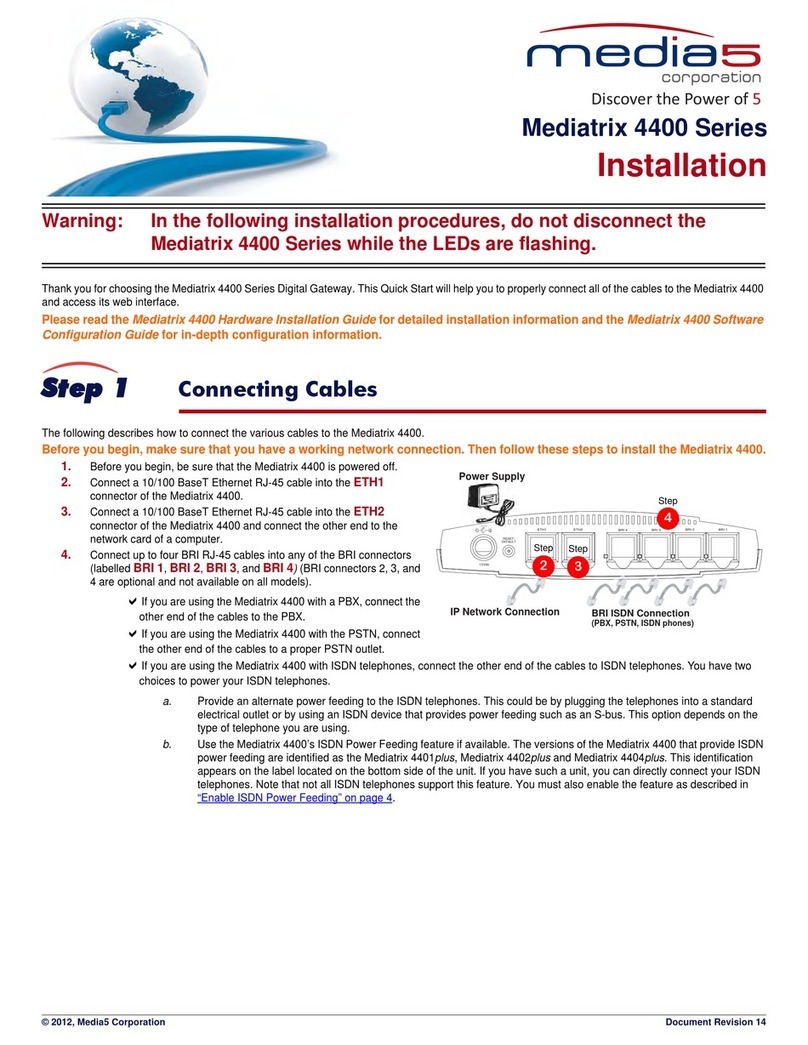
Media5
Media5 Mediatrix 4400 Series User manual
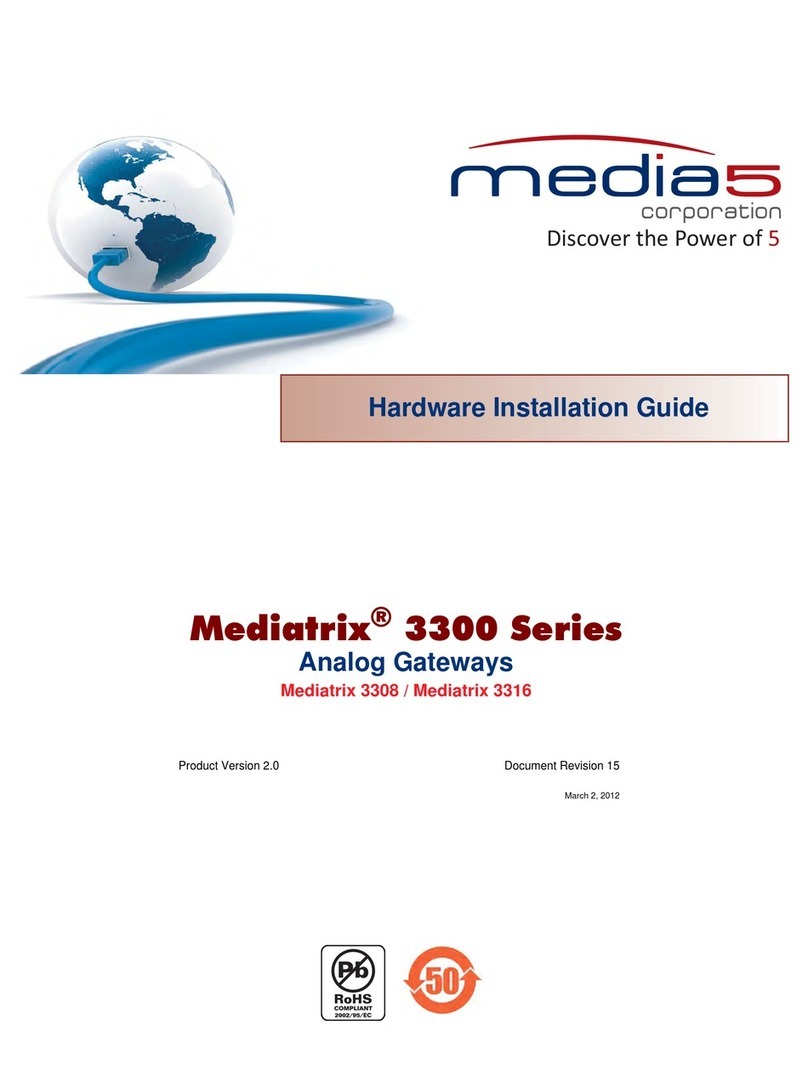
Media5
Media5 Mediatrix 3308 Manual

Media5
Media5 Mediatrix G7 Series Manual

Media5
Media5 Mediatrix C710 Manual
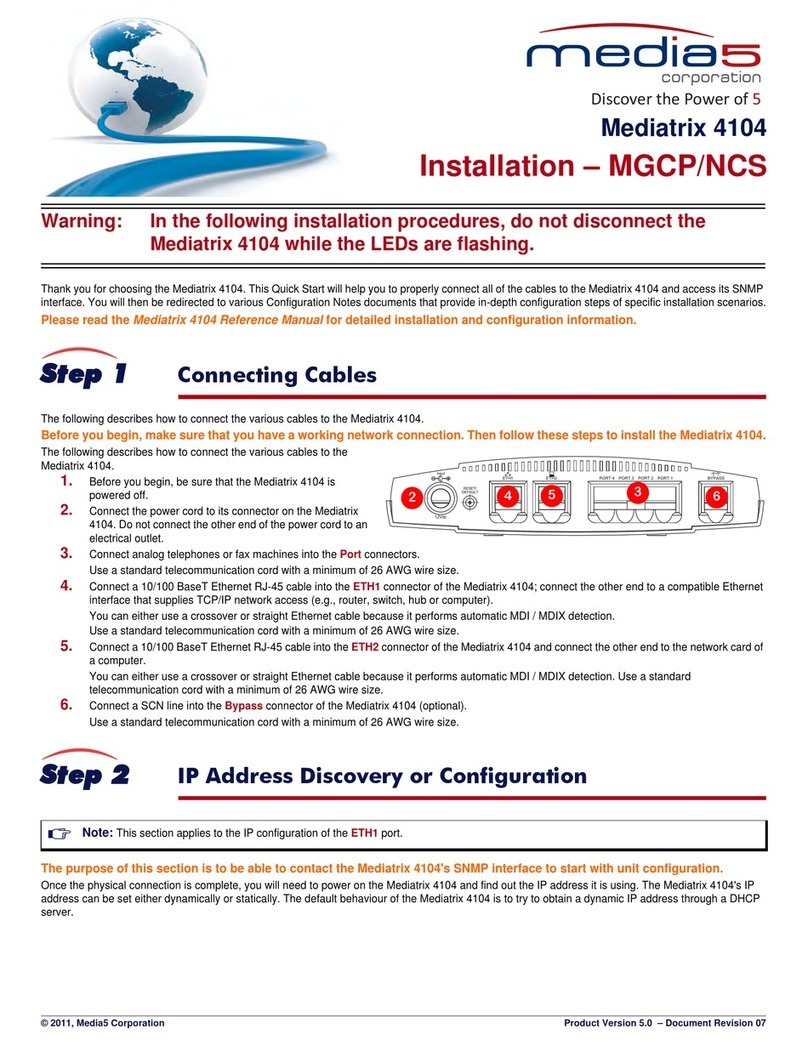
Media5
Media5 Mediatrix 4104 User manual

Media5
Media5 Mediatrix C710 User manual

Media5
Media5 Mediatrix 4104 User manual
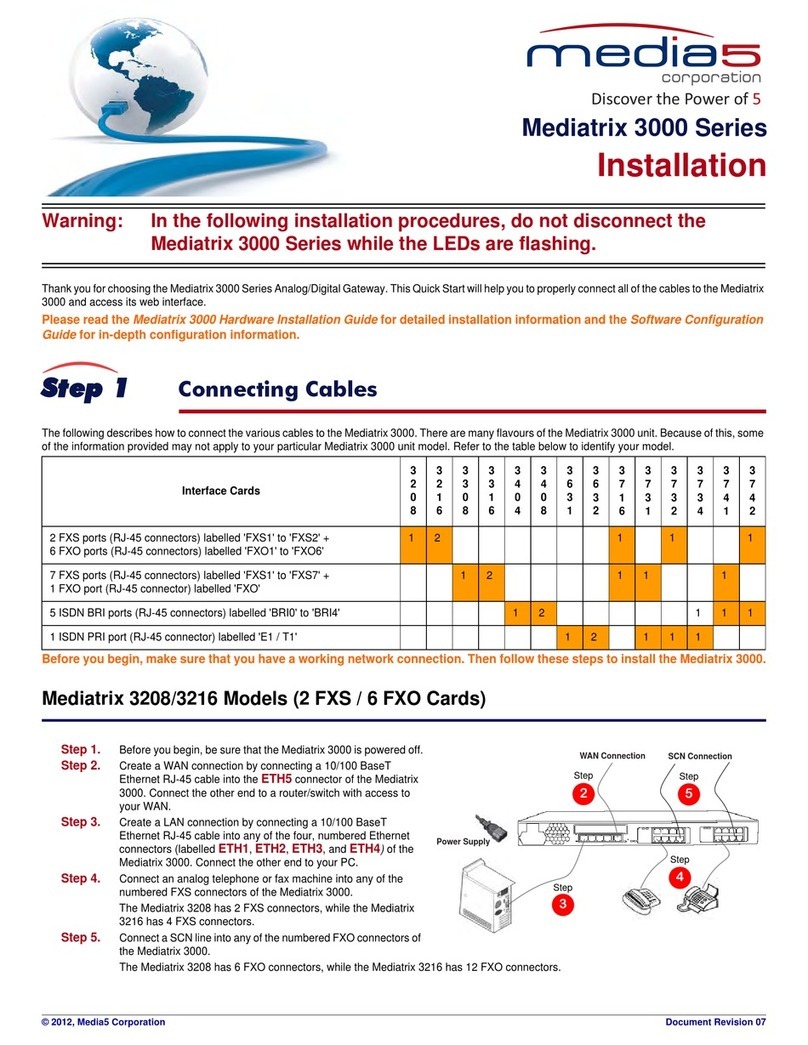
Media5
Media5 Mediatrix 3000 Series User manual

Media5
Media5 Mediatrix 3000 Series Quick start guide
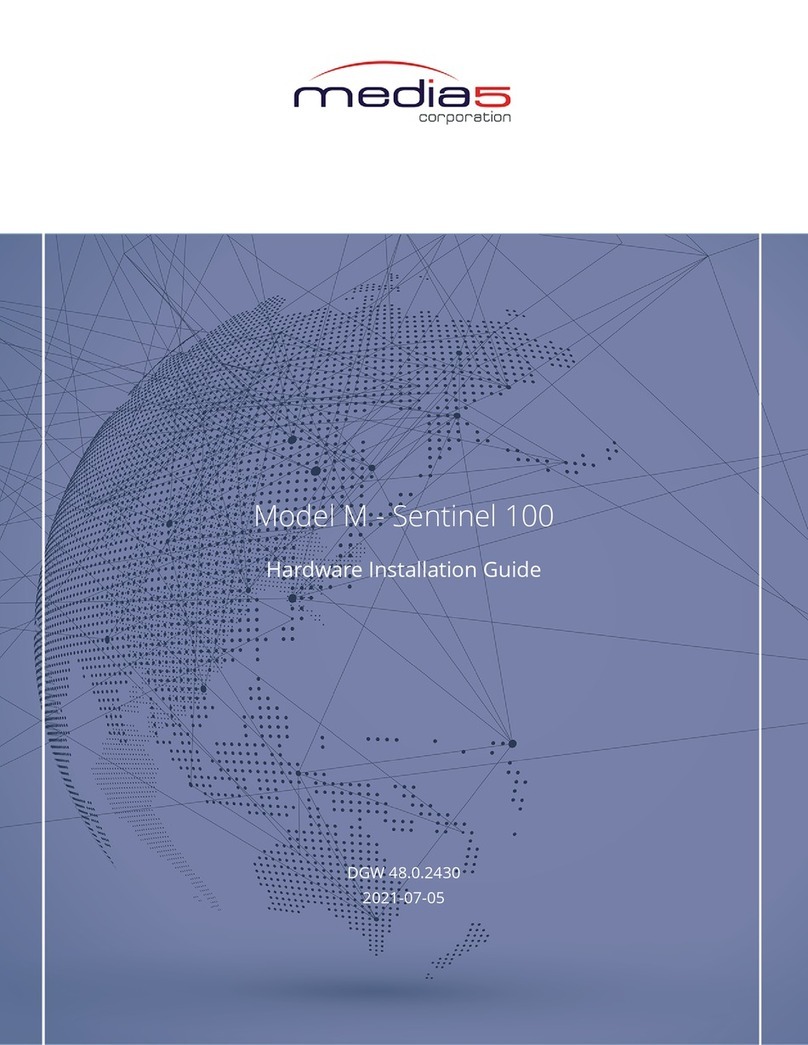
Media5
Media5 Mediatrix Sentinel 100 Manual