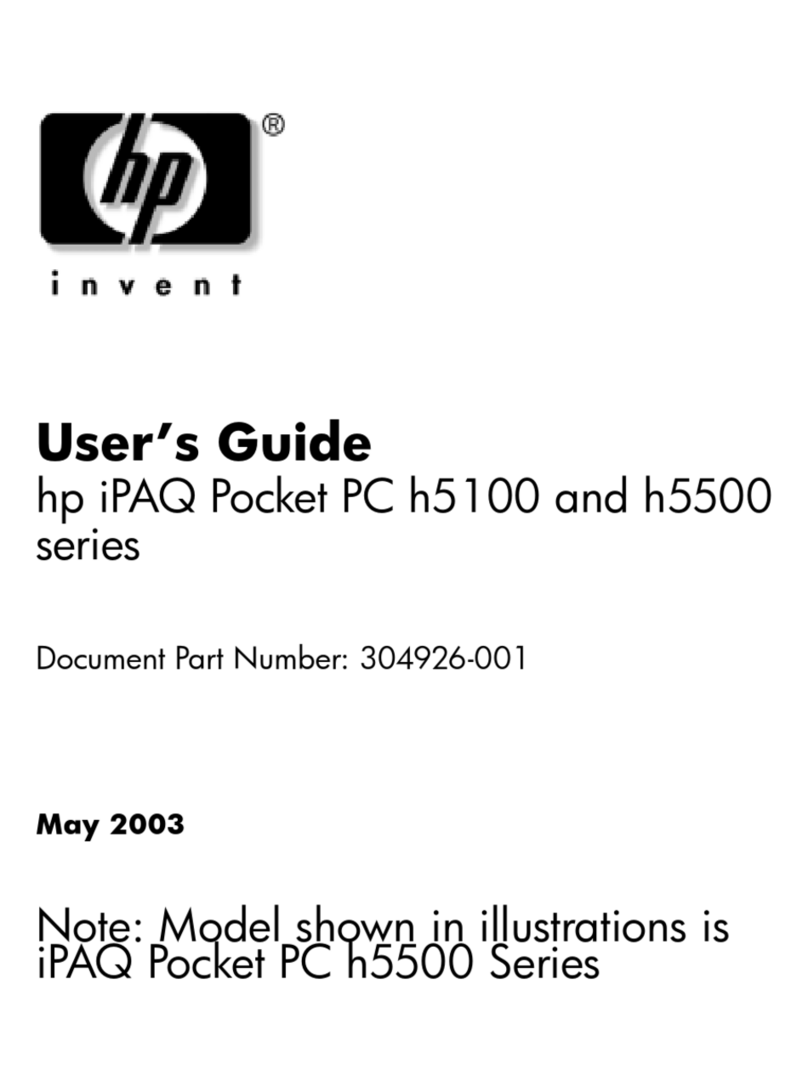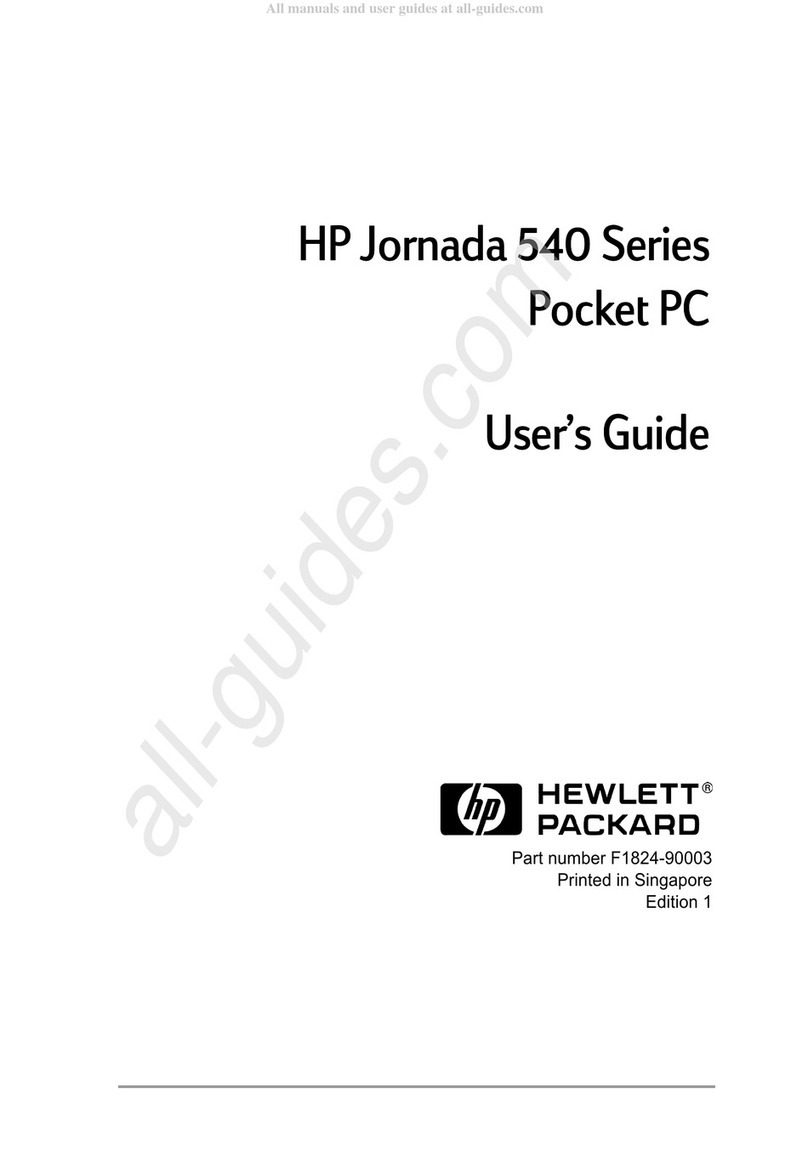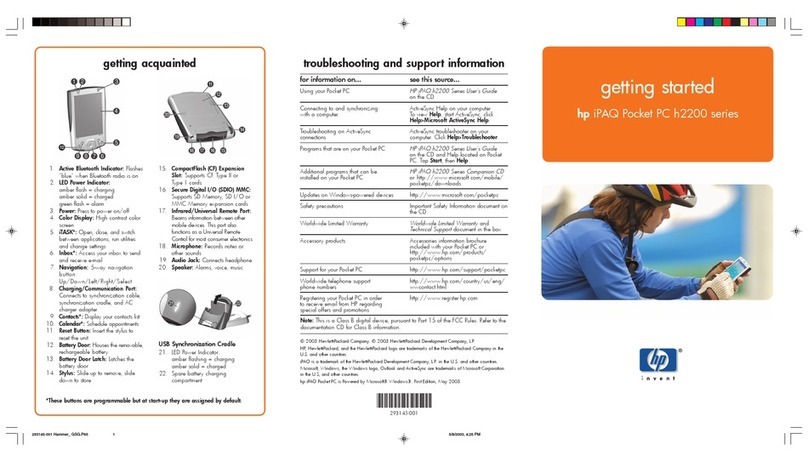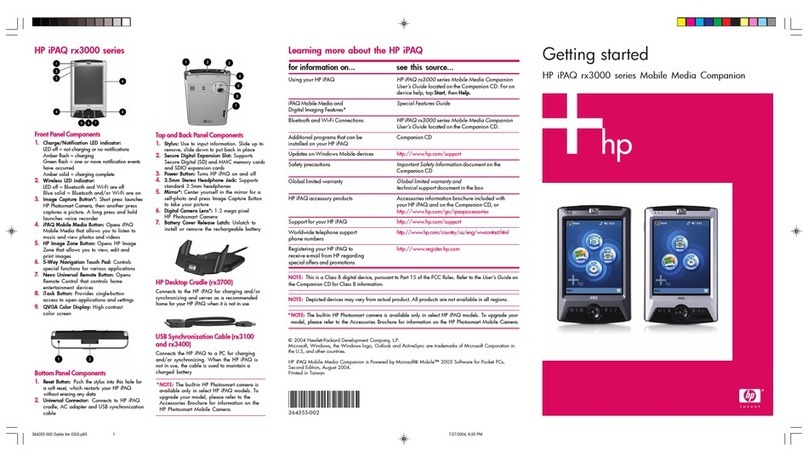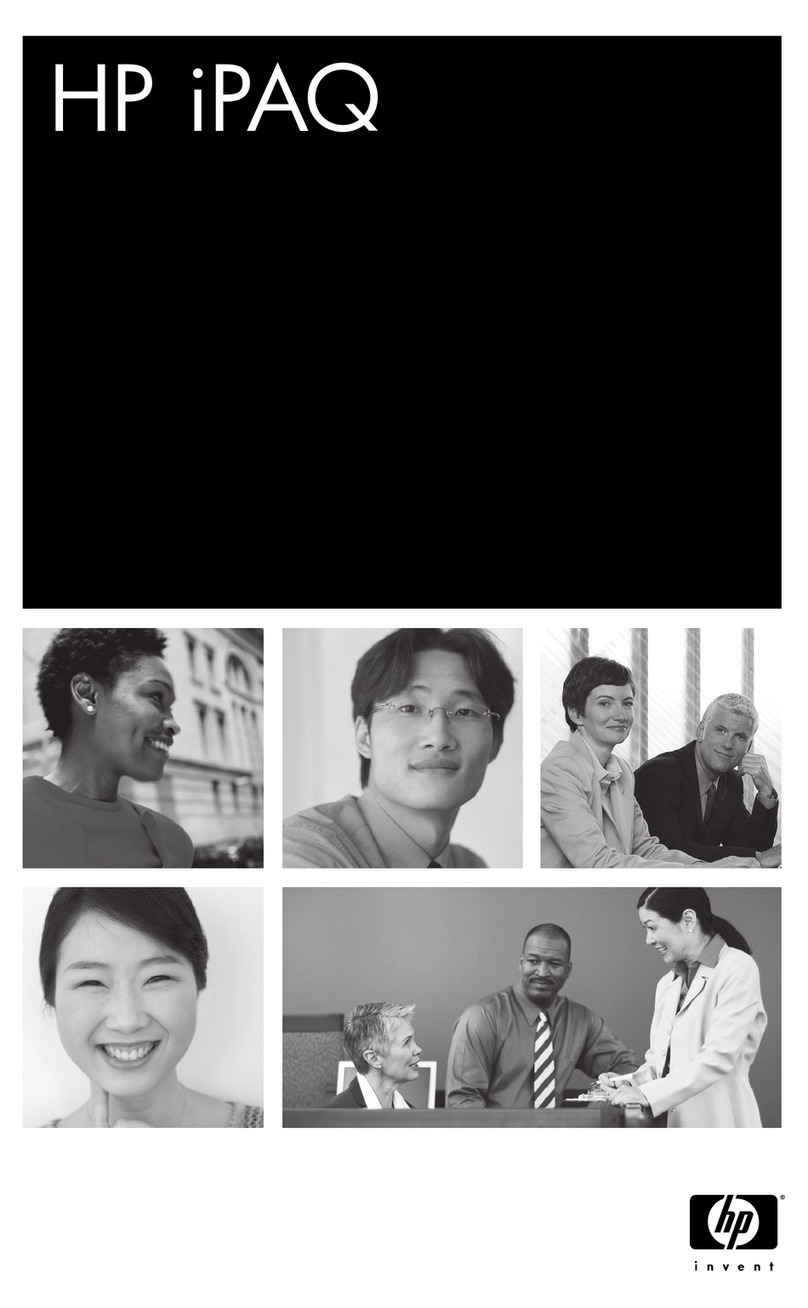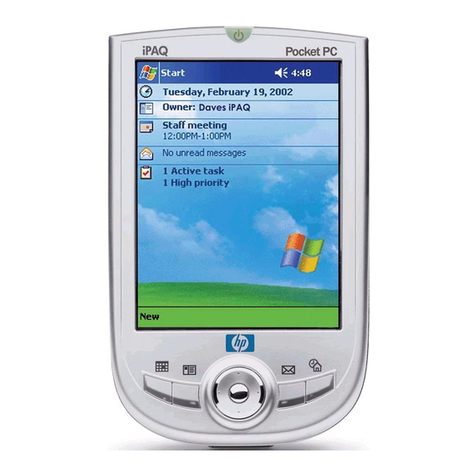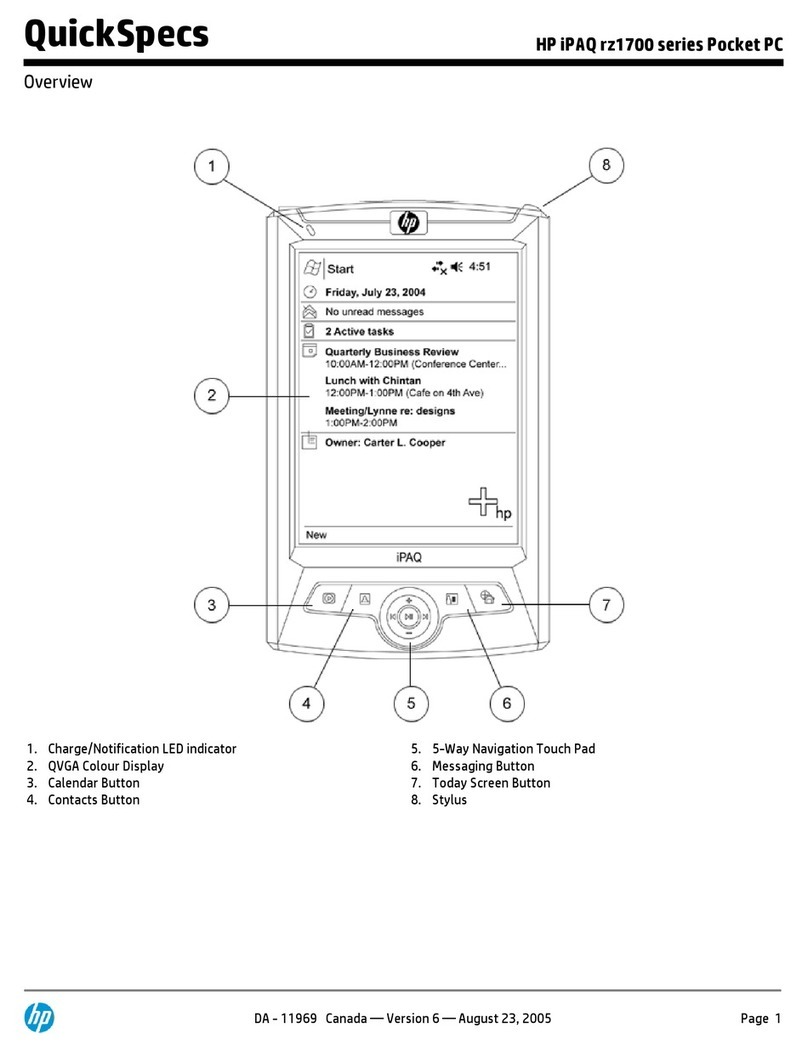Renaming a Voice Note ..................................................................................................... 23
Configuring Channels ......................................................................................................................... 24
3 Connections
Connections ....................................................................................................................................... 26
Connecting to Intranet URLs .............................................................................................................. 27
Changing an Intranet URL .................................................................................................................. 28
Setting Up an Automatic Choice for Connections .............................................................................. 29
Setting Up Proxy Server Settings ....................................................................................................... 30
Setting Up a WAP Gateway ............................................................................................................... 31
Configuring Advanced Proxy Settings ................................................................................................ 32
Using Advanced Connection Settings ................................................................................................ 33
Setting Up a VPN Server Connection ................................................................................................ 34
Changing a Connection Group Name ................................................................................................ 35
Ending a Connection .......................................................................................................................... 36
Wi-Fi ................................................................................................................................................... 37
Wi-Fi .................................................................................................................................. 37
Wi-Fi Terms ....................................................................................................................... 37
Automatically Connecting to a Wi-Fi Network .................................................................... 38
Manually Connecting to a Wi-Fi Network ........................................................................... 38
Finding an IP Address ....................................................................................................... 38
Deleting a Wireless Network .............................................................................................. 39
Configuring 802.1x Authentication Settings ....................................................................... 39
Bluetooth ............................................................................................................................................ 40
Bluetooth Terms ................................................................................................................ 40
Working with Bluetooth Manager ....................................................................................... 40
Connecting to a Computer via Bluetooth ........................................................................... 41
Using Your HP iPAQ as a Wireless Modem with Bluetooth .............................................. 41
Bluetooth Device Profiles ................................................................................................... 42
Creating, Ending, and Accepting a Bluetooth Partnership ................................................. 42
Renaming a Bluetooth Partnership .................................................................................... 43
Making a Device Discoverable .......................................................................................... 44
Opening Bluetooth Settings ............................................................................................... 44
Setting Up an Incoming or Outgoing Bluetooth COM Port ................................................ 44
GPRS/EDGE ...................................................................................................................................... 45
GPRS/EDGE ..................................................................................................................... 45
Changing GPRS Network Settings .................................................................................... 45
Editing Network Parameters .............................................................................................. 45
Editing an Internet Connection .......................................................................... 45
Editing MMS Multimedia Messages Settings .................................................... 46
Editing WAP Information Settings ..................................................................... 46
Troubleshooting Automatic Detection ................................................................................ 46
Infrared ............................................................................................................................................... 48
Beaming an Item ................................................................................................................ 48
Receiving an Infrared Beam .............................................................................................. 48
Synchronizing with the Infrared Connection ...................................................................... 48
4 Security
Protecting Your HP iPAQ with a Password ........................................................................................ 51
Changing Your Password ................................................................................................................... 52
iv ENWW