HP 2133 - Mini-Note - C7-M 1.6 GHz ULV Instruction and safety manual
Other HP Laptop manuals

HP
HP Compaq tc4200 Quick start guide
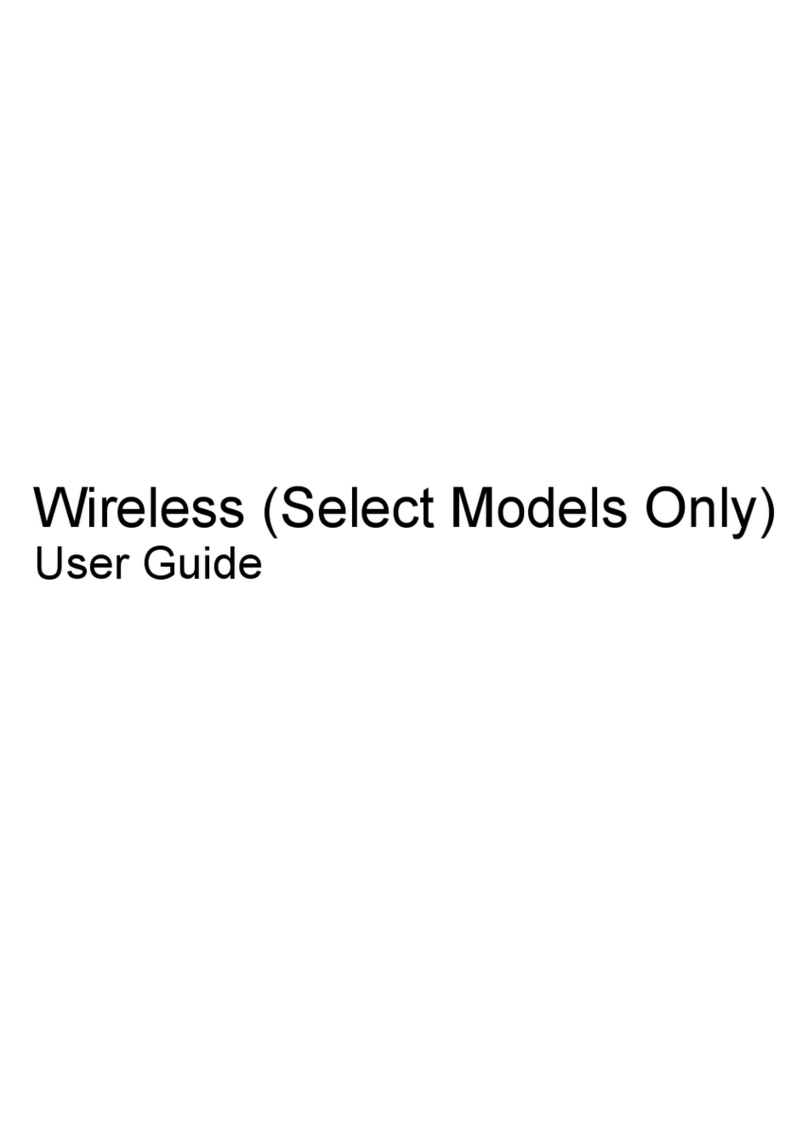
HP
HP Pavilion DV4-2040 User manual
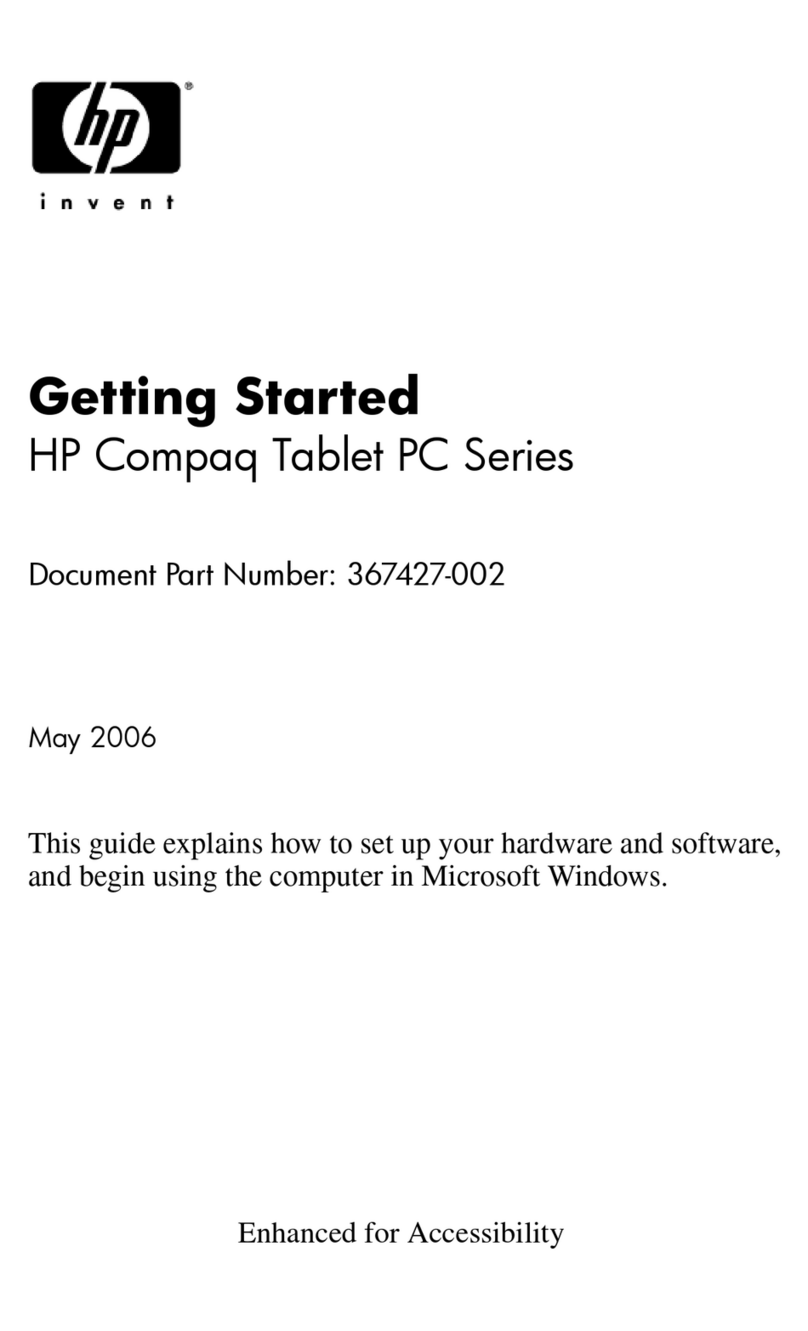
HP
HP Compaq NC4400 User manual

HP
HP Compaq Presario Manual
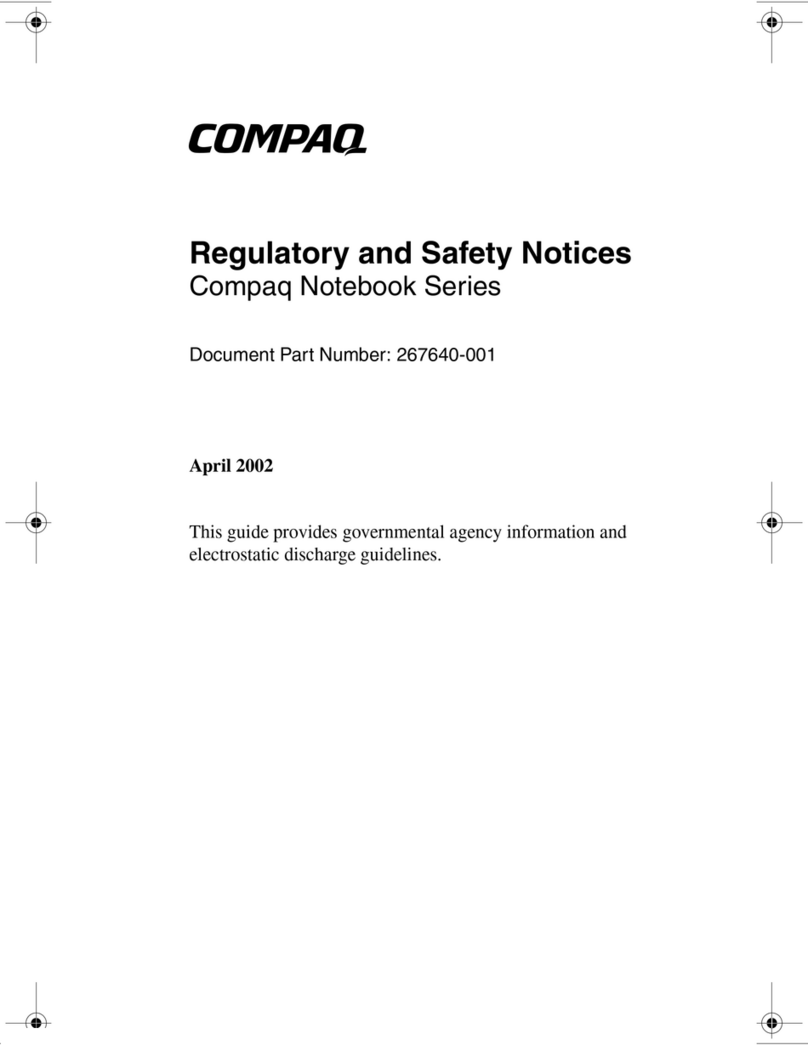
HP
HP Compaq Business nx9110 Operation and maintenance manual
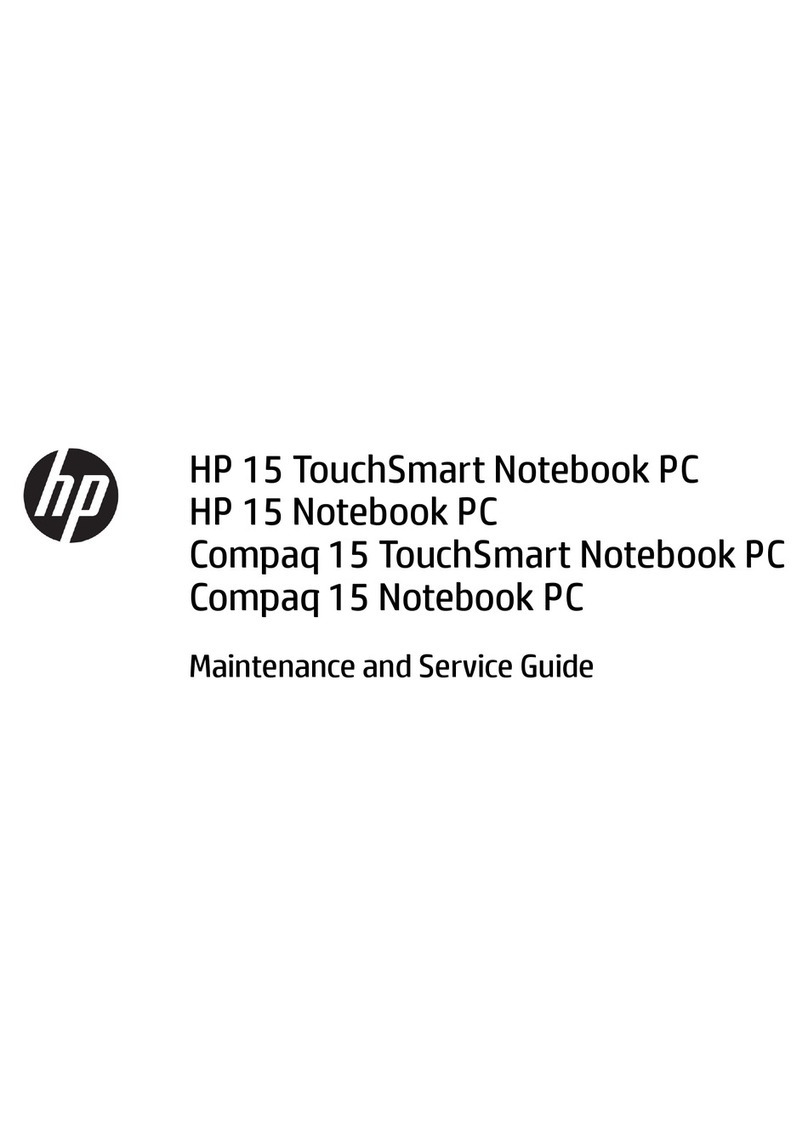
HP
HP 15 TouchSmart Manual

HP
HP Pavilion ze5200 - Notebook PC Specification sheet
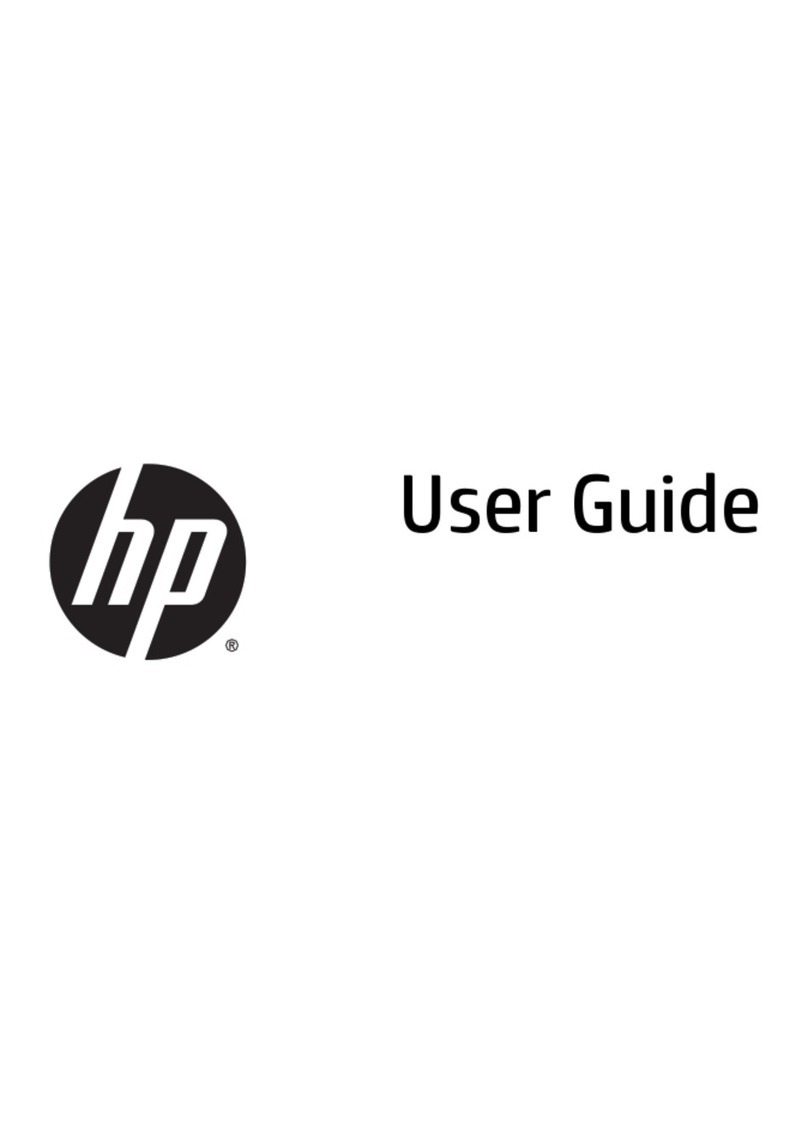
HP
HP 15-U410NR User manual
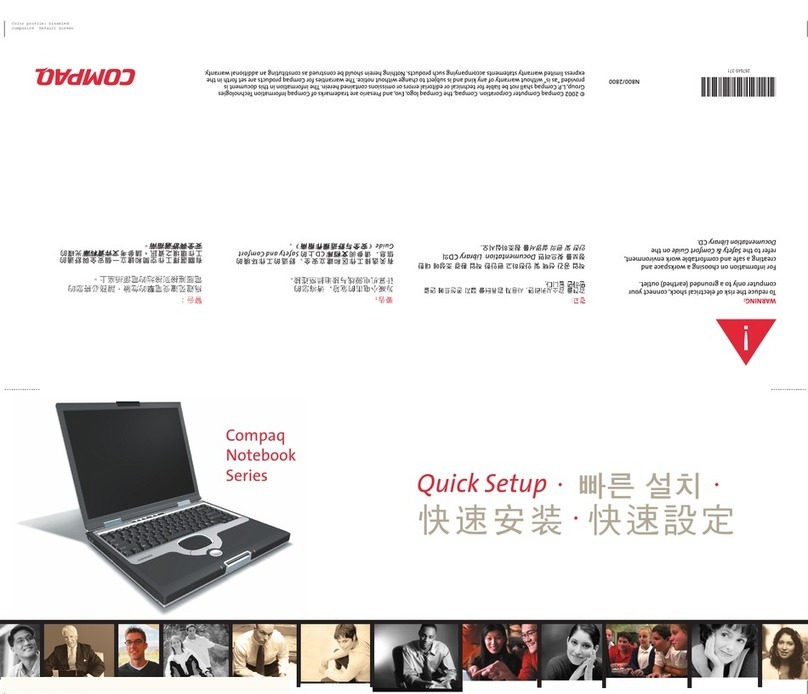
HP
HP Compaq Presario Specification sheet
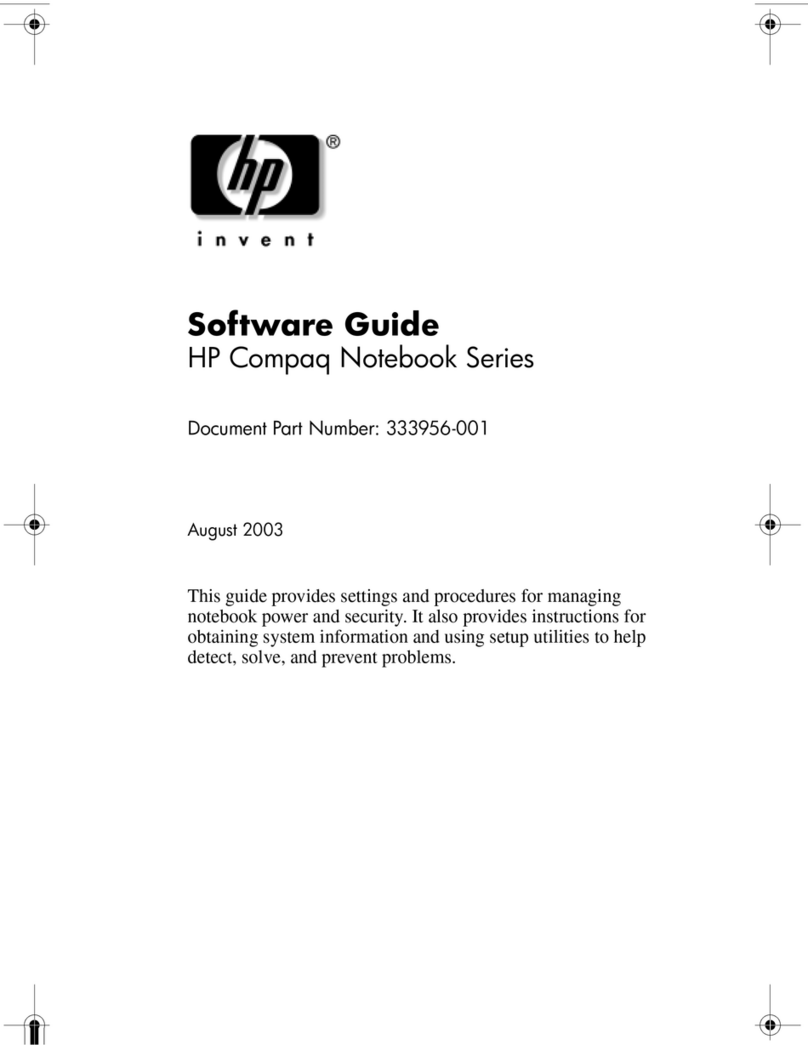
HP
HP Compaq NW8000 Quick start guide
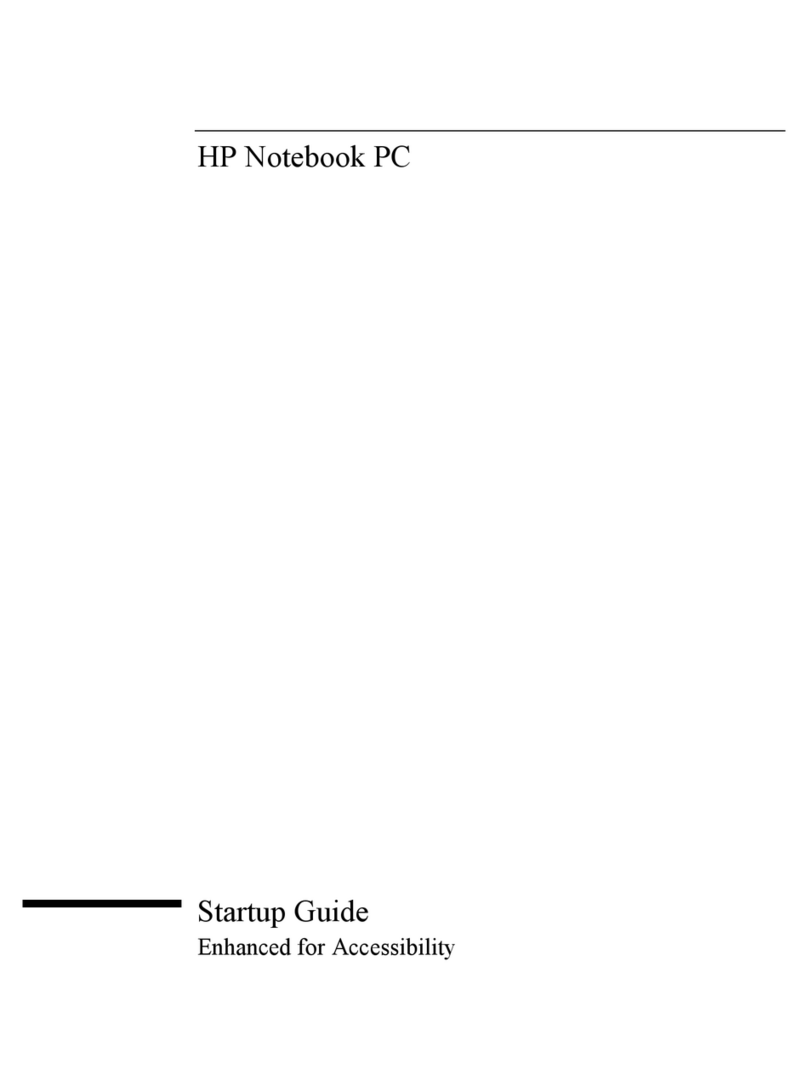
HP
HP Net PC 20 User guide

HP
HP Compaq nc2400 Installation instructions
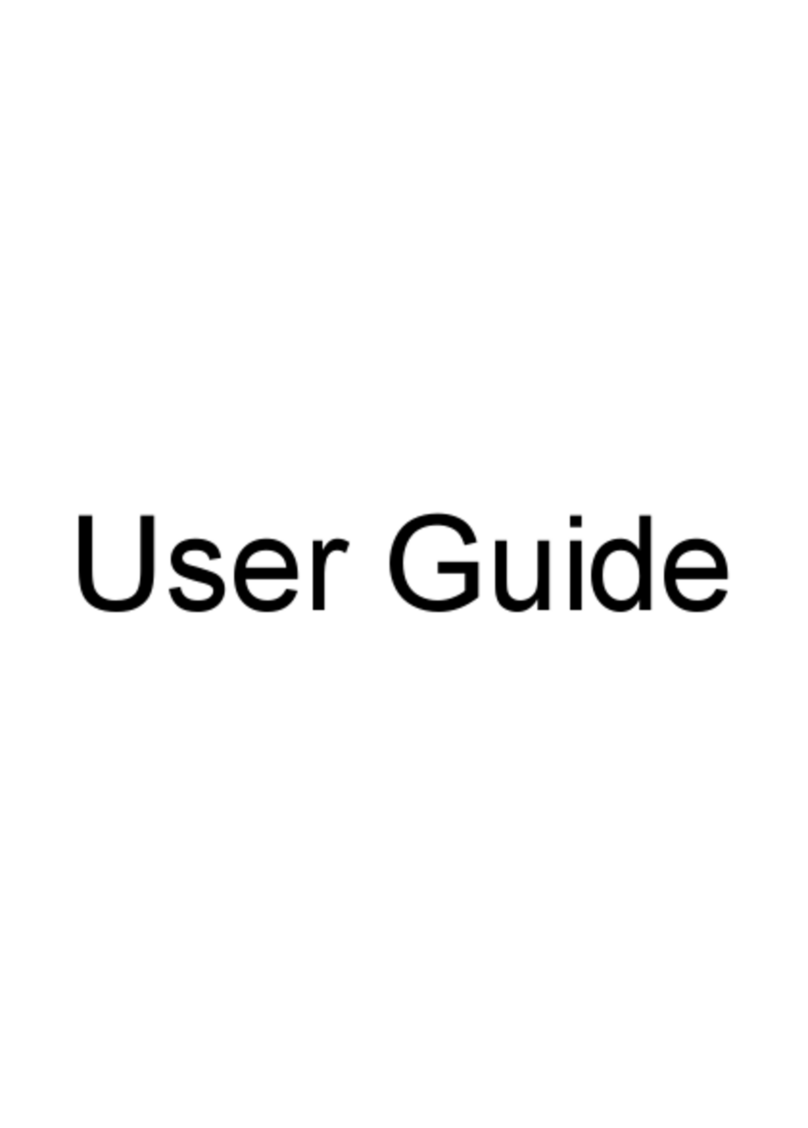
HP
HP Pavilion dv3-4100 - Entertainment Notebook... User manual
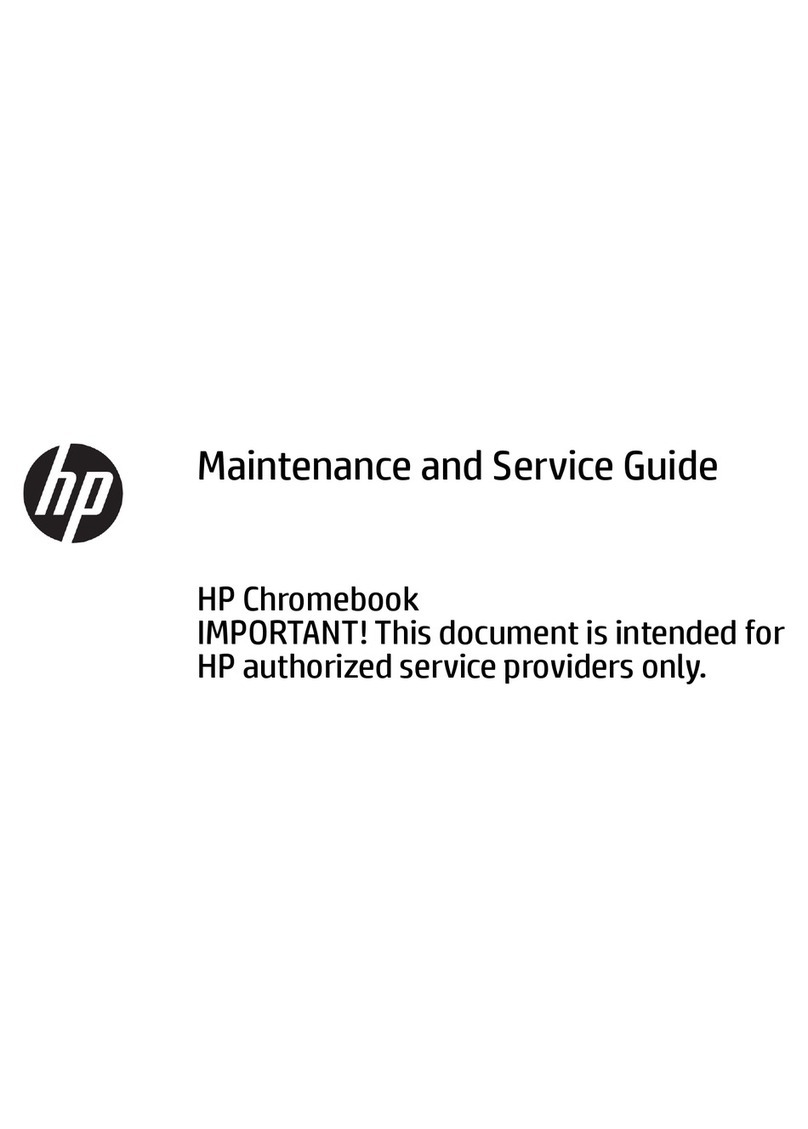
HP
HP Chromebook 14-db0 Series Manual

HP
HP Pavilion dv2000 - Entertainment Notebook PC User manual

HP
HP OmniBook 6000 User manual

HP
HP ENVY x360 Convertible PC Manual
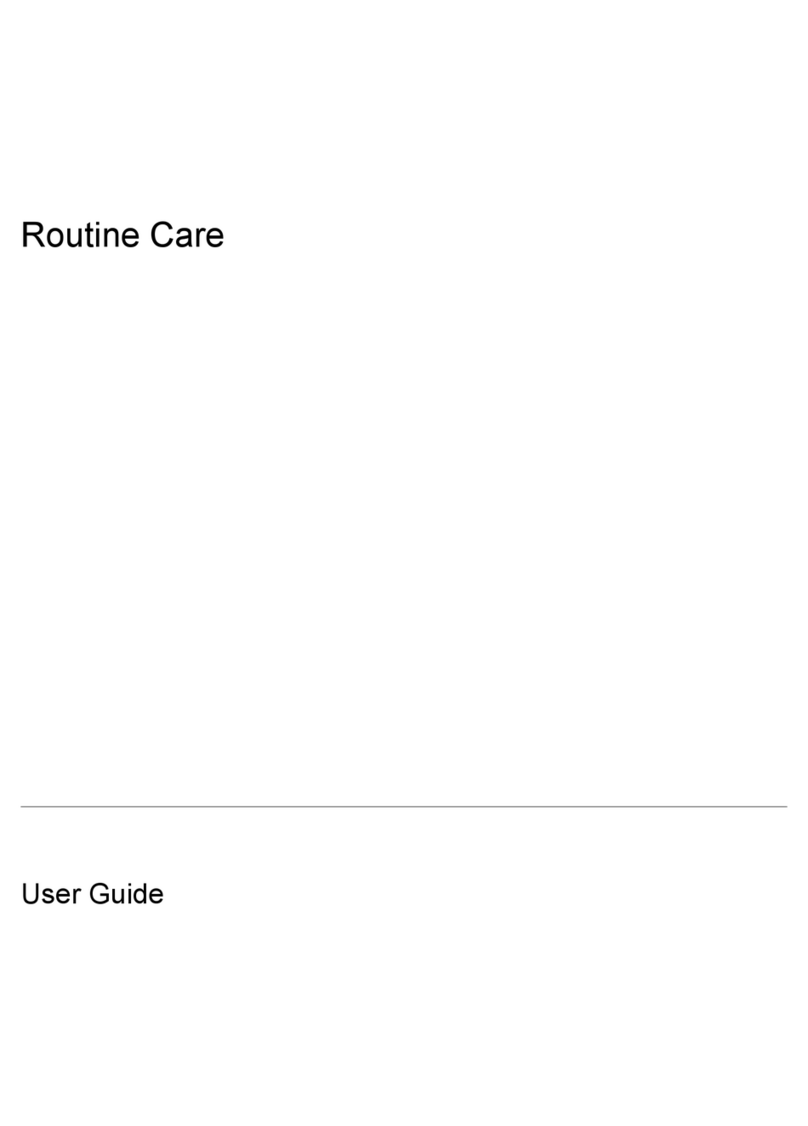
HP
HP Compaq NC6320 User manual

HP
HP 2530p - EliteBook - Core 2 Duo 2.13 GHz User manual
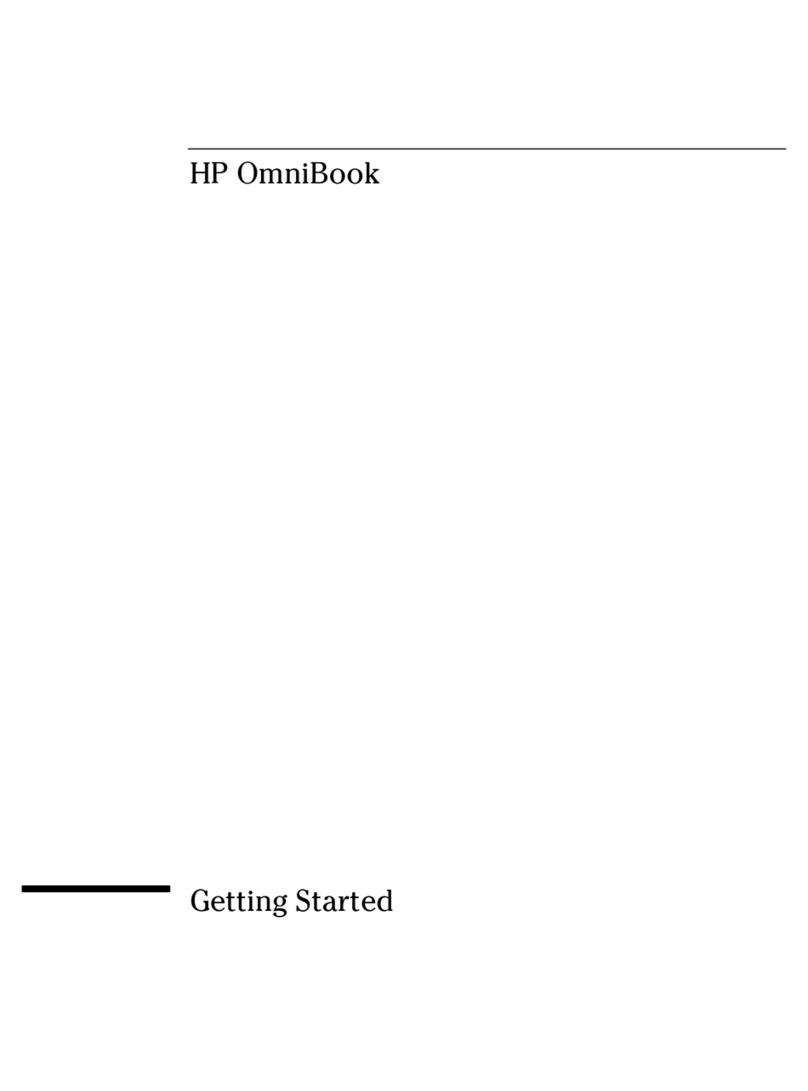
HP
HP OmniBook 5000 User manual































