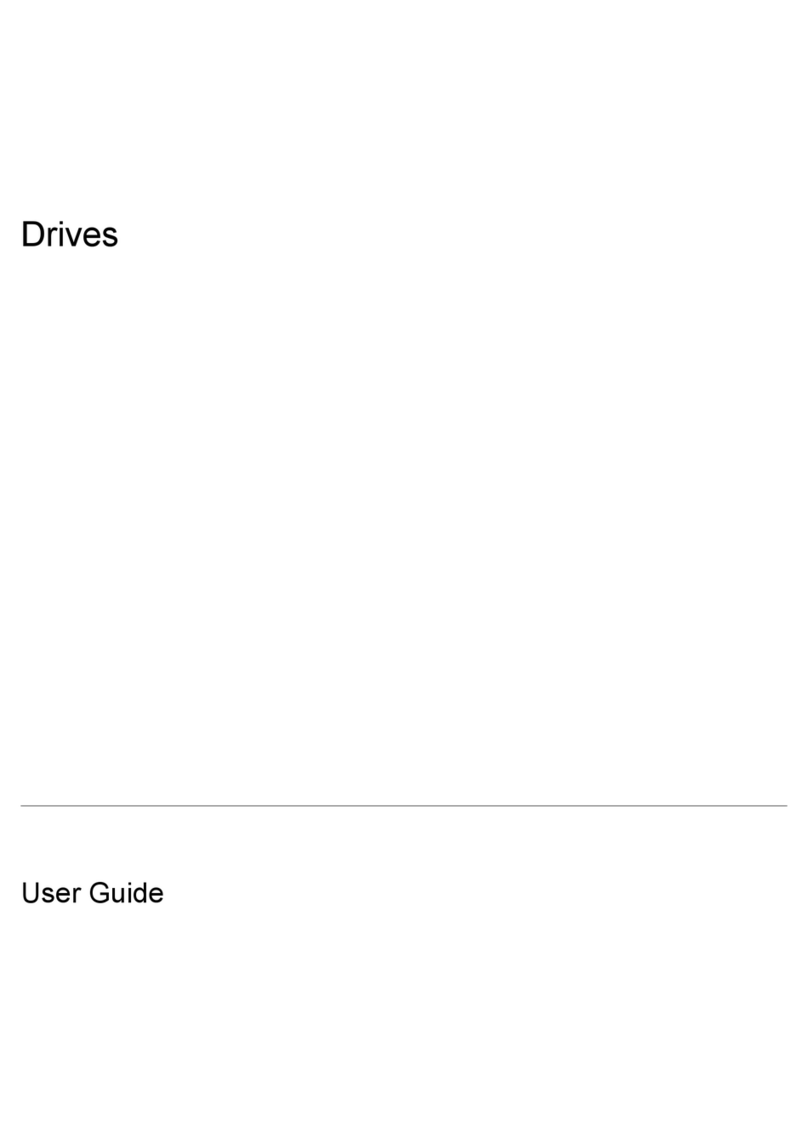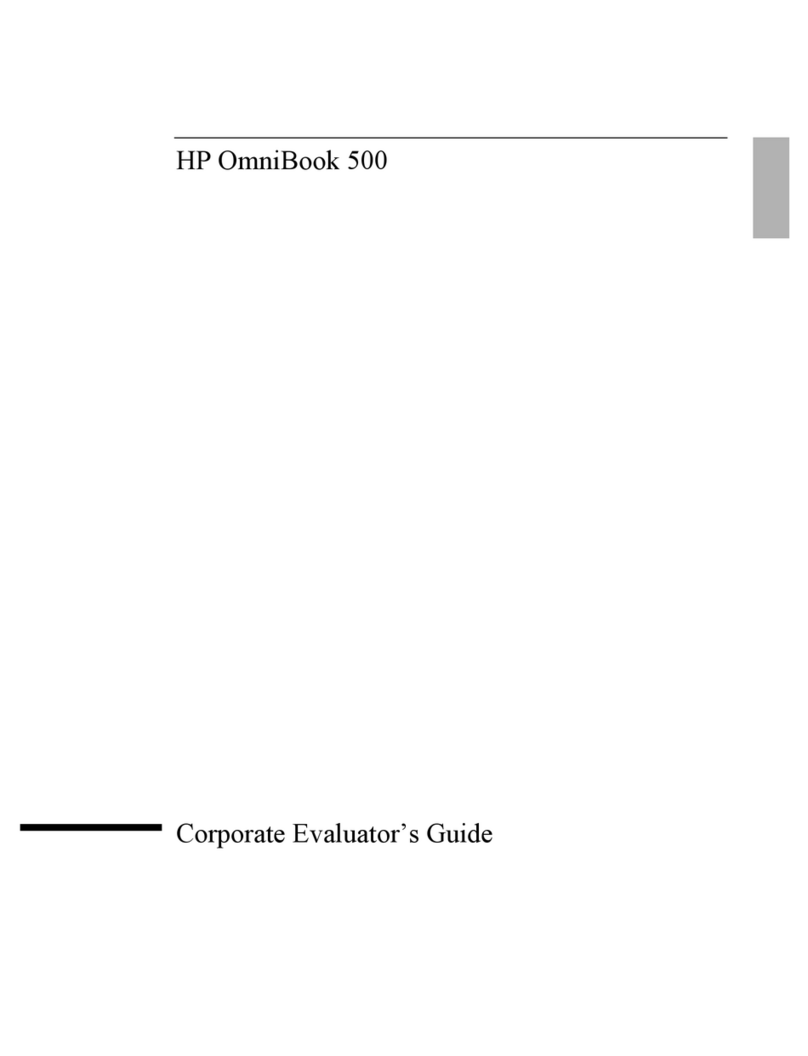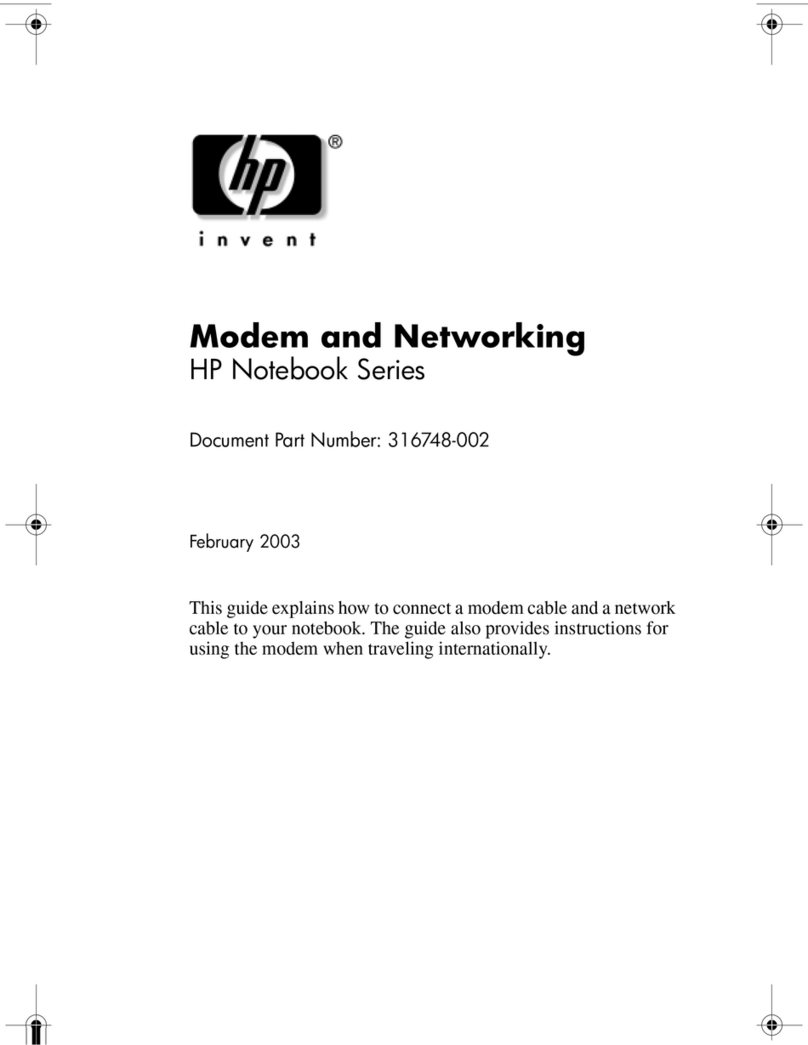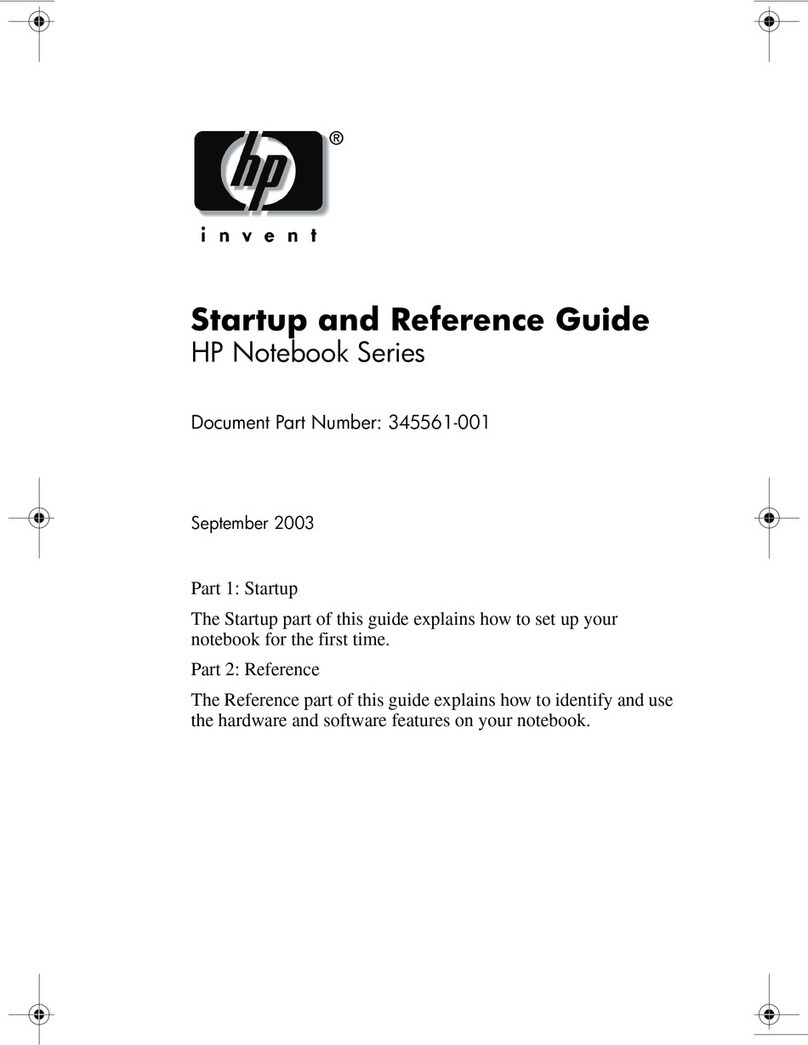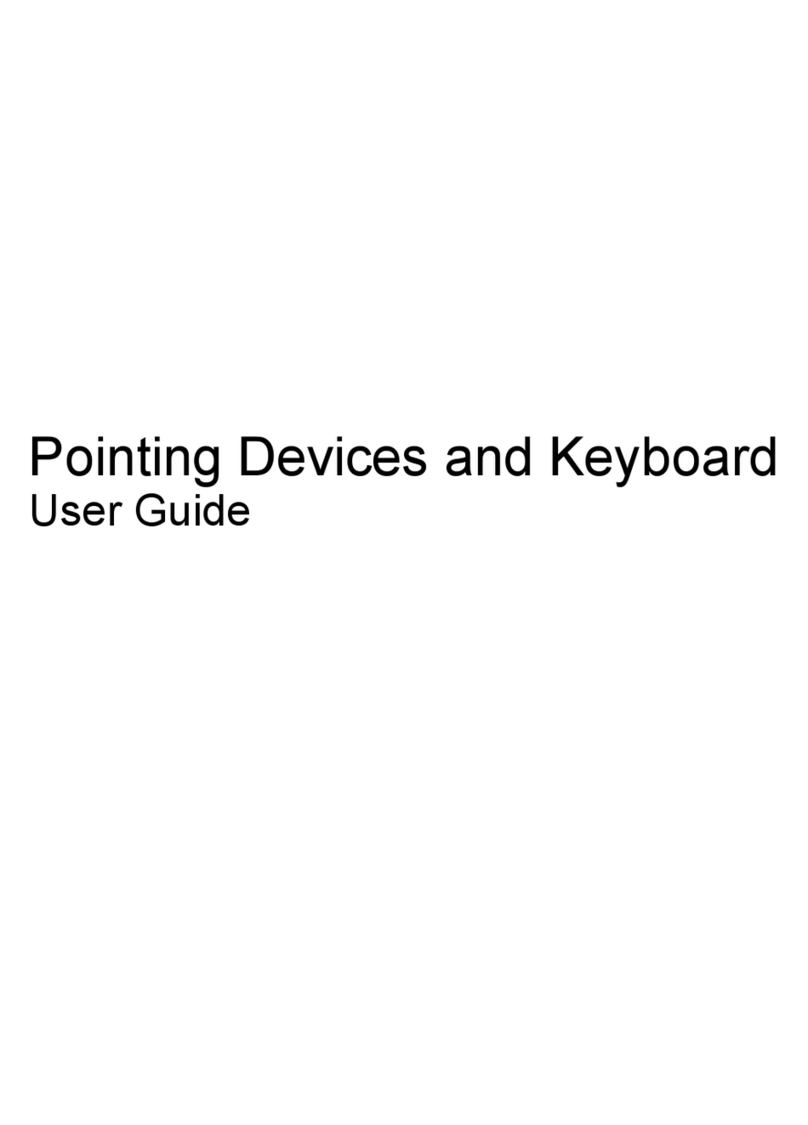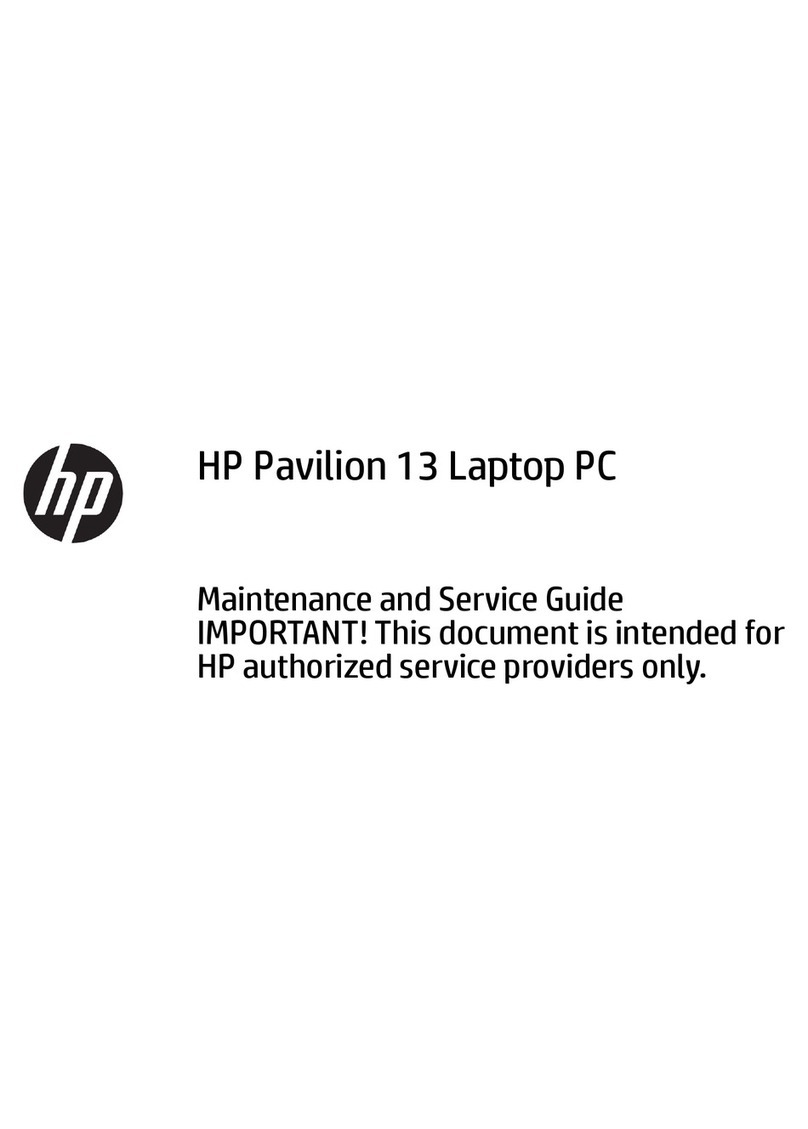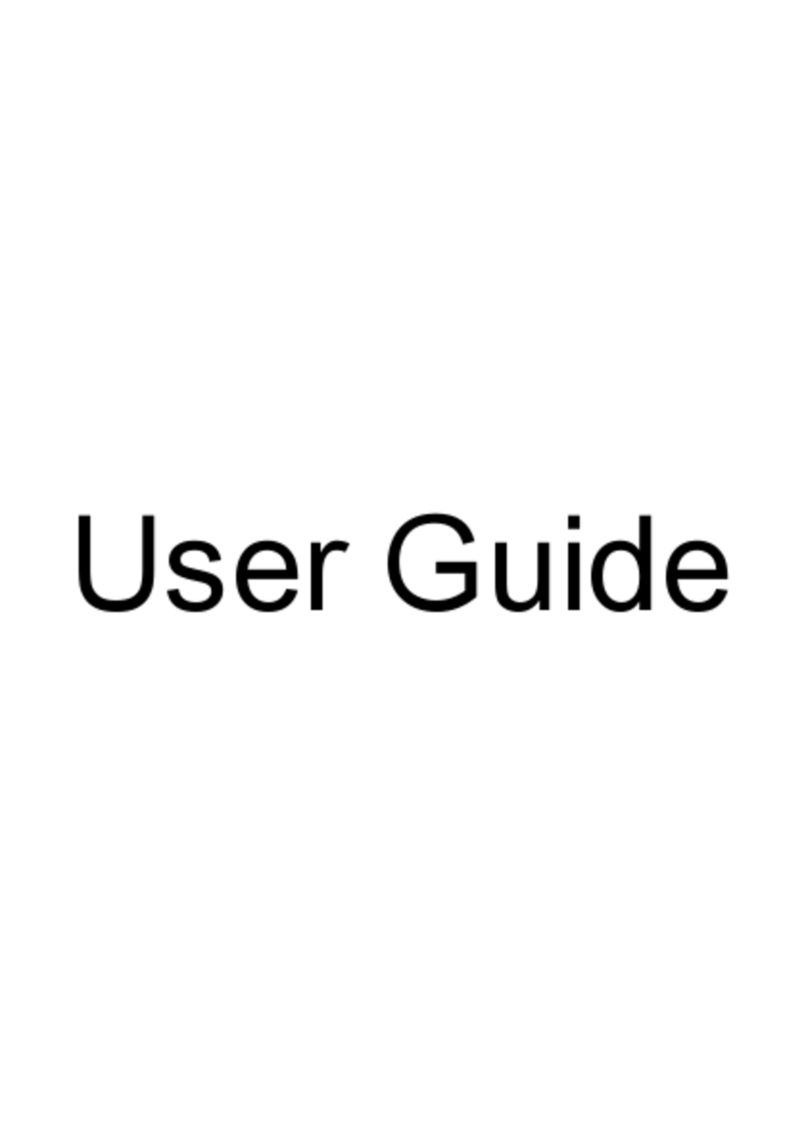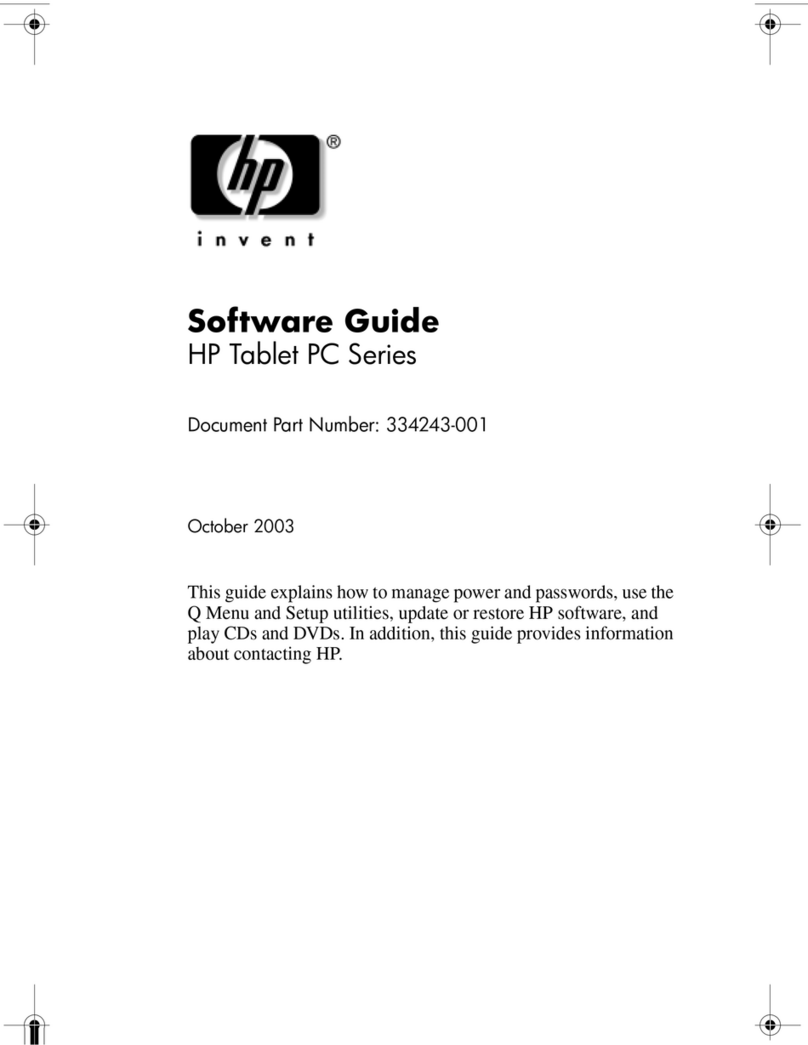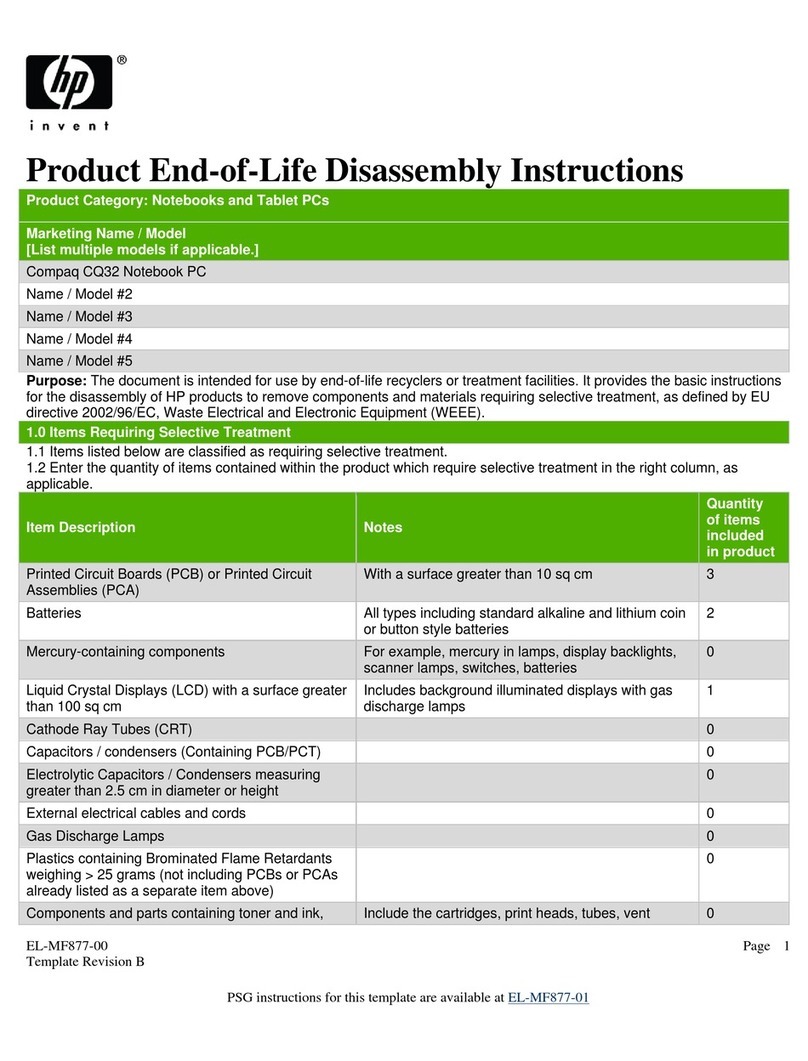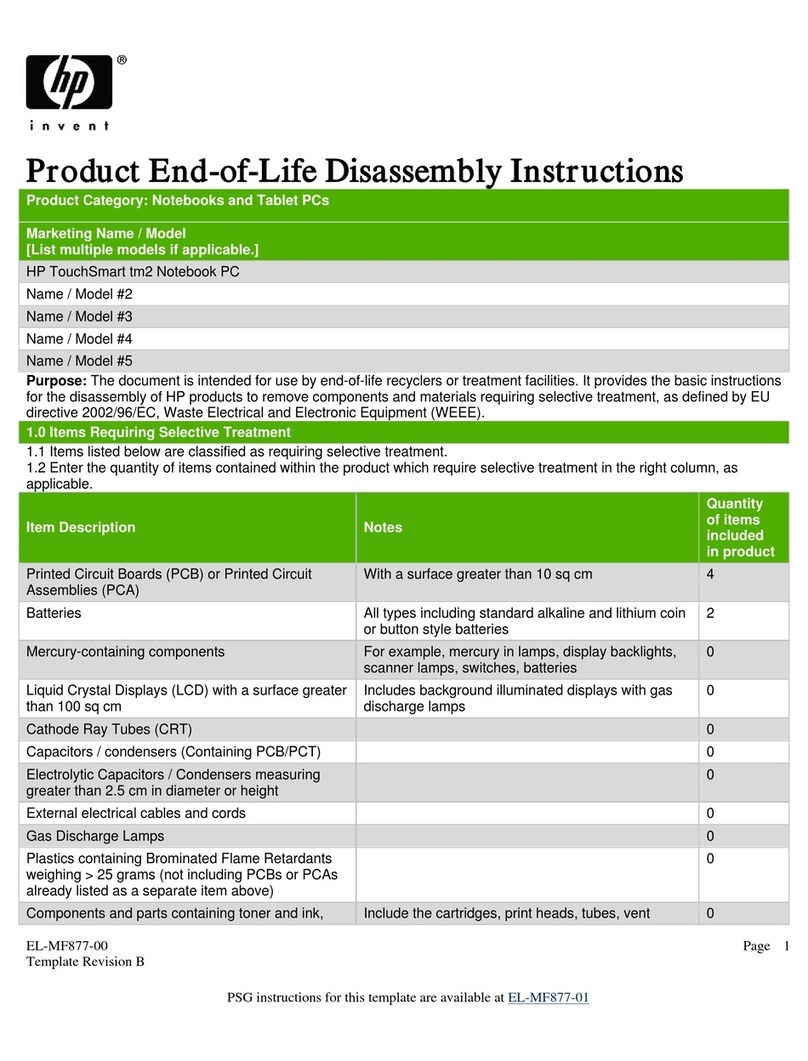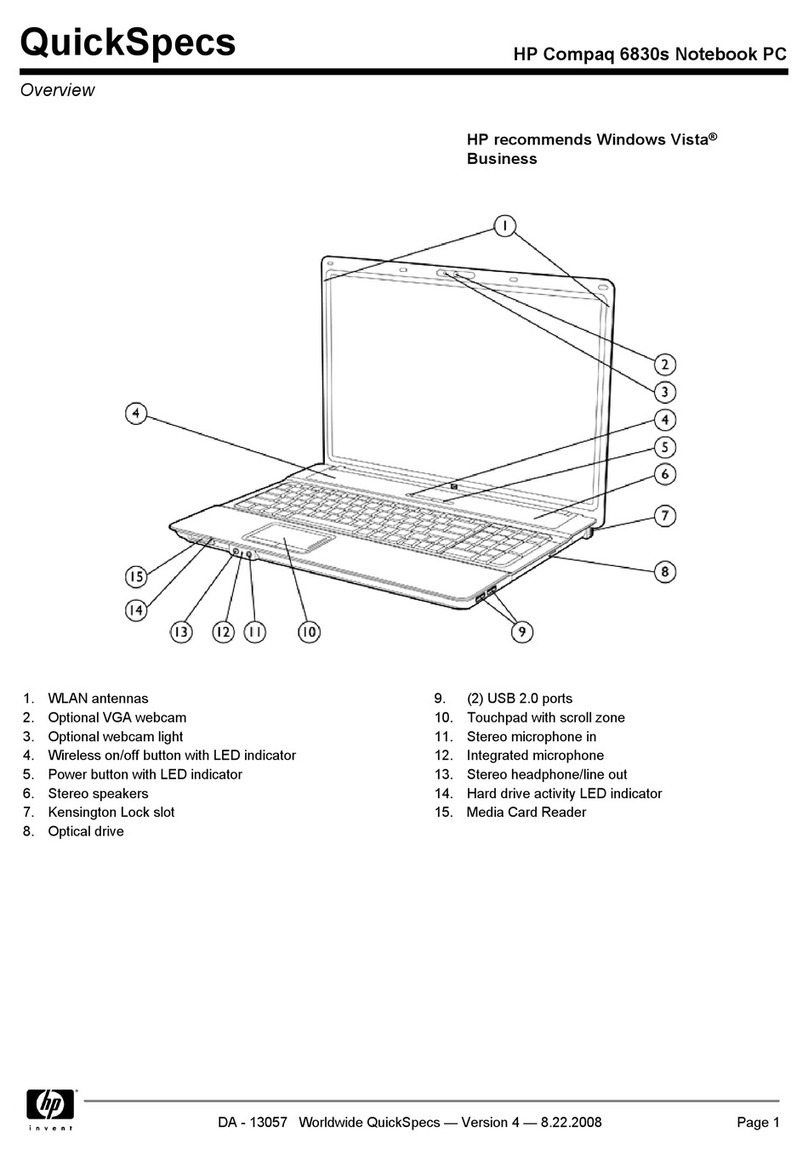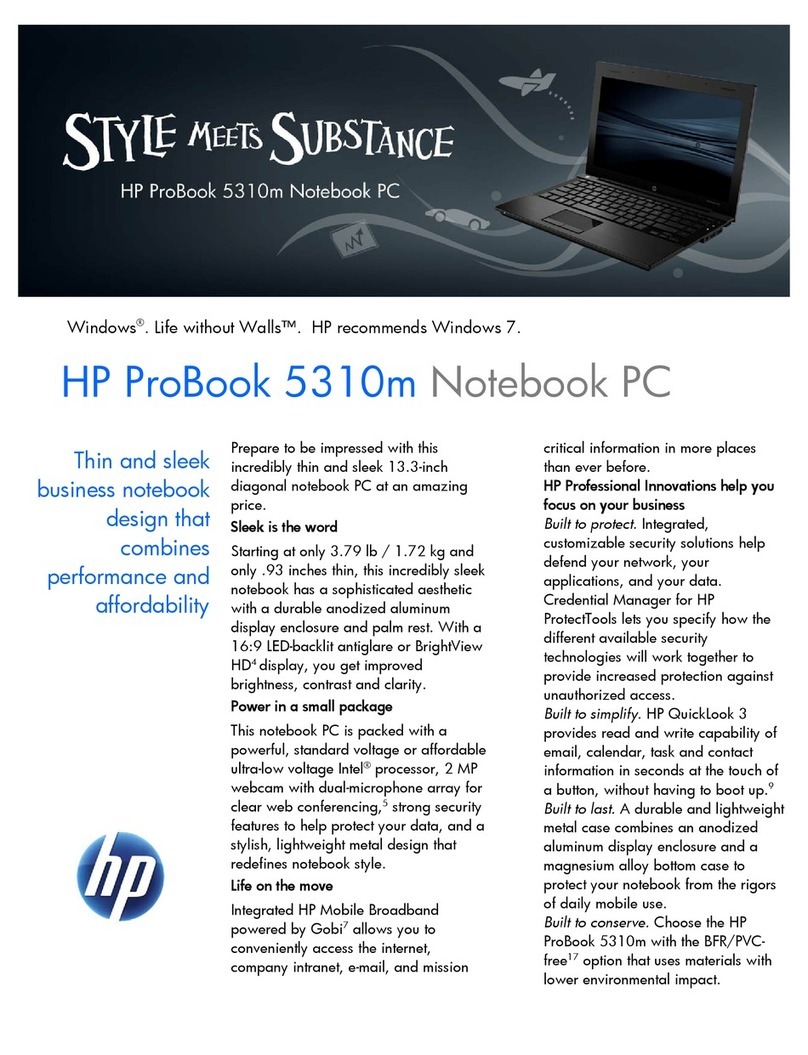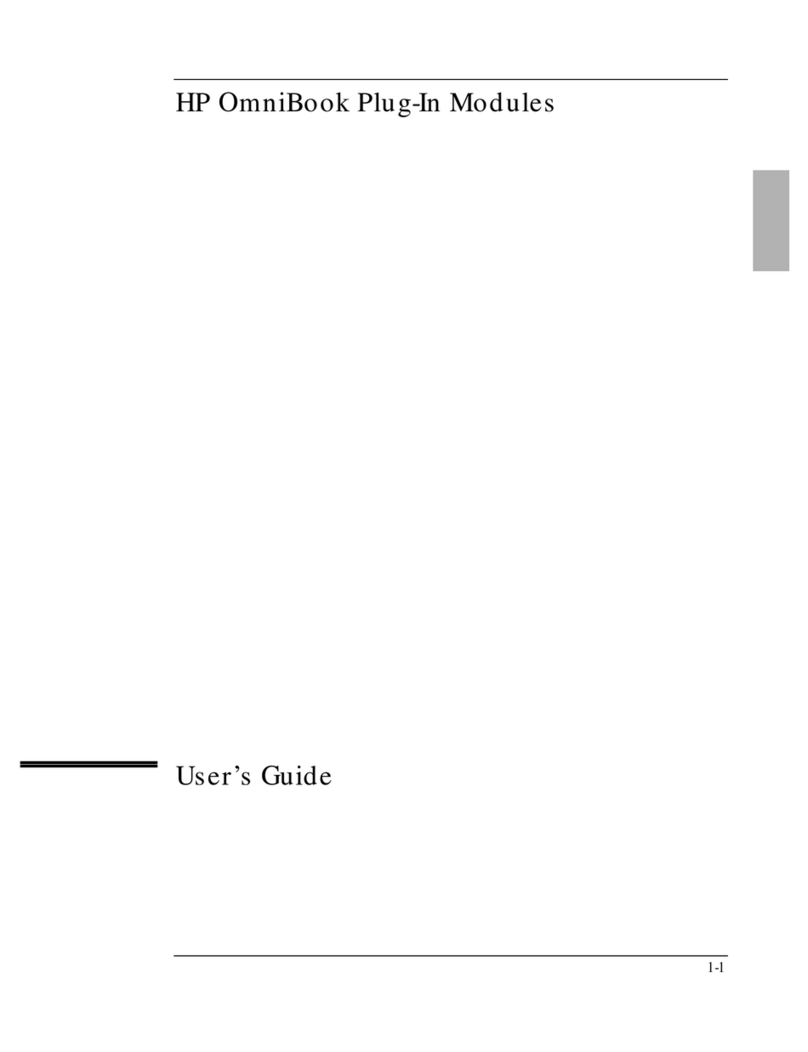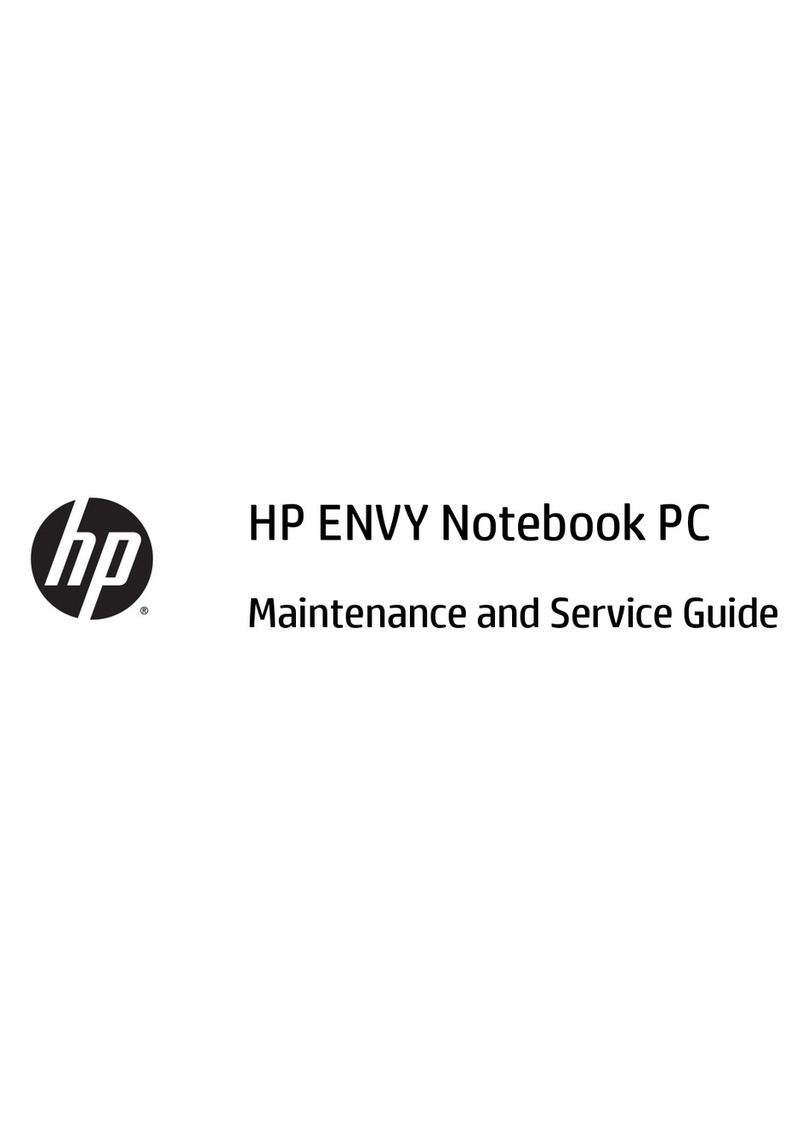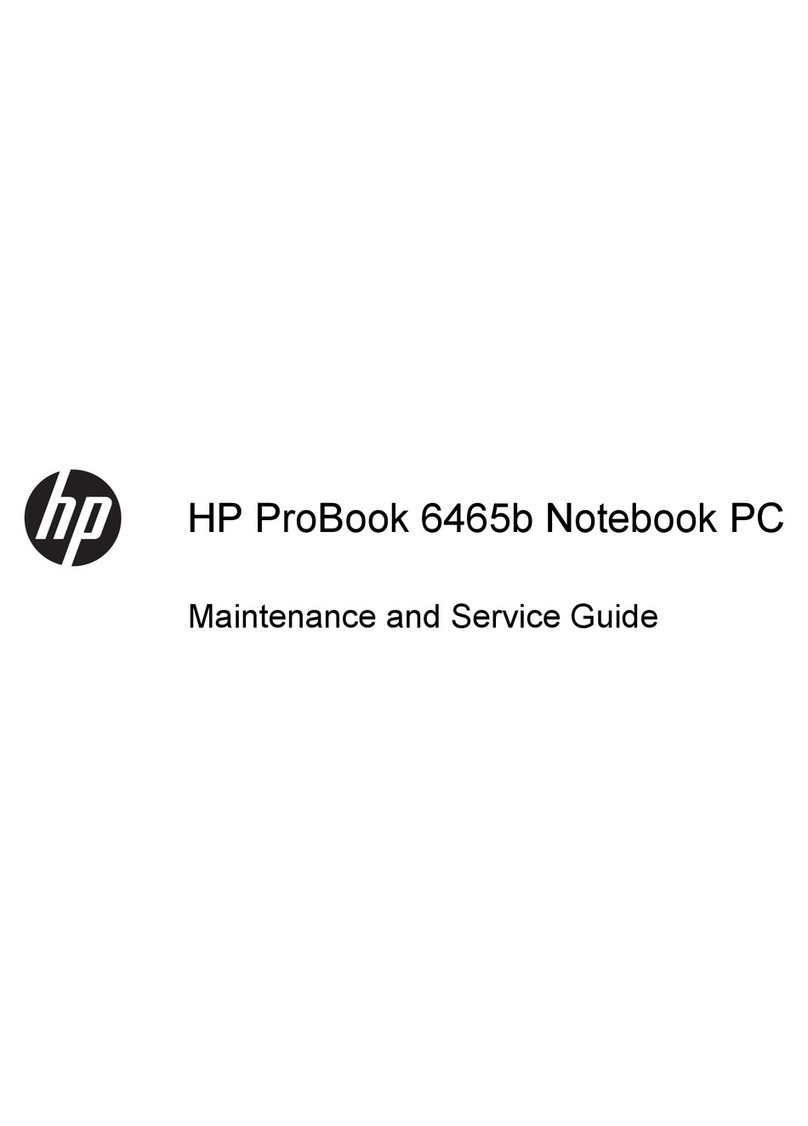HP Omnibook XE4400 iii
Contents
Product Information...................................................................................................... 1-1
Features .........................................................................................................................................1-2
Operation.......................................................................................................................................1-5
Turning the Notebook On and Off .........................................................................................1-5
Checking the Status of the Notebook .....................................................................................1-6
Using Fn Hot Keys .................................................................................................................1-7
Resetting the Notebook ..........................................................................................................1-8
Specifications ................................................................................................................................1-9
Internal Design ............................................................................................................................1-12
Removal and Replacement............................................................................................ 2-1
Disassembly Flowchart..................................................................................................................2-3
Removing the Battery (User-Replaceable)....................................................................................2-4
Removing a SDRAM Module (User-Replaceable).......................................................................2-5
Removing the Wireless LAN Mini-PCI Card (User-Replaceable) ...............................................2-7
Removing the Hard Disk Drive (User-Replaceable).....................................................................2-8
Replacing Small Parts (User-Replaceable) .................................................................................2-10
Removing the Keyboard Cover/Speaker Assembly (User-Replaceable) ....................................2-11
Removing the Keyboard (User-Replaceable)..............................................................................2-13
Removing the Button Cover (User-Replaceable)........................................................................2-15
Removing the CD/DVD Drive (User-Replaceable)....................................................................2-17
Removing the Display Assembly (HP Authorized Service Providers Only) ..............................2-18
Removing the Top Case (HP Authorized Service Providers Only) ............................................2-20
Removing the Floppy Drive (HP Authorized Service Providers Only) ......................................2-22
Removing the Infrared (I/R) PCA (HP Authorized Service Providers Only) .............................2-24
Removing the Audio Control PCA (HP Authorized Service Providers Only) ...........................2-26
Removing the PCMCIA Socket (HP Authorized Service Providers Only) ................................2-28
Removing the ESD Shield (HP Authorized Service Providers Only).........................................2-29
Removing the Heatsink (with Fans) (HP Authorized Service Providers Only) ..........................2-31
Removing the CPU Module (HP Authorized Service Providers Only) ......................................2-33
Removing the Motherboard (HP Authorized Service Providers Only).......................................2-34
Replacing Components on a Bottom Case ..................................................................................2-37
Repairing the BIOS IC (HP Authorized Service Providers Only) ..............................................2-39
Removing Other Components (HP Authorized Service Providers Only) ...................................2-41
Troubleshooting and Diagnostics ................................................................................. 3-1
Troubleshooting ............................................................................................................................3-2
Checking for Customer Abuse ...............................................................................................3-3
Troubleshooting the Problem .................................................................................................3-3
Verifying the Repair ...............................................................................................................3-4
Suggestions for Troubleshooting............................................................................................3-5
Diagnostic Tools .........................................................................................................................3-17
e-Diagtools Diagnostic Program ..........................................................................................3-17
Power-On Self-Test ..............................................................................................................3-20
Sycard PCCtest 450/460 PC Card (Optional) ......................................................................3-25
Windows Management Instrumentation (WMI)...................................................................3-26
BIOS Setup Utility................................................................................................................3-27