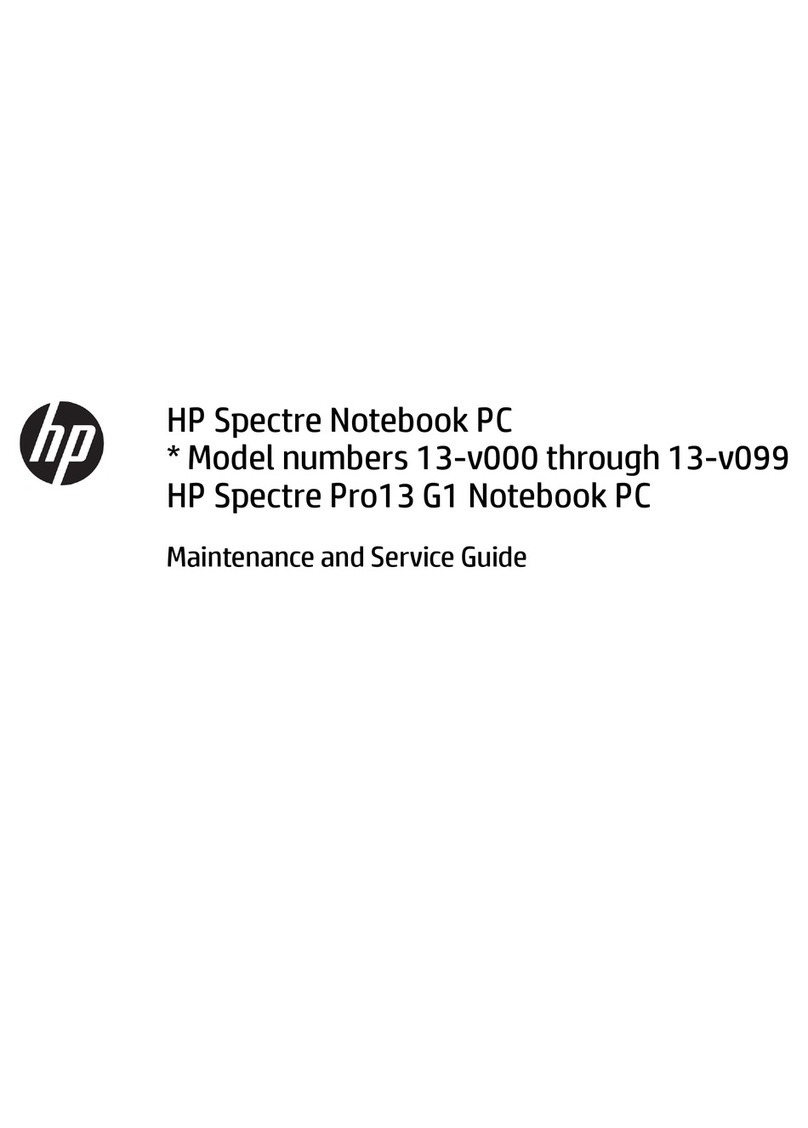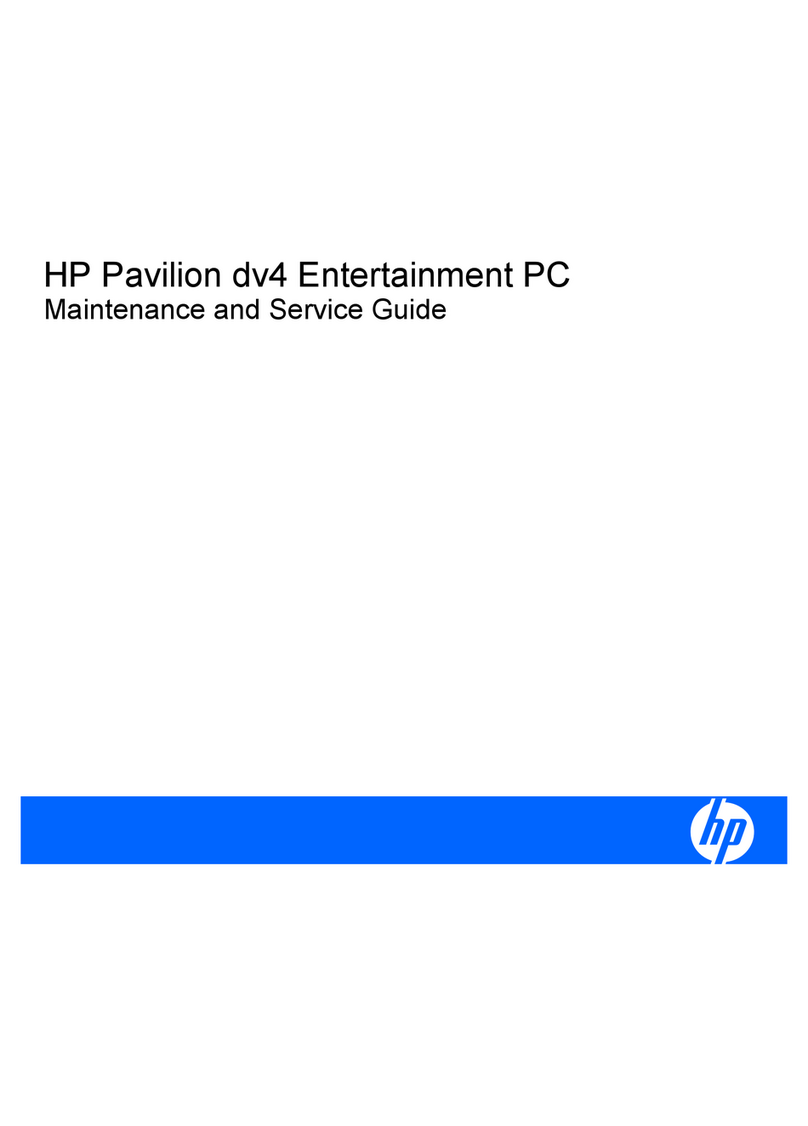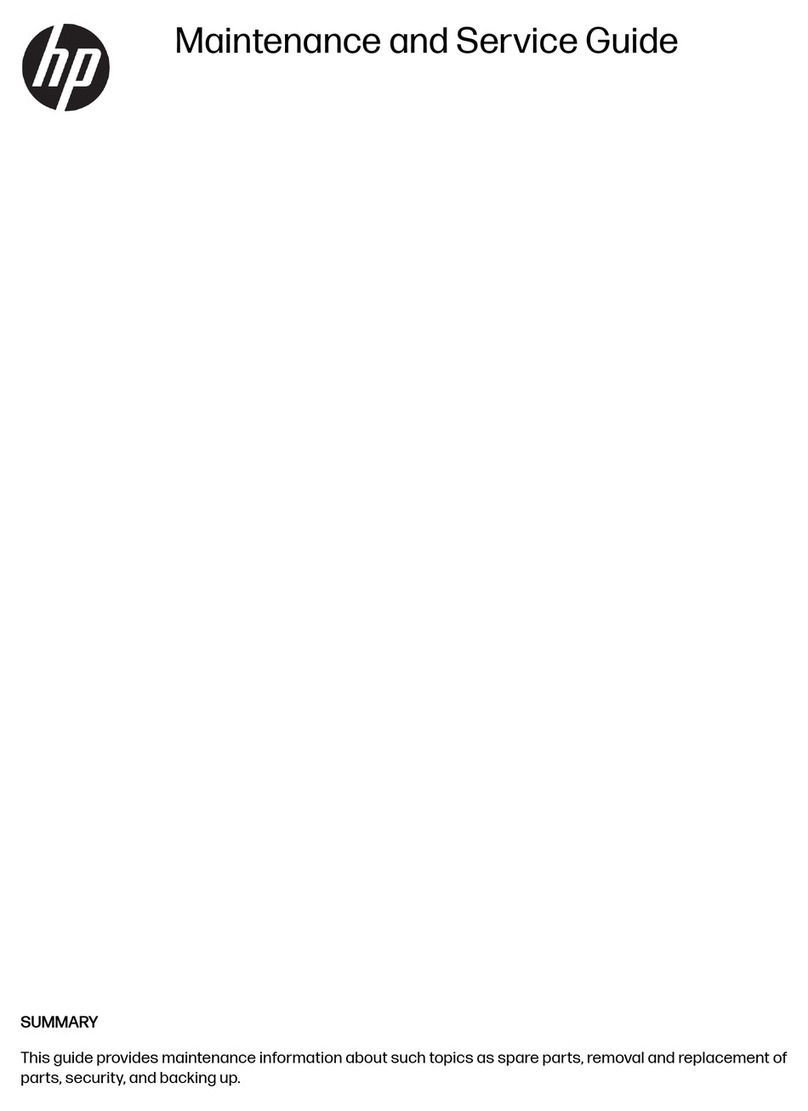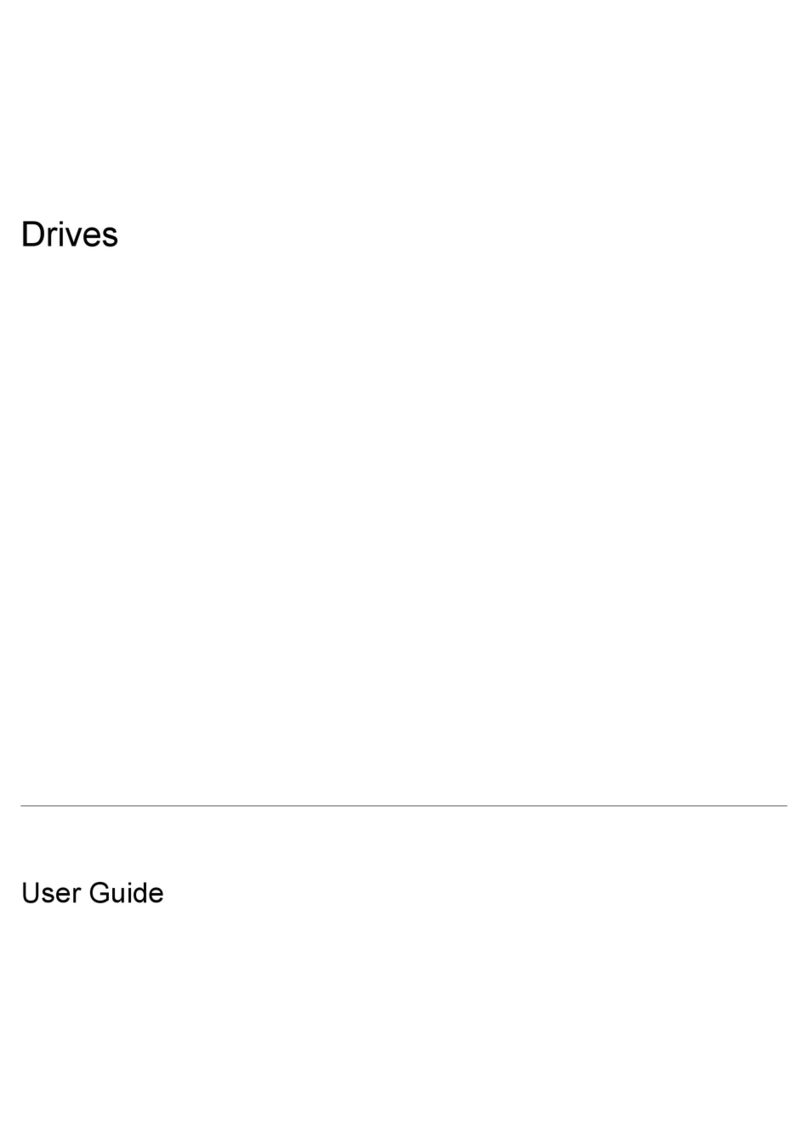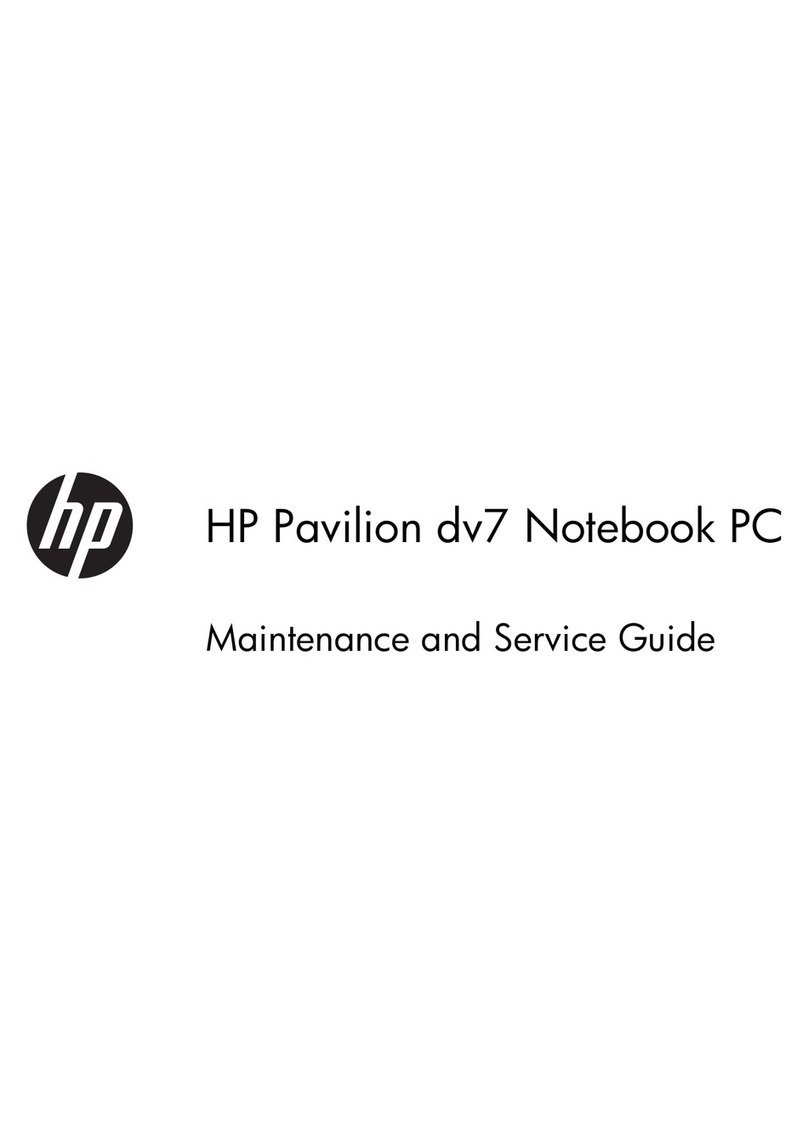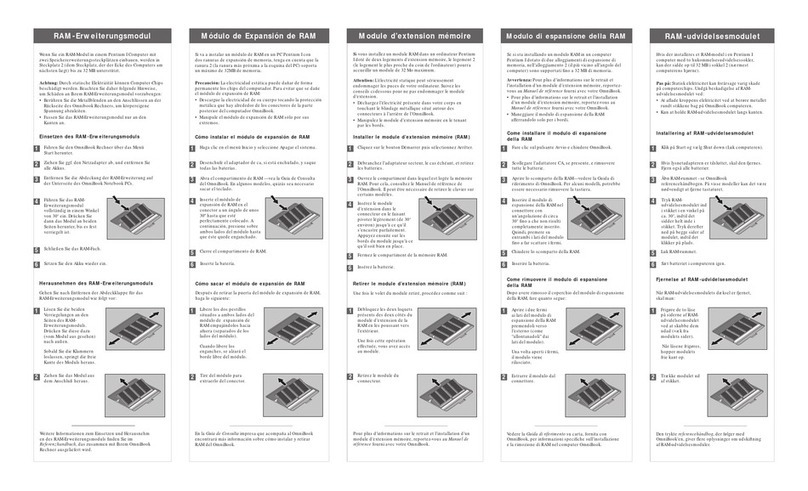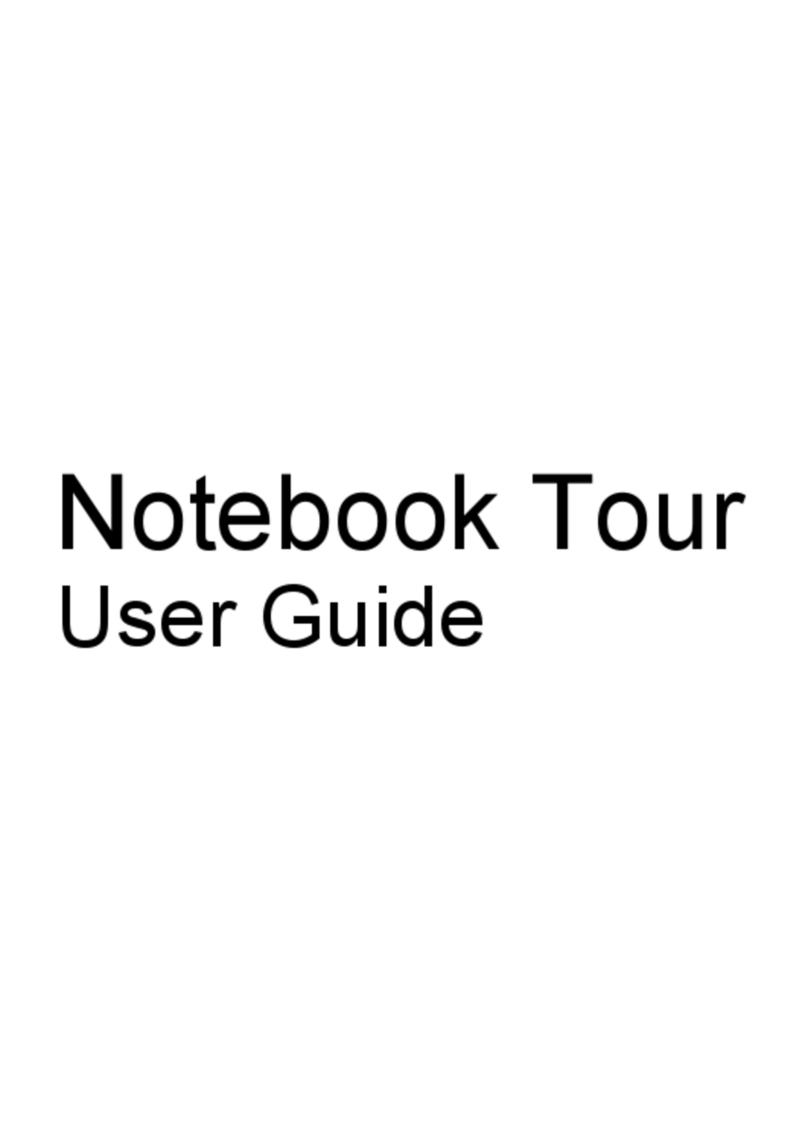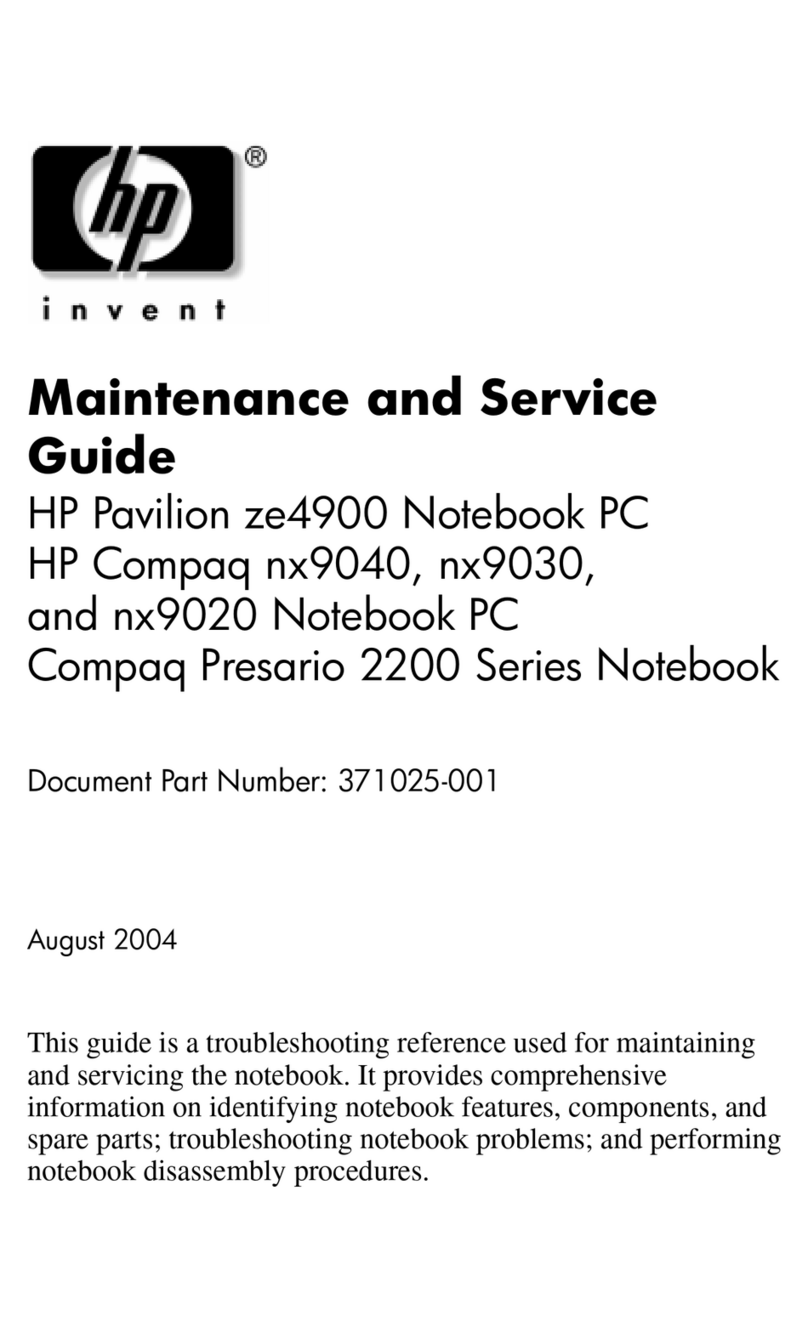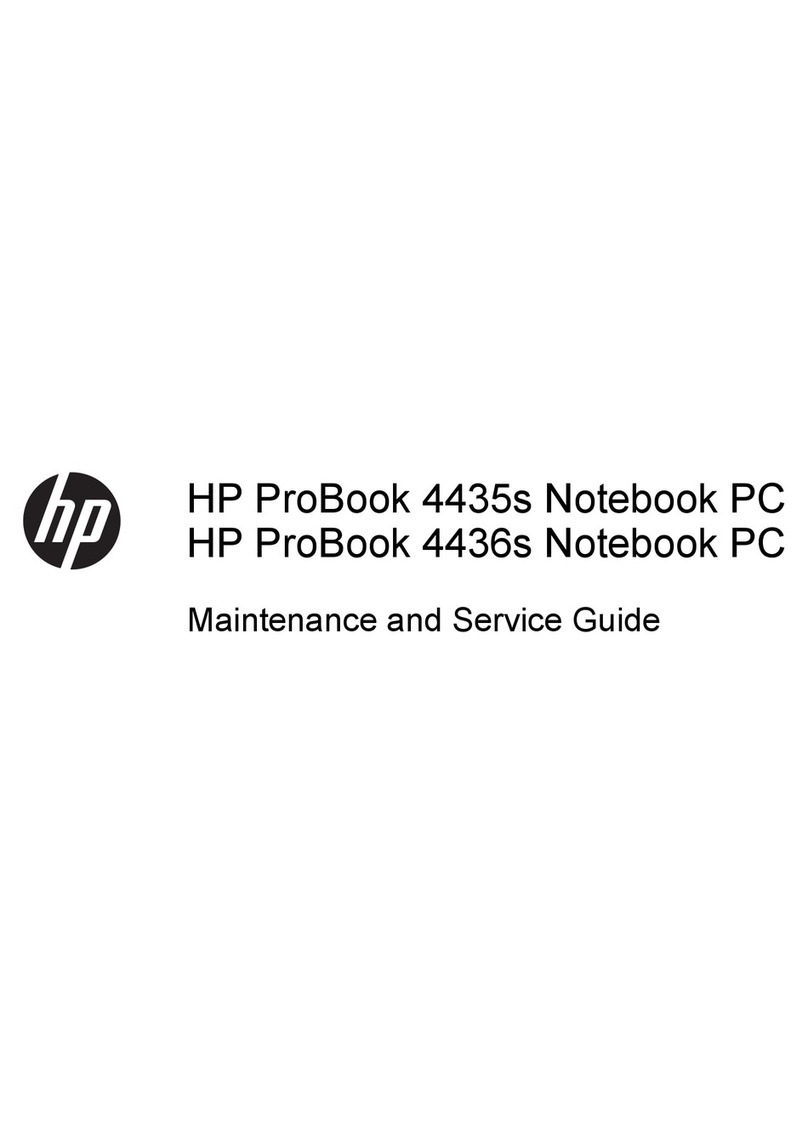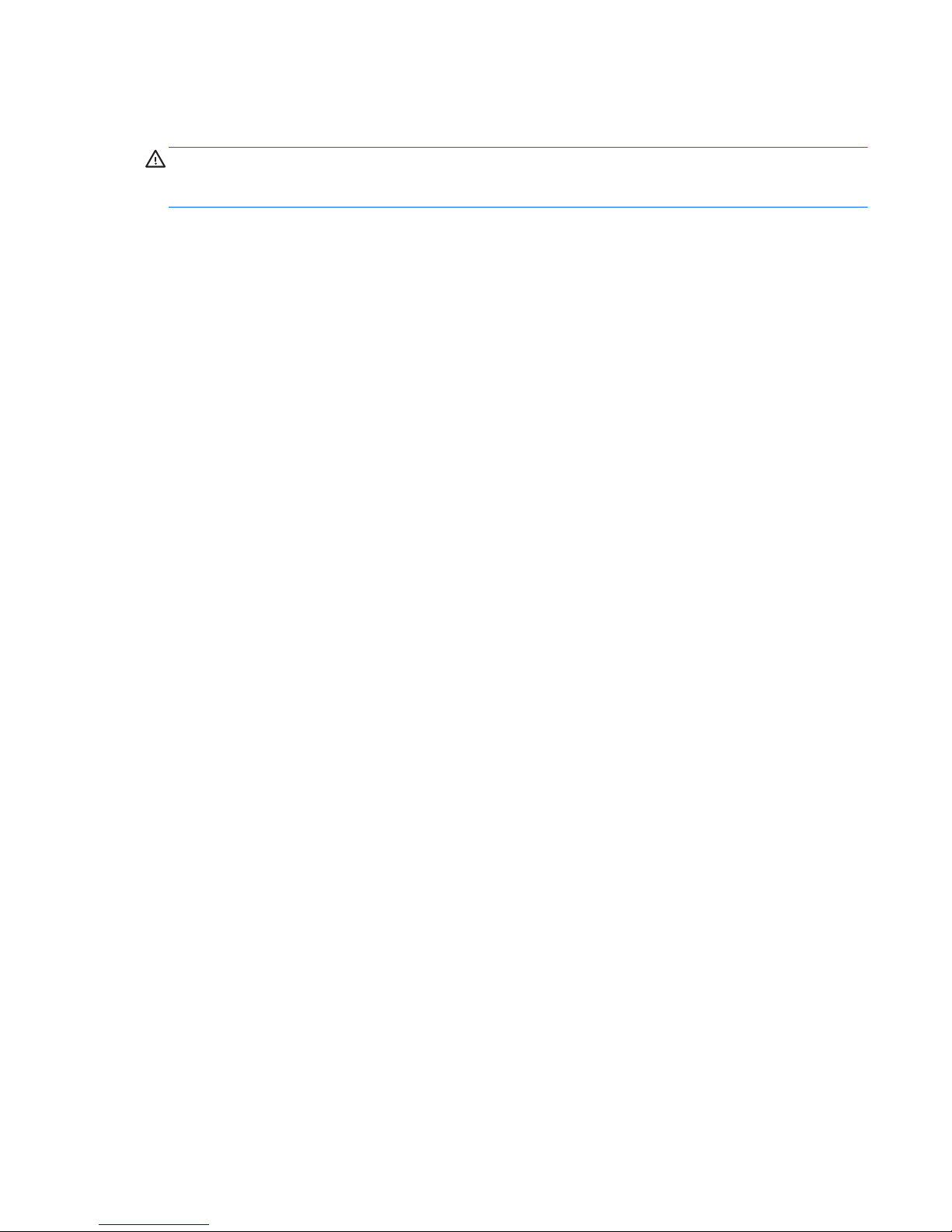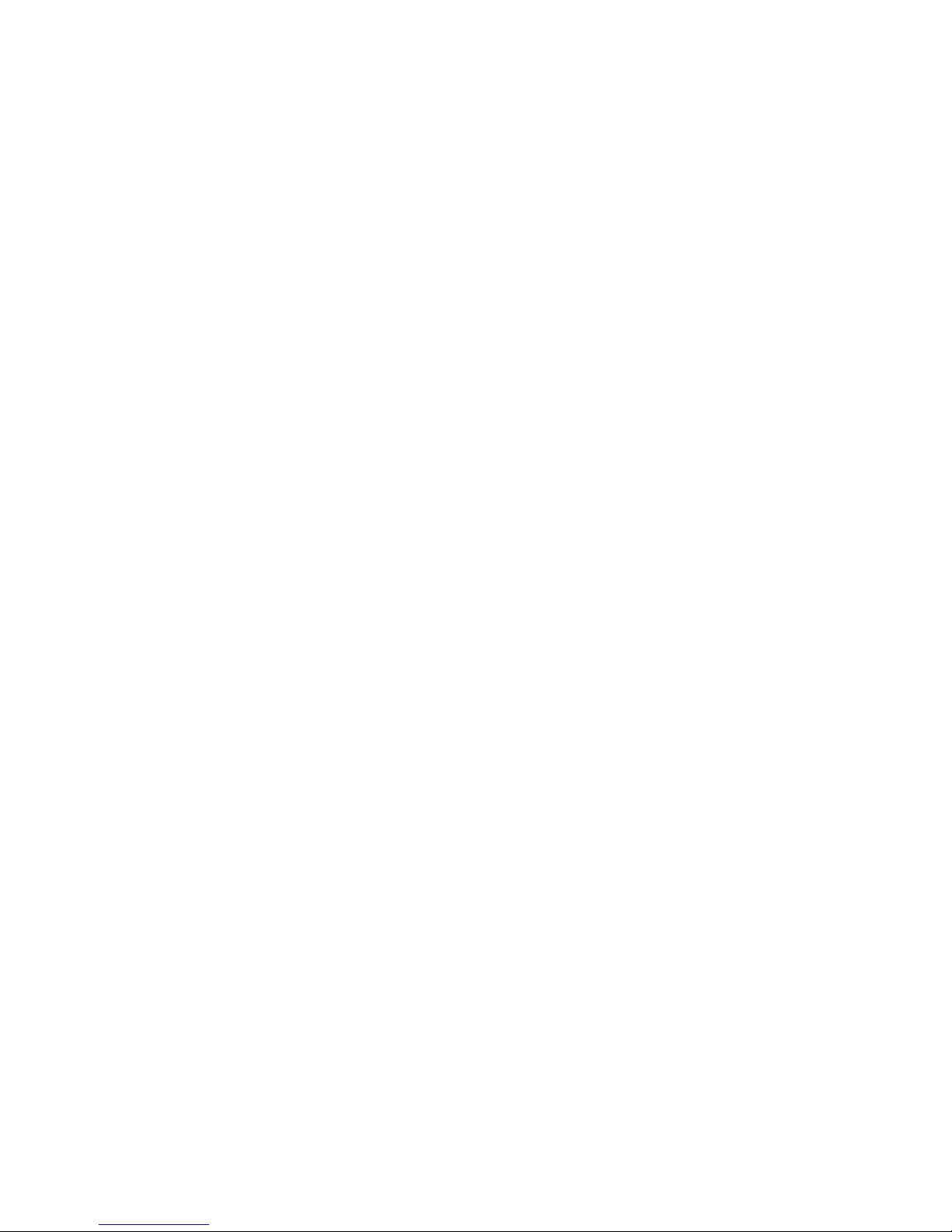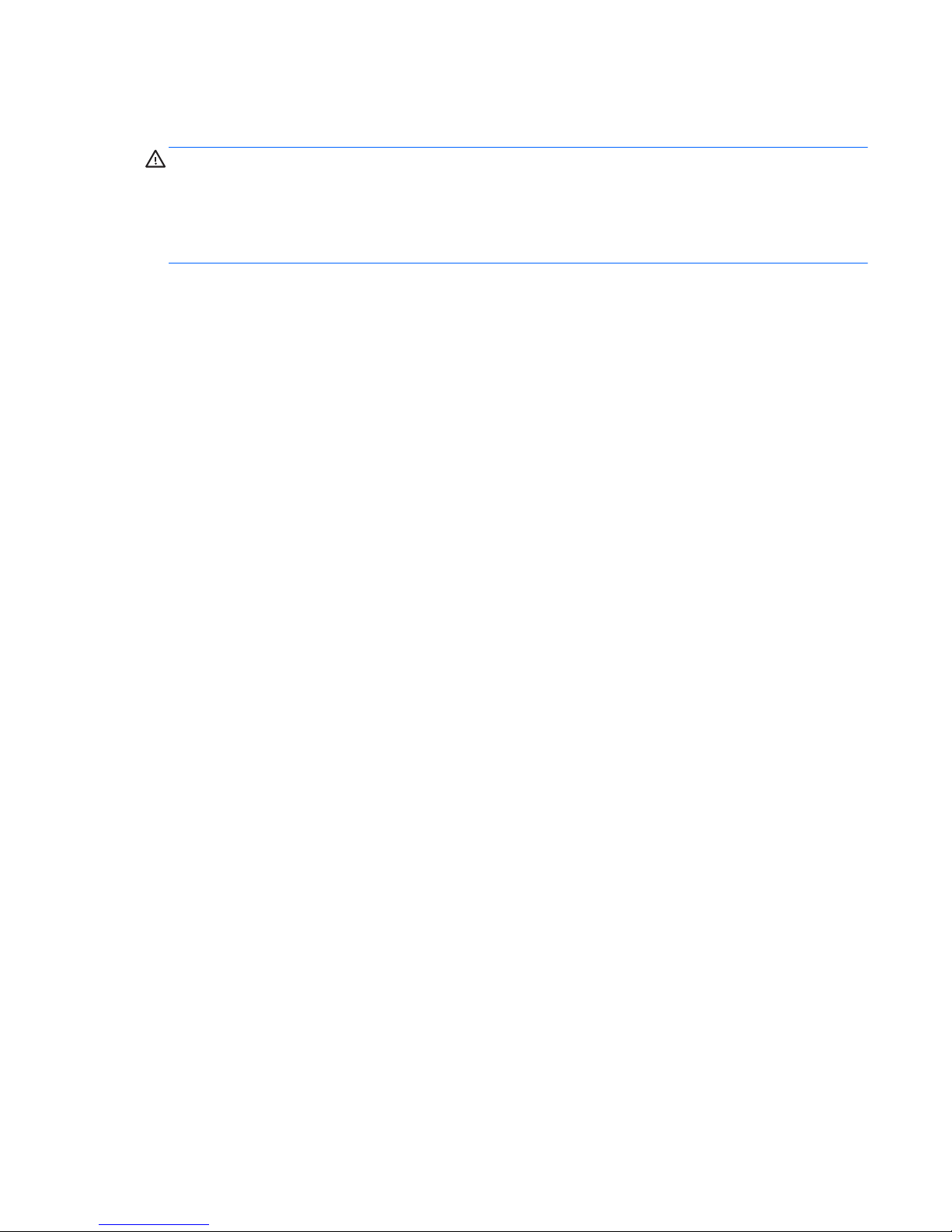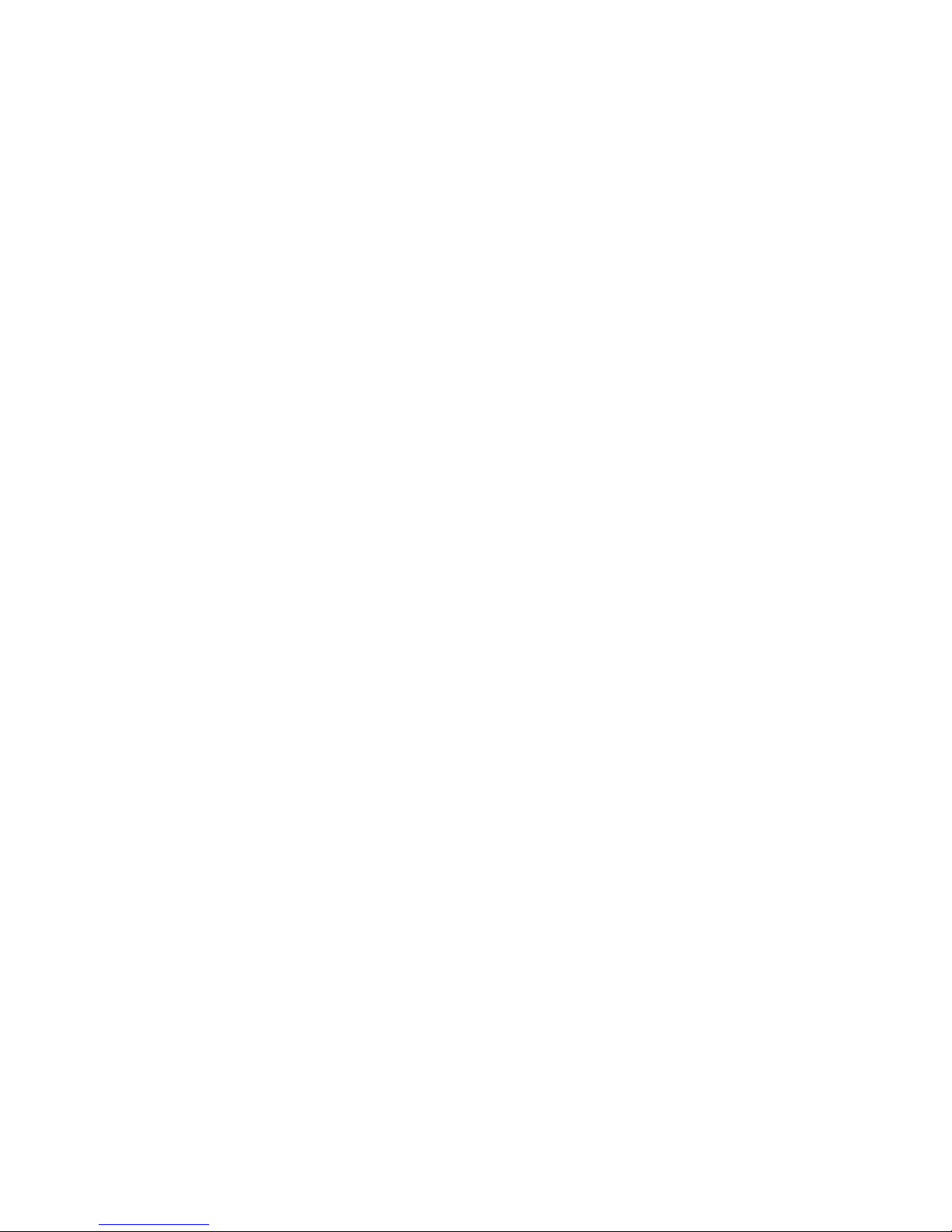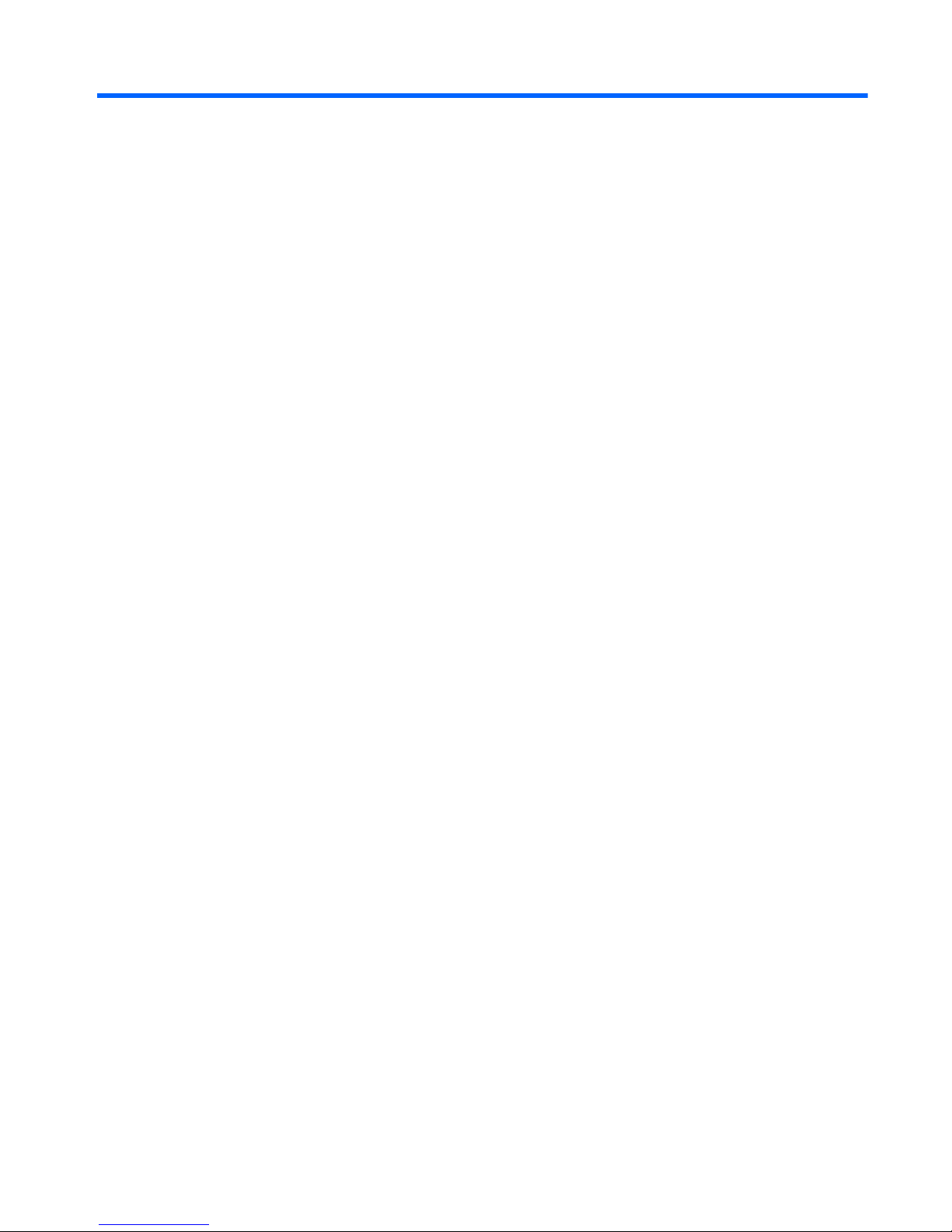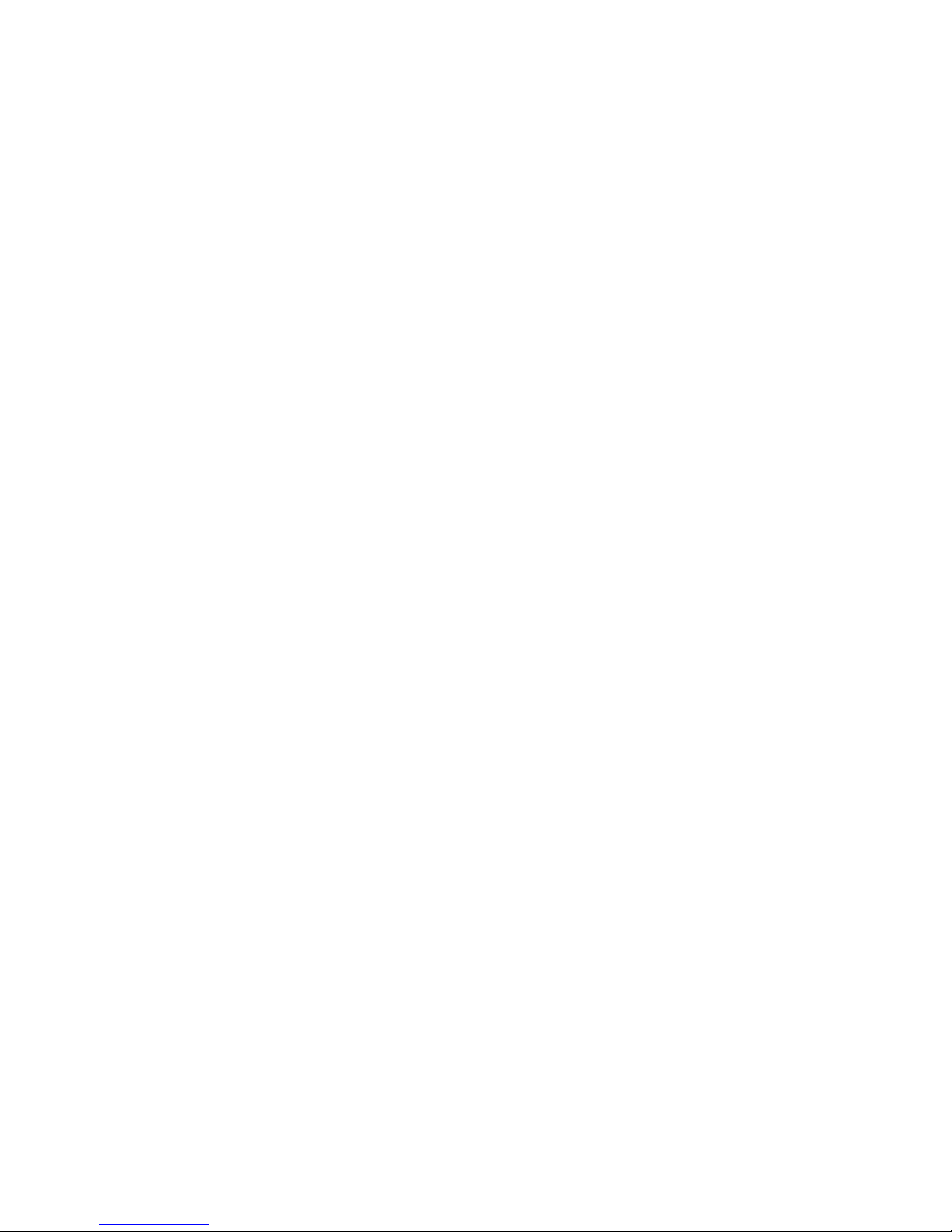Keyboard dock components ................................................................................................................................ 26
Dock bottom cover ............................................................................................................................ 26
Battery cable ..................................................................................................................................... 28
HDMI board ........................................................................................................................................ 29
USB/audio board ............................................................................................................................... 30
I/O board ............................................................................................................................................ 31
Power connector ............................................................................................................................... 33
Hinge assembly ................................................................................................................................. 34
Battery ............................................................................................................................................... 39
Card reader board ............................................................................................................................. 40
Touchpad board ................................................................................................................................ 41
Tablet components .............................................................................................................................................. 43
Tablet cover ....................................................................................................................................... 43
Battery cable ..................................................................................................................................... 45
Cables, docking and touch ................................................................................................................ 46
Home button board ........................................................................................................................... 47
Hard drive .......................................................................................................................................... 48
Power connector/SIM board ............................................................................................................. 50
Volume board .................................................................................................................................... 52
Audio/SD board ................................................................................................................................. 53
Light sensor board ............................................................................................................................ 54
Dock board ........................................................................................................................................ 55
Touch screen board ........................................................................................................................... 56
WLAN/Bluetooth combo card ........................................................................................................... 58
WWAN module ................................................................................................................................... 60
Power button board .......................................................................................................................... 61
Speakers ............................................................................................................................................ 62
Battery ............................................................................................................................................... 63
System board .................................................................................................................................... 64
Webcam ............................................................................................................................................. 67
Antennas (WLAN, SIM) ....................................................................................................................... 69
6 Using Setup Utility (BIOS) and HP PC Hardware Diagnostics (UEFI) ................................................................... 71
Starting Setup Utility (BIOS) ................................................................................................................................ 71
Updating the BIOS ................................................................................................................................................ 71
Determining the BIOS version ........................................................................................................... 71
Downloading a BIOS update .............................................................................................................. 72
Using HP PC Hardware Diagnostics (UEFI) .......................................................................................................... 73
Downloading HP PC Hardware Diagnostics (UEFI) to a USB device .................................................. 73
viii