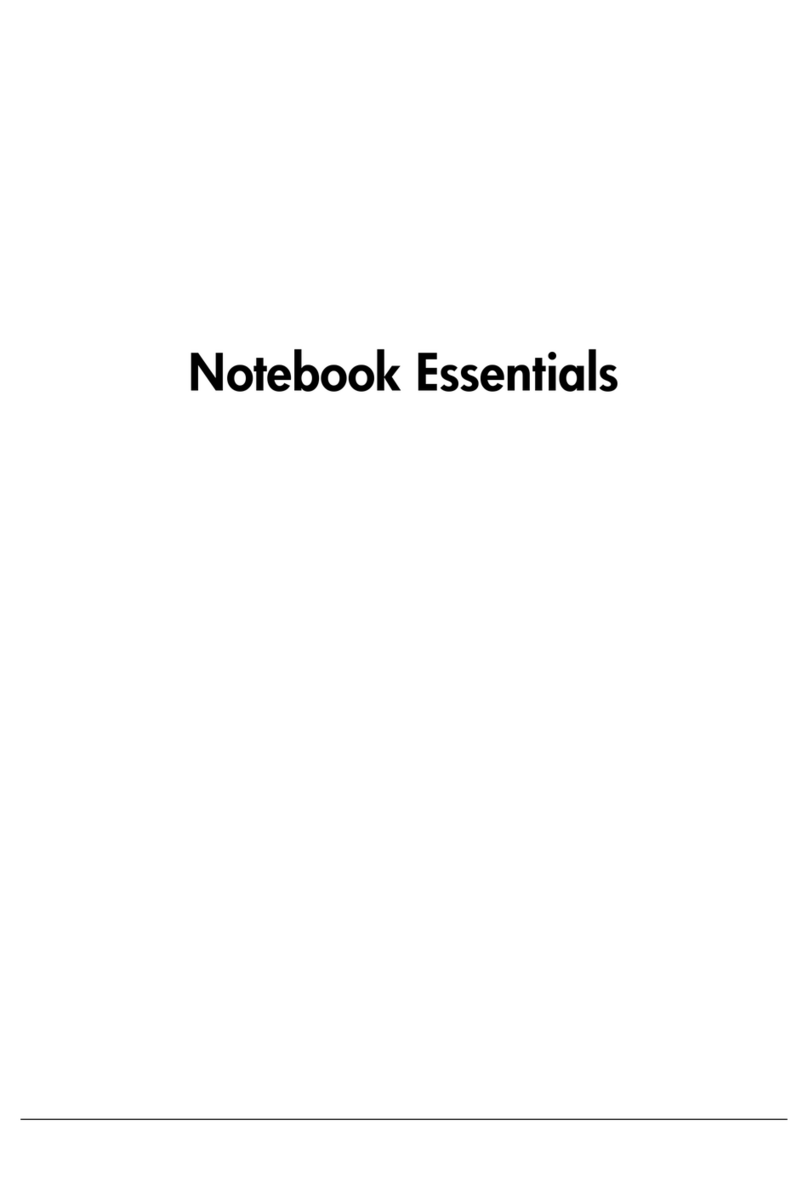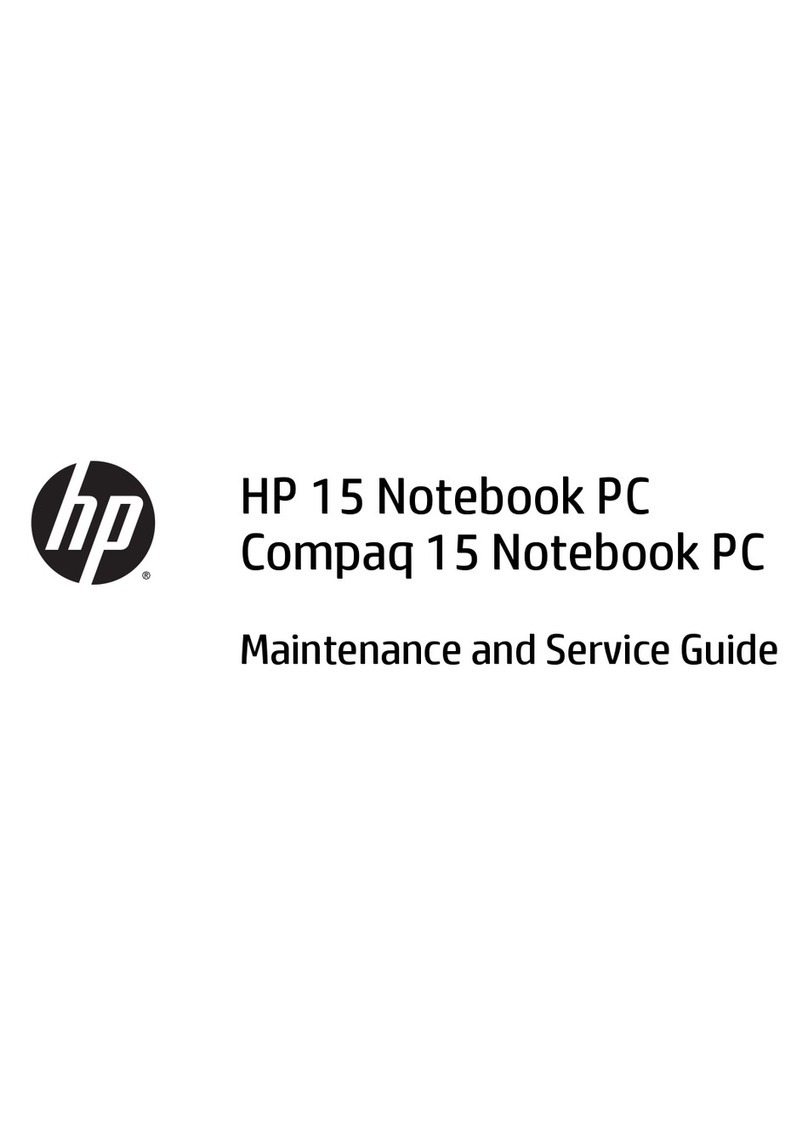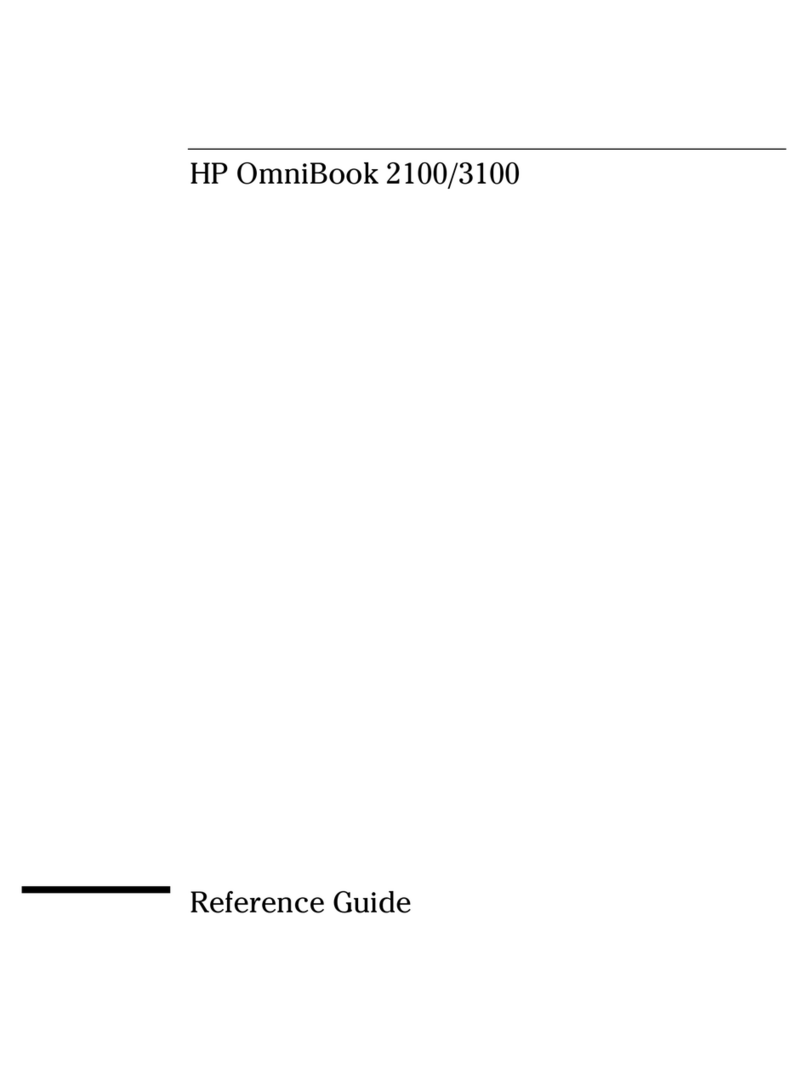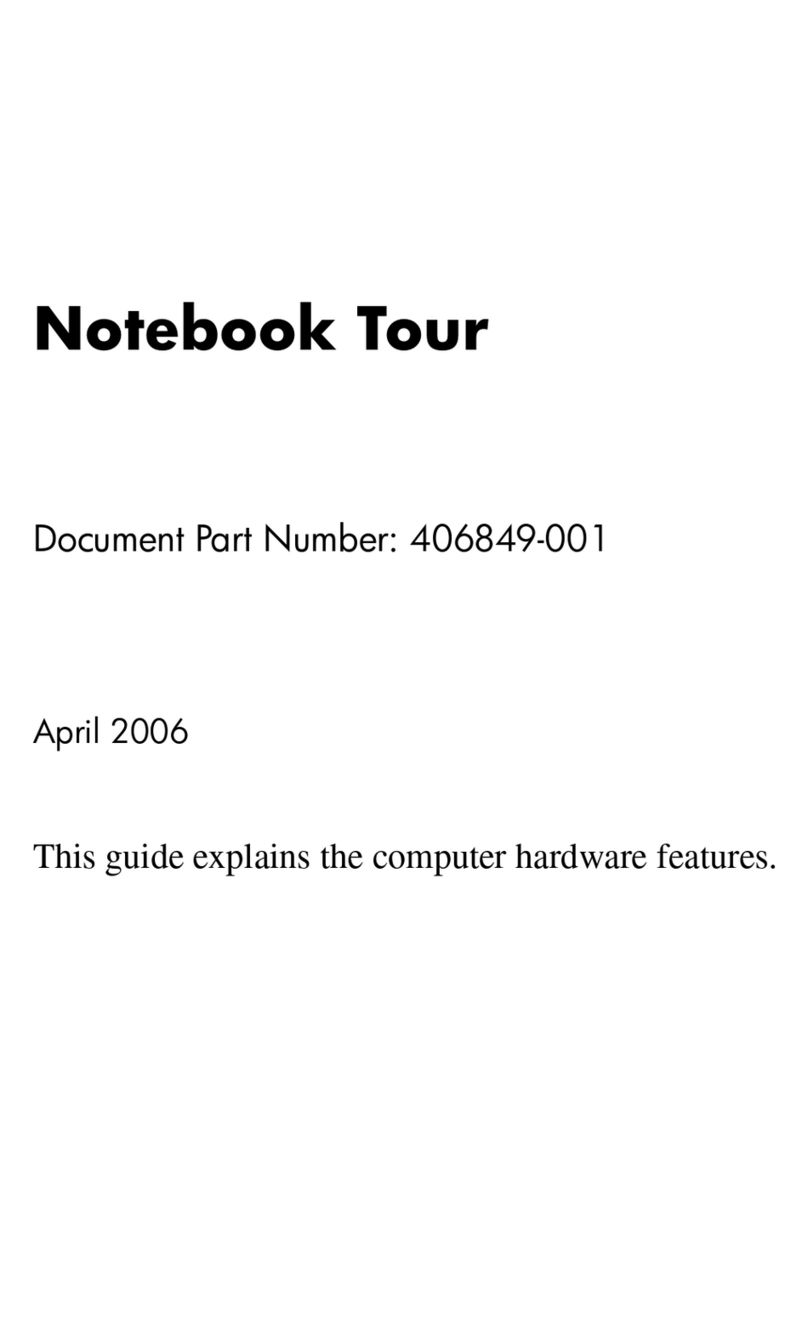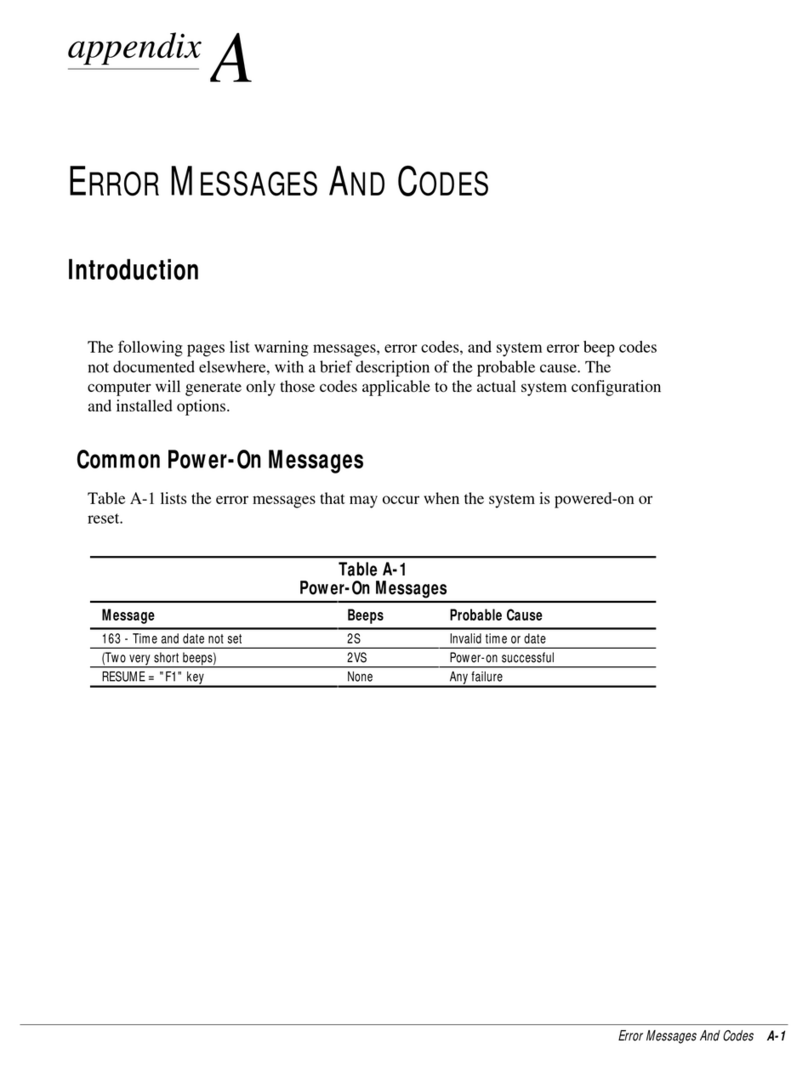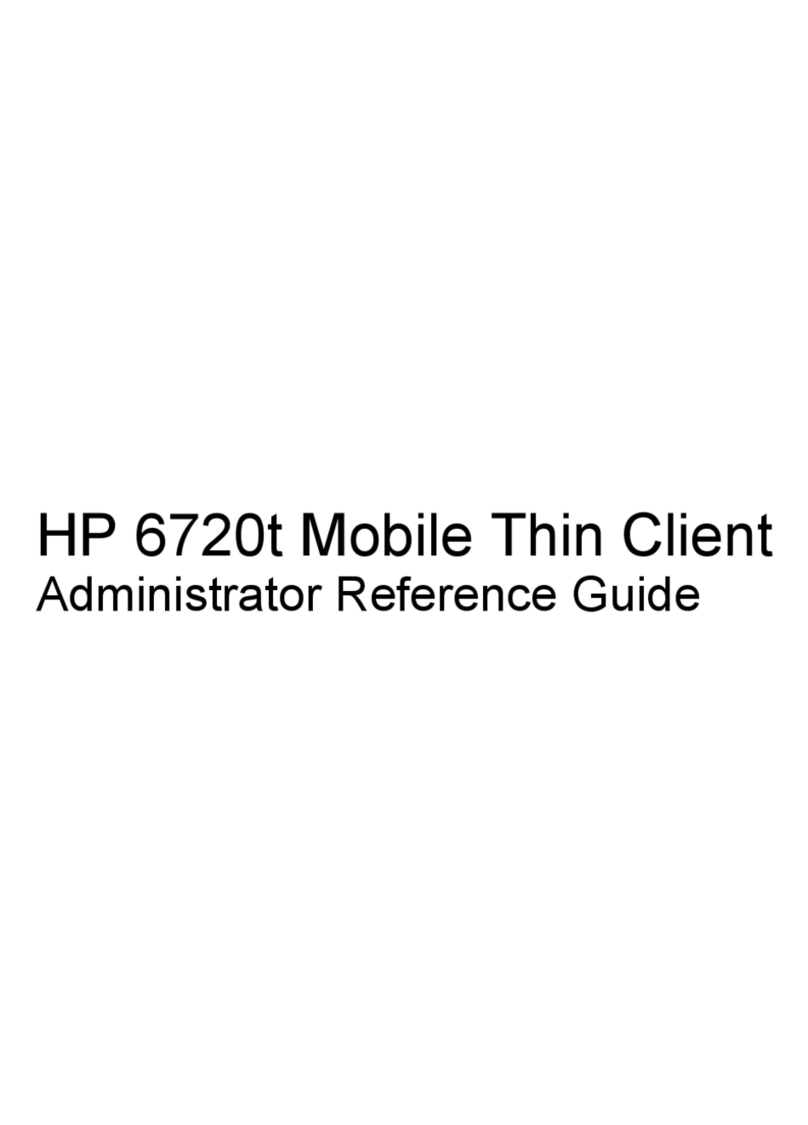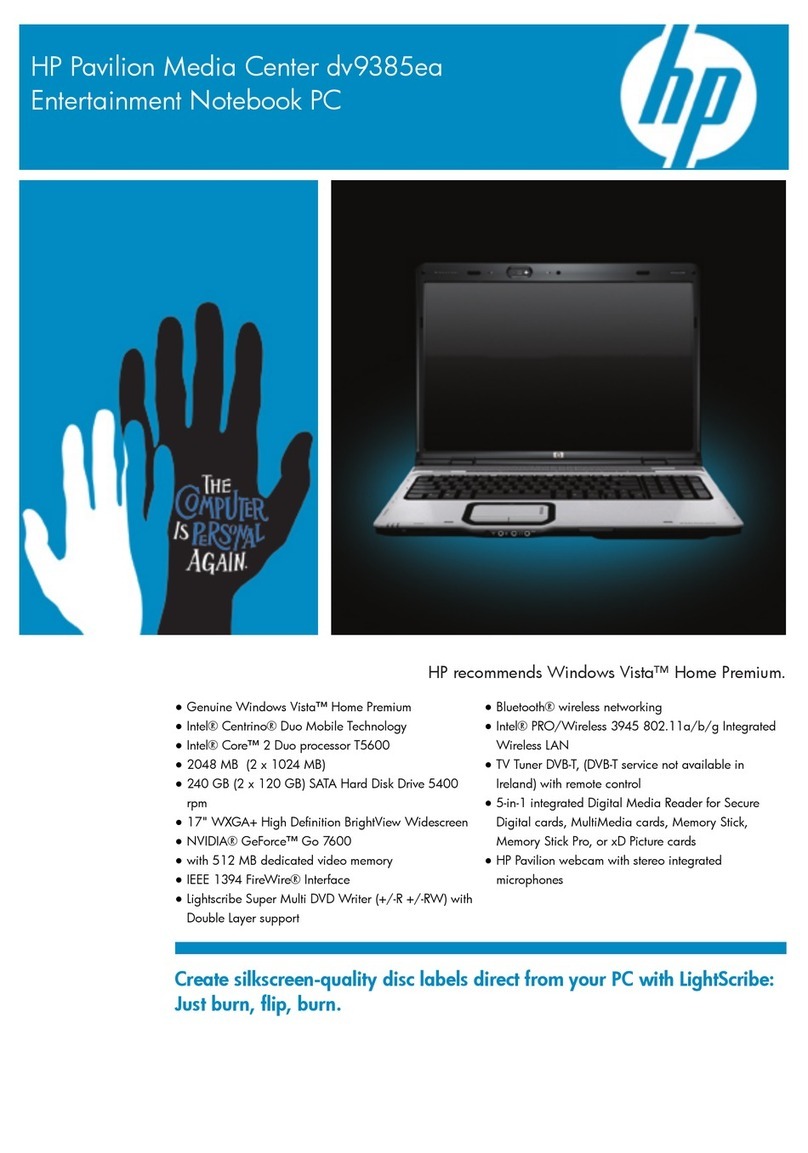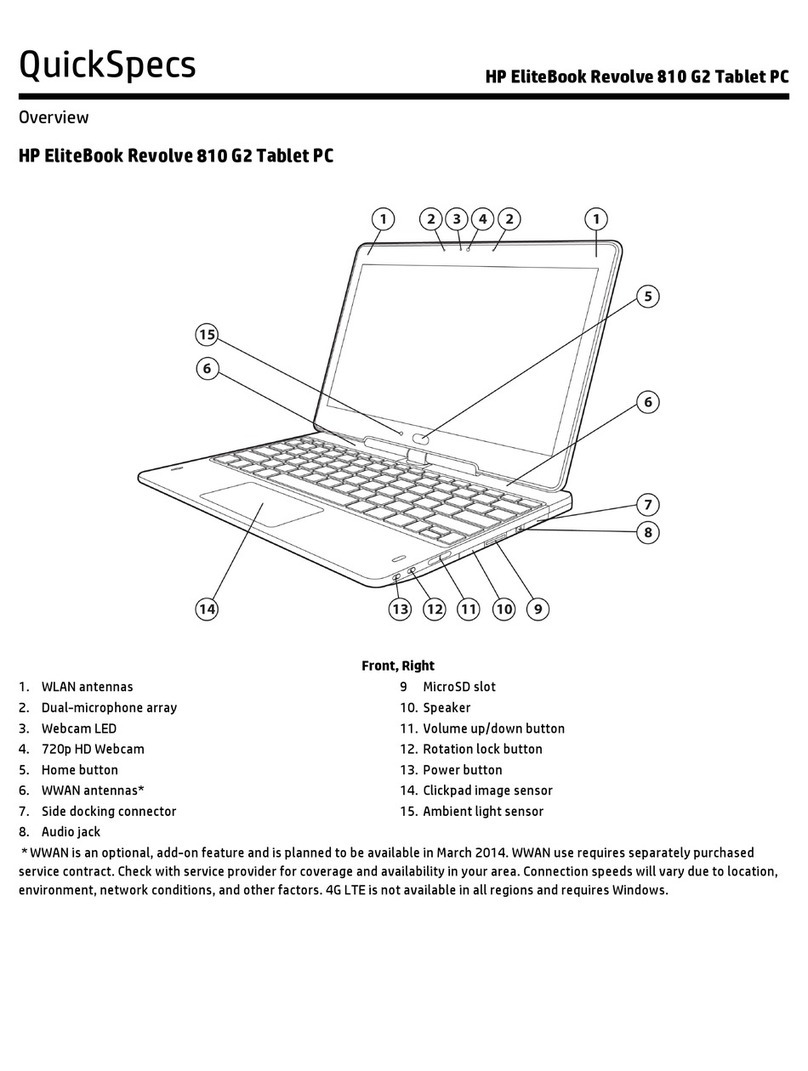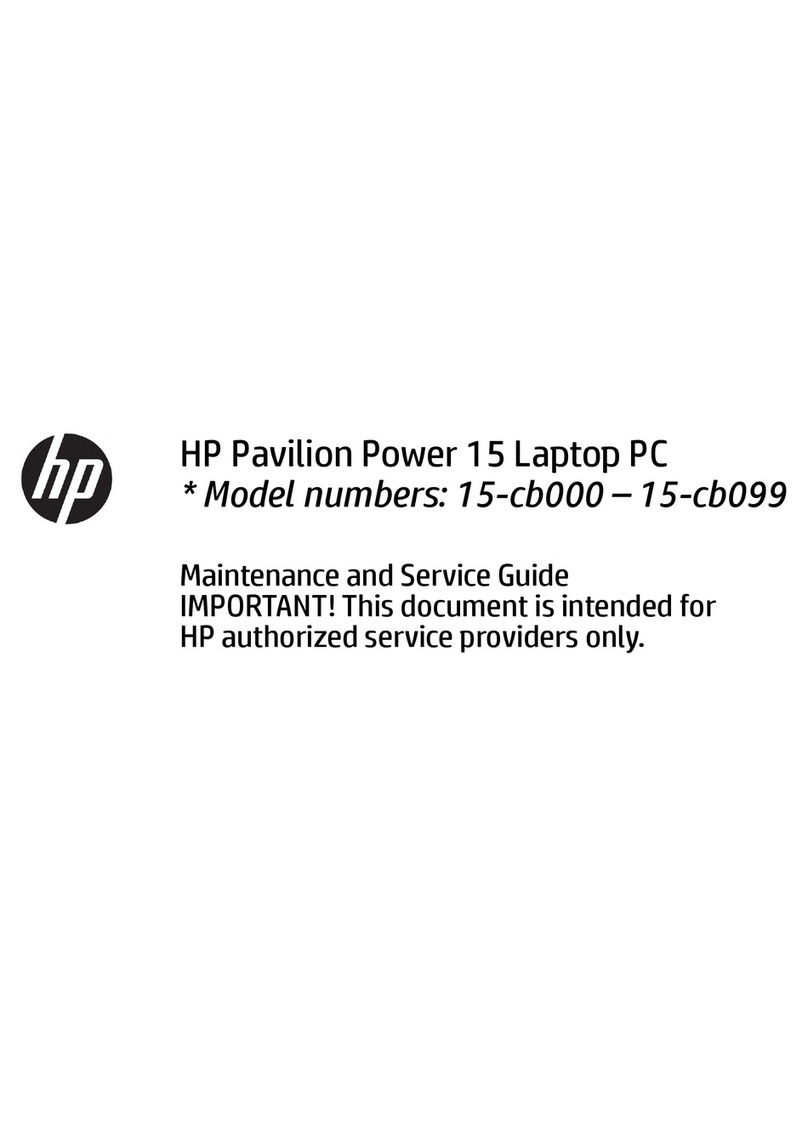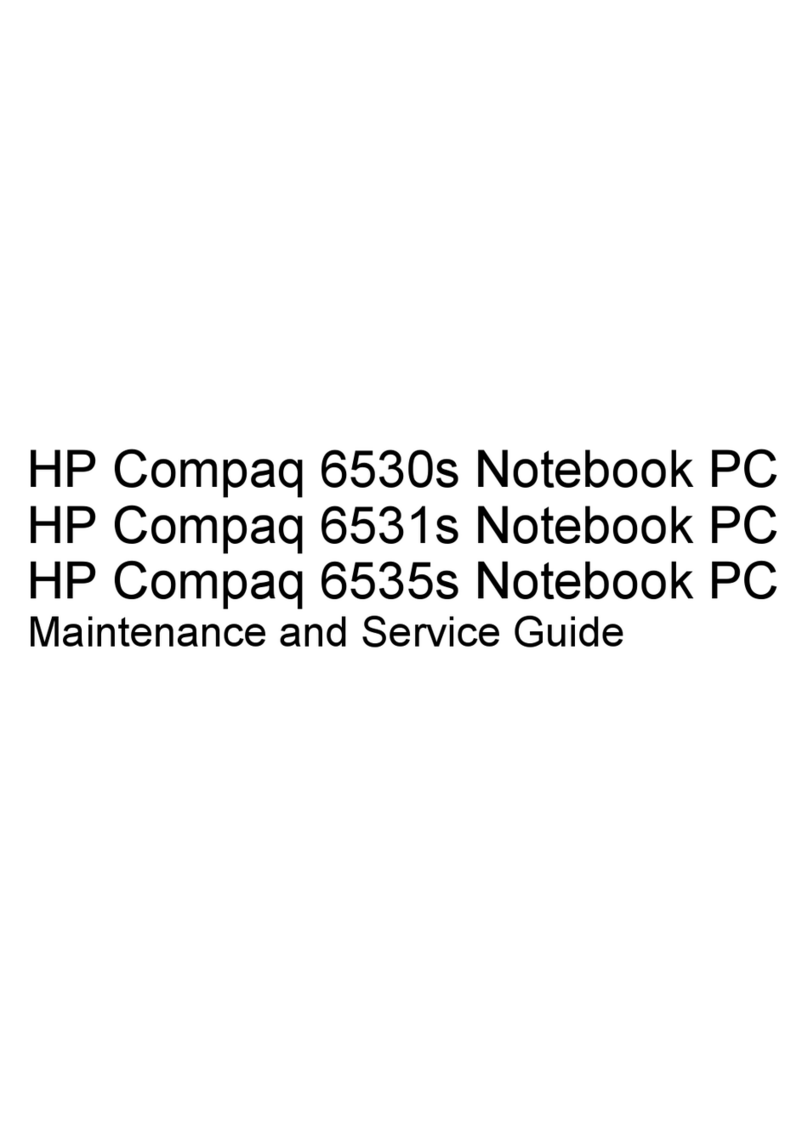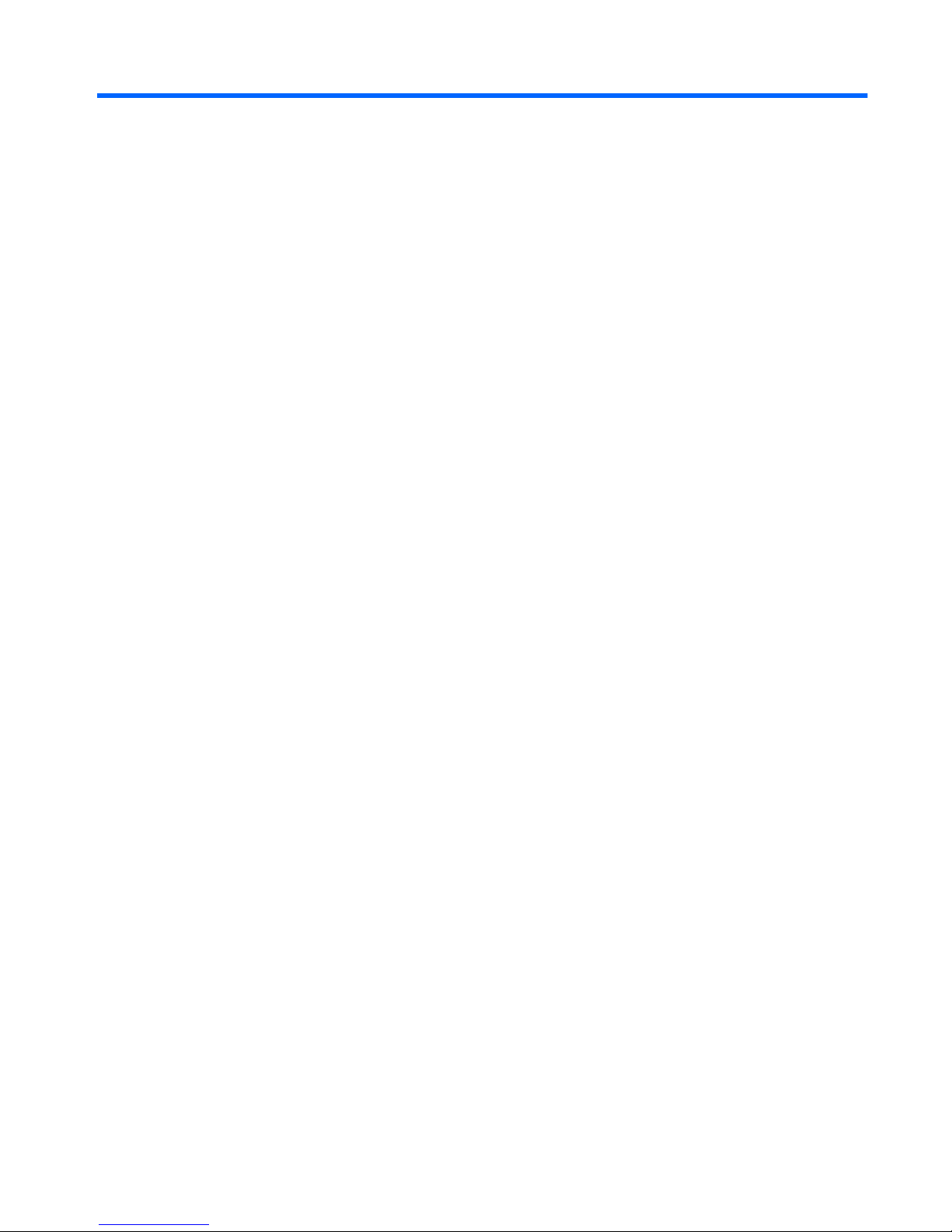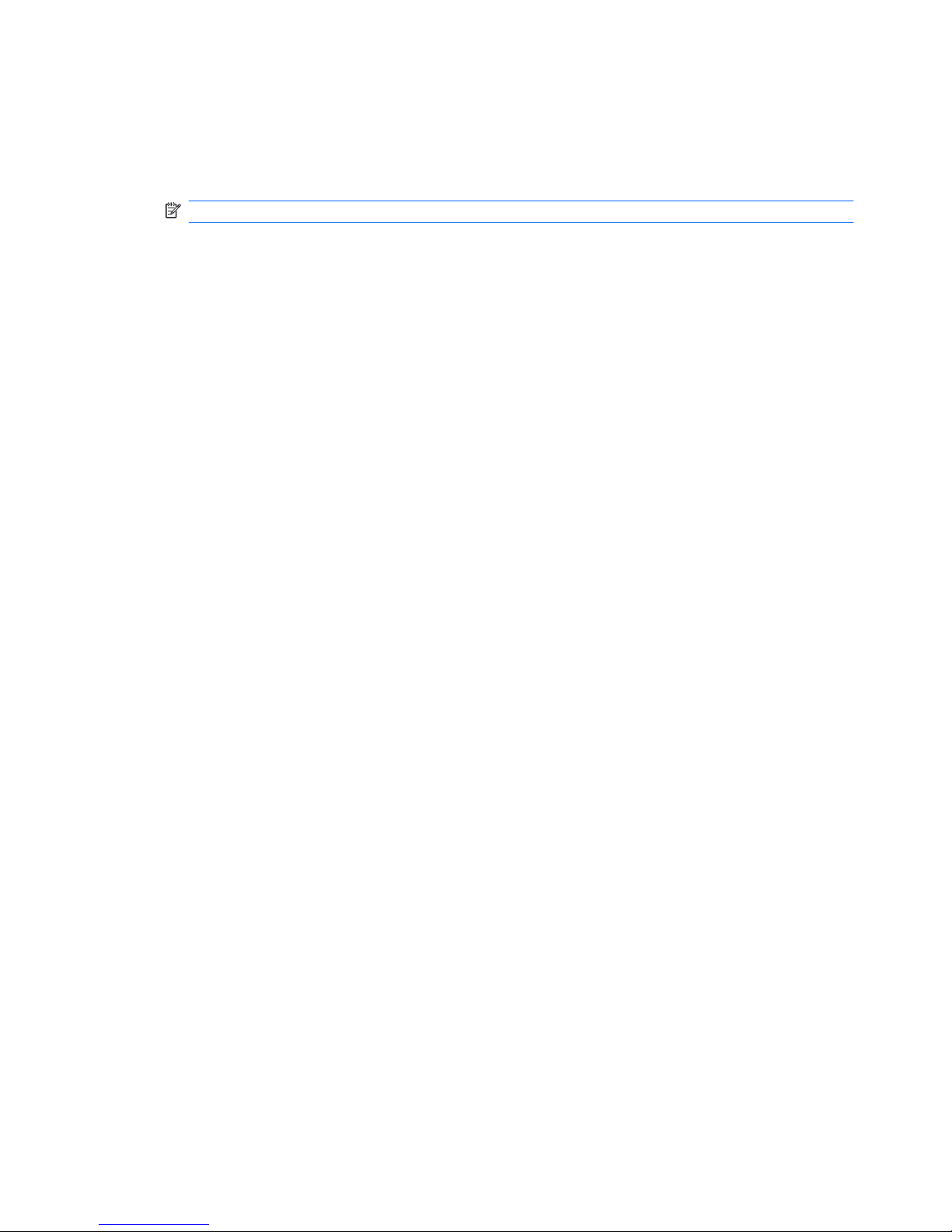Table of contents
1 Multimedia features
Identifying your multimedia components .............................................................................................. 2
Adjusting the volume ............................................................................................................................ 4
2 Multimedia software
Accessing your preinstalled multimedia software ................................................................................. 6
Installing multimedia software from a disc ............................................................................................ 7
3 Audio
Connecting external audio devices ...................................................................................................... 9
Checking your audio functions ........................................................................................................... 10
4 Video
Connecting an external monitor or projector ...................................................................................... 12
Connecting an HDMI device .............................................................................................................. 13
Configuring audio for HDMI ............................................................................................... 13
5 Optical drive (select models only)
Identifying the installed optical drive ................................................................................................... 15
Using optical discs (CDs, DVDs, and BDs) ........................................................................................ 16
Selecting the right disc (CDs, DVDs, and BDs) .................................................................................. 17
CD-R discs ......................................................................................................................... 17
CD-RW discs ..................................................................................................................... 17
DVD±R discs ..................................................................................................................... 17
DVD±RW discs .................................................................................................................. 17
LightScribe DVD+R discs .................................................................................................. 17
Blu-ray Discs (BD) ............................................................................................................. 18
Playing a CD, DVD or BD ................................................................................................................... 19
Configuring AutoPlay .......................................................................................................................... 20
Changing DVD region settings ........................................................................................................... 21
Observing the copyright warning ........................................................................................................ 22
Copying a CD or DVD ........................................................................................................................ 23
Creating or “burning” a CD or DVD .................................................................................................... 24
iii