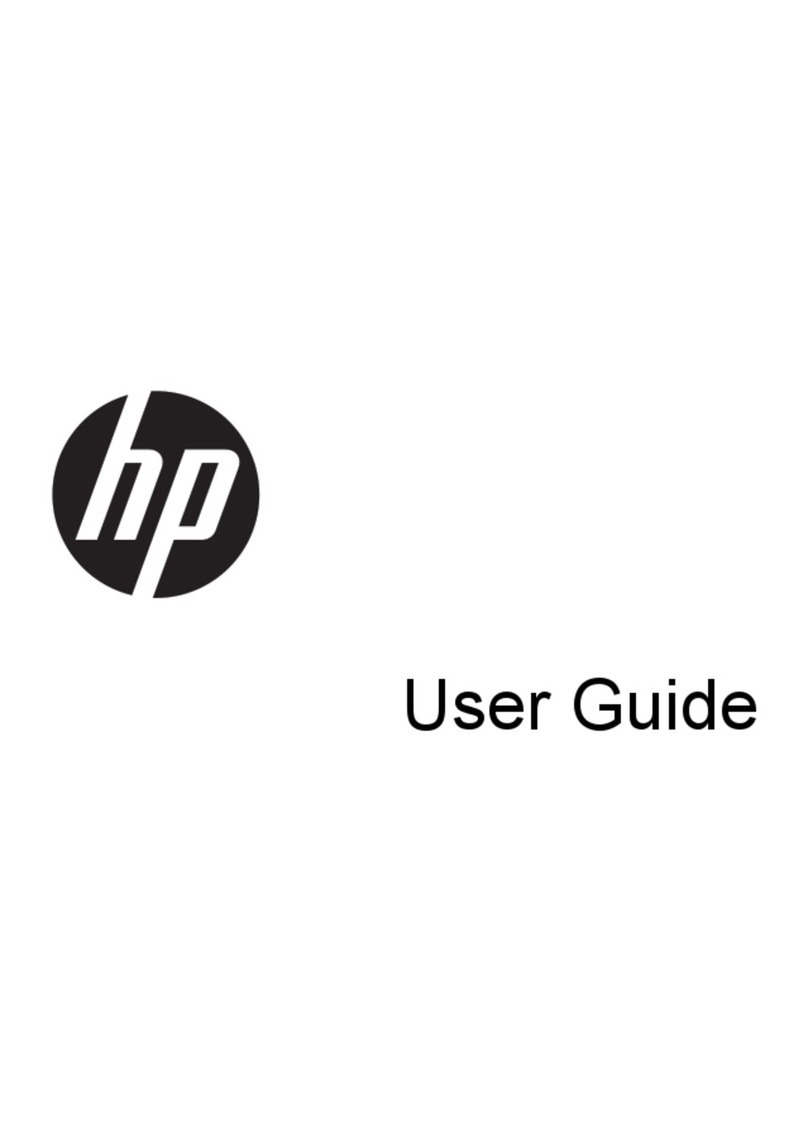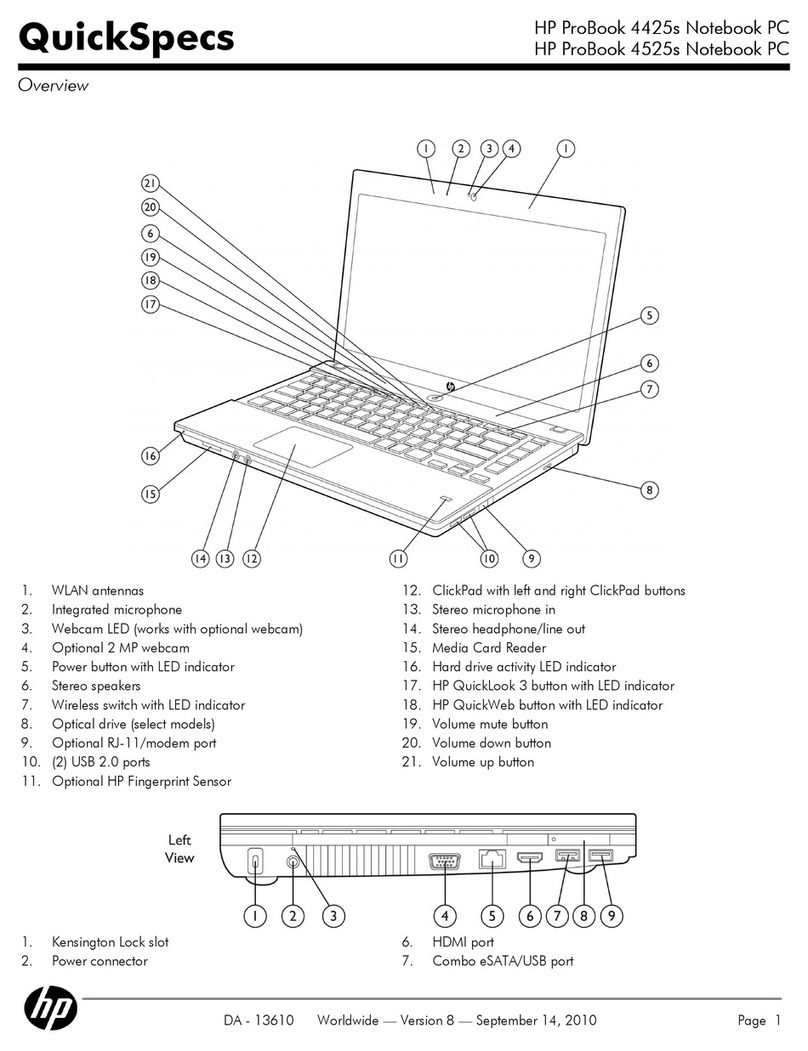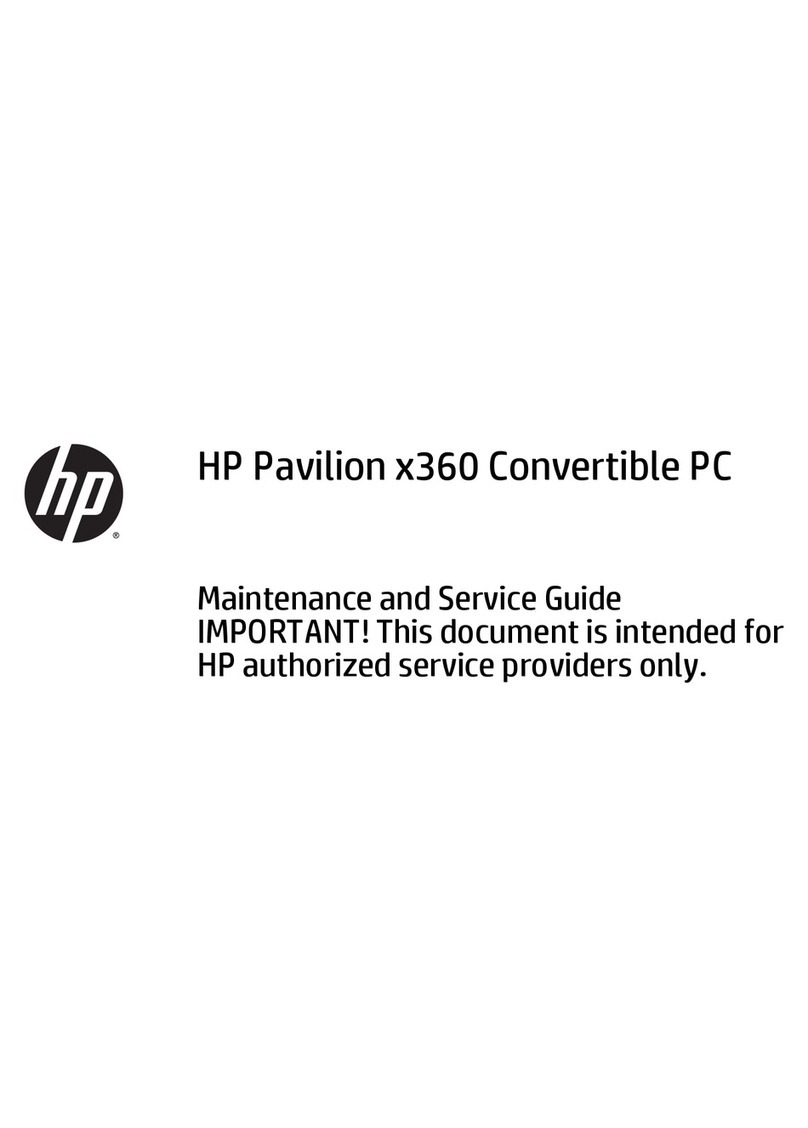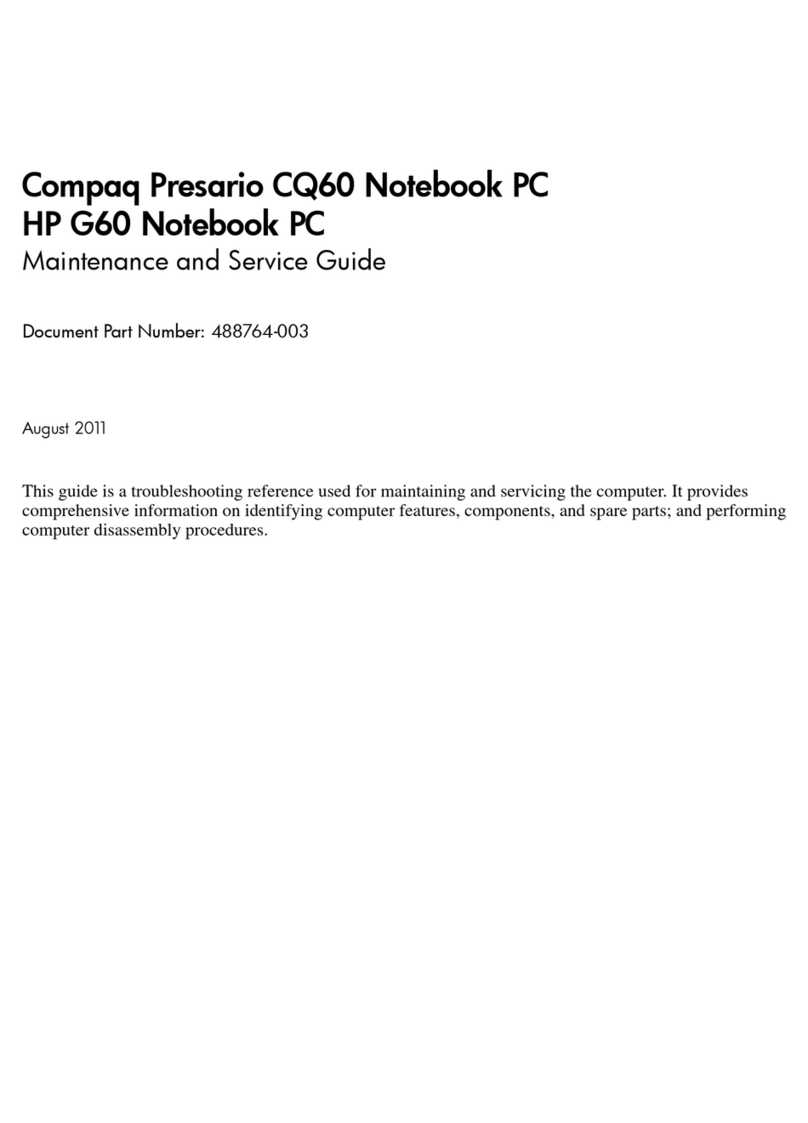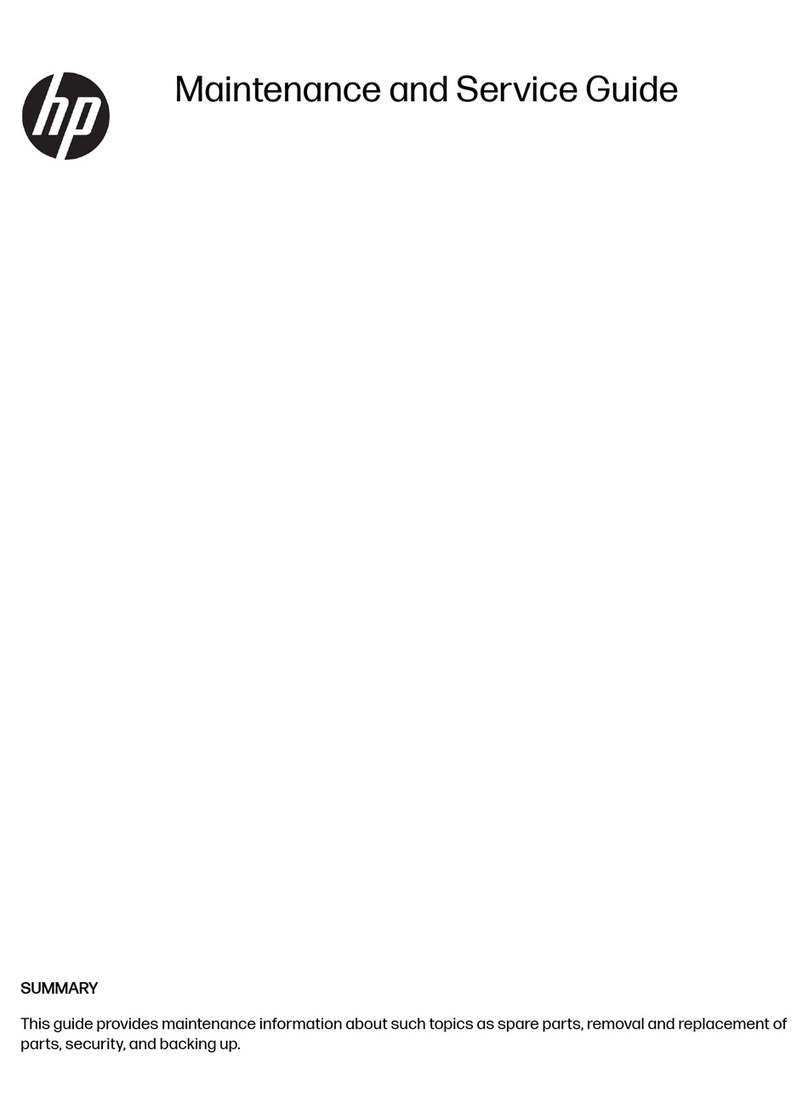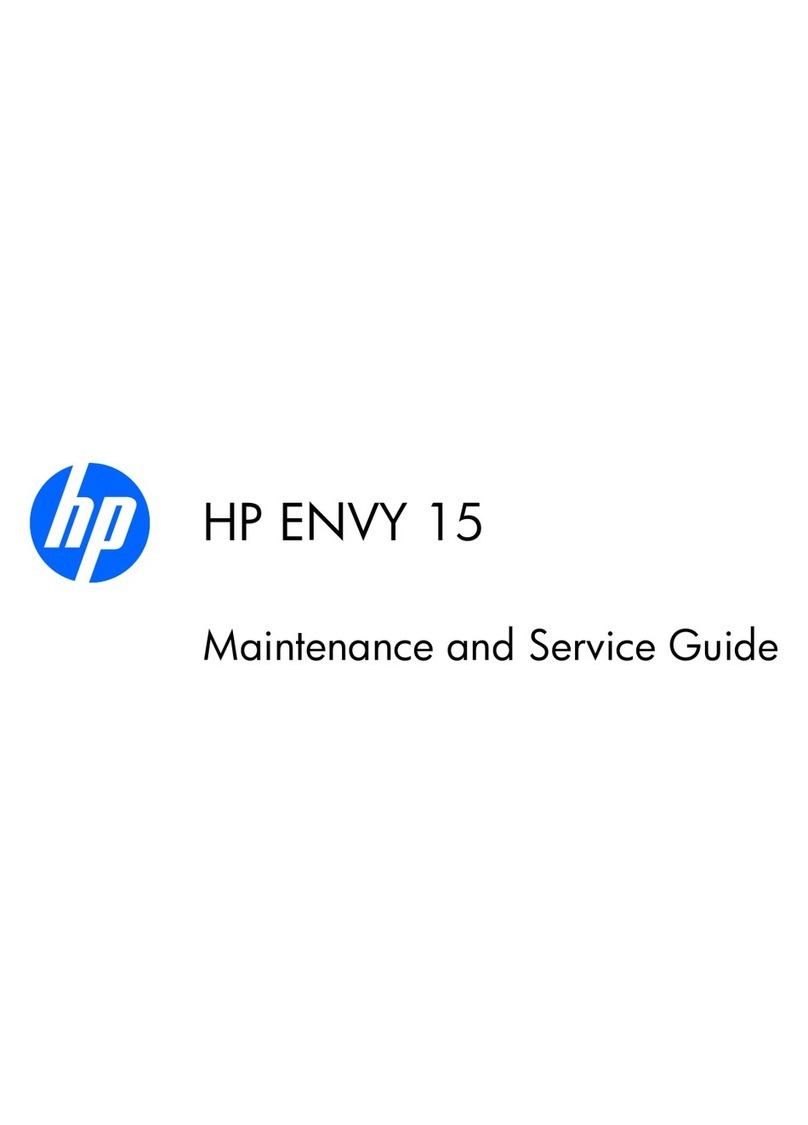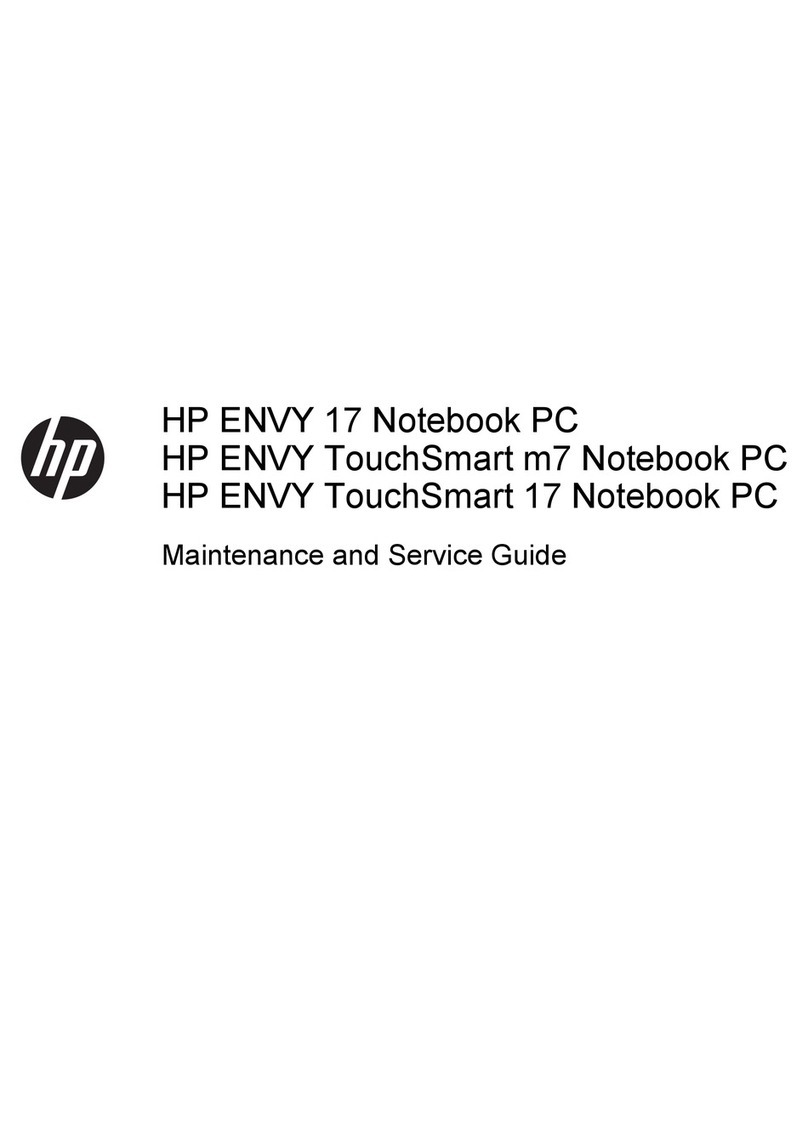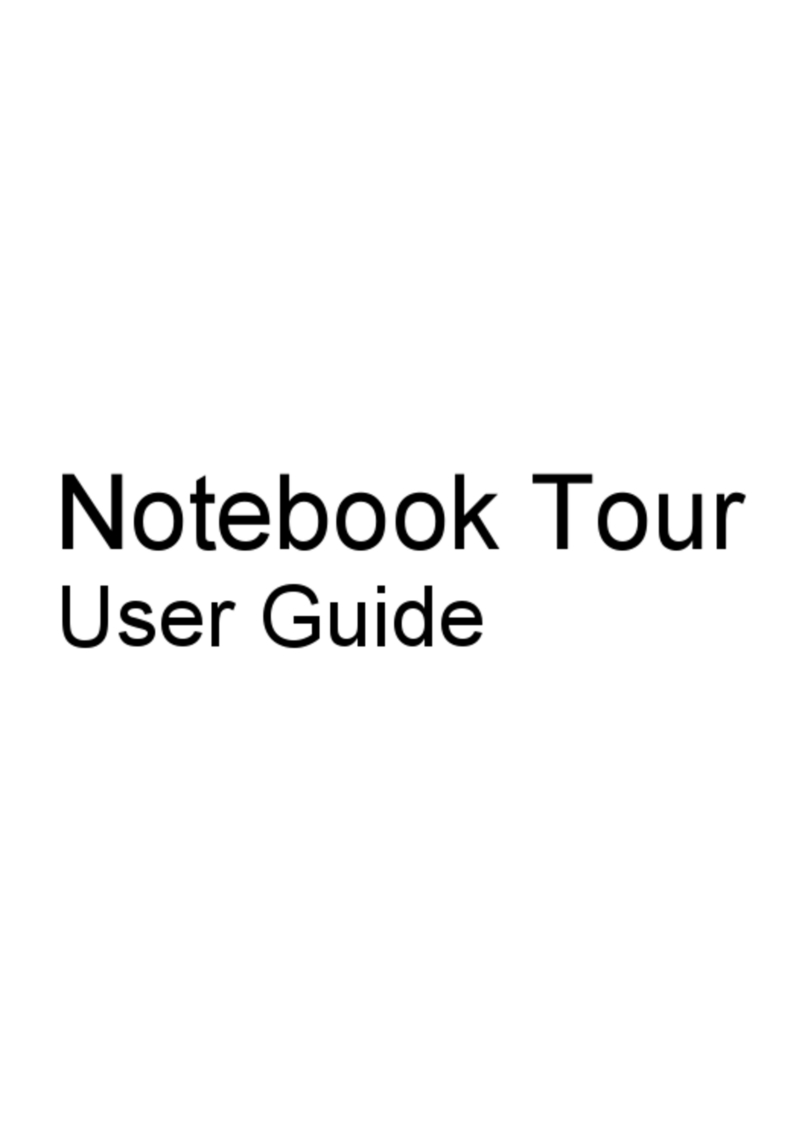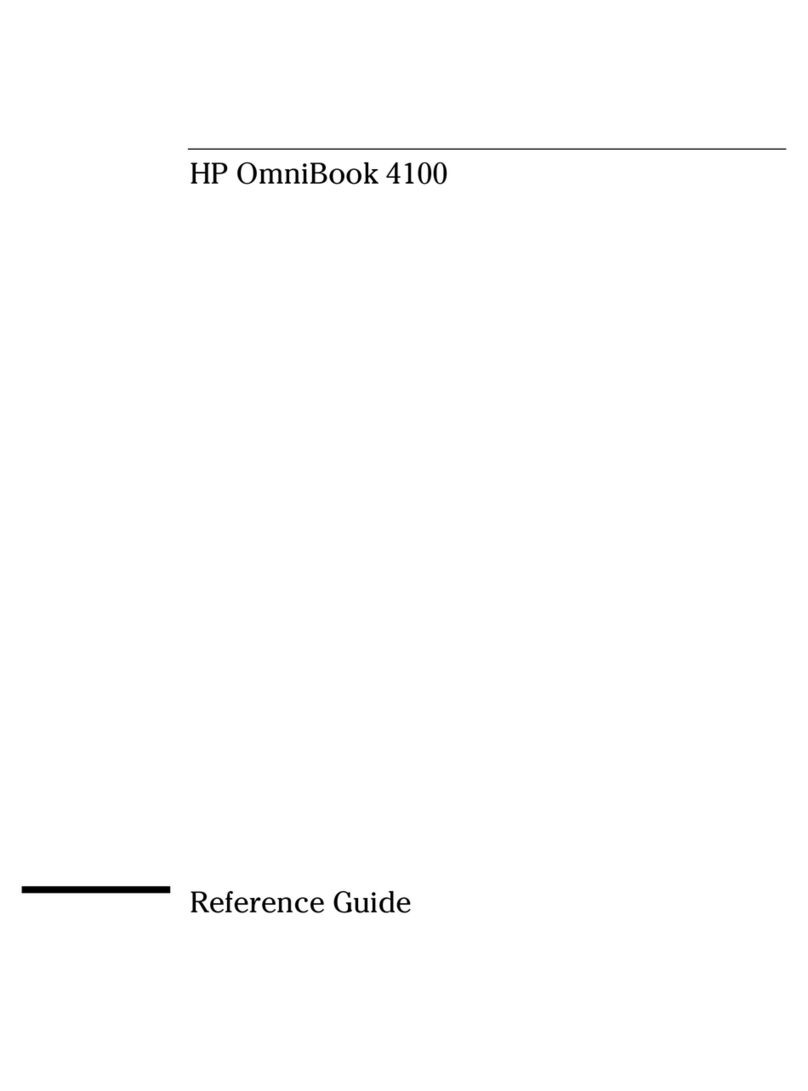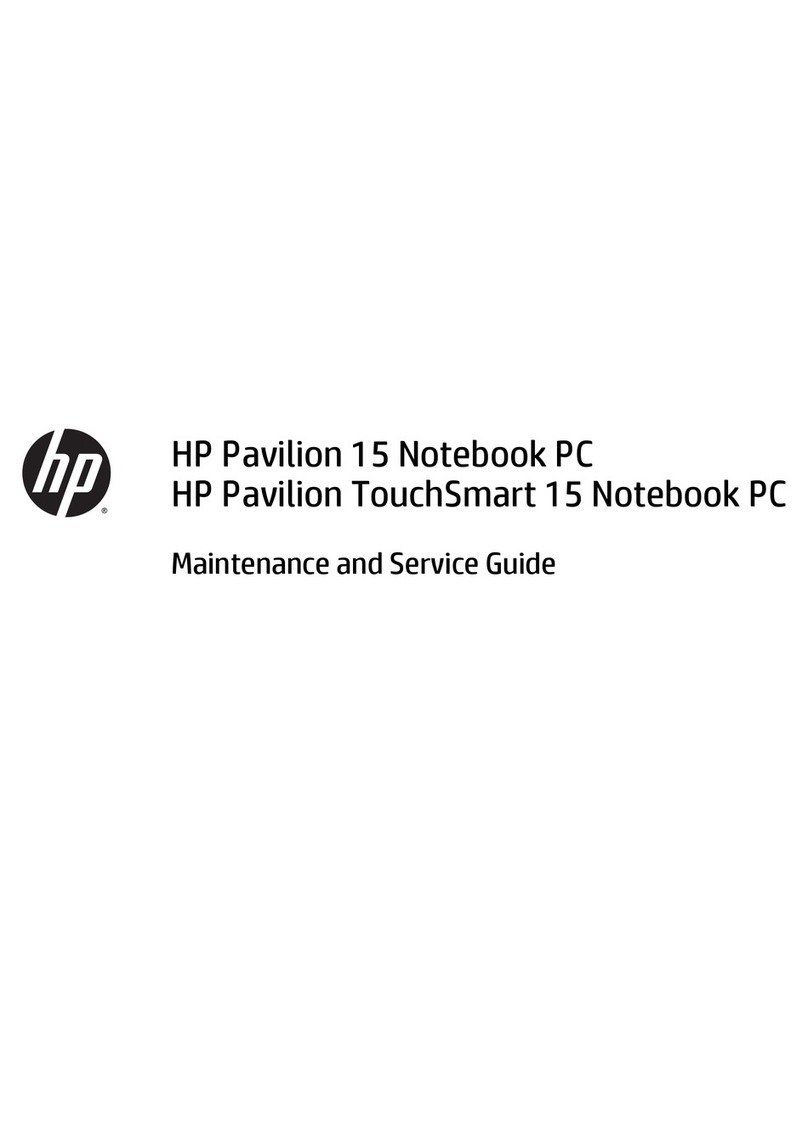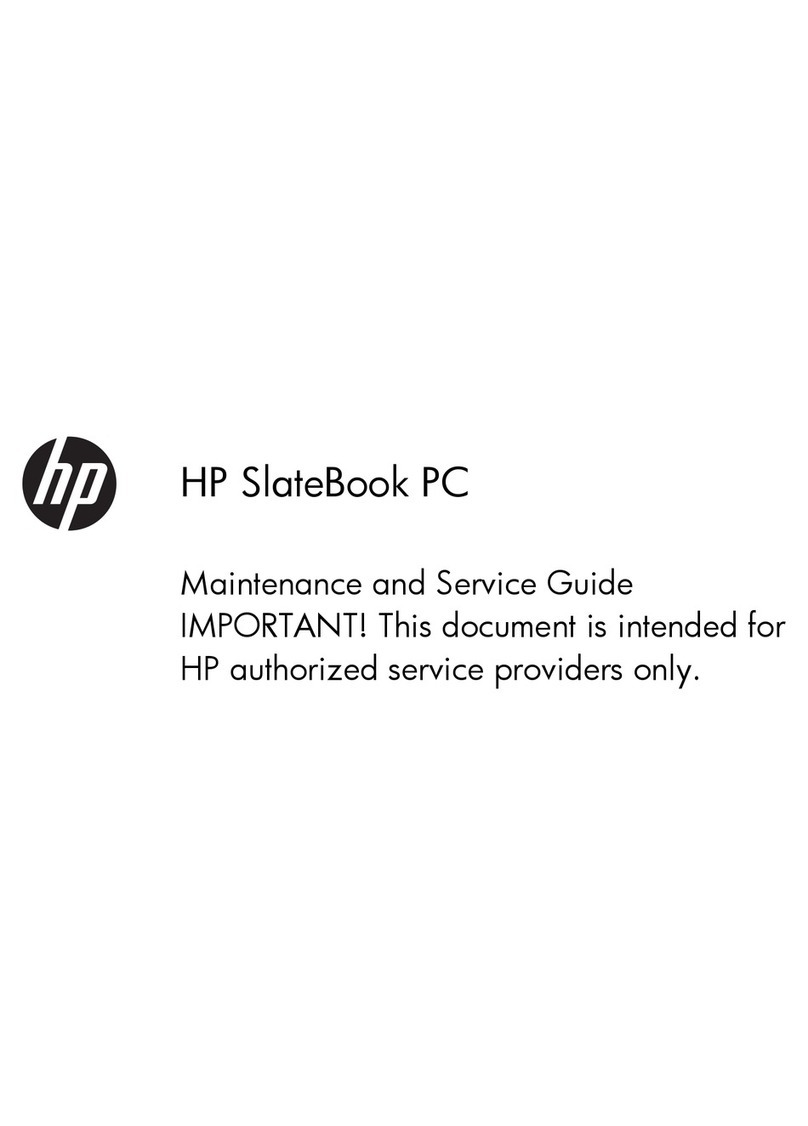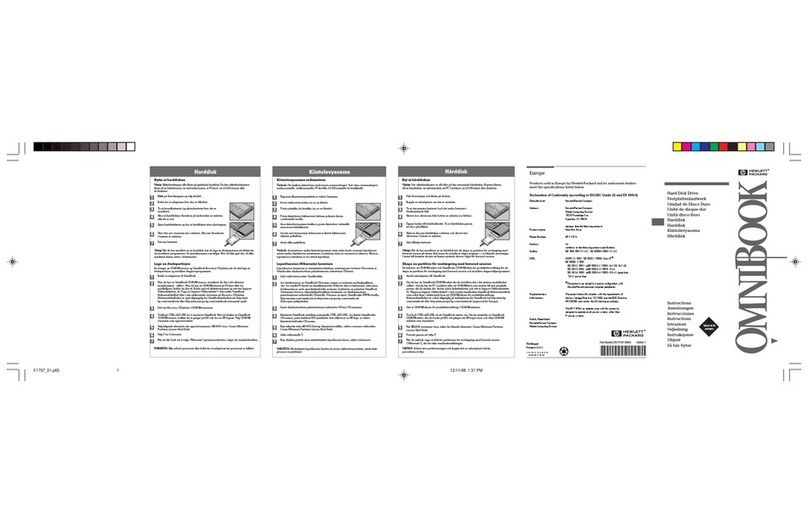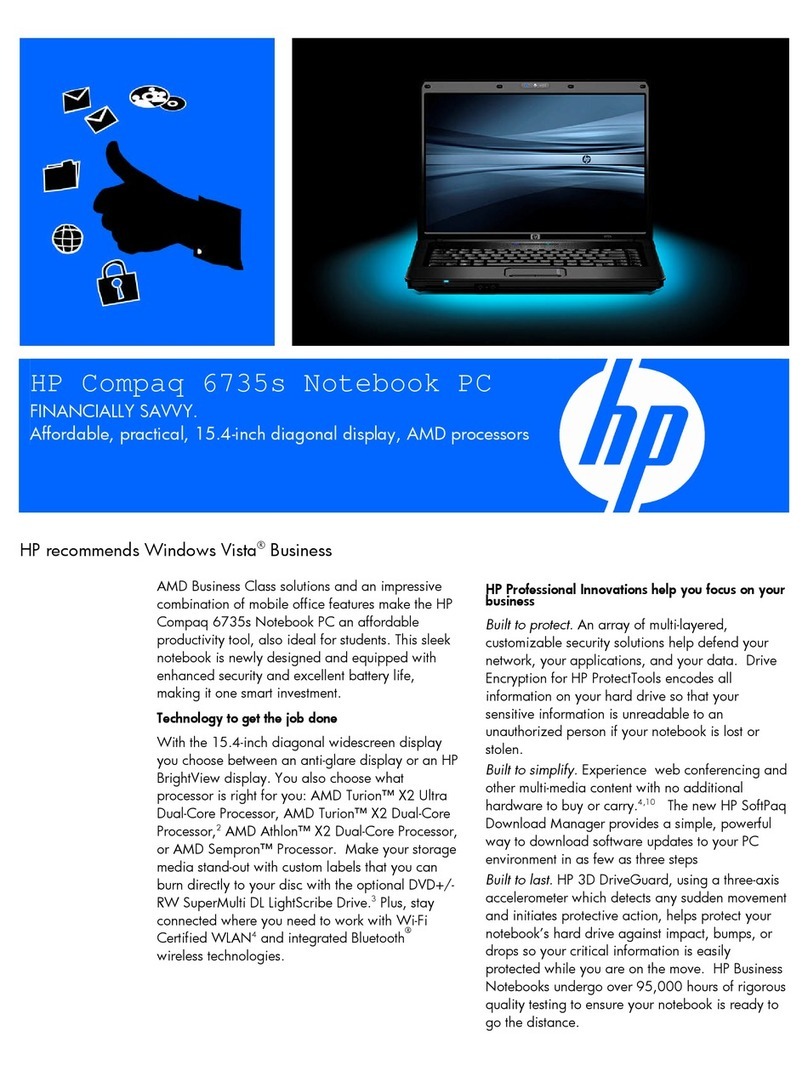Grounding guidelines ......................................................................................................... 40
Electrostatic discharge damage ........................................................................ 40
Packaging and transporting guidelines ............................................. 41
Workstation guidelines ..................................................................... 41
Equipment guidelines ....................................................................... 42
Component replacement procedures ................................................................................................. 43
Service tag ......................................................................................................................... 43
Computer feet .................................................................................................................... 44
Battery ............................................................................................................................... 45
SIM .................................................................................................................................... 46
Optical drive ....................................................................................................................... 47
Display inverter .................................................................................................................. 49
Hard drive .......................................................................................................................... 51
Bluetooth module ............................................................................................................... 54
RTC battery ....................................................................................................................... 55
Memory modules ............................................................................................................... 57
WWAN module .................................................................................................................. 59
Keyboard ........................................................................................................................... 61
Modem module .................................................................................................................. 64
WLAN module .................................................................................................................... 65
Switch cover ...................................................................................................................... 66
Display assembly ............................................................................................................... 69
Top cover ........................................................................................................................... 76
TouchPad .......................................................................................................................... 79
Fan ..................................................................................................................................... 81
Heat sink ............................................................................................................................ 83
Processor ........................................................................................................................... 86
Graphics card .................................................................................................................... 87
Speaker assembly ............................................................................................................. 89
System board ..................................................................................................................... 90
RJ-11 connector cable ....................................................................................................... 93
ExpressCard assembly ...................................................................................................... 94
USB/audio board ............................................................................................................... 96
5 Computer Setup ............................................................................................................................................ 98
Starting Computer Setup .................................................................................................................... 98
Using Computer Setup ....................................................................................................................... 99
Navigating and selecting in Computer Setup ..................................................................... 99
Restoring factory settings in Computer Setup ................................................................... 99
Computer Setup menus ................................................................................................................... 100
File menu ......................................................................................................................... 100
vi