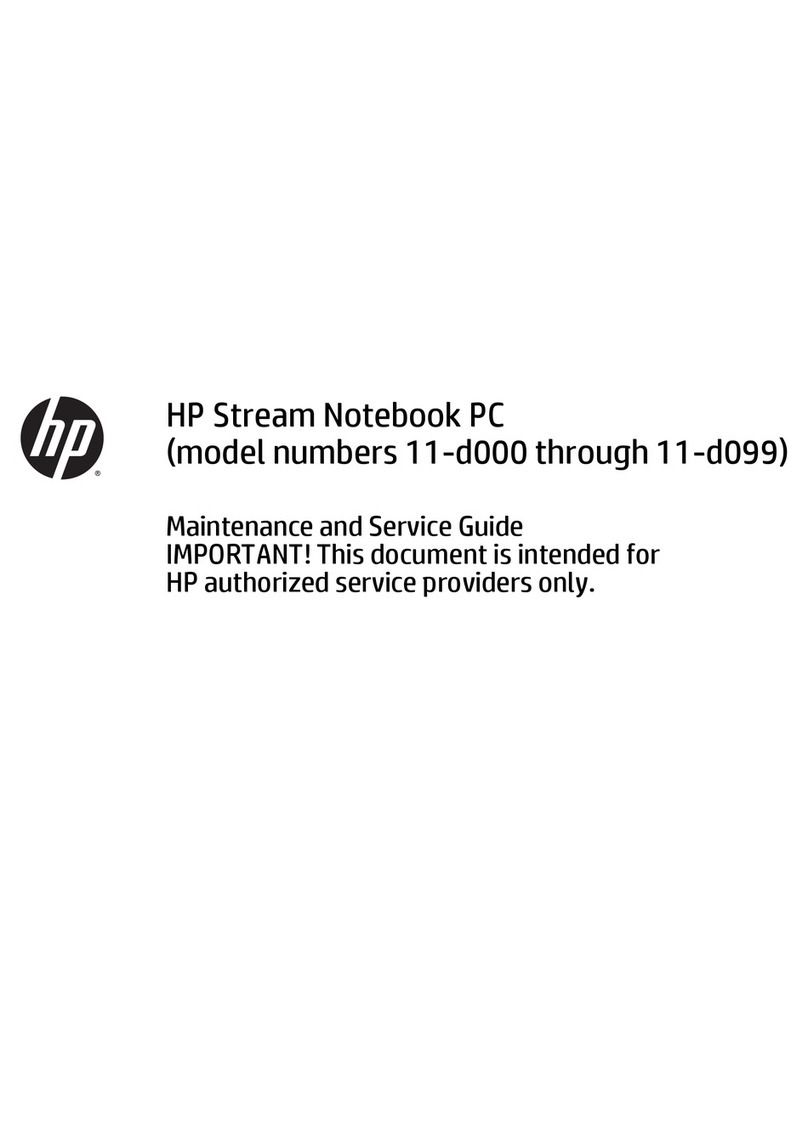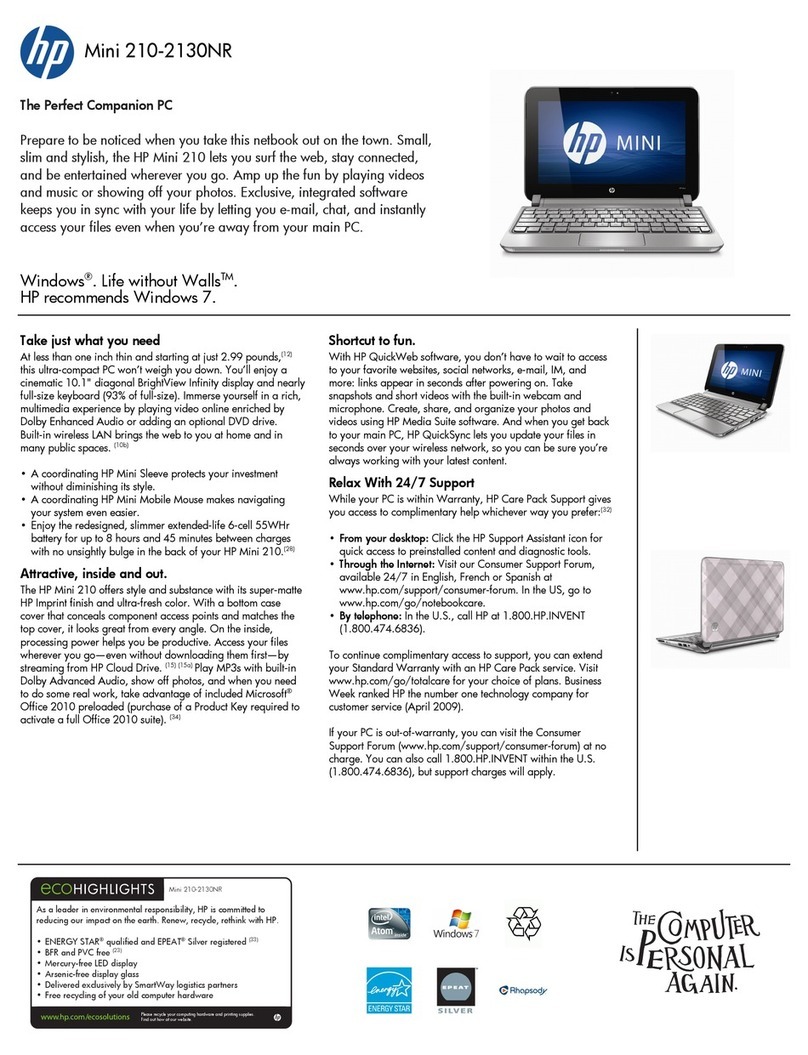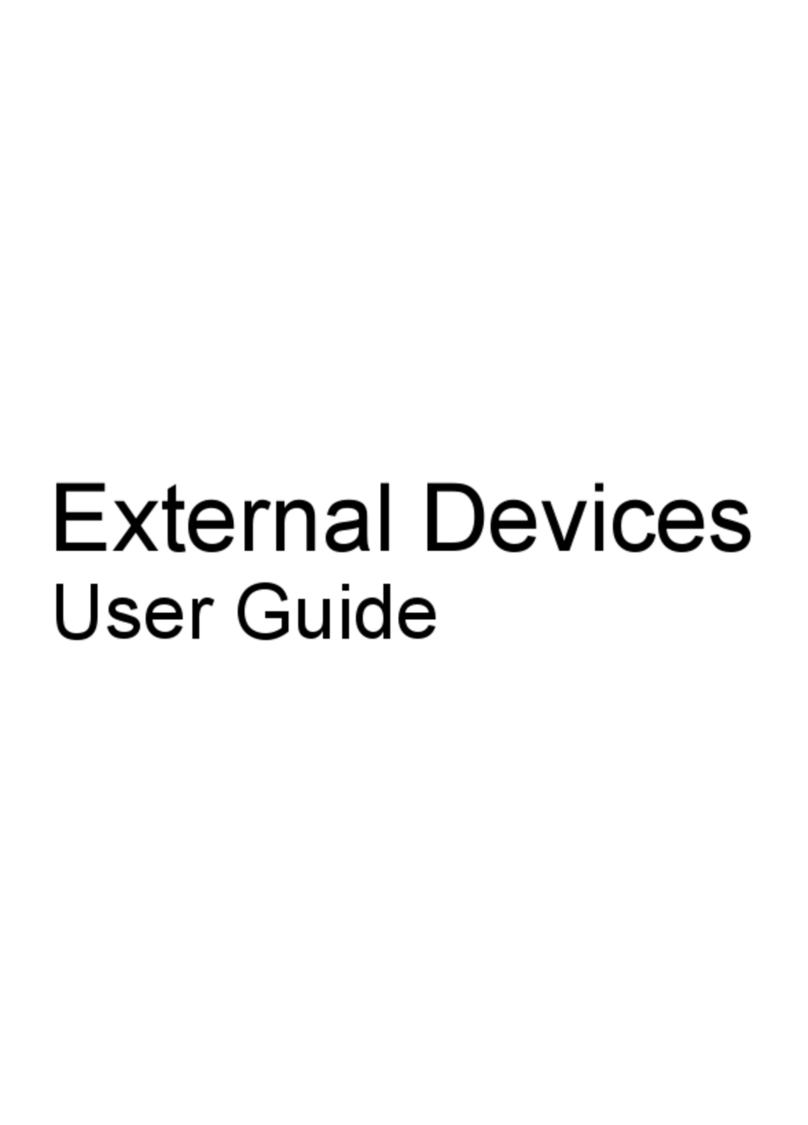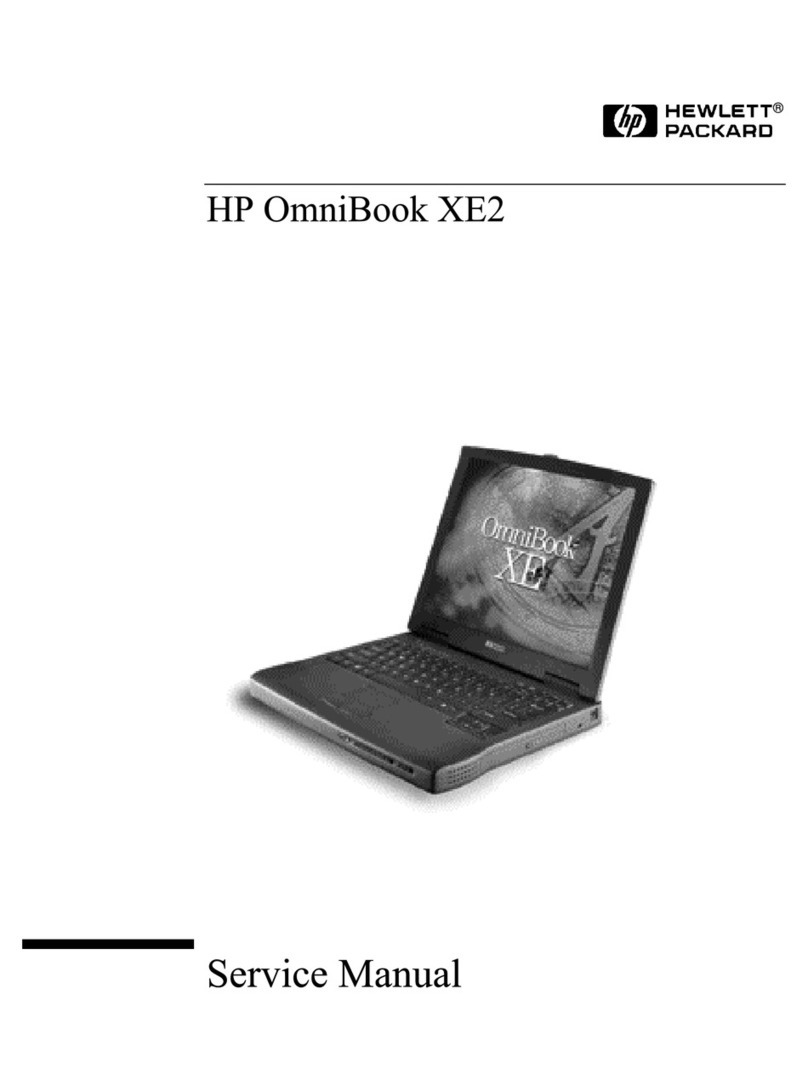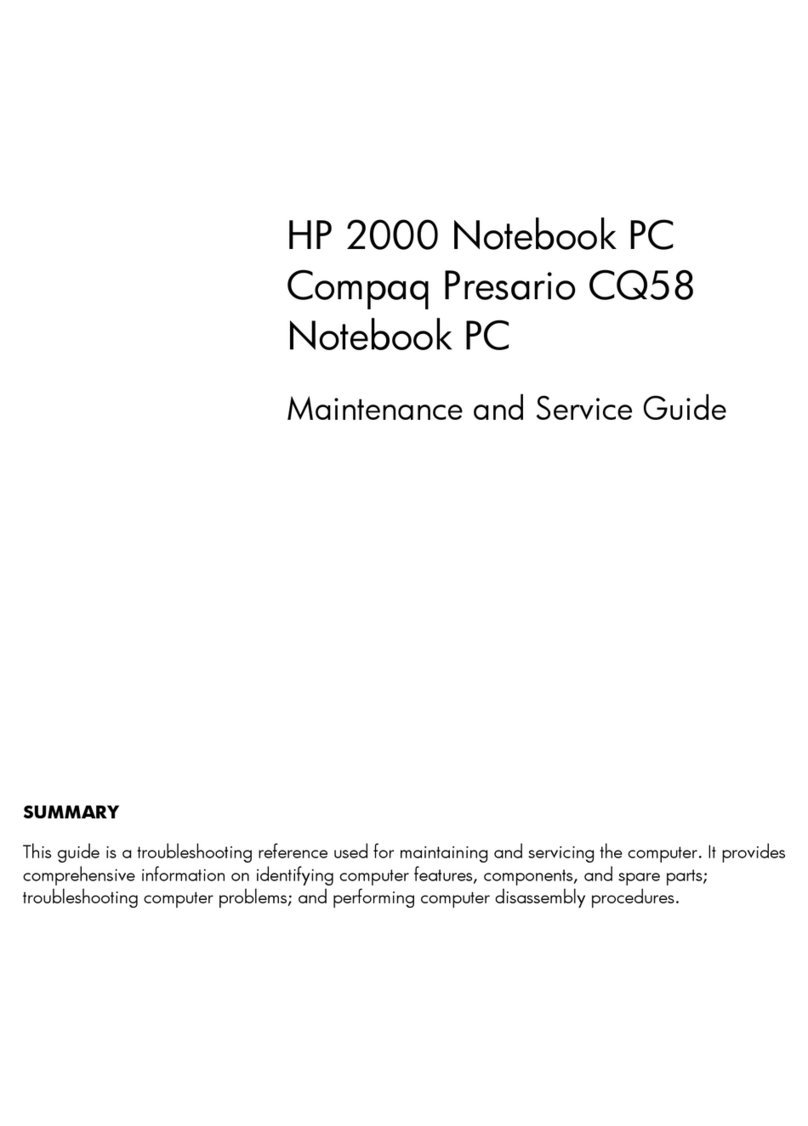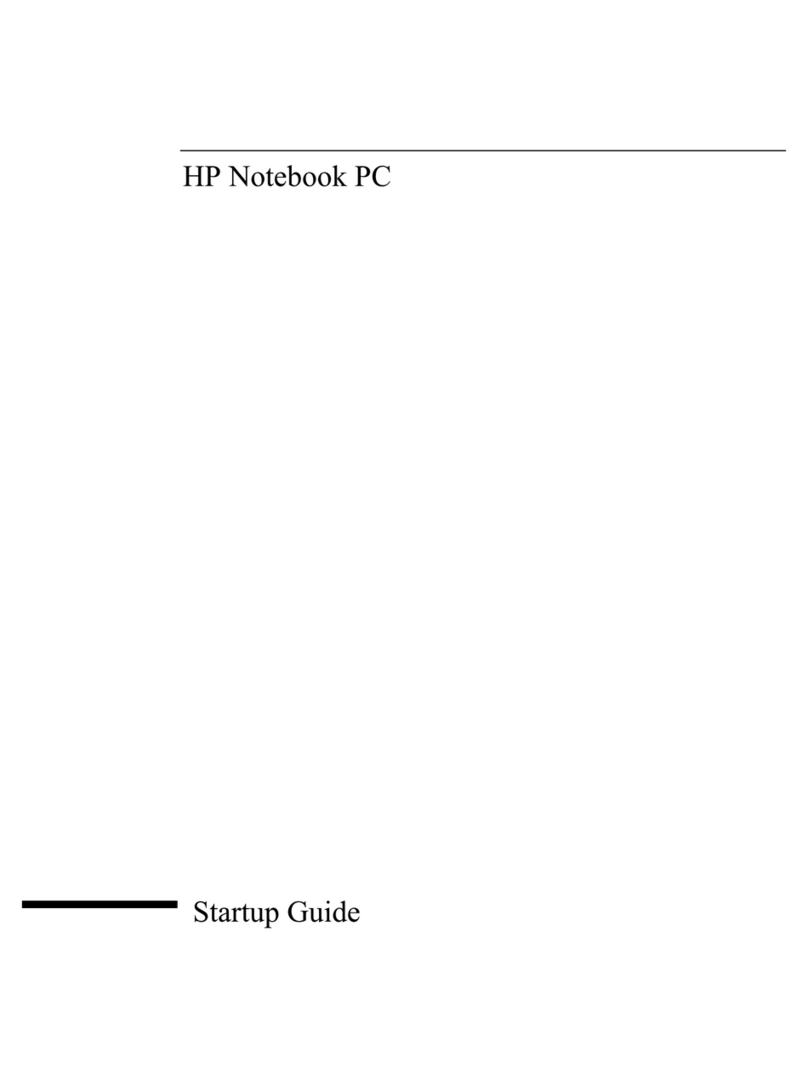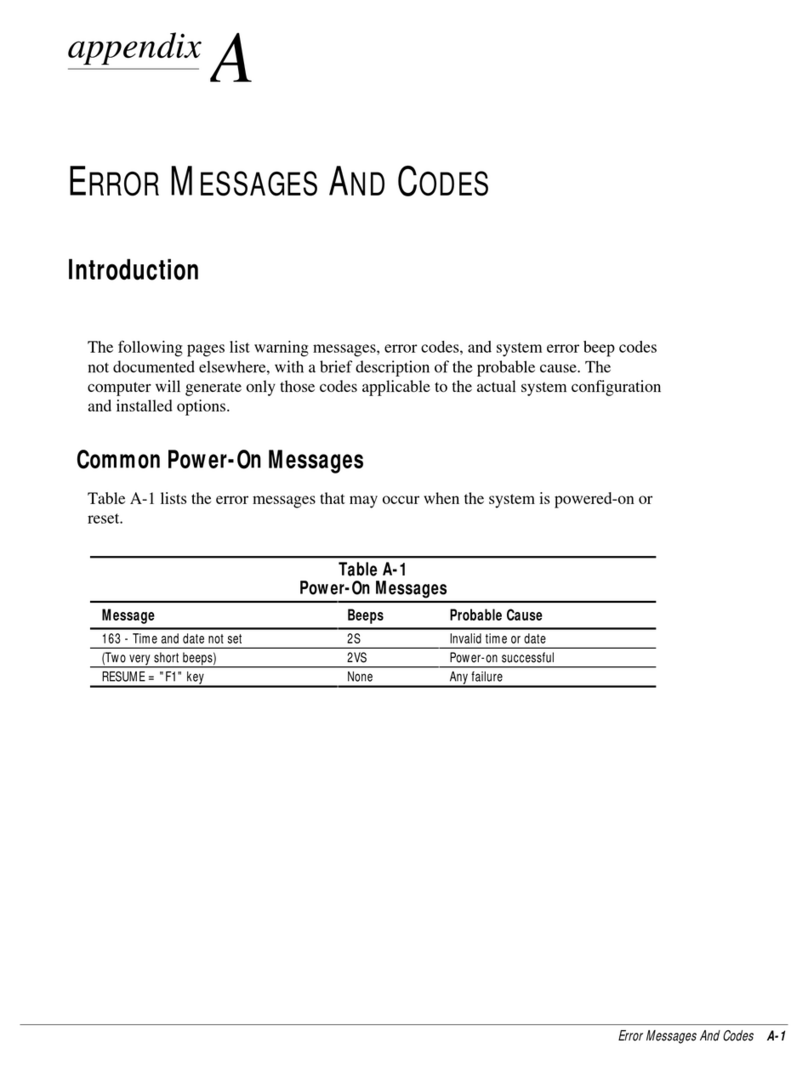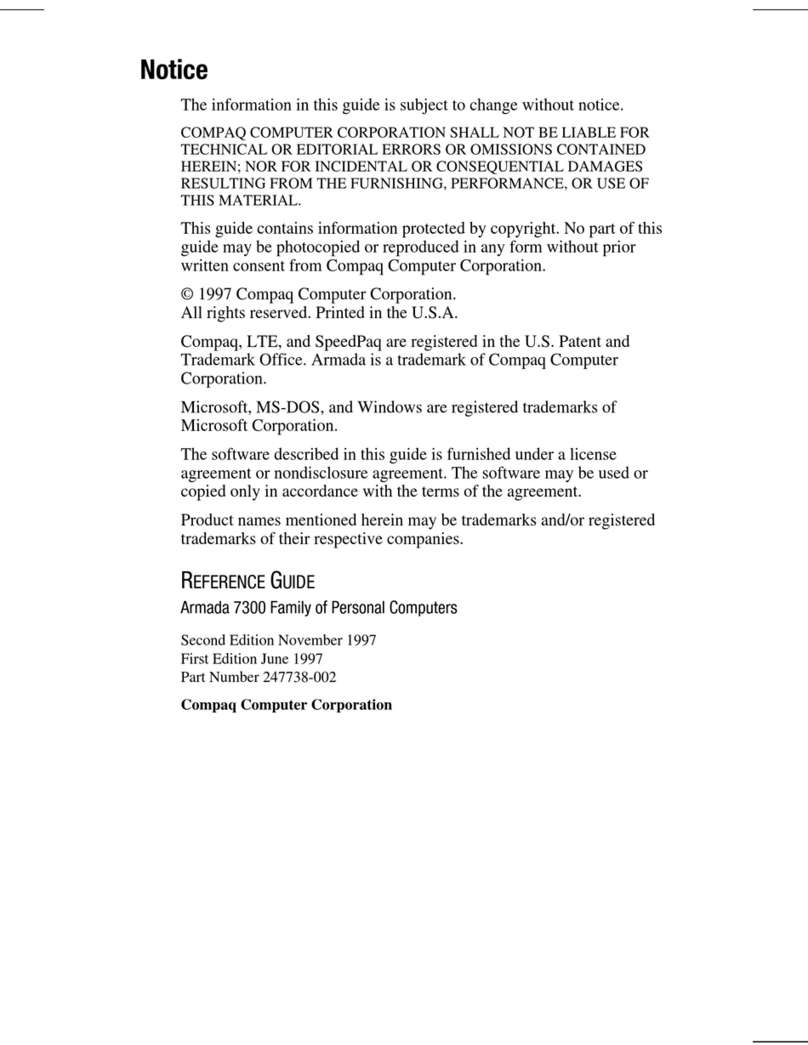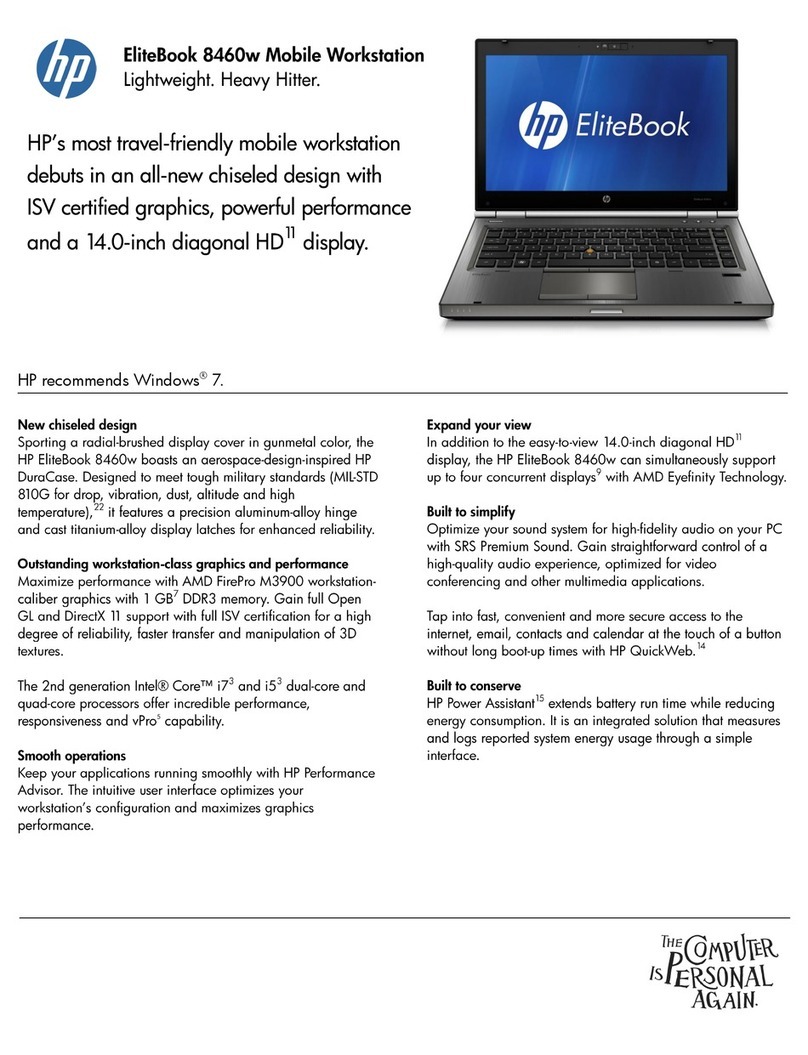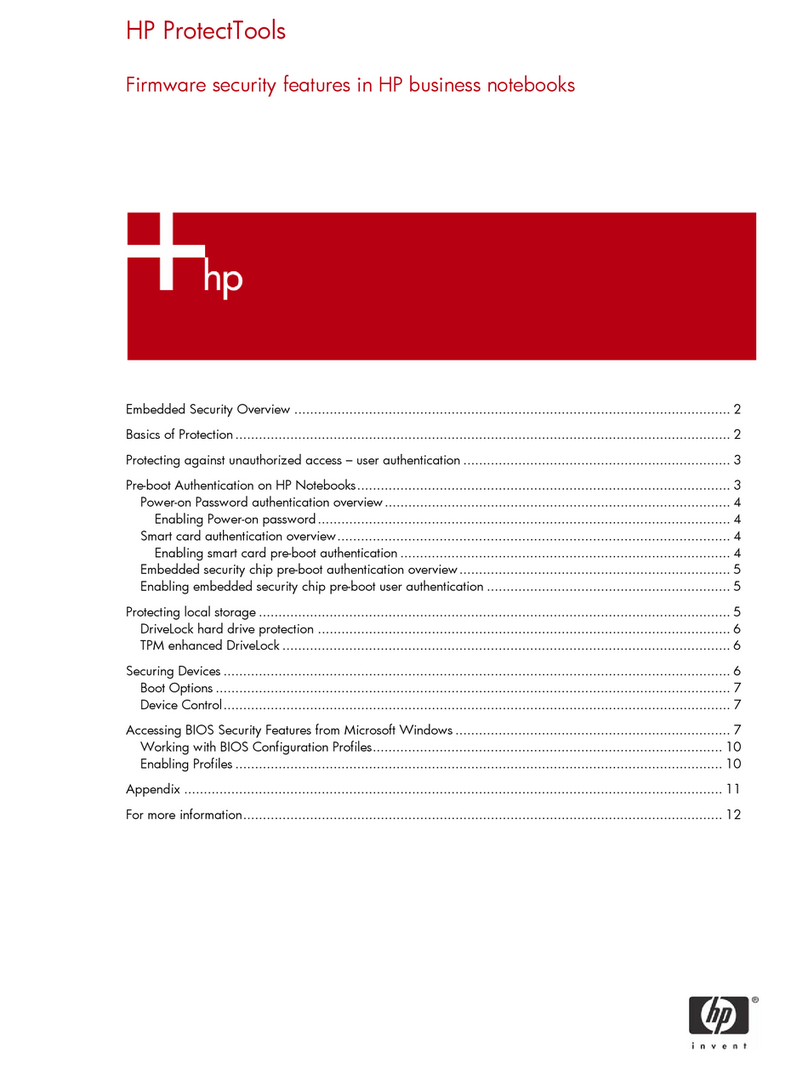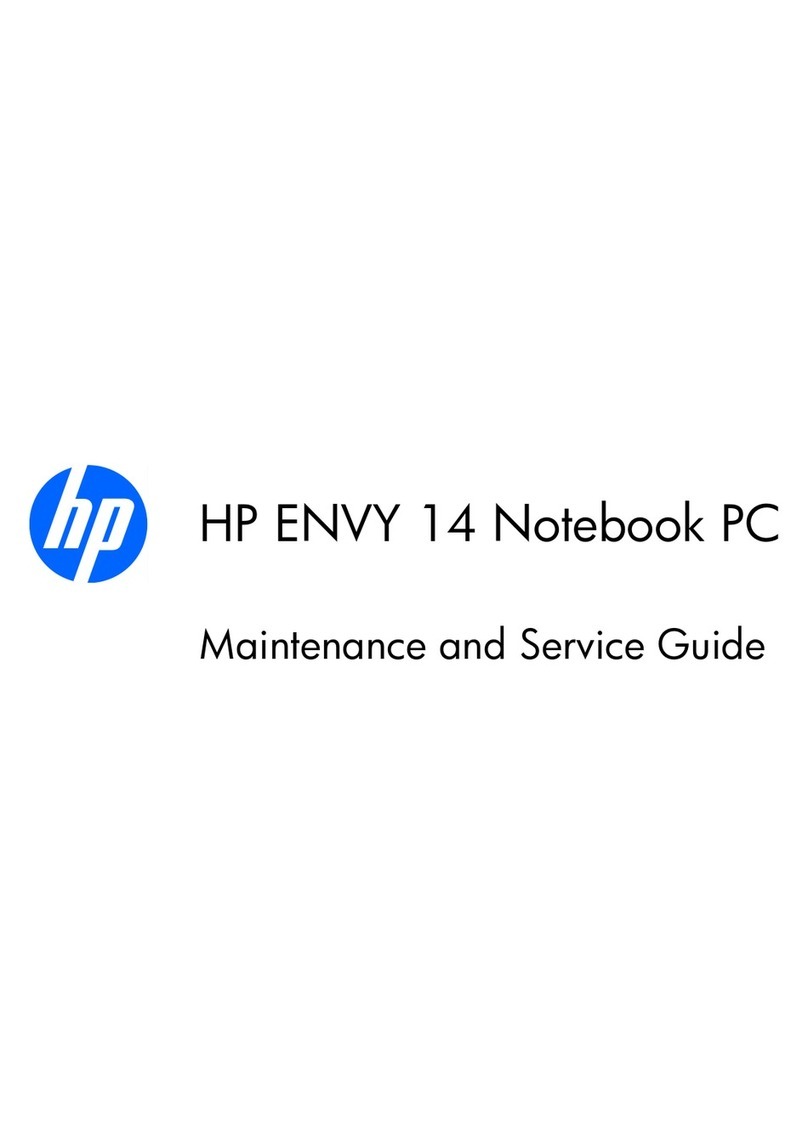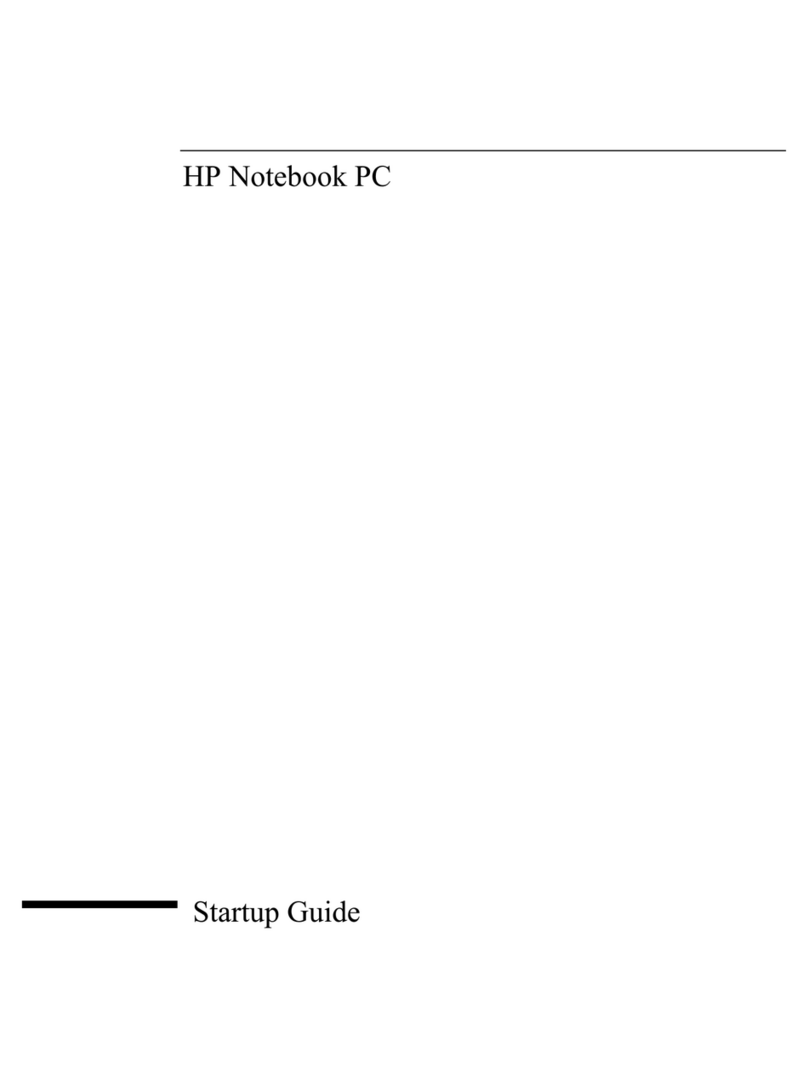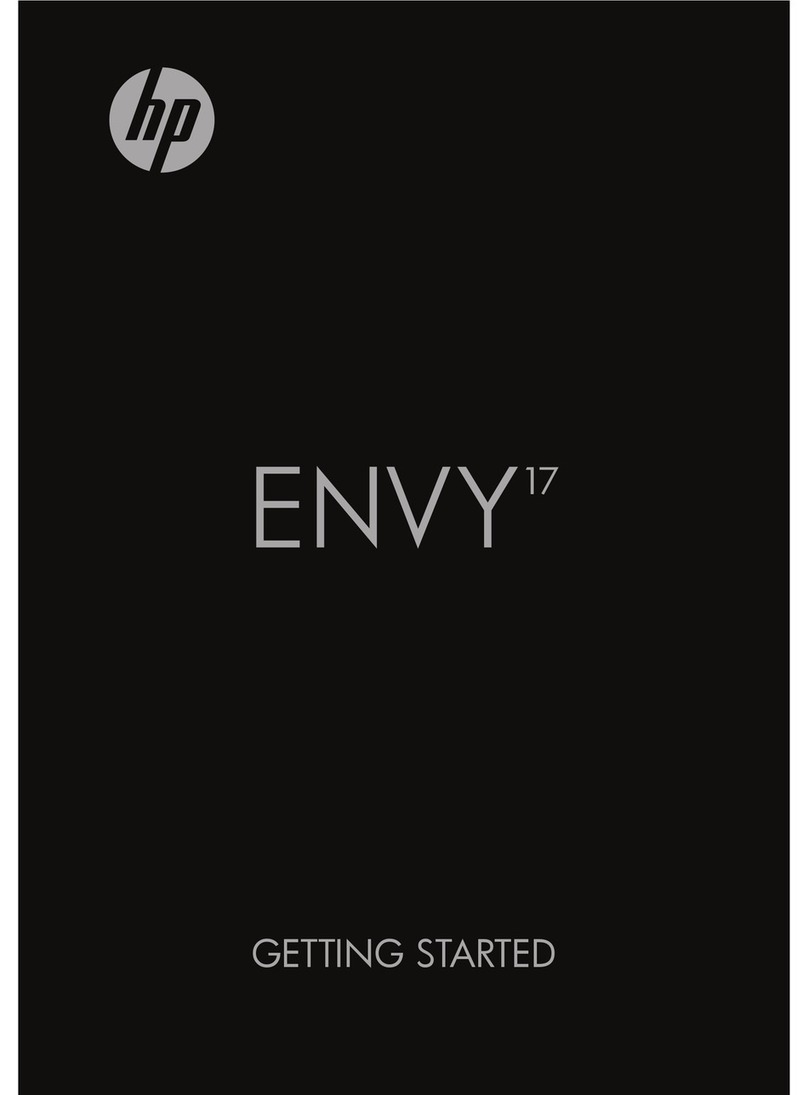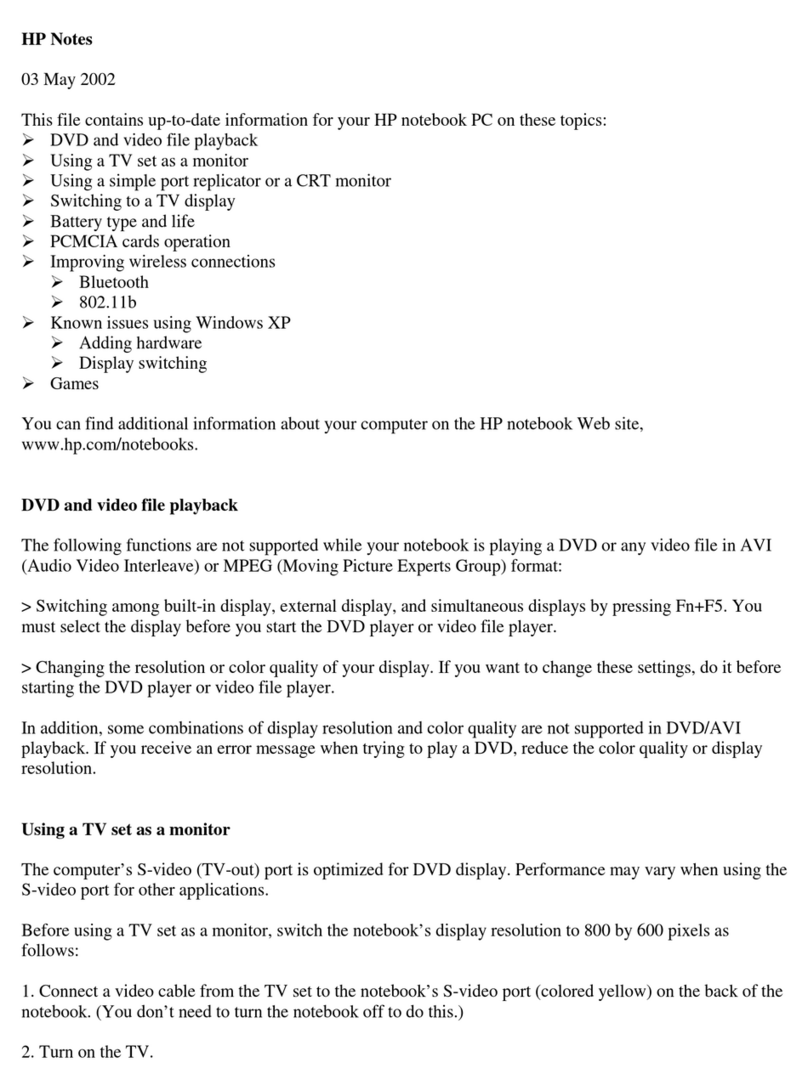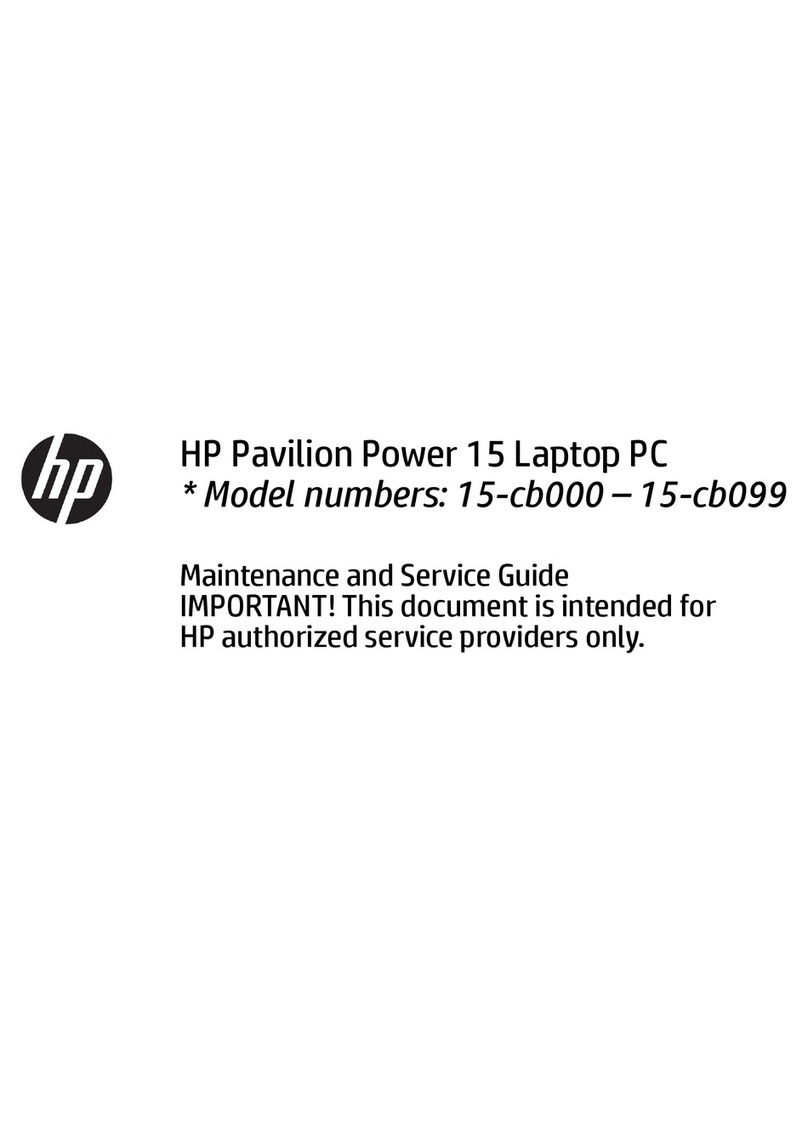iv Hardware and Software Guide
Contents
Standby, Hibernation and Shutdown Procedures. . . . . . 2–9
Turning the Notebook or Display On or Off . . . . . 2–10
Initiating or Resuming from Standby . . . . . . . . . . . 2–11
Initiating or Restoring from Hibernation . . . . . . . . 2–12
Using Emergency Shutdown Procedures . . . . . . . . 2–14
Power Preferences . . . . . . . . . . . . . . . . . . . . . . . . . . . . 2–14
Accessing the Power Options Window . . . . . . . . . 2–15
Displaying the Power Meter Icon . . . . . . . . . . . . . . 2–15
Setting or Changing a Power Scheme. . . . . . . . . . . 2–16
Using a Security Password . . . . . . . . . . . . . . . . . . . 2–16
Processor Performance Controls . . . . . . . . . . . . . . . . . 2–17
Using Battery Packs . . . . . . . . . . . . . . . . . . . . . . . . . . . 2–19
Identifying Battery Packs . . . . . . . . . . . . . . . . . . . . 2–20
Inserting or Removing a Primary Battery Pack . . . 2–21
Charging Battery Packs . . . . . . . . . . . . . . . . . . . . . . . . 2–23
Charging the Primary Battery . . . . . . . . . . . . . . . . . 2–23
Charging an Optional Travel Battery . . . . . . . . . . . 2–24
Charging a New Battery Pack. . . . . . . . . . . . . . . . . 2–24
Charging an In-Use Battery Pack . . . . . . . . . . . . . . 2–24
Monitoring the Charge of a Battery Pack . . . . . . . . . . 2–25
Obtaining Accurate Charge Information . . . . . . . . 2–25
Displaying Charge Information on the Screen . . . . 2–25
Managing Low-Battery Conditions . . . . . . . . . . . . . . . 2–27
Identifying Low-Battery Conditions. . . . . . . . . . . . 2–27
Resolving Low-Battery Conditions . . . . . . . . . . . . 2–28
Calibrating a Battery Pack . . . . . . . . . . . . . . . . . . . . . . 2–29
When to Calibrate . . . . . . . . . . . . . . . . . . . . . . . . . . 2–29
How to Calibrate. . . . . . . . . . . . . . . . . . . . . . . . . . . 2–29
Conserving Battery Power . . . . . . . . . . . . . . . . . . . . . . 2–33
Conserving Power As You Work . . . . . . . . . . . . . . 2–33
Selecting Power Conservation Settings . . . . . . . . . 2–34
Storing a Battery Pack . . . . . . . . . . . . . . . . . . . . . . . . . 2–35
Disposing of a Used Battery Pack . . . . . . . . . . . . . . . . 2–36